Knowledge Base
Categories: MySQL
How to Change MySQL User Password in cPanel
Updating your MySQL user password is an important step in maintaining database security. This guide walks you through the process in cPanel and offers advice on creating a secure password to help protect your data.
Step 1: Access MySQL Databases in cPanel
- Log in to your Bluehost Account Manager.
- Click Hosting in the left-hand menu.
- In the hosting details page, click the cPanel button.

- Your cPanel will open in a new tab.

- In cPanel, go to the Databases section and click on MySQL Databases.
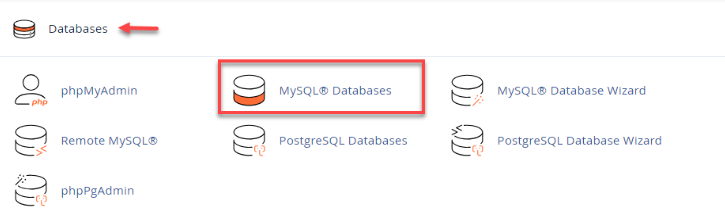
Step 2: Changing the MySQL User Password
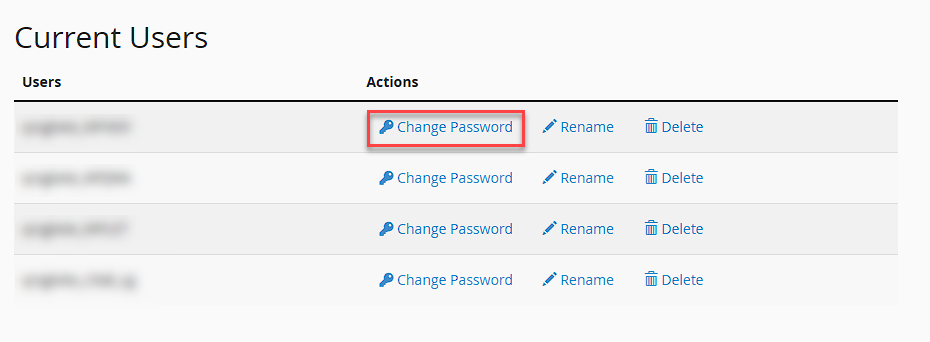
- On the MySQL Databases page, scroll down to find the MySQL Users section.
You can also click "Jump to MySQL Users" to locate the user section quickly.
- In the list of users, find the specific user for whom you want to change the password.
- Click the Change Password link next to the user’s name.
- Enter the new password you would like to assign.
- Click Change Password to save the new password.
Summary
Enhancing database protection is straightforward with cPanel. By updating the MySQL user password, you ensure that access credentials remain secure and up to date.
If you need further assistance, feel free to contact us via Chat or Phone:
- Chat Support - While on our website, you should see a CHAT bubble in the bottom right-hand corner of the page. Click anywhere on the bubble to begin a chat session.
- Phone Support -
- US: 888-401-4678
- International: +1 801-765-9400
You may also refer to our Knowledge Base articles to help answer common questions and guide you through various setup, configuration, and troubleshooting steps.
Did you find this article helpful?