How to Update ClientExec: Latest Version Upgrade Guide
Keeping your ClientExec installation up to date is essential for smooth operation and security. In this guide, we’ll walk you through the entire process of updating ClientExec to the latest version. Whether you’re new to updates or need a refresher, our step-by-step ClientExec upgrade guide will help you back up your MySQL database and easily navigate the full update process.
Access phpMyAdmin
There are 2 ways to access phpMyAdmin
Via Websites Tab
Follow the steps below to access phpMyAdmin via the Websites tab.
- Log in to your Bluehost Account Manager.
- Click Hosting in the left-hand menu.

- From the Overview tab, scroll down and click the phpMyAdmin button to launch the phpMyAdmin page.
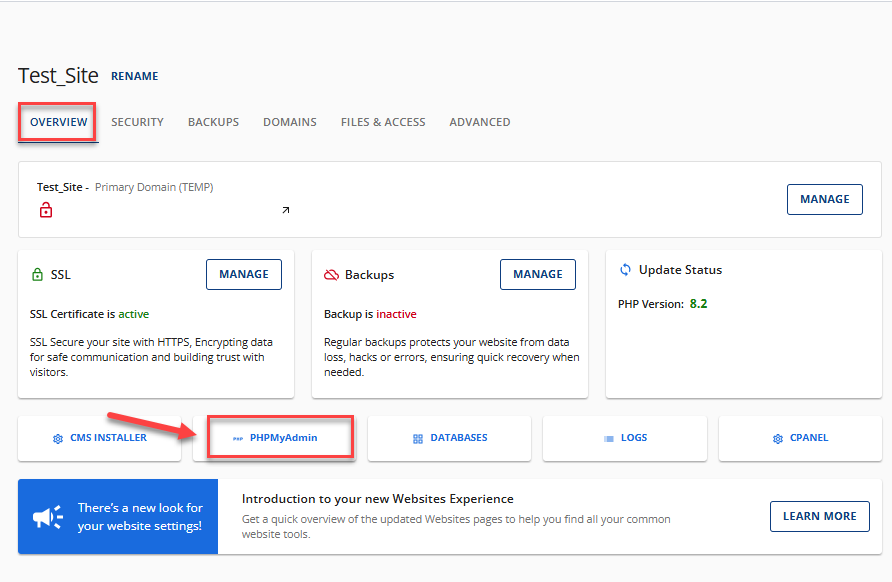
Via Hosting Tab
Follow the steps below to access phpMyAdmin via the Hosting tab.
- Log in to your Bluehost Account Manager.
- In the left-hand menu, click Websites.
- Click the Manage button located next to the website you want to manage.

- Scroll down to the Quick Links section, then click the CPANEL button.
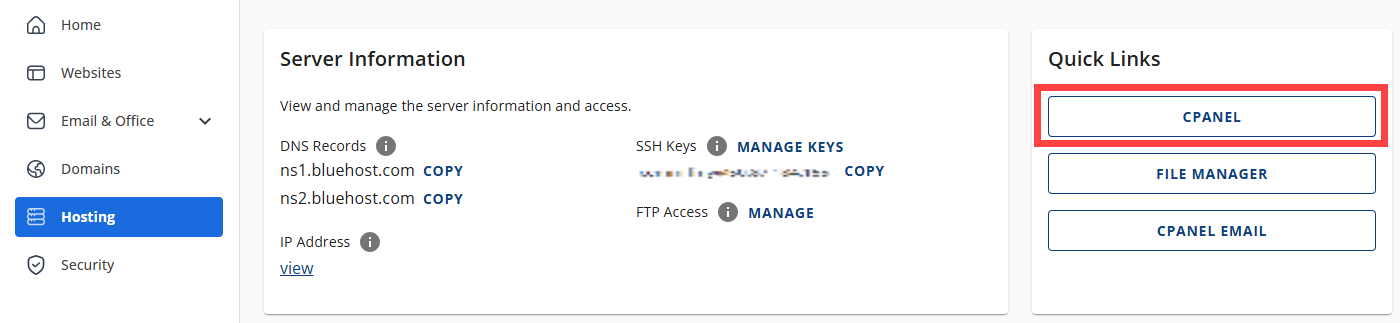
- Go to the Databases section and click on phpMyAdmin.
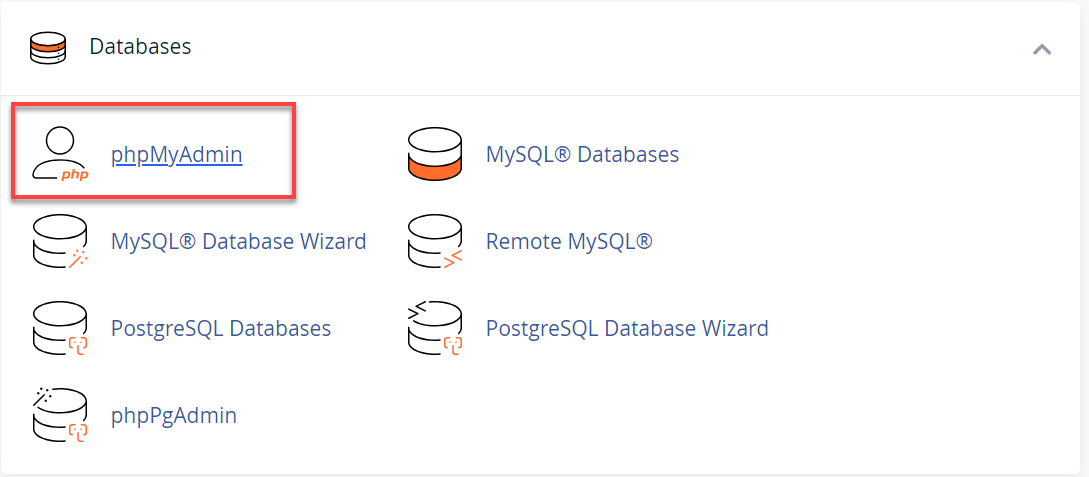
Backup MySQL Database
Follow the steps below once you are already in phpMyAdmin.
- Select your ClientExec database from the left-hand side (It should be labeled something like _cxdb1).
- Click the Export tab.
- Click the Go button to create a backup of your database.
Prepare to Update ClientExec
- You must download the latest version of ClientExec from the ClientExec download page.
Please choose the ionCube encoded copy.
- Once downloaded, unzip the file.
- You should remove all files except the config.php file and the upload directory from your server.
- Upload all files except the config.php file and the uploads directory to the ClientExec directory.
Update ClientExec
- To begin the update process, you must enter the URL of your ClientExec installation and add /install.php (for example, http://yourdomain.ext/members/install.php).
You may need to update your version of PHP; if so, please see PHP Version Selection (PHP Config).
- Log in using your ClientExec Email/Username and Password.
- Agree to the End-user license agreement.
- Choose to continue.
- Check the box stating that you have created a backup of your database and click Continue.
Your installation of ClientExec should now be updated. If you have additional questions, you can refer to the official upgrade instructions provided by ClientExec.
Summary
You’ve successfully updated your installation to the latest version. Following the steps on how to update the ClientExec guide, you’ve ensured your system is secure and functioning optimally. Remember that your updated software is crucial for performance and security.
If you need further assistance, feel free to contact us via Chat or Phone:
- Chat Support - While on our website, you should see a CHAT bubble in the bottom right-hand corner of the page. Click anywhere on the bubble to begin a chat session.
- Phone Support -
- US: 888-401-4678
- International: +1 801-765-9400
You may also refer to our Knowledge Base articles to help answer common questions and guide you through various setup, configuration, and troubleshooting steps.