How to Create Email Forwarders: Account and Domain Forwarder
You're in the right place if you want to create an email forwarder to streamline your communication. This guide walks you through setting up email accounts and domain forwarders using cPanel or Webmail. With email forwarders, you can redirect incoming emails to other addresses or distribute them to multiple recipients, ensuring you never miss an important message.
What are Email Forwarders?
Email forwarders automatically redirect incoming messages from one email address to another. This is especially helpful when:
- You manage multiple inboxes.
- You want to consolidate messages into a single inbox.
- You’re delegating emails to team members.
- You’re transitioning from an old email address to a new one.
Depending on your needs, forwarders can also delete or process emails with custom scripts.
How to Create an Email Forwarder
- Log in to your Bluehost Account Manager.
- Click Hosting in the left-hand menu.

- In the hosting details page, click the CPANEL EMAIL button.
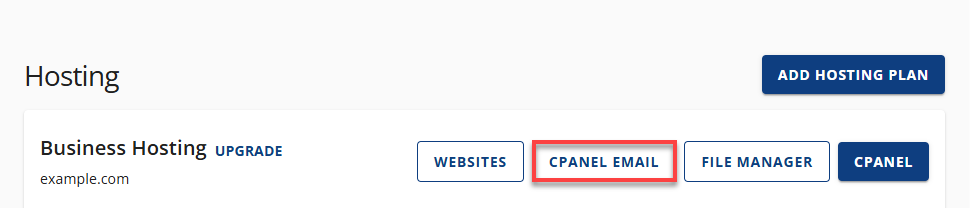
- In the cPanel Email pop-up, click Forwarders.
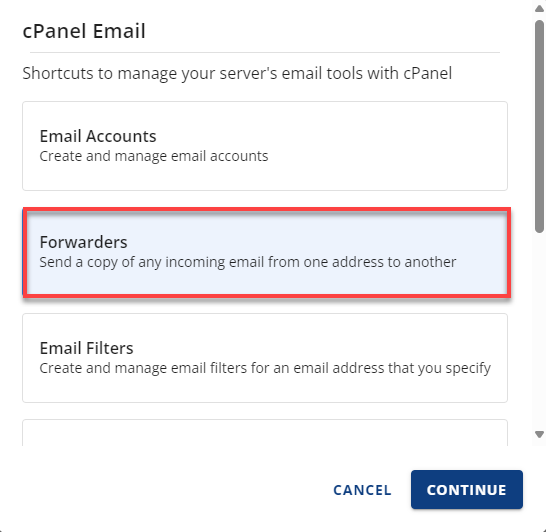
- Click Continue to access the Forwarders section in cPanel.
- Now, choose the type of email forwarding you need:
Email Account Forwarders
Use this to forward emails from a specific email address to another address.
- Click the Add Forwarder button.
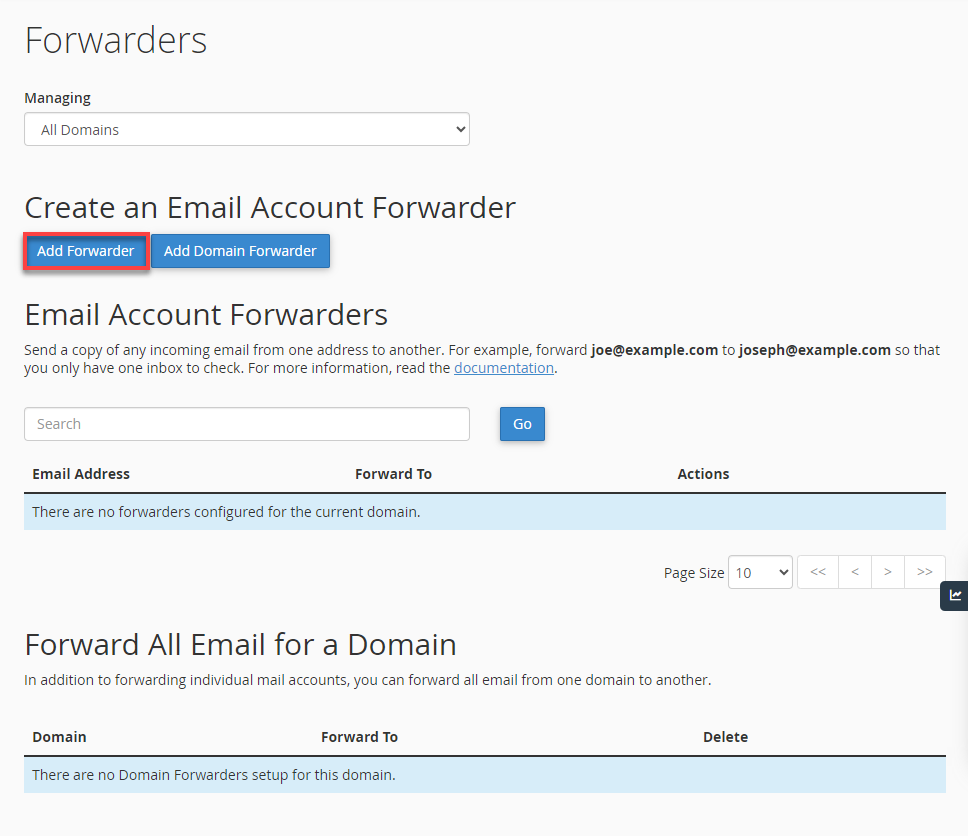
- Enter the email username to forward it, and select the domain from the drop-down menu.
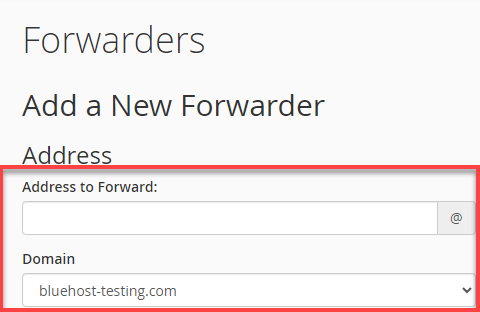
- Choose your Destination:
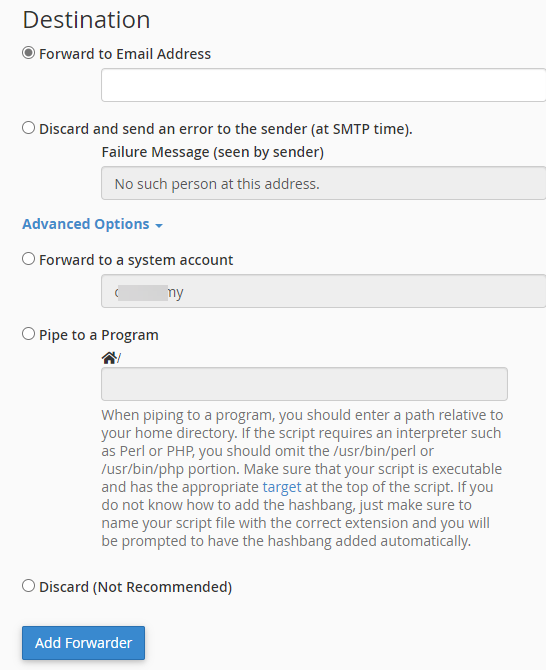
- Forward to email address — Enter the email account to which you would like to forward your messages.
- Discard and send an error to the sender (at SMTP time). This option sends an error notification to the sender, informing them that their email was not delivered. This allows them to resend the message or verify if the recipient's email address was entered incorrectly.
- Advanced Options
- Forward to a system account
- Pipe to a program
- Discard (Not Recommended)
- Click Add Forwarder.
Email Domain Forwarders
Use this to forward all email addresses from one domain to another domain.
- Click Add Domain Forwarder.
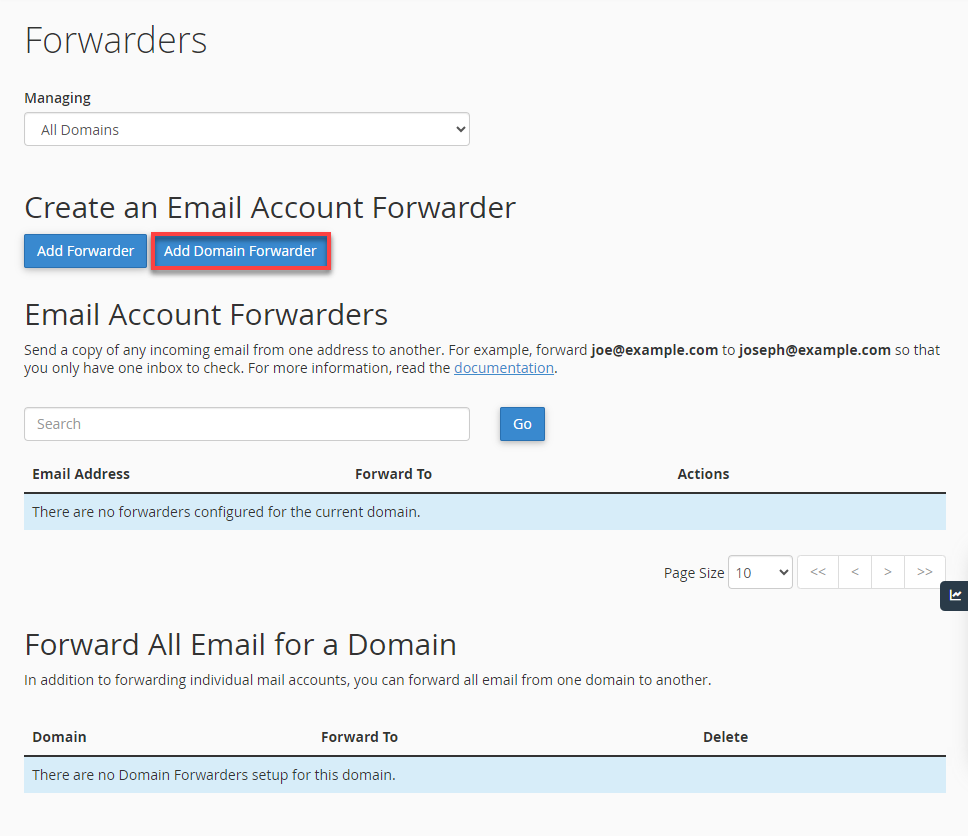
- Choose the source domain.
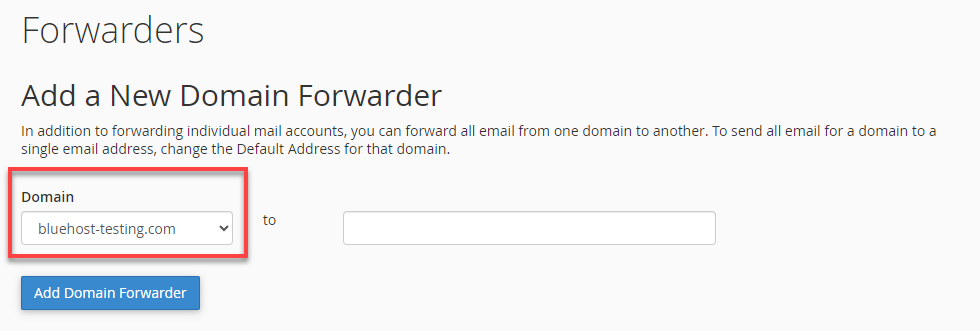
- Enter the destination domain.
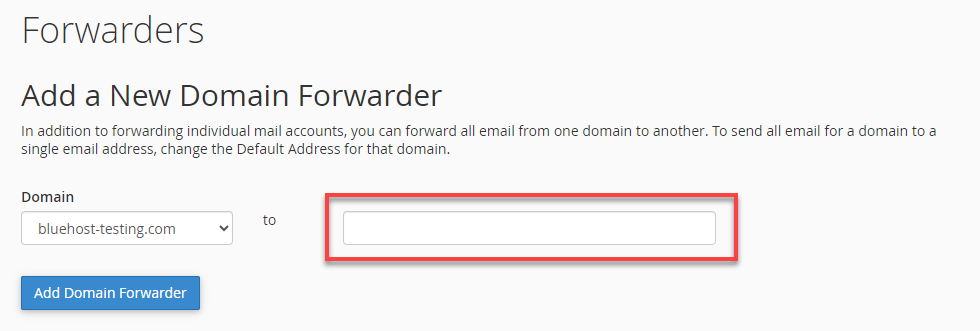
- Click Add Domain Forwarder.
Troubleshooting Tips
- Not Receiving Emails? Check if the forwarder is set to discard or if the destination email is correct.
- Using Webmail? Ensure forwarder settings are synced with cPanel to avoid conflicts.
- Still Not Working? Contact support or verify DNS records (especially MX and SPF).
Summary
Learning how to create email forwarders may greatly improve your email management. By configuring email account forwarders and email domain forwarders, you can easily ensure that essential messages are sent to the correct addresses. Following the instructions in this guide will help you efficiently simplify your communication, regardless of whether you're using Webmail or cPanel.
If you need further assistance, feel free to contact us via Chat or Phone:
- Chat Support - While on our website, you should see a CHAT bubble in the bottom right-hand corner of the page. Click anywhere on the bubble to begin a chat session.
- Phone Support -
- US: 888-401-4678
- International: +1 801-765-9400
You may also refer to our Knowledge Base articles to help answer common questions and guide you through various setup, configuration, and troubleshooting steps.