Navigating the Domain Security Tab
The Security tab in the Domains Section of the Account Manager has been improved to provide new security management features.
Beyond keeping your information private and preventing identity theft and fraud, we scan for malware and monitor blacklists as we send you immediate alerts if critical domain statuses change.
SMS Security Alerts Section
Real-time alerting keeps you aware of critical changes to your account or domain so you can take quick, corrective action. You can receive an SMS alert each time there is a change in the following:
- Domain Privacy
- Transfer Lock Status
- Advanced DNS Records
- Domain Contact Information
Follow the steps below for the following:
Setup SMS Alerts
Follow the instructions below to set up the alerts.
- Log in to your Bluehost Account Manager.
- In the left-hand menu, click Domains.
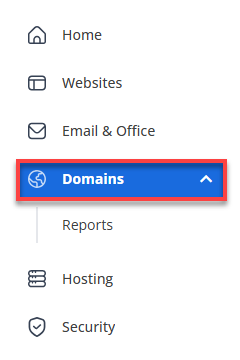
- If you have one domain in your account, you will be taken directly to the domain management panel.
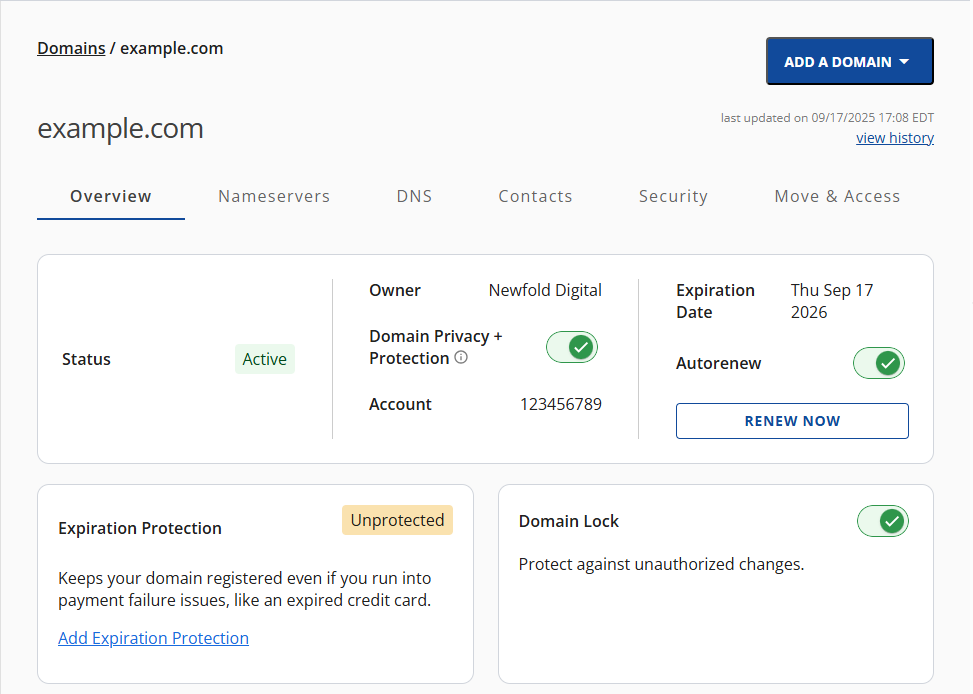
- If you have multiple domains in your account, click the domain you wish to manage to access the domain management panel.
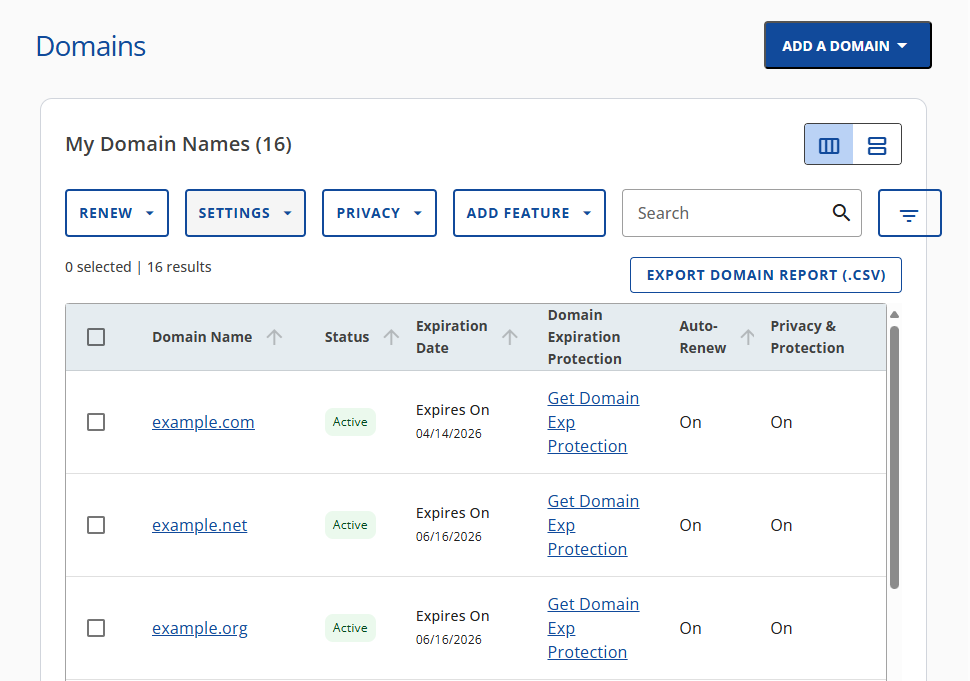
- If you have one domain in your account, you will be taken directly to the domain management panel.
- Select the Security tab.

- Toggle the SMS SECURITY ALERTS to On.
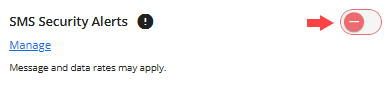
- Click Manage.
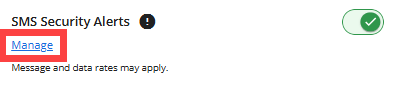
- Select the services for which you want to receive an alert, then click SAVE.
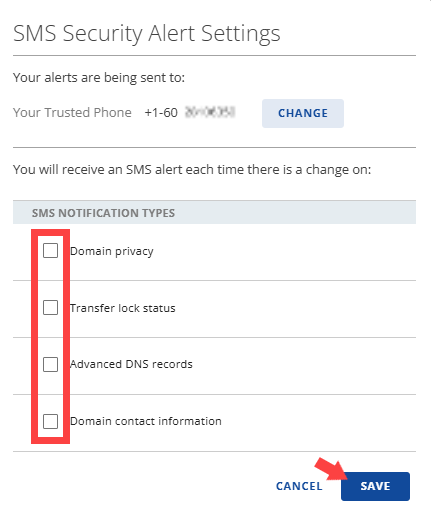
Change Phone Number
Follow the steps below if you want to receive the notifications from a different phone number.
- Click Manage under the SMS SECURITY ALERTS.

- Then, click CHANGE under Your alerts are being sent to:
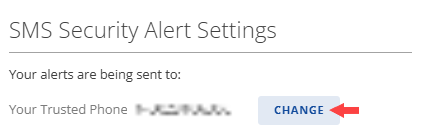
- Put in the new phone number, and click NEXT.
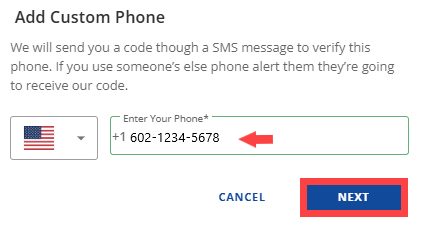
Remove Security Alerts
Follow the steps below if the customer wants to remove alerts for a specific service.
- Click Manage under the SMS Security Alerts section.

- Uncheck the service to remove the notifications.
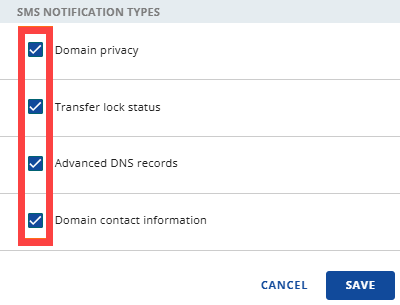
- Click SAVE.
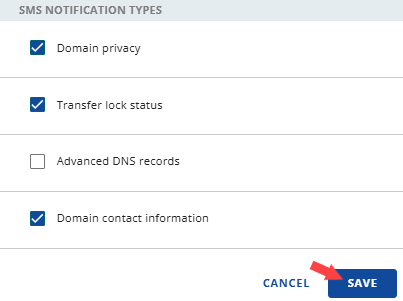
SiteLock Section
The SiteLock section allows you to manage the SiteLock service quickly.
- Turning SiteLock Scanning On or Off - You can easily toggle the SiteLock scanner On or Off.
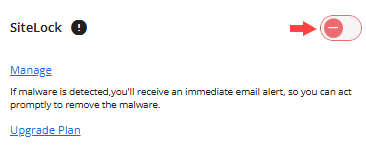 It is highly recommended that you always leave it ON.
It is highly recommended that you always leave it ON. - Manage SiteLock: You can quickly manage their SiteLock service by clicking the Manage link.
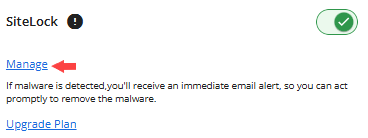 Please visit the Getting Started: How to Access and Use SiteLock
Please visit the Getting Started: How to Access and Use SiteLock
article to learn more about navigating the SiteLock dashboard. - You also have the option to upgrade their SiteLock plan by clicking the Upgrade Plan link.
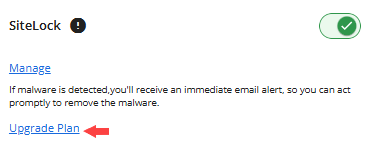
Summary
The Domains Section of the Account Manager now features an upgraded Security tab designed to improve security management. Enhancements include SMS Security Alerts that inform users about significant changes, such as updates to domain privacy, transfer lock status, advanced DNS records, and contact details.
If you need further assistance, feel free to contact us via Chat or Phone:
- Chat Support - While on our website, you should see a CHAT bubble in the bottom right-hand corner of the page. Click anywhere on the bubble to begin a chat session.
- Phone Support -
- US: 888-401-4678
- International: +1 801-765-9400
You may also refer to our Knowledge Base articles to help answer common questions and guide you through various setup, configuration, and troubleshooting steps.