Getting Started: How to Access and Use SiteLock
SiteLock provides comprehensive website security, including malware protection. It shields websites and businesses from different types of online threats. With hackers using sophisticated techniques such as malware, SQL injection, cross-site scripting, etc., any website is at risk of being hacked more than ever. These techniques can steal customer data, redirect traffic, and harm your site's reputation.
To learn more about the benefits and features of SiteLock, visit SiteLock: Protecting Your Website From CyberThreats.
How to Access SiteLock
To access SiteLock, follow the steps below:
- Log in to your Bluehost Account Manager.
- In the left-hand menu, click Websites.
- Click the Manage button located next to the website you want to manage.

- Navigate to the SECURITY section in the horizontal menu and scroll down to the SiteLock tile.
- Click the MANAGE button to access your SiteLock dashboard.
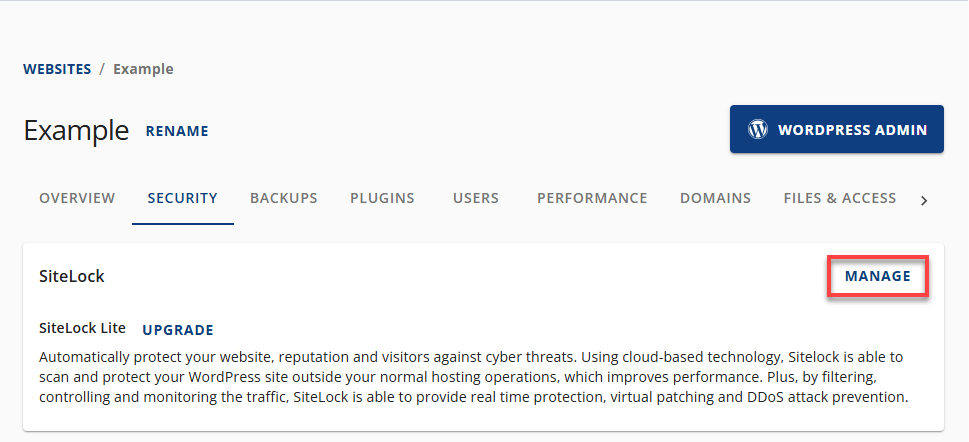
How to Use SiteLock
Once you are logged in, you will see the navigation menu on the left. Below is a brief overview of each tab on the navigation menu:
- Overview - A centralized location for checking on the status of your domains and managing your SiteLock account. This is the page you first see when you log in, and you will use it the most.
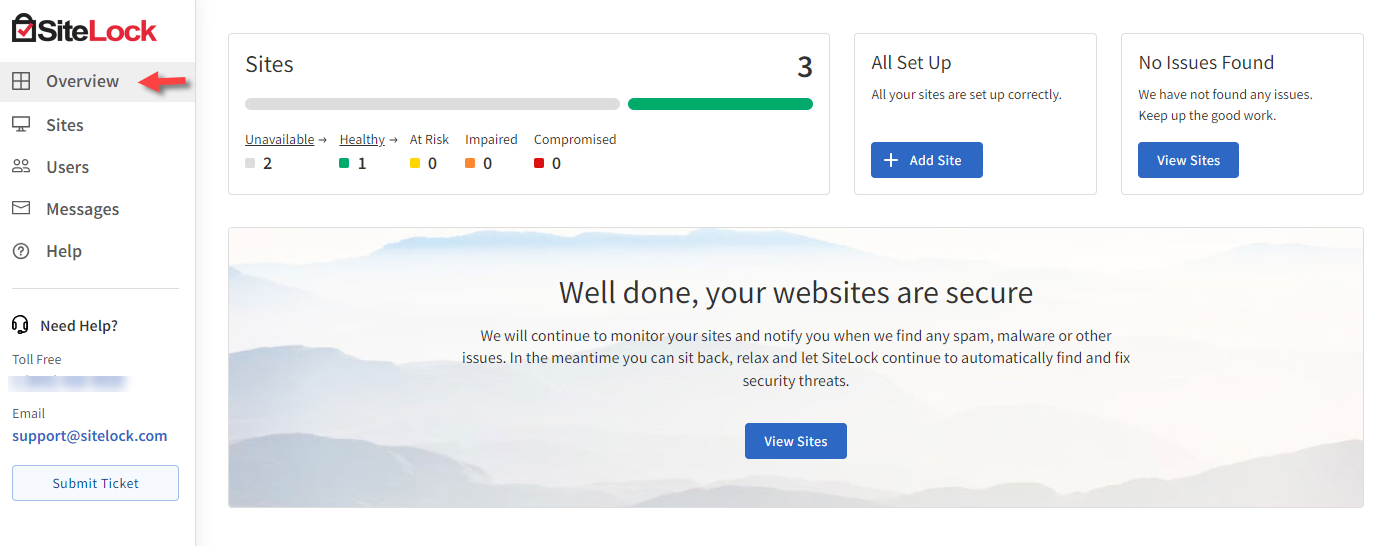
- Sites - Shows you a list of websites SiteLock actively monitors. You can also view the status of these domains and add new ones to your account.
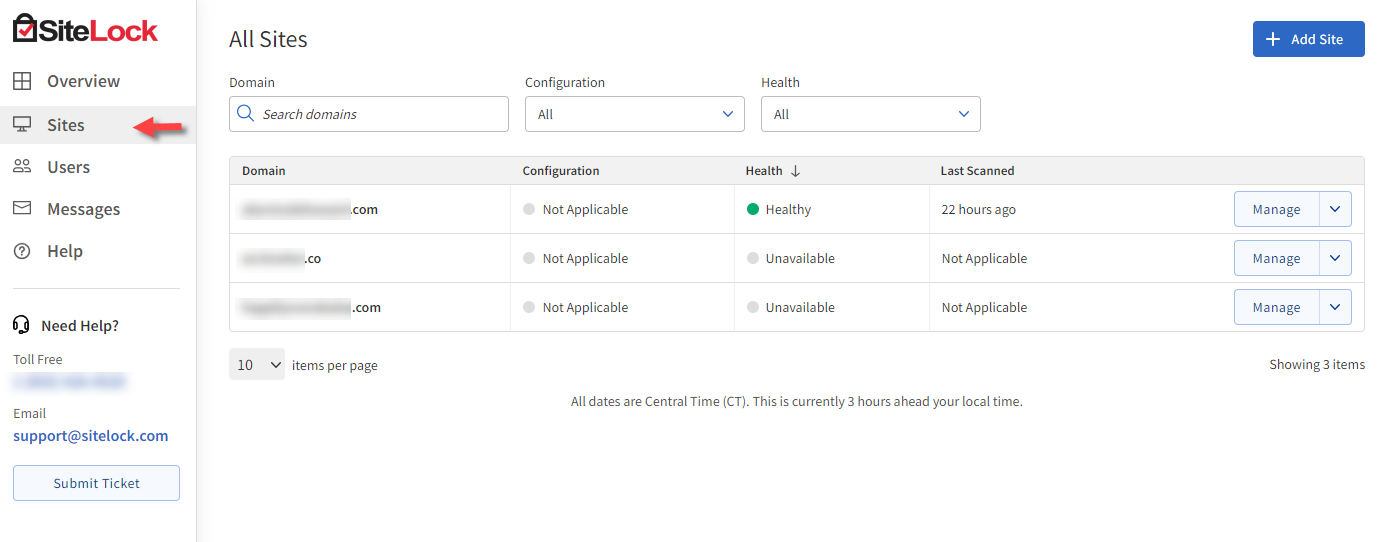
- Users- This shows you a list of users you have created (together with their login email and role). Note that if you have not created any users, you will just see one user with the role of the owner; this is you. You can add and remove users, which gives them limited access to view the dashboard and open support tickets with SiteLock.
Creating a user for a web designer or any other third-party monitoring your sites can be very useful, so that they can access the Trust Seal for installation or keep up with any possible site vulnerabilities. Anyone with the role of a User will not have access to add/remove any users, domains, or features. They are only allowed to view the dashboard, get the Trust Seal, and open support tickets.
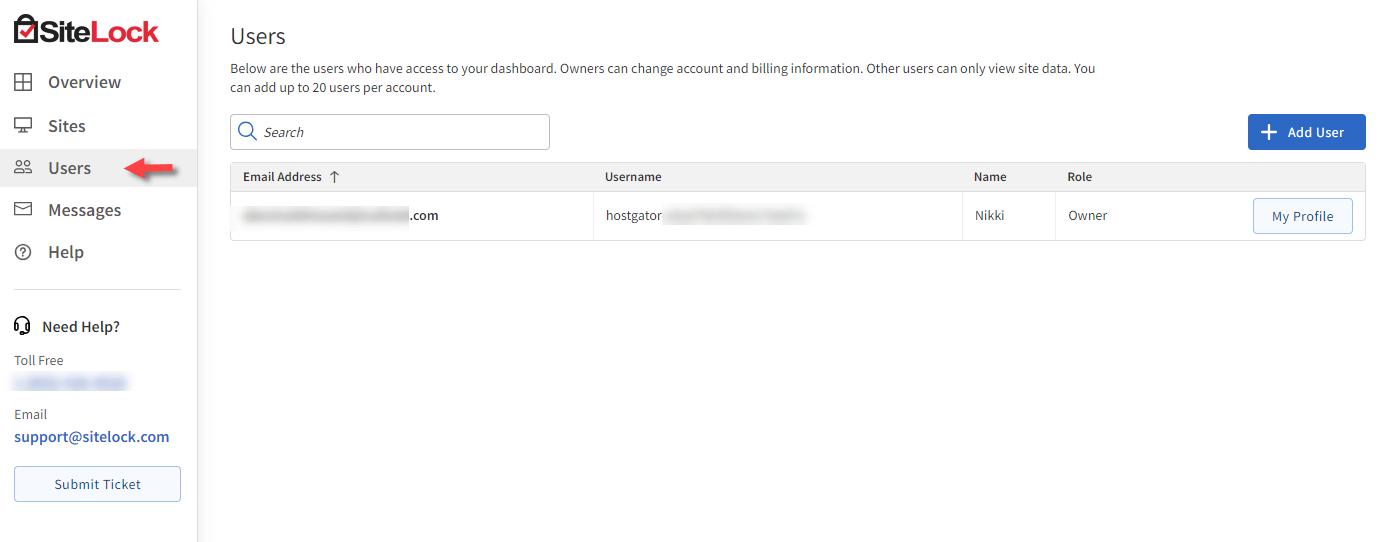
- Messages - Find messages and urgent alerts from SiteLock concerning your business's security and reputation.
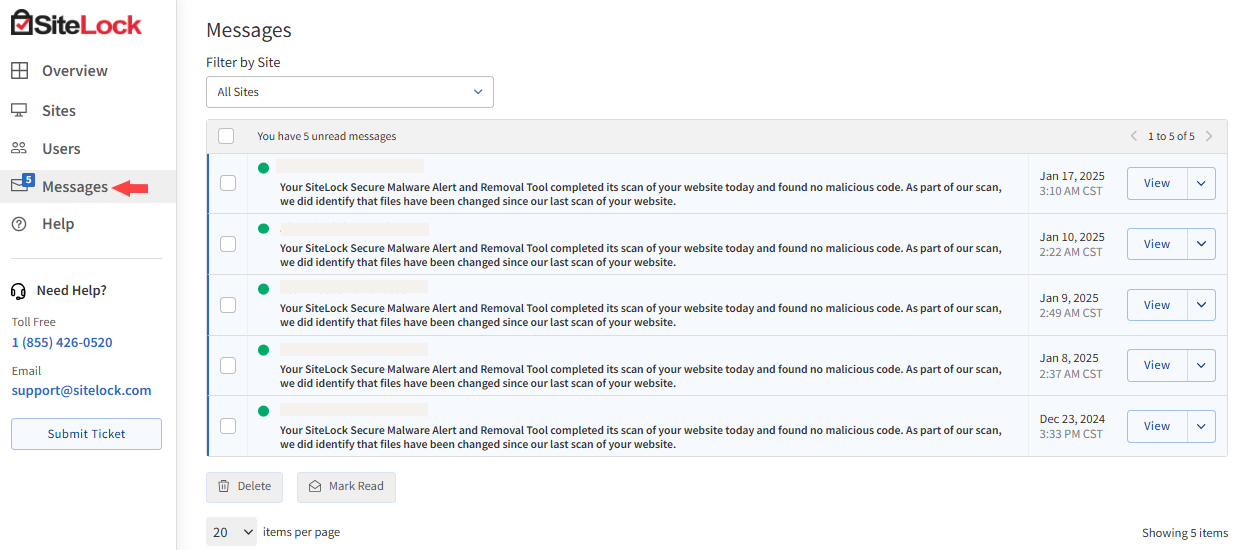
- Help - This will redirect you to the SiteLock knowledge base.
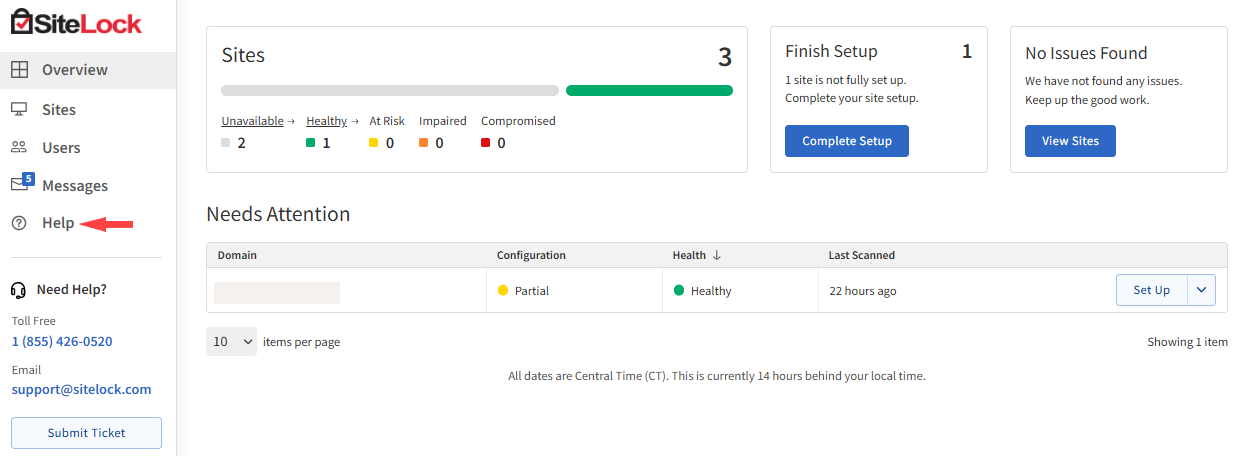
- Submit Ticket - This allows you to submit a ticket directly to SiteLock. Use this to ask any questions or report an issue to them.
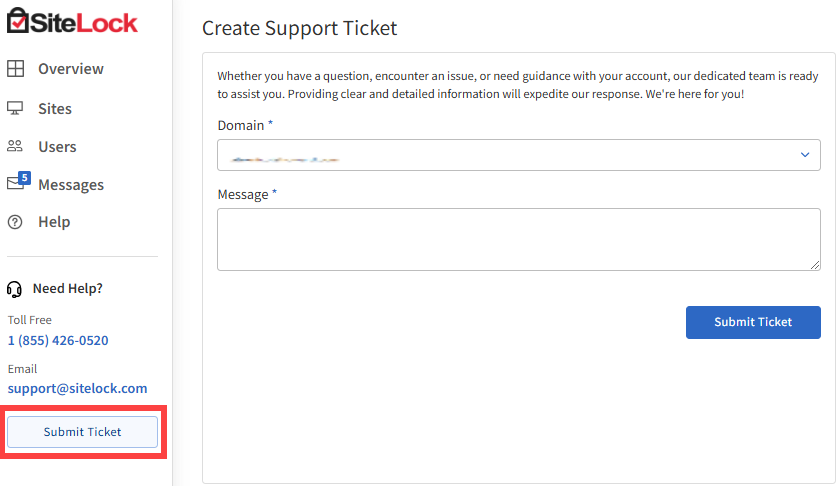
Summary
Website security is most important when protecting your business against potential online threats. SiteLock is a powerful website security solution that protects your website from various threats such as malware, SQL injection, cross-site scripting, and more. If you are a SiteLock user, this article provides valuable information on how to use SiteLock to its fullest potential. Doing so lets you keep your business's online safety intact and prevent malicious attacks.
If you need further assistance, feel free to contact us via Chat or Phone:
- Chat Support - While on our website, you should see a CHAT bubble in the bottom right-hand corner of the page. Click anywhere on the bubble to begin a chat session.
- Phone Support -
- US: 888-401-4678
- International: +1 801-765-9400
You may also refer to our Knowledge Base articles to help answer common questions and guide you through various setup, configuration, and troubleshooting steps.