How to Add a Shopping Cart to Your Website
Understanding shopping carts is crucial for building and managing an effective online store. It helps you choose the right platform, optimize the user experience, and increase sales by reducing cart abandonment rates. Marketers also benefit from knowing about shopping carts because they allow them to craft targeted strategies for customer acquisition, retention, and conversion.
This guide will explain everything you need to know about adding a shopping cart to your website.
- What is a Shopping Cart
- Types of Shopping Carts
- How to Add a Shopping Cart
- How to Use Your eCommerce Shopping Cart
- Other Website Shopping Cart Tips
- Support
- Summary
What is a Shopping Cart
A website shopping cart is software that helps users buy products or services online. It lets users pick items and add them to a virtual cart, acting like an online store's catalog and checkout system. It's key for ecommerce sites, allowing customers to easily browse, select, and buy items whenever they want.
Here's a breakdown of its key functions and features:
- Product Selection: Users can browse the product catalog, choose the products they like, and then add them to their shopping cart. They can often specify product options, such as size, color, or quantity.
- Review and Modification: The shopping cart allows users to review what they have added and make changes, such as adjusting the quantity of an item or removing items, before proceeding to checkout.
- Price Calculation: It automatically calculates the total cost of the items in the cart, including any discounts or promotions that apply. Taxes and shipping costs are also calculated during the checkout process.
- Checkout Process: When users are ready to purchase, the shopping cart leads them through the checkout process. This involves collecting shipping and billing information, selecting a shipping method, and choosing a payment method.
- Integration with Payment Systems: The shopping cart software is integrated with various payment gateways to securely process credit card transactions or other forms of payment, such as PayPal, Apple Pay, or Google Pay.
- Security: Security is paramount for shopping carts to protect sensitive customer information, including personal data and payment information. They use encryption and comply with security standards such as PCI DSS.
- User Registration and Guest Checkout: Some shopping carts allow users to check out without creating an account (guest checkout), while others may require user registration. Registration can facilitate a quicker checkout process in the future, as well as order tracking and personalized recommendations.
- Mobile Responsiveness: With the increasing use of mobile devices for online shopping, modern shopping carts are designed to be mobile-friendly, ensuring users have a seamless experience across all devices.
Types of Shopping Carts
Shopping carts for eCommerce websites can be categorized into two main types based on their hosting and management approaches: hosted shopping carts and self-hosted shopping carts. Each type has its own set of features, benefits, and considerations.
How to Add a Shopping Cart
You can create an eCommerce site with Bluehost's web hosting plans. With an eCommerce site, you can sell your products or services. Learn how to add a shopping cart to your website by following the steps below.
- Use the Softaculous Apps Installer to install one of the many available shopping cart software.
- Manually install a shopping cart software of your own. This is recommended for advanced users only.
- Hire someone to add a shopping cart to your website. You can hire a developer or another company to install and manage the software.
Install a Shopping Cart via Softaculous Apps Installer
Below are the steps on how to add a shopping cart to a website for free via the Softaculous Apps Installer:
- Log in to your Bluehost Account Manager.
- Click Hosting in the left-hand menu.
- In the hosting details page, click the CPANEL button.

- Your cPanel will open in a new tab.

- In cPanel, scroll down and locate the Software section, then click on Softaculous Apps Installer.
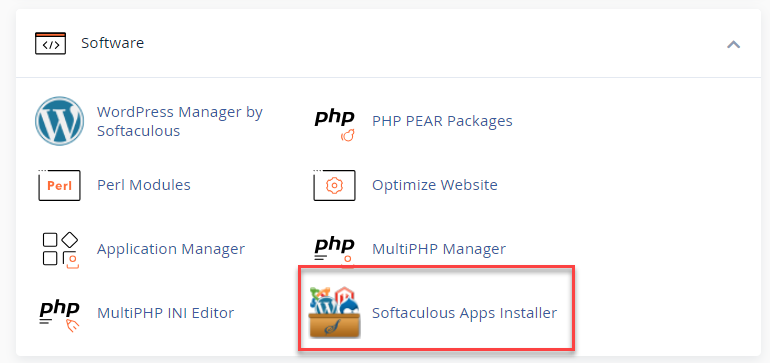
- Scroll down to Softaculous Apps Installer and select a shopping cart to install. In our example below, we will use AbanteCart.
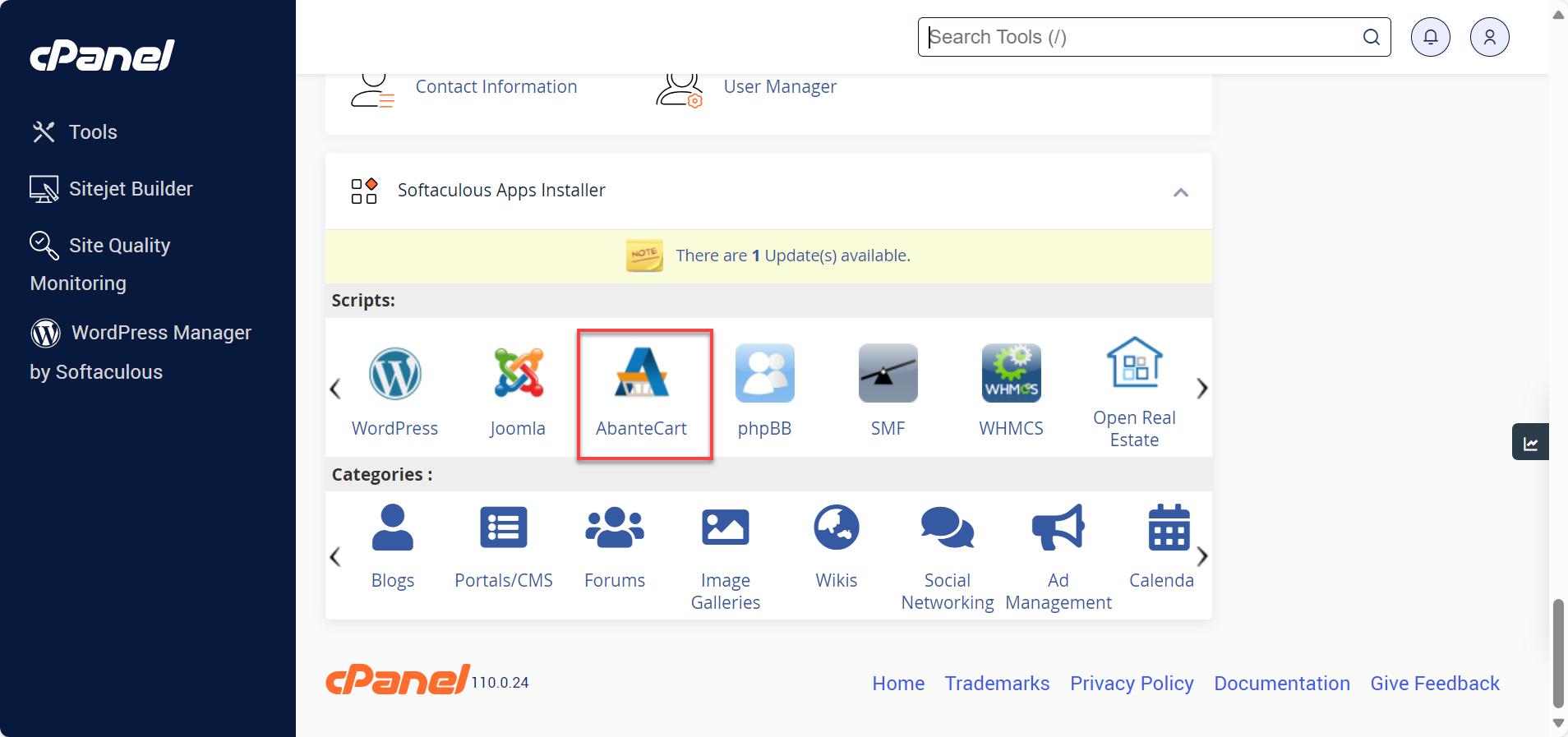
- You will be taken to Softaculous, where you can continue with the installation. Scroll down to see Related Scripts that you can install. If you do not wish to install AbanteCart, you can select other eCommerce shopping cart software, such as osCommerce, Zen Cart, etc.
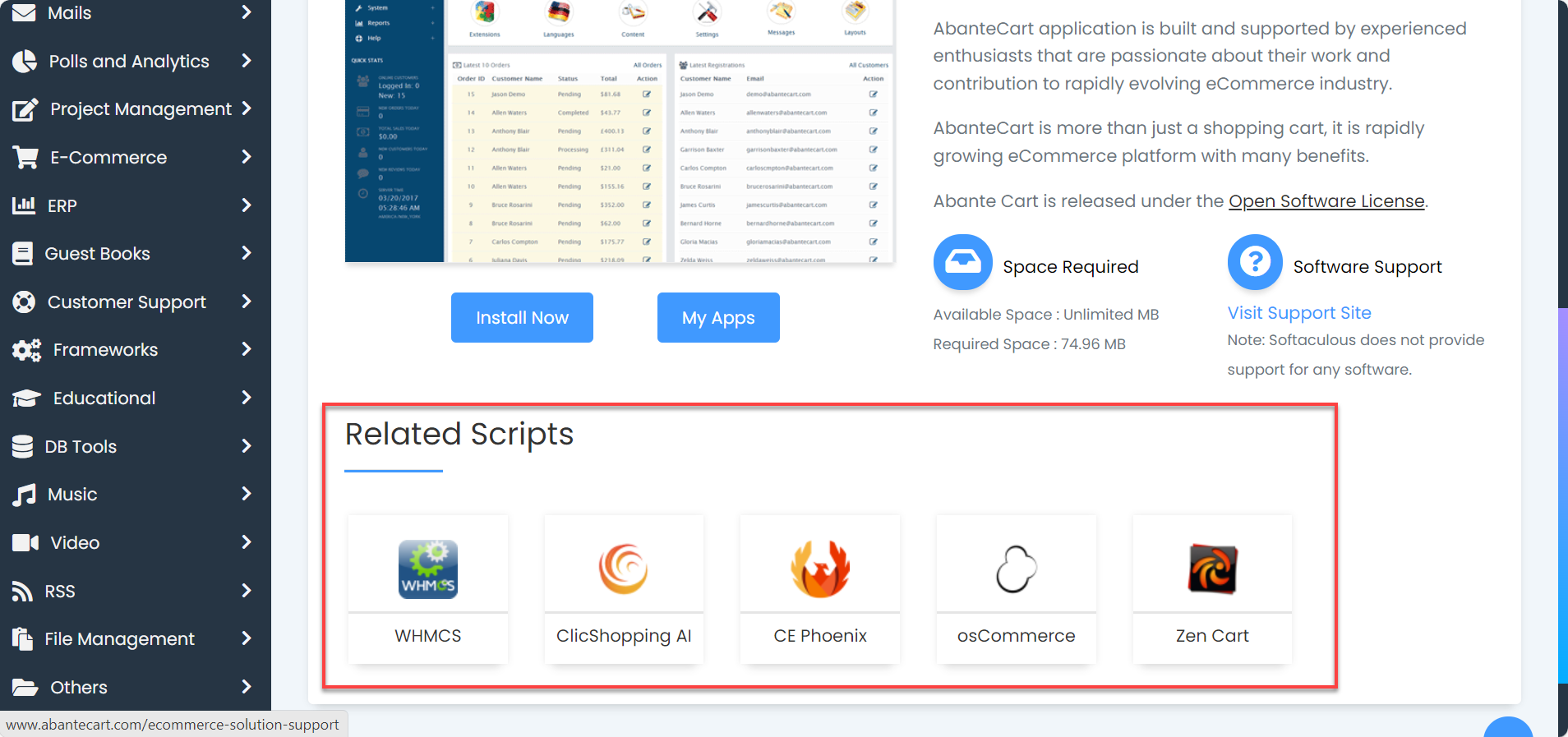
- To install the shopping cart of your choice, click the Install Now button and fill out the necessary details.
- Then, hit the Install button again.
How to Use Your eCommerce Shopping Cart
Once you have installed your shopping cart software, you will want to configure the software to display your products. Many software packages are available, and they all have unique shopping cart functionality, interface, and configuration styles. Below are the general steps you can follow:
- Log in to your shopping cart's admin area.
- Create a new product.
- Supply the information that describes your product. You may wish to include a picture of the product you uploaded previously.
- Set the pricing for your product. Depending on your software, you may need to configure a payment gateway and currency prior to this step.
- Save your new product and test it on the website to ensure everything functions correctly.
Other Website Shopping Cart Tips
To ensure your shopping cart works perfectly on your website, we've written several tips in this section to help you:
Simplify the Checkout Process
Make the checkout process quick and easy. Fewer steps and clear instructions can help prevent shoppers from giving up before they complete their purchase.
Offer Multiple Payment Options
Include various payment methods like credit cards, PayPal, and Apple Pay. More options mean more convenience for different customers.
Optimize for Mobile
Ensure your shopping cart works well on smartphones and tablets. Many people shop on their phones, so a good mobile experience is crucial.
Provide Clear and Detailed Product Information
Use detailed descriptions and high-quality photos for each product. Clear information helps customers make informed decisions and reduces returns.
Implement Strong Security Measures
Keep customer data safe with SSL encryption using an SSL Certificate and follow payment security standards like PCI DSS. This protects transactions and builds trust.
Enable Guest Checkout
Allow customers to buy items without creating an account. This can make checkout faster and reduce cart abandonment.
Display Trust Signals
Show that your website is secure and trustworthy with security badges, customer reviews, and clear policies on shipping and returns.
Encourage Cart Recovery
Send emails to customers who leave without buying, reminding them of their cart items. This can bring them back to complete the purchase.
Monitor and Analyze Cart Performance
Use analytics to understand how people use your cart and where they might get stuck. This helps you make improvements to increase sales.
Continuously Test and Optimize
Regularly try out new ideas and changes to see what works best for your checkout process. Keeping things updated can help you sell more.
Support
Take note of the following if you need support for your shopping cart software.
- If you installed your eCommerce shopping cart using Softaculous and have a problem with the installation, you will get the fastest support for the issue with the installation by contacting Bluehost.
- If you have installed your shopping cart manually, we advise that you contact the software developer directly to receive the quickest support available.
- If you hired someone to add a shopping cart to your website (a developer or another company), it would be best to contact them directly.
Once installed, it is best to contact the author/software developer of the shopping cart you are using or the related support community for technical support. They would be the most knowledgeable and best-equipped resource to help you.
However, you are always welcome to contact Bluehost, and we will do our best to assist you or point you in the right direction.
Summary
You can create an online store with Bluehost's hosting plans by adding a shopping cart to your website. You can install an eCommerce shopping cart from the Softaculous Apps Installer, manually install it, or hire someone to do it for you. Once installed, you can configure your shopping cart software to display your products, set pricing, and test it on your website. If you need support, contact your software developer or Bluehost.
If you need further assistance, feel free to contact us via Chat or Phone:
- Chat Support - While on our website, you should see a CHAT bubble in the bottom right-hand corner of the page. Click anywhere on the bubble to begin a chat session.
- Phone Support -
- US: 888-401-4678
- International: +1 801-765-9400
You may also refer to our Knowledge Base articles to help answer common questions and guide you through various setup, configuration, and troubleshooting steps.