Email Application Setup: Outlook Express
Setting up your email account in Microsoft Outlook Express ensures you can send and receive messages seamlessly. This guide walks you through the process of adding a new account, configuring account settings, and applying advanced options for secure connections. By following these steps, you’ll have a fully functional email setup tailored to your domain.
Add a New Account
- Open Microsoft Office Express.
- From the menu, go to Tools > Accounts.

- Click Add, and then Mail.
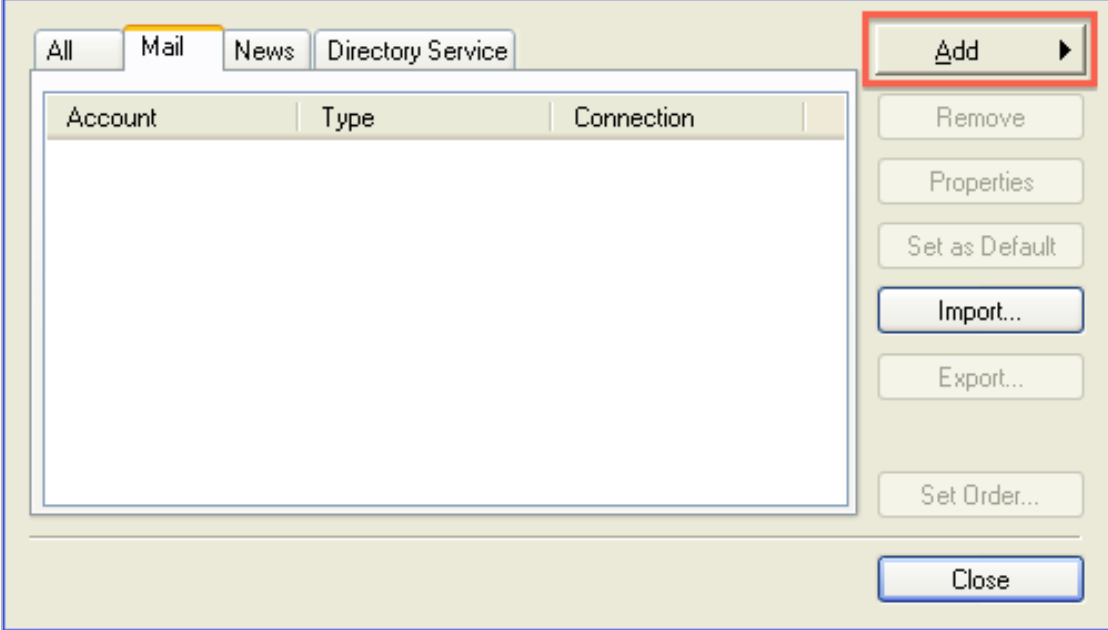
Account Settings
- Enter your name as you want it to appear on your outbound email, and then click Next.
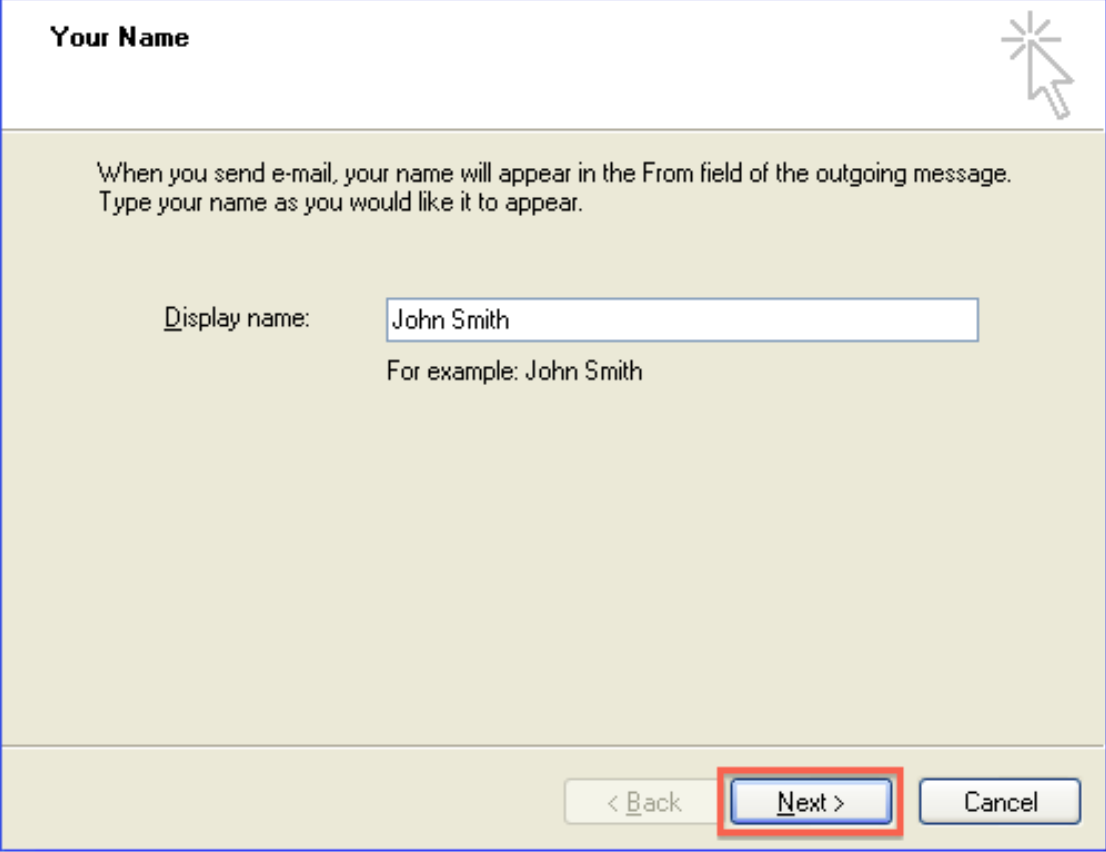
- Enter your full email address, and then click Next.
- Choose IMAP or POP3 from the drop-down menu. We recommend IMAP.
- Enter mail.example.com in the Incoming Mail Server field, replacing example.com with your domain name.
- Enter mail.example.com in the Outgoing Mail Server field, replacing example.com with your domain name.
- Click Next.
- Enter your full email address for the Account Name, then enter your email account password.
- Check the box to remember your password, and then click Next.
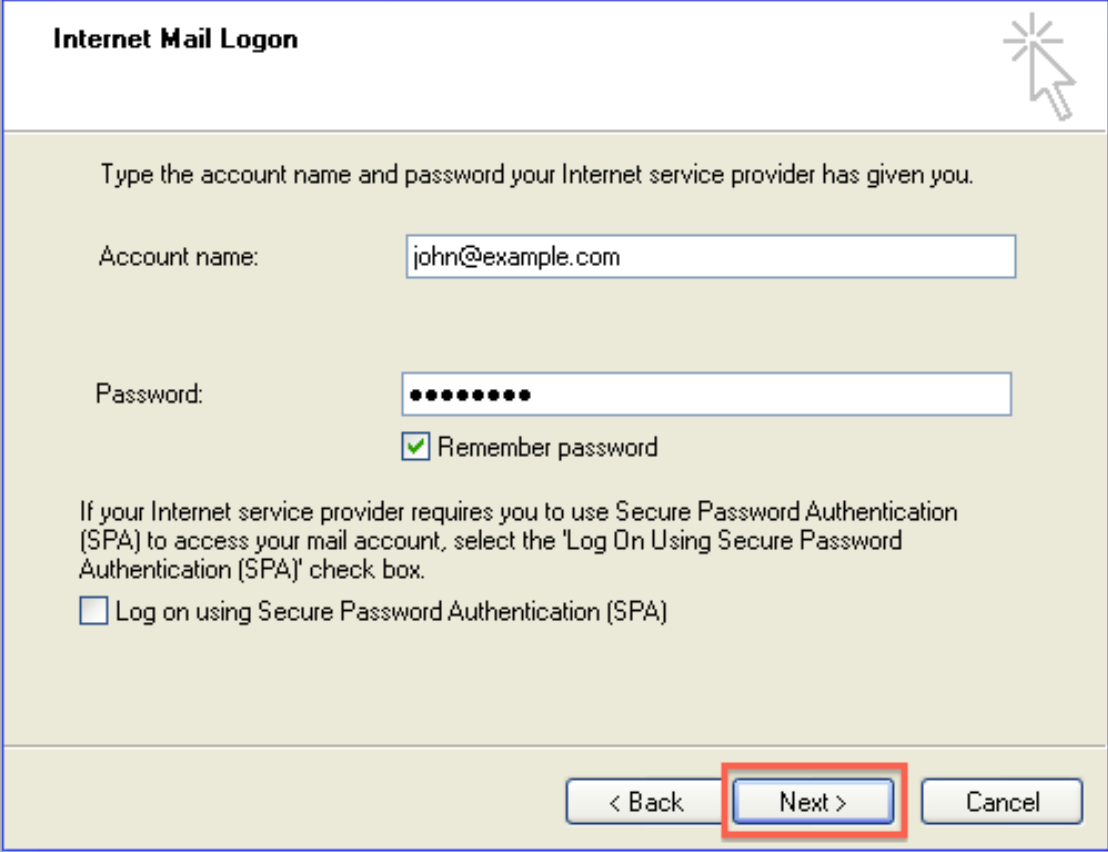
- Click Finish.
Outlook Express is now correctly configured to send and receive emails.
More Settings
Now, to configure the ports and mail servers.
- In the Internet Accounts window, go to the Mail tab, select the email account you just created, and click Properties.
- Go to the Servers tab.
- Under Outgoing Mail Server, check the box for My server requires authentication, and then click Apply.
- Go to the Advanced tab.
- For IMAP with SSL settings* (recommended), change the Outgoing mail port to 465 and the Incoming mail port to 993.
- Check both boxes for This server requires a secure connection (SSL).
- Click Apply and then click OK.
Summary
You’ve successfully configured your email account in Outlook Express. Starting with adding a new account, entering your personal and server details, and selecting IMAP or POP3, you then applied advanced settings for authentication and SSL security. With these configurations in place, your email client is ready to handle secure communication. For additional device setup or troubleshooting, refer to your Email Manager or the Email Application Setup article.
If you need further assistance, feel free to contact us via Chat or Phone:
- Chat Support - While on our website, you should see a CHAT bubble in the bottom right-hand corner of the page. Click anywhere on the bubble to begin a chat session.
- Phone Support -
- US: 888-401-4678
- International: +1 801-765-9400
You may also refer to our Knowledge Base articles to help answer common questions and guide you through various setup, configuration, and troubleshooting steps.