WordPress Self-Service Migration - How to Migrate Your WordPress Website
This guide walks you through the WordPress site migration process with clear, step-by-step instructions—perfect for both beginners and experienced users. Follow these detailed steps to move your WordPress site's files, database, and all content securely and efficiently. This article contains everything you need to know to successfully complete your WordPress migration from start to finish.
Migrating your WordPress site to Bluehost just got easier with our WordPress self-service migration tool. Thanks to a powerful new integration between Bluehost and InstaWP, customers can now transfer their websites from other hosting providers with minimal hassle. The branded Bluehost plugin, powered by InstaWP’s industry-leading migration technology, delivers a streamlined and intuitive experience. It is specifically designed to minimize complexity, enhance migration success rates, and provide comprehensive support to users throughout the entire process.
Key Benefits
- Reduced Complexity: The plugin provides a user-friendly interface, minimizing the technical knowledge required for successful migration.
- Seamless User Experience: Migrate your WordPress sites with ease, enhancing overall satisfaction.
- High Success Rate: Our focus remains on achieving a migration success rate of at least 85%, as specified by our partner team.
- Enhanced Customer Support: We offer dedicated manual support to address any migration issues beyond the capabilities of the Bluehost support team.
This solution gives our customers a faster, easier way to migrate WordPress sites—removing technical roadblocks and boosting success.
Migration Process Overview
There are two primary ways to migrate your site:
- Migrate an existing WordPress site from another hosting provider.
- Create a new WordPress site and import content from an existing site afterward.
Both processes use the InstaWP-powered plugin for a fast and reliable transfer.
How to Migrate an Existing WordPress Site
- Log in to your Bluehost Account Manager.
- In the left-hand menu, click Websites.
- Click the MANAGE button located next to the website you want to manage.

- Click the ADD SITE button.

- Under the Add Site section, follow the steps below:
- Click the Transfer an existing WordPress option.
- Click the CONTINUE button.

- The system will prepare your account for the transfer process. Wait until you see the prompt to see if account is ready to start the transfer.
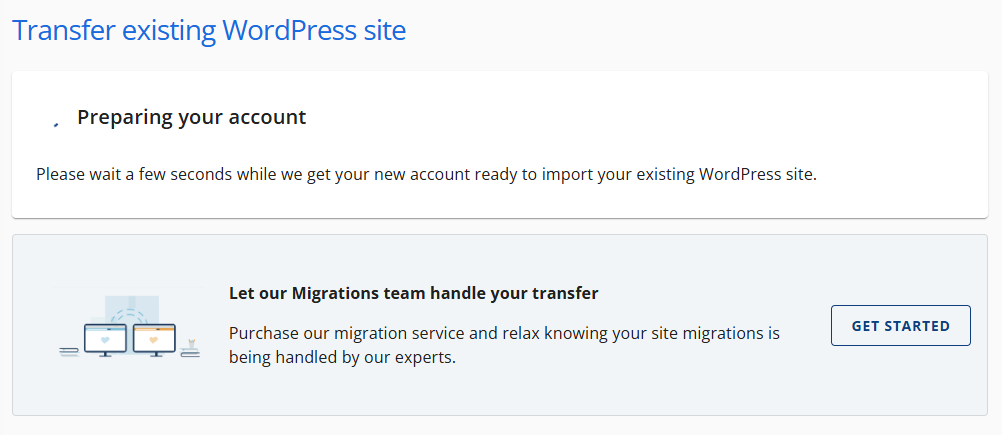
- Once ready, hit the START TRANSFER button.

- Connect and install the Insta WP Migration plugin.
- Enter the website URL into the 'Enter the URL of the website to transfer' field, using the format https://source.mysite.com.
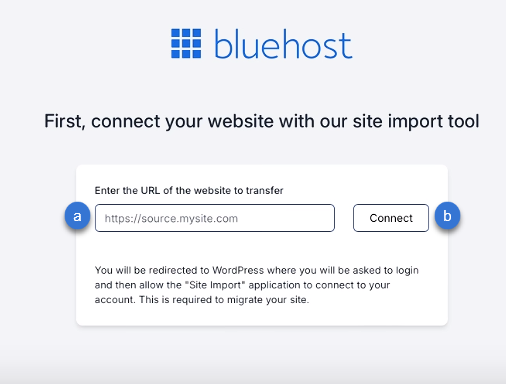
- Click the Connect button.
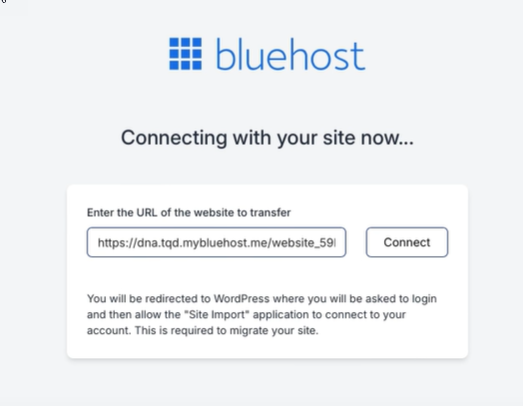
- Log in to the existing website you wish to authorize and migrate to your account.
- Enter the Username/Email Address.
- Enter the Password.
- Click the Log in button.

- Once logged in, click the Yes, I approve of this connection button.
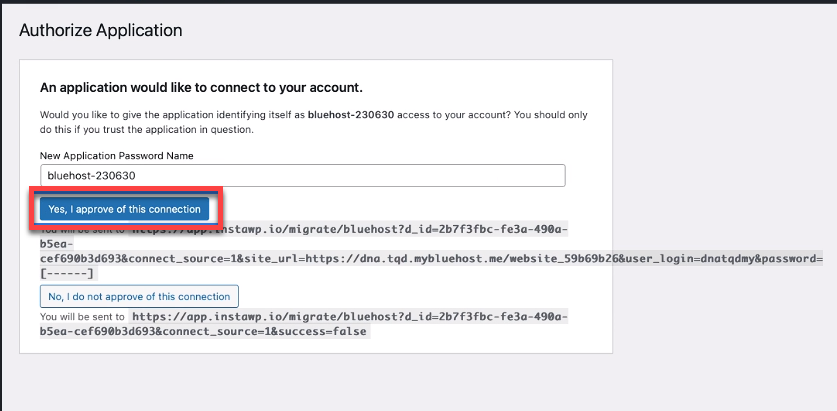
- Enter the website URL into the 'Enter the URL of the website to transfer' field, using the format https://source.mysite.com.
- Once the Insta WP Migration Plugin has been connected and installed, the AI tool will copy the files, content, and databases.
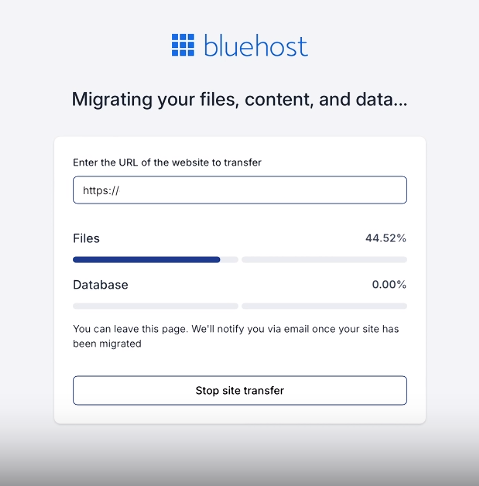
- Once the migration is complete, you will see the Your migration is complete prompt.
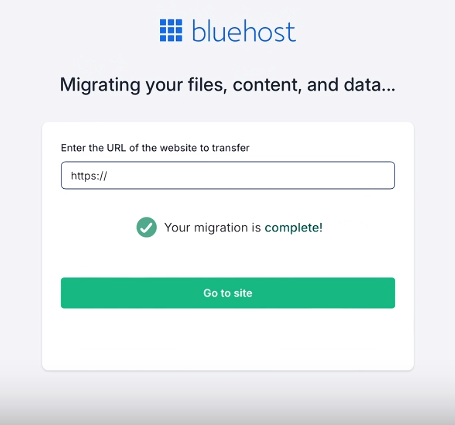
- Lastly, click the Go to site button.
How to Migrate to a New WordPress Installation
- Log in to your Bluehost Account Manager.
- In the left-hand menu, click Websites.
- Click the MANAGE button located next to the website you want to manage.

- Click the ADD SITE button.

- Under the Add Site section, follow the steps below:
- Click the Install WordPress option, then click the CONTINUE button.
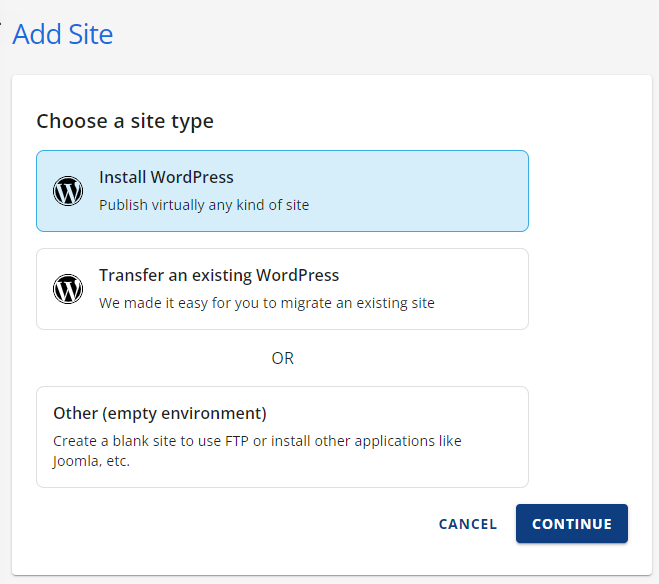
- Create a name for the website, then click the CONTINUE button.
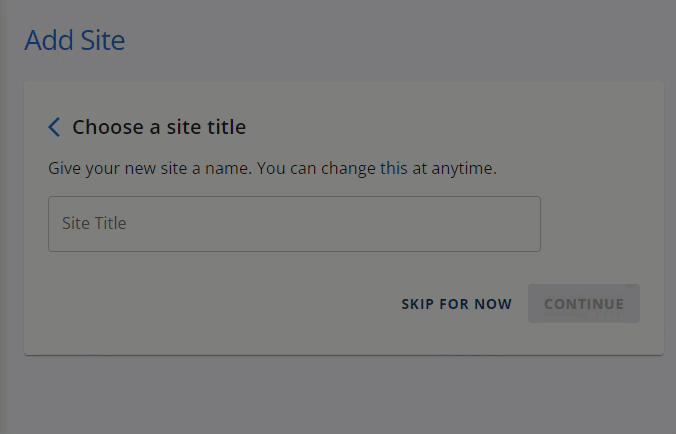
- You can follow either of the steps below:
- Type the domain name you would like to connect to the website, then click the CONTINUE button.

- Use temporary domain that the system will generate, then click the CONTINUE button.
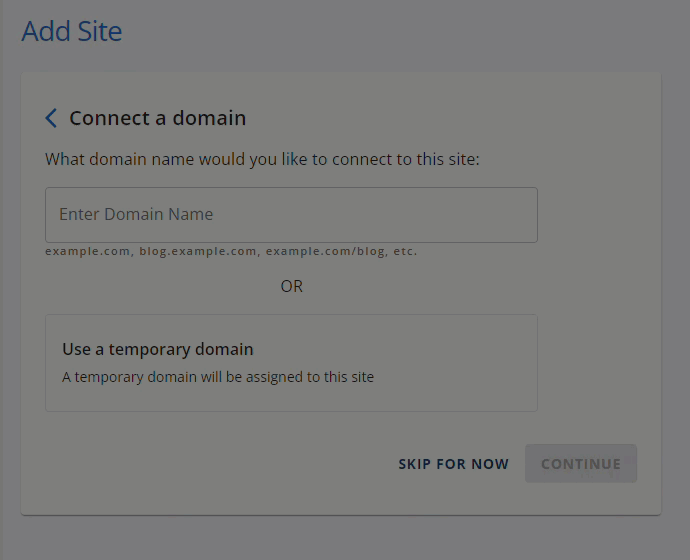
- Type the domain name you would like to connect to the website, then click the CONTINUE button.
- Click the Install WordPress option, then click the CONTINUE button.
- Lastly, Your WordPress site is installing! pop-up will show.
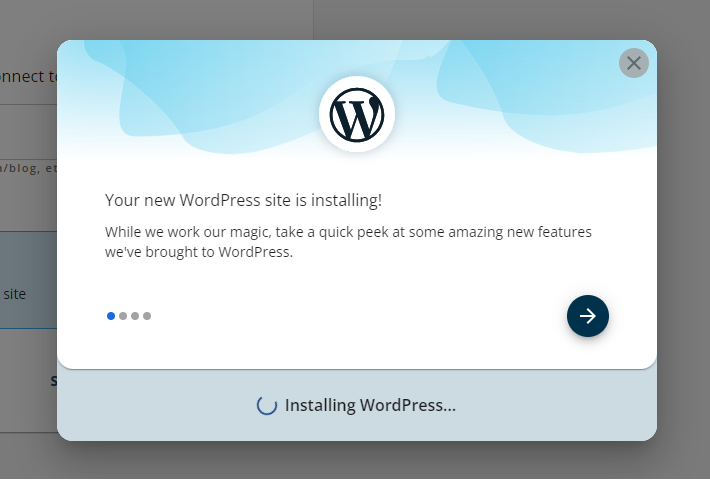
- Once the installation is complete, please log in to WP via SSO (Single Sign On) by clicking the WORDPRESS ADMIN button.

- Click the Import a WordPress Site button.
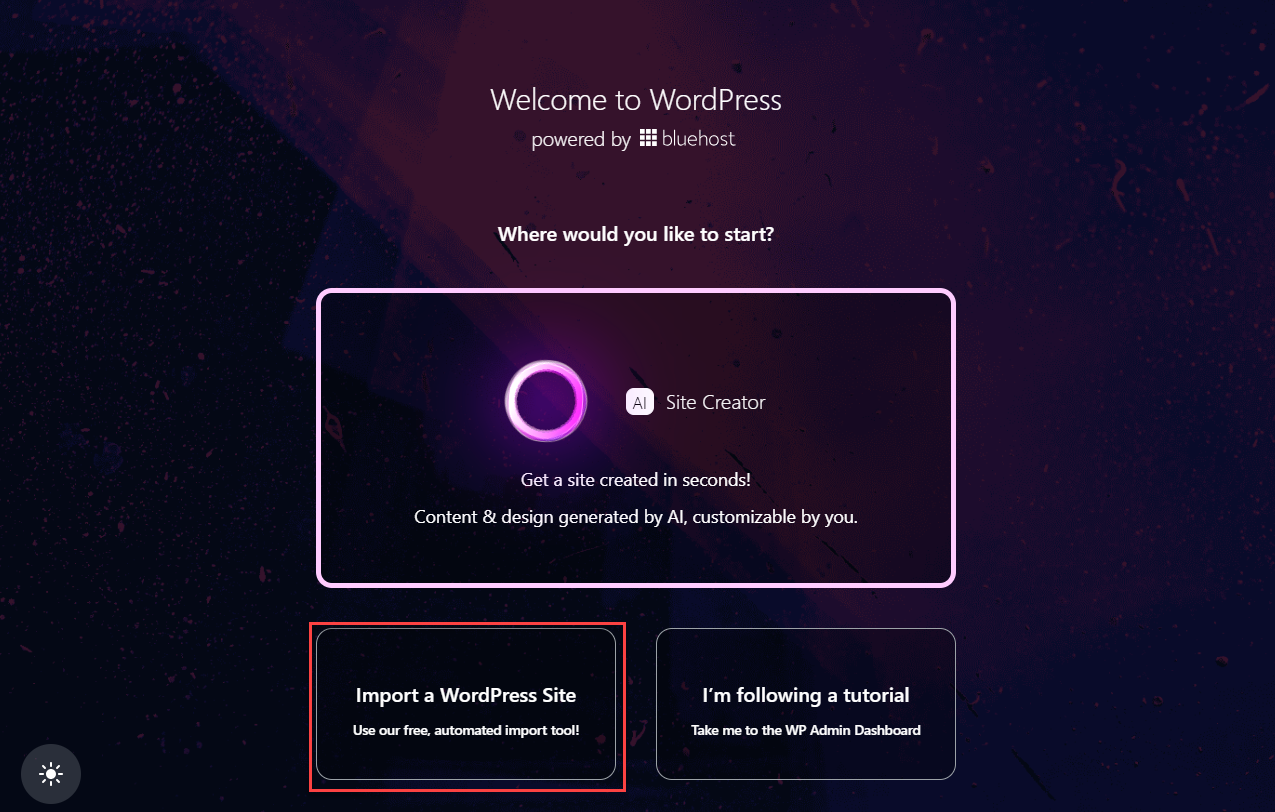
- Connect and install the Insta WP Migration plugin.
- Type in the website URL into the 'Enter the URL of the website to transfer' field, using the format https://source.mysite.com.
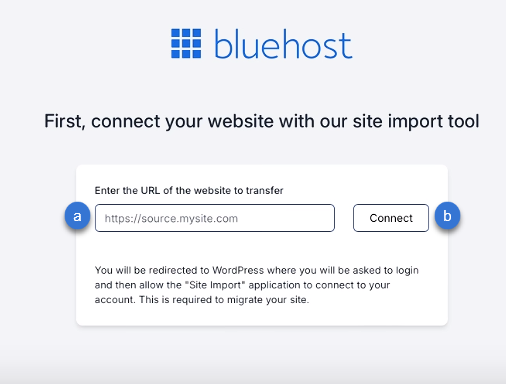
- Click the Connect button.
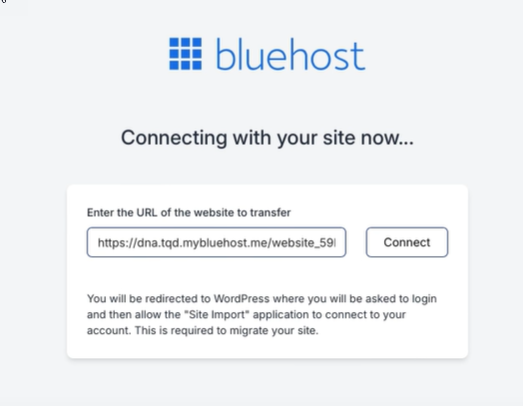
- Log in to the existing website you wish to authorize and migrate to your account.
- Enter the Username/Email Address.
- Enter the Password.
- Click the Log in button.

- Once logged in, click the Yes, I approve of this connection button.
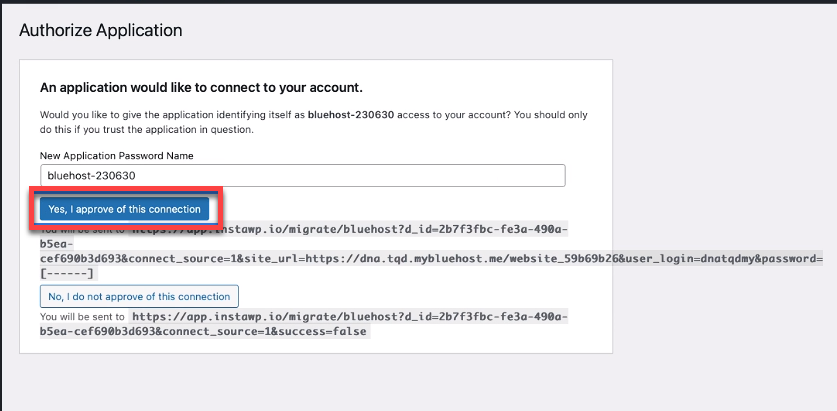
- Type in the website URL into the 'Enter the URL of the website to transfer' field, using the format https://source.mysite.com.
- Once the Insta WP Migration Plugin has been connected and installed, the AI tool will copy the files, content, and databases.
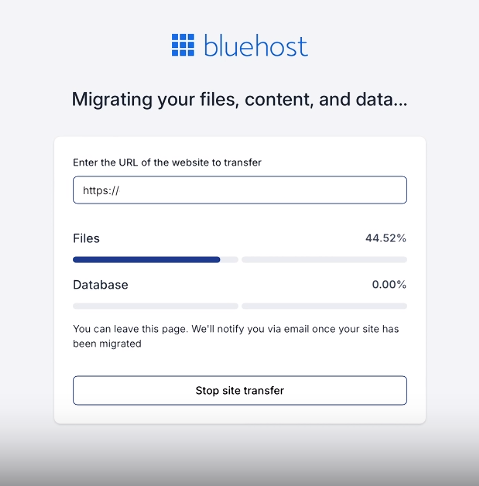
Once the migration is complete, you will see the Your migration is complete prompt.
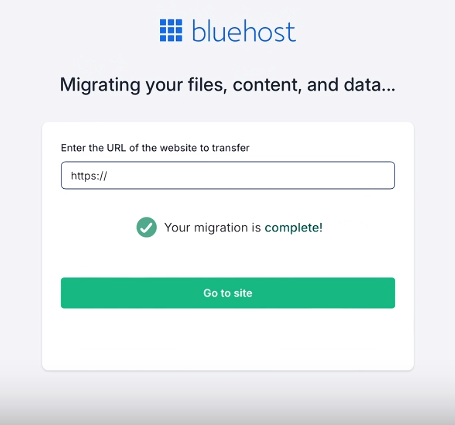
- Lastly, click the Go to site button.
- The 50% mark will start the process of copying the files and database over.
- The customer has the option to close out the browser, and it will continue the migration because it is not controlled by their PC.
- Customers will receive emails when the migration starts and is completed successfully or if there is a failure.
- In case of a successful migration, customers will be taken to the wp-admin dashboard, from where they can navigate to the next steps to publish their newly migrated site.
- In case of failure, customers will need to either opt for paid migration and support from the pro-services team or fill out the InstaWP support form to raise a support ticket. For self-service migration, we have monitoring in place to identify failed migrations and understand the cause. This data will be used to improve the tool and increase migration success rates over time.
Summary
Bluehost in partnership with InstaWP, has launched a custom migration plugin to simplify WordPress site transfers from other hosts. Designed for ease of use, the integration targets an 85% success rate and offers real-time updates, streamlined workflows, and expert support for complex cases—ensuring a smooth transition for all users..
If you need further assistance, feel free to contact us via Chat or Phone:
- Chat Support - While on our website, you should see a CHAT bubble in the bottom right-hand corner of the page. Click anywhere on the bubble to begin a chat session.
- Phone Support -
- US: 888-401-4678
- International: +1 801-765-9400
You may also refer to our Knowledge Base articles to help answer common questions and guide you through various setup, configuration, and troubleshooting steps.