How to Set Up Hotlink Protection in cPanel
Hotlink protection is a crucial security feature that prevents other websites from directly linking to your images, videos, or files—essentially stealing your bandwidth. When another site hotlinks to your content, it loads your files from your server, which can slow down your site and increase hosting costs. This guide will walk you through how to set up hotlink protection in Bluehost’s cPanel, helping you safeguard your digital assets and maintain optimal website performance.
Understanding Hotlink Protection
Hotlinking occurs when another website embeds your media (like images or videos) by linking directly to your server. This uses your bandwidth without permission and makes it appear your content is hosted on their site. Enabling hotlink protection ensures that only authorized domains can access your files, effectively stopping this type of bandwidth theft.
Set up Hotlink Protection in cPanel
Follow these steps to enable hotlink protection in your Bluehost-hosted cPanel account:
- Log in to your Bluehost Account Manager.
- Click Hosting in the left-hand menu.
- In the hosting details page, click the CPANEL button.

- Your cPanel will open in a new tab.

- Navigate to the Security section and click on the Hotlink Protection icon.
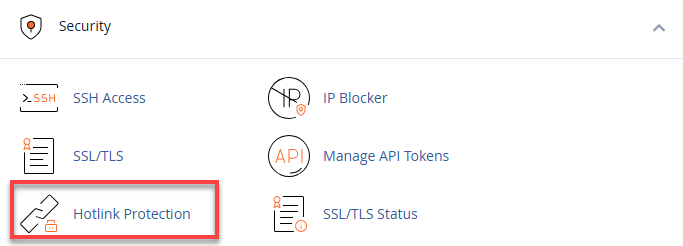
- Click Enable to activate hotlink protection.
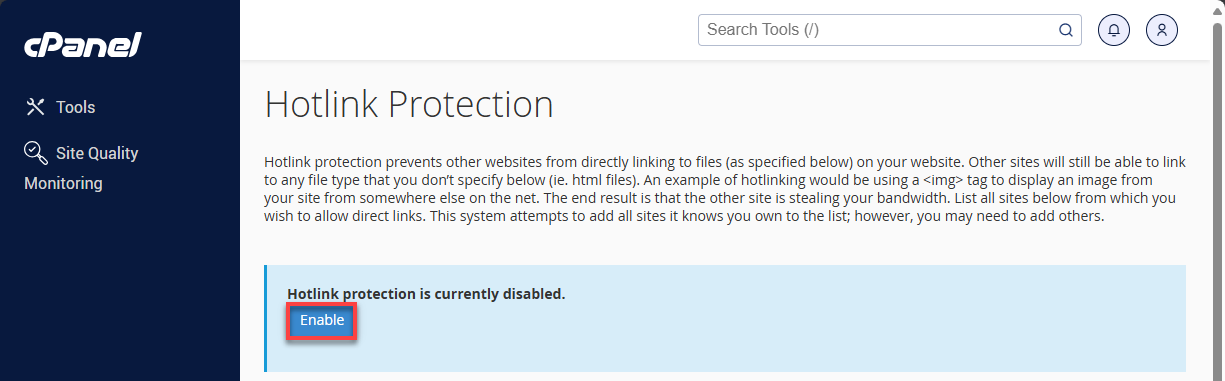
- Hotlink Protection is now enabled.
Customize Fields
- URLs to Allow Access - Add the domains you want to permit access to your files (e.g.,
yourdomain.comandwww.yourdomain.com). This ensures your site can still display your media. - Block direct access for these extensions - Specify the file types you want to protect (e.g.,
.jpg,.png,.gif,.mp4,.pdf). - Allow direct requests - Check this box if you want users to access files by typing the URL directly into their browser.
- Redirect request to this URL - If direct requests are not allowed, you can redirect unauthorized attempts to a custom URL (e.g., a 403 error page or your homepage).
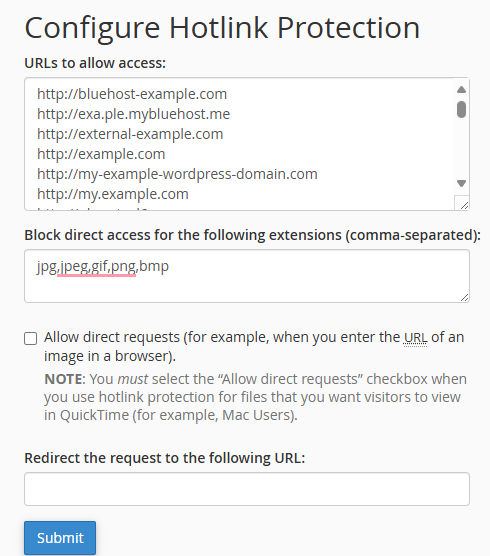
- Click Submit.
Summary
Setting up hotlink protection in cPanel is a simple yet powerful way to prevent bandwidth theft and protect your website’s media files from unauthorized use. By configuring the right settings, you ensure that only approved domains can access your content, keeping your resources secure and your site running smoothly.
If you need further assistance, feel free to contact us via Chat or Phone:
- Chat Support - While on our website, you should see a CHAT bubble in the bottom right-hand corner of the page. Click anywhere on the bubble to begin a chat session.
- Phone Support -
- US: 888-401-4678
- International: +1 801-765-9400
You may also refer to our Knowledge Base articles to help answer common questions and guide you through various setup, configuration, and troubleshooting steps.