How to Create a Manual Backup
There's nothing more important than having a backup. Manual backups are essential, especially if you have an online presence or website. They can save you time and effort if you need to restore something.
- Downloading Full backup in cPanel
- Creating Manual Backups: Files
- Creating Manual Backups: Databases
- Summary
This page provides a thorough guide on how to back up your files manually.
Downloading Full backup in cPanel
- Log in to your Bluehost Account Manager.
- In the left-hand menu, click Websites.
- Click the MANAGE button located next to the website you want to manage.

- In the OVERVIEW tab, click the cPanel tile to access your File Manager.

- Once on cPanel, find the Files section and click on the Backup Button.
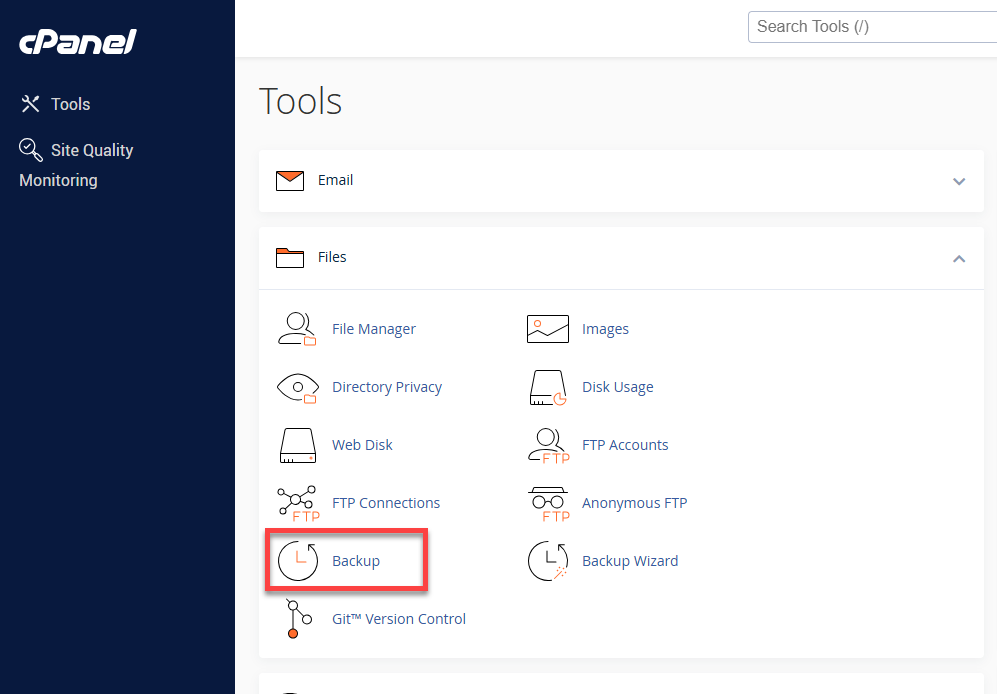
- In the Full Backup section, click Download a Full Account Backup
.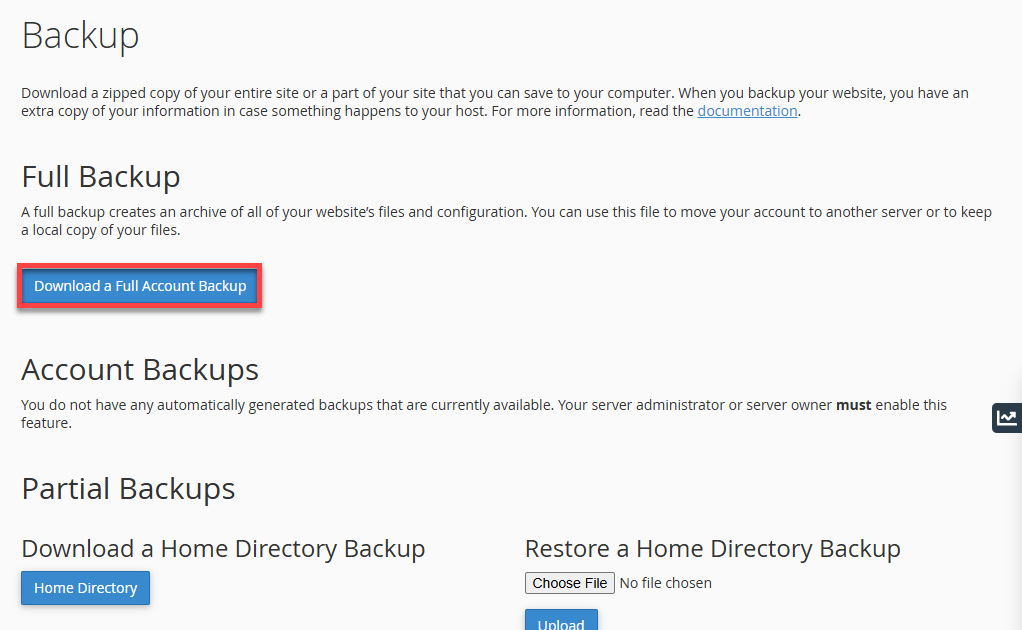
- Once redirected to the next page, select the Home Directory option from the Backup Destination dropdown menu.

- In the Email Address field, add the email address where you want to receive notification once the backup is complete. You may also choose not to receive any notification by selecting the Do not send email notification of backup completion radio button.
- Once completed, click Generate Backup.
- You will see the progress of the backup. Click Go Back.
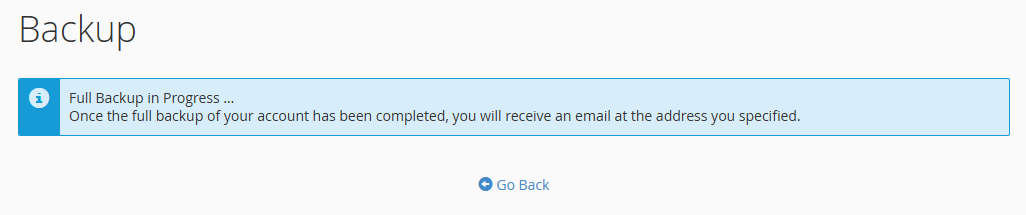
Creating Manual Backups: Files
- Log in to your Bluehost Account Manager.
- In the left-hand menu, click Websites.
- Click the MANAGE button located next to the website you want to manage.

- In the OVERVIEW tab, click the cPanel tile to access your File Manager.

- Look for the FILE section on cPanel. Press File Manager.

- Once the File Manager is launched. Go to the file manager’s Settings.
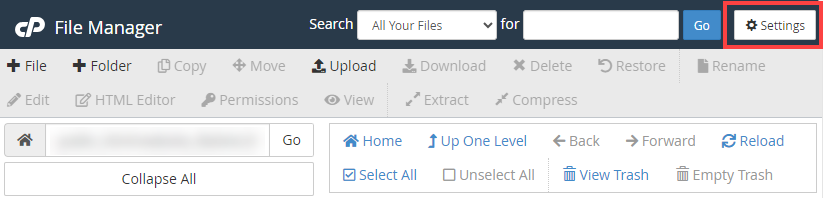
- Ensure Show Hidden Files (dotfiles) is enabled to display all hidden files, such as the .htaccess file.
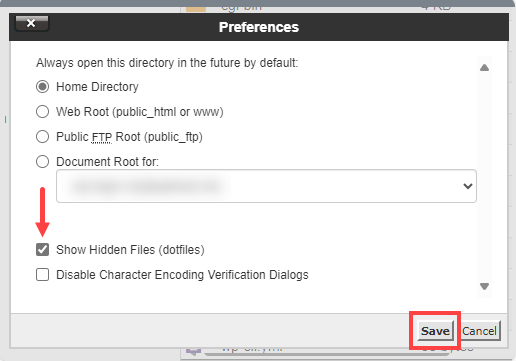
- Navigate to your left to locate the folder you would like to create a backup.
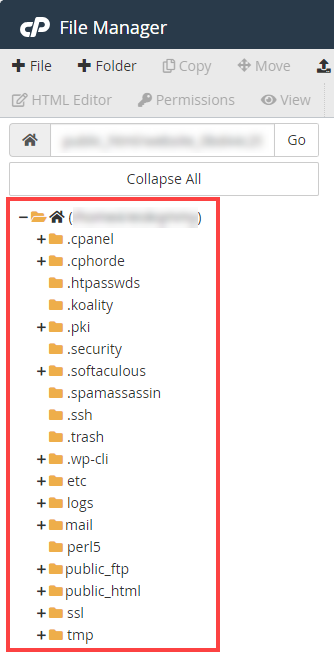
- Once you’re inside the folder, tap Select All to highlight all the files and click Compress.
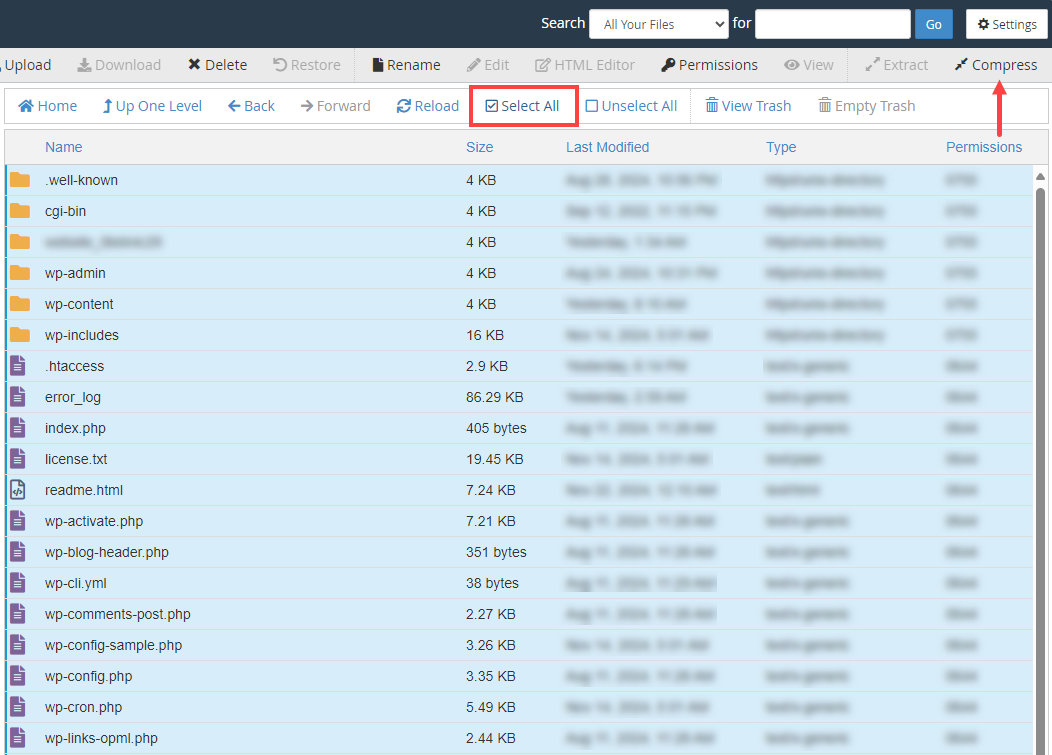
- Select ZIP Archive as the compression type to compress the files.
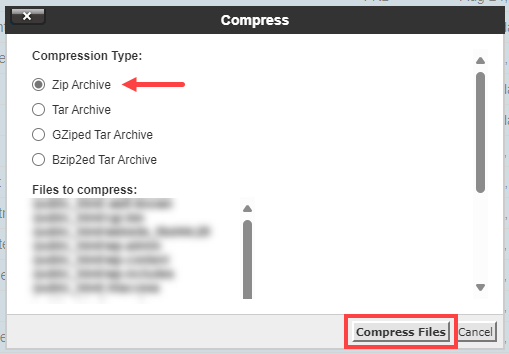
- Archiving files will start provisioning, and once it’s complete, a 'well-known.zip' will appear in the folder where you run the manual backup, indicating that you have successfully backed up your files and are ready to save.
Creating Manual Backups: Databases
Learn how to create a database backup by visiting How to Backup a MySQL Database.
Summary
Creating your own backups is a good starting point. By following these steps, you can establish a reliable manual backup system to protect your valuable data.
If you need further assistance, feel free to contact us via Chat or Phone:
- Chat Support - While on our website, you should see a CHAT bubble in the bottom right-hand corner of the page. Click anywhere on the bubble to begin a chat session.
- Phone Support -
- US: 888-401-4678
- International: +1 801-765-9400
You may also refer to our Knowledge Base articles to help answer common questions and guide you through various setup, configuration, and troubleshooting steps.