How to Determine My Email Platform
How to Identify Your Bluehost Email Platform Version
Discovering your email platform version is a straightforward process. This article will help you identify your email version and ensure you have the correct information.
Note:
- This article ONLY applies to those whose accounts have been migrated to the Account Manager experience. Please see the New vs Old View Side-by-Side Comparison article to learn more.
- To access the user guide in your web browser, click the
 icon and select the Help option. By default, it will direct you to the Help section relevant to your current category. Explore additional articles by navigating to the Table of Contents. To perform a search within the user guide, press CTRL+F on your keyboard simultaneously.
icon and select the Help option. By default, it will direct you to the Help section relevant to your current category. Explore additional articles by navigating to the Table of Contents. To perform a search within the user guide, press CTRL+F on your keyboard simultaneously.
Follow the steps below to identify your email version and ensure you have the correct information:
- Open your internet browser.
- In the address bar, enter https://webmail.oxcs.bluehost.com/.
- Log in to your email.
- Enter your email address.
- Input your password associated with the email address you want to log in to.
- Click the Sign in button.
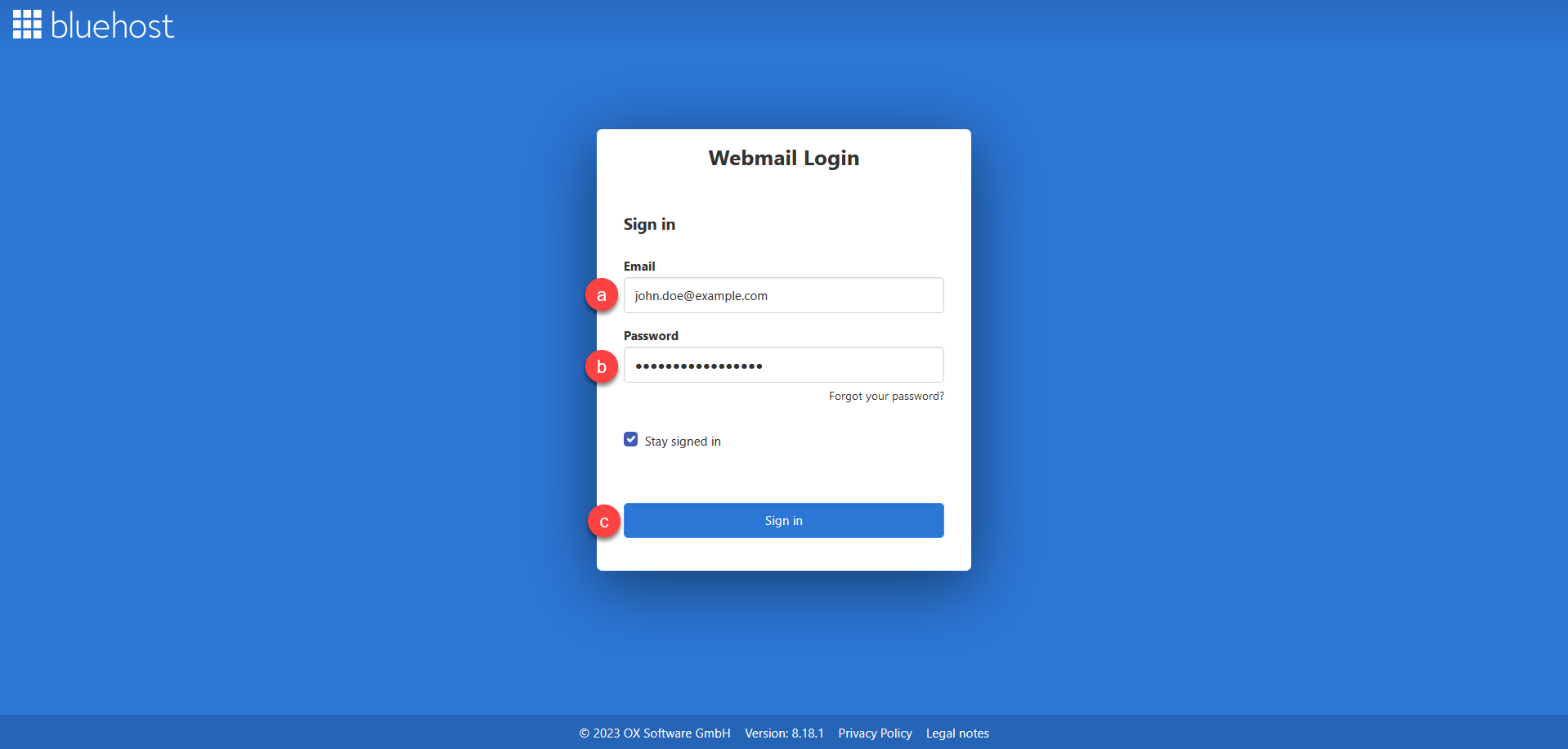
Tip: Enable the Stay signed in option by ticking the box to ensure your session remains active, preventing automatic logouts and the need to log in repeatedly.
- Compare your Webmail version.
- After successfully logging in, compare your webmail version with the provided image below.
- If your email resembles the image, you are using Cloud Email.
- If your email does not match the image, your version is Webmail 7.10.2. The image below shows the Webmail 8.21.2 User Interface version.
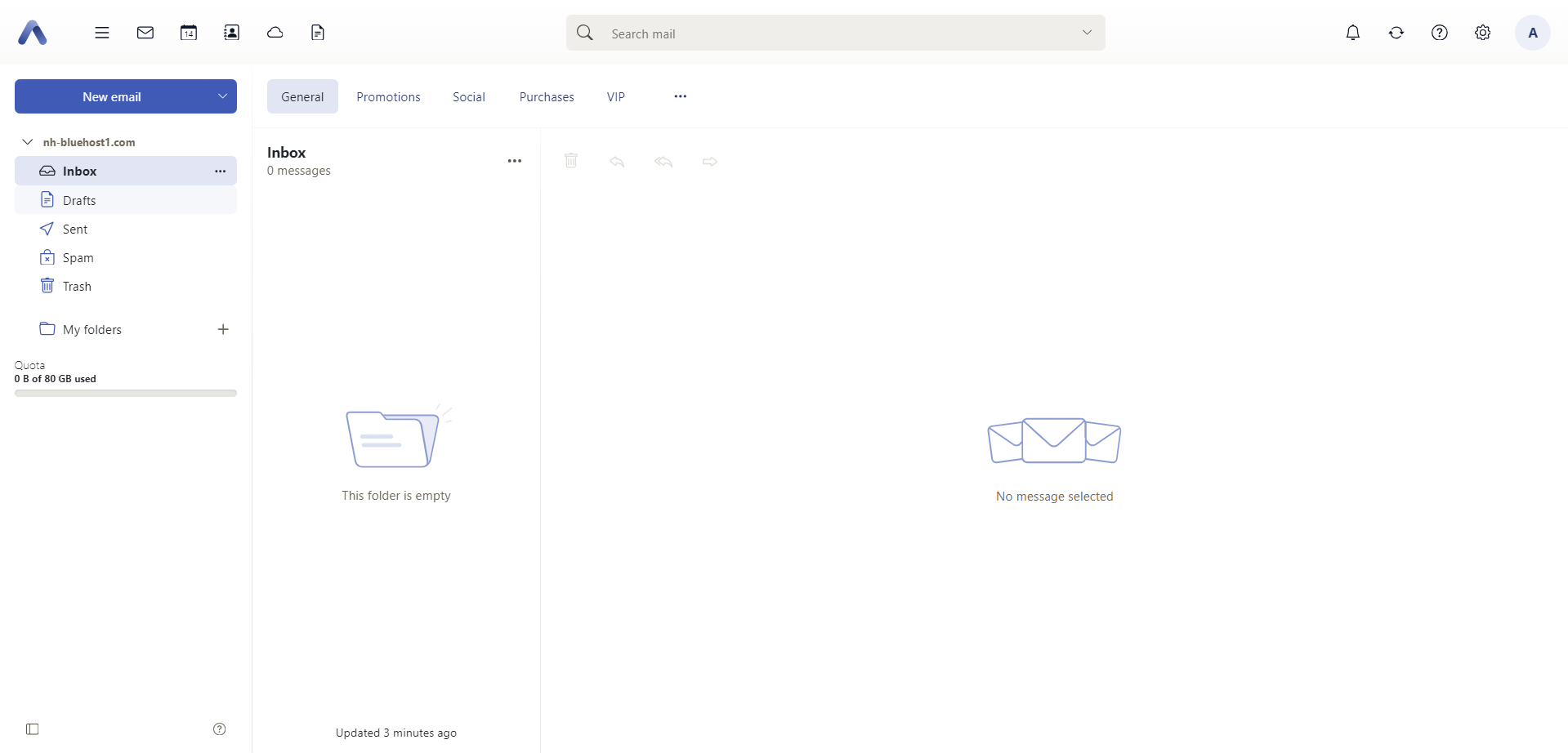
Tip: Alternatively, you can view the version of your email by following the steps below:
- Log in to Cloud Mail.
- Click the Help
 icon on the top right corner.
icon on the top right corner. - Click the About dropdown option to populate the Bluehost popup which displays the User Interface version.
If you need further assistance, feel free to contact us via Chat or Phone:
- Chat Support - While on our website, you should see a CHAT bubble in the bottom right-hand corner of the page. Click anywhere on the bubble to begin a chat session.
- Phone Support -
- US: 888-401-4678
- International: +1 801-765-9400
You may also refer to our Knowledge Base articles to help answer common questions and guide you through various setup, configuration, and troubleshooting steps.