How to Reset Your FTP Password
Learn how to reset your FTP password in cPanel to quickly restore access to your files and maintain a secure hosting experience. If you prefer to reset your FTP password using the Account Manager, please refer to Create and Manage FTP Accounts for your Website.
Reset FTP Password in cPanel
- Log in to your Bluehost Account Manager.
- Click Hosting in the left-hand menu.
- In the hosting details page, click the CPANEL button.

- Your cPanel will open in a new tab.

- Click the FTP Accounts icon under the Files section.
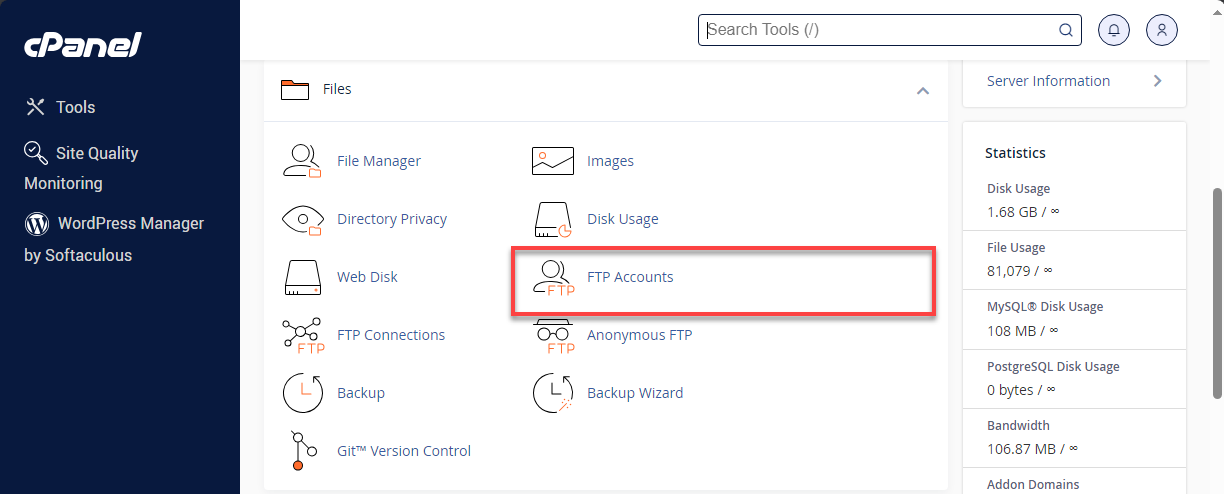
- Scroll down to FTP Accounts and find the account that needs to be updated.
- Click Change Password.
- Enter the new password and click Change Password.
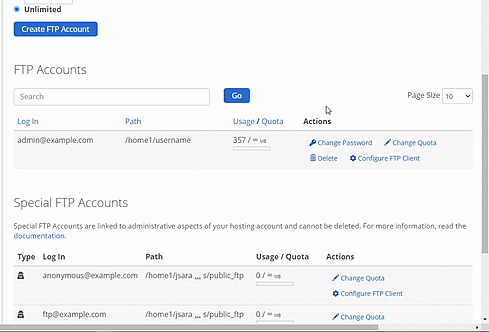
Ensure the passwords match and meet the required strength criteria to complete the update successfully.
When you have reset your FTP Password, attempt to connect to your FTP again. If you continue to have problems, see General FTP Information to ensure your settings are correct.
Summary
You can safely access your hosting account by following these simple steps to reset your FTP password. Effectively managing your FTP credentials can help you stay safe and maintain a seamless hosting experience!
If you need further assistance, feel free to contact us via Chat or Phone:
- Chat Support - While on our website, you should see a CHAT bubble in the bottom right-hand corner of the page. Click anywhere on the bubble to begin a chat session.
- Phone Support -
- US: 888-401-4678
- International: +1 801-765-9400
You may also refer to our Knowledge Base articles to help answer common questions and guide you through various setup, configuration, and troubleshooting steps.