How to Respond to Task Invitations in Cloud Mail
In today's email collaborative work environment, knowing how to respond to task invitations in Cloud Mail is essential for maintaining productivity and effective communication. This article will guide you through accepting task invitations in Cloud Mail and provide tips for managing task invitations efficiently. You'll learn how to quickly respond to and answer an email invitation, including a task, in the Notification Area.
Answer in the Notification Area to a Task Invitation
To respond to task invitations in Cloud Mail in the notification section, please adhere to the guidelines provided below:
- Log in to your email via mail.domain.ext. (Replace domain.ext with your actual domain)
- Click the Notification button in the upper-right corner of the screen.
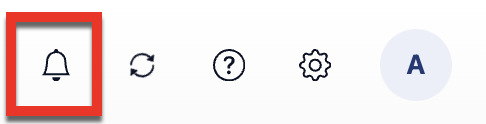
- You can reply using the following options once the notice area appears:
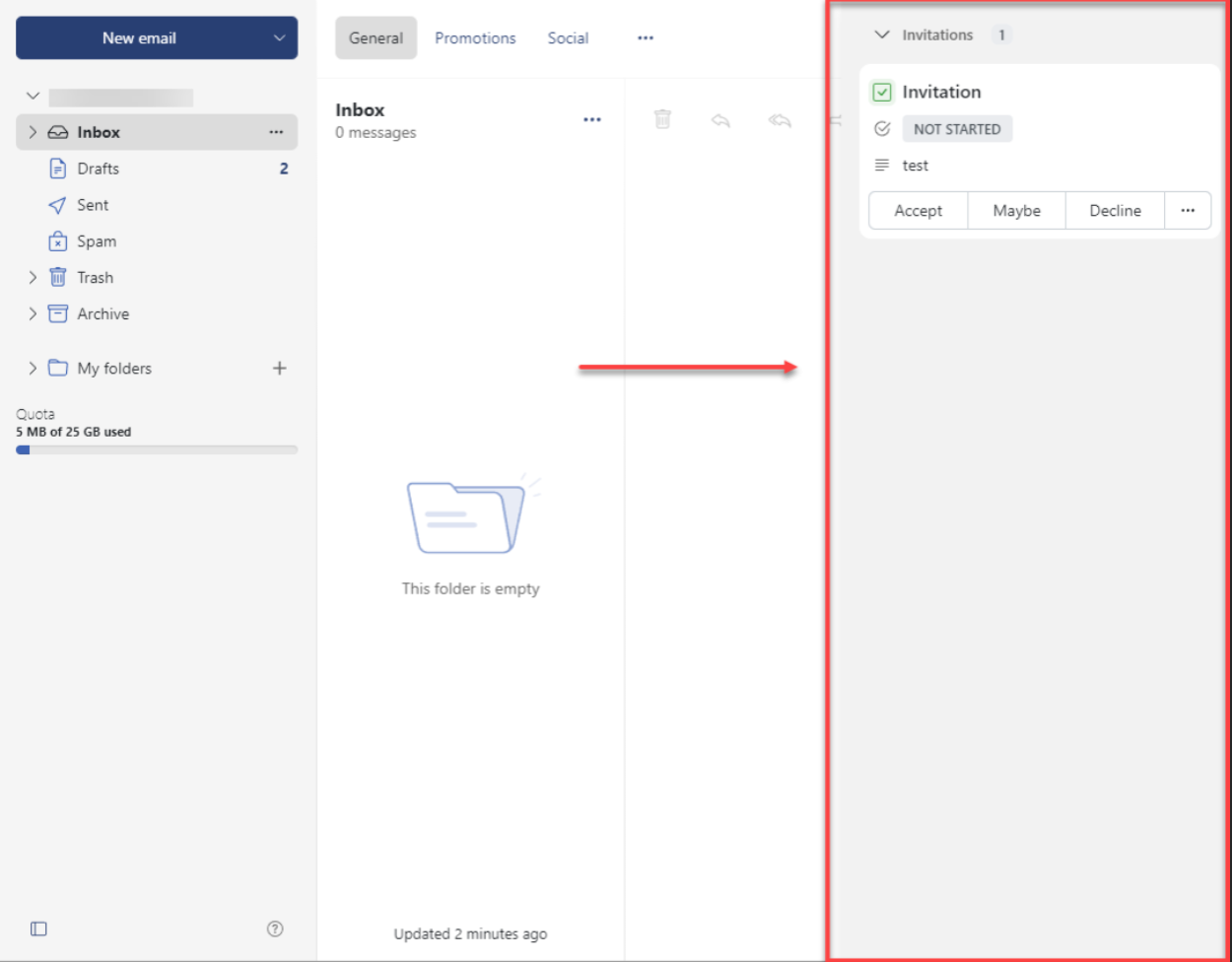
- Click Accept, Decline, or Maybe respond to the assignment invitation without adding a comment; select Accept.
- Click the Add Comment icon to add a comment in response to the task invitation. Choose from the following choices in the Change Information window: Accept, Maybe, or Decline. If necessary, add a comment.
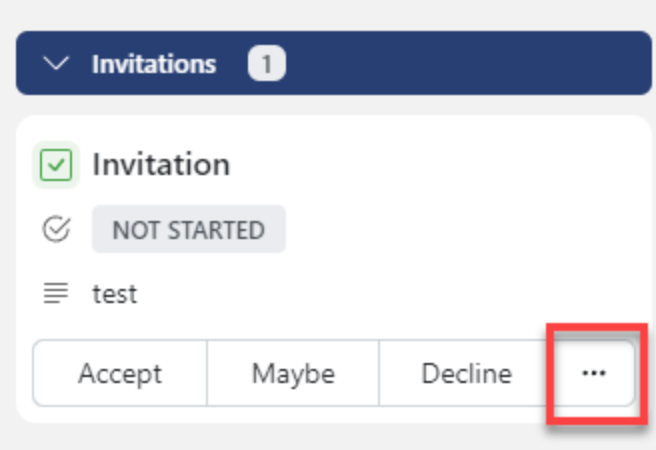
Answer an Email Invitation, Including a Task
To reply to an email notification of a task invitation, kindly adhere to the guidelines provided below:
- Log in to your email via mail.domain.ext. (Replace domain.ext with your actual domain)
- When you click on the email notification in your inbox, the details will appear in the detailed view.

- Click Accept, Maybe, or Decline to respond to the task invitation without adding a comment.
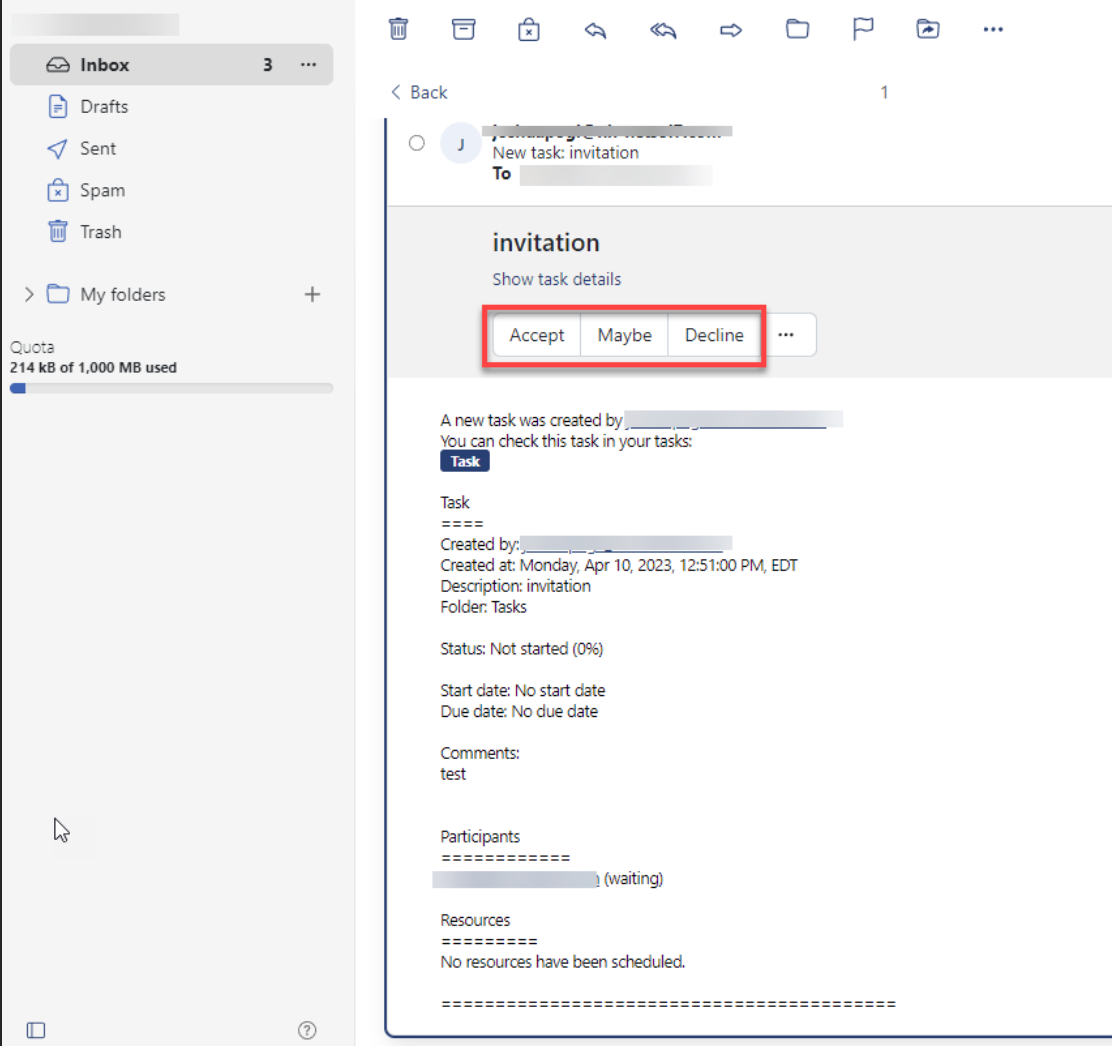
- Click the Add Comment icon to add a comment in response to the task invitation. Choose from the following choices in the Change information window: Accept, Maybe, or Decline. If necessary, add a comment.
Summary
Knowing how to accept task invitations in Cloud Mail is important to maintaining an organized workflow and enabling effective teamwork with the rest of your team. The better you know how to accept task invitations in Cloud Mail and manage task invitations, the more productive you are. Whether you answer in the Notification Area to a Task Invitation or answer an email invitation including a task, these strategies will ensure you stay engaged and responsive.
If you need further assistance, feel free to contact us via Chat or Phone:
- Chat Support - While on our website, you should see a CHAT bubble in the bottom right-hand corner of the page. Click anywhere on the bubble to begin a chat session.
- Phone Support -
- US: 888-401-4678
- International: +1 801-765-9400
You may also refer to our Knowledge Base articles to help answer common questions and guide you through various setup, configuration, and troubleshooting steps.