How to Install phpBB Using Softaculous
Learn to install phpBB using the Softaculous to set up your online community. It is a hassle-free process that can empower you to create a fully functional forum with just a few clicks.
Install phpBB Using Softaculous
Here are step-by-step instructions on how to install phpBB, and by the end of this, your forum should be ready to engage users and spark valuable discussions:
- Log in to your Bluehost Account Manager.
- In the left-hand menu, click Websites.
- Click the MANAGE button located next to the website you want to manage.

- In the Overview section, click on the cPanel button below.
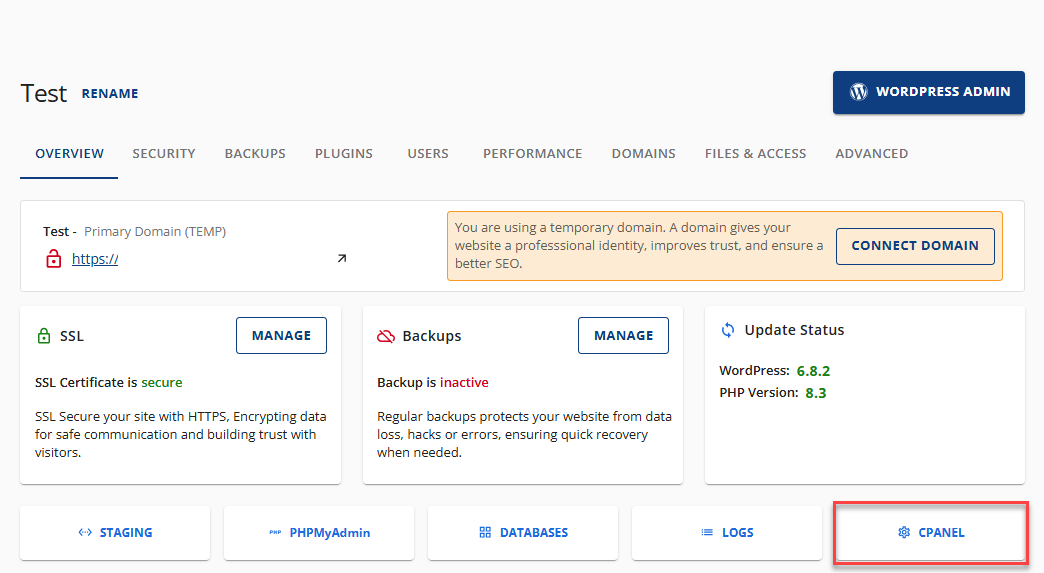
- Once in cPanel, scroll down to Scripts and click the phpBB icon.
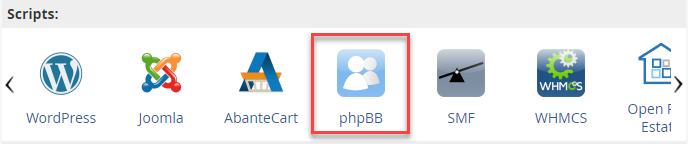
- On the phpBB Softaculous page, click Install Now.
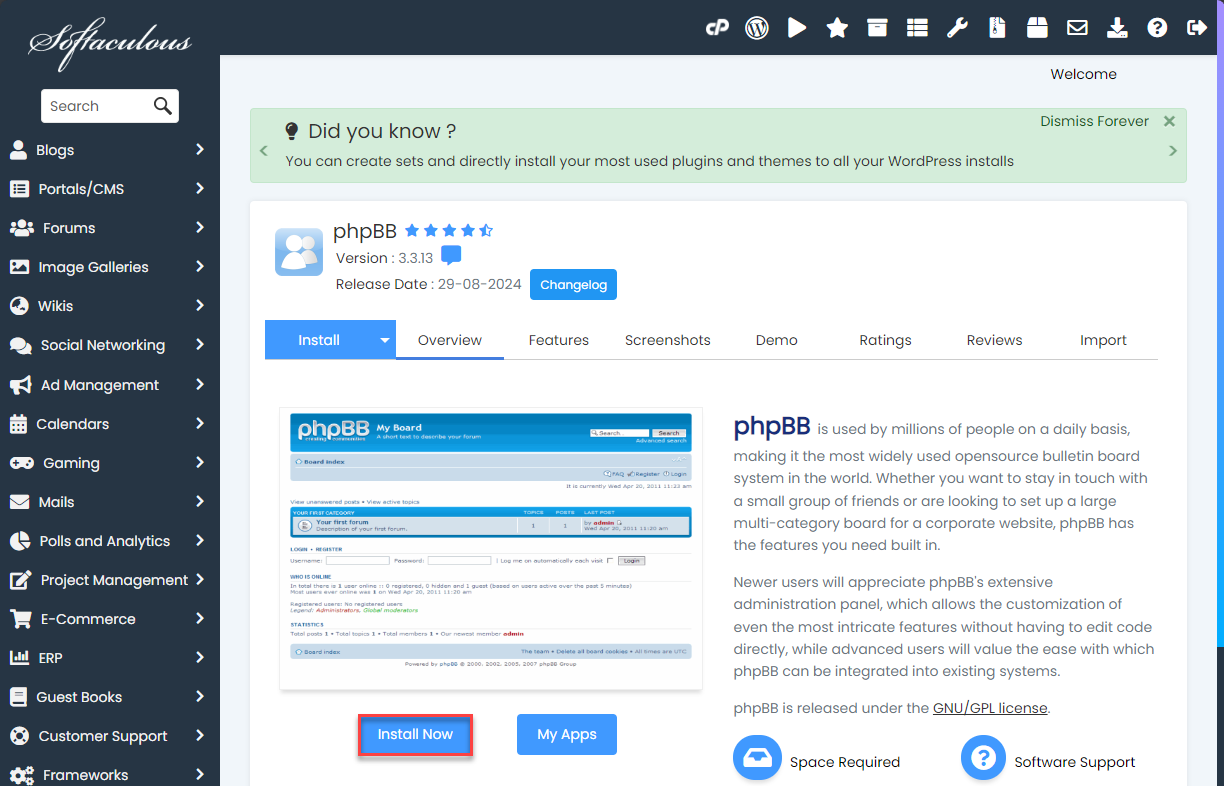
- On the Install screen in the Software Setup section:
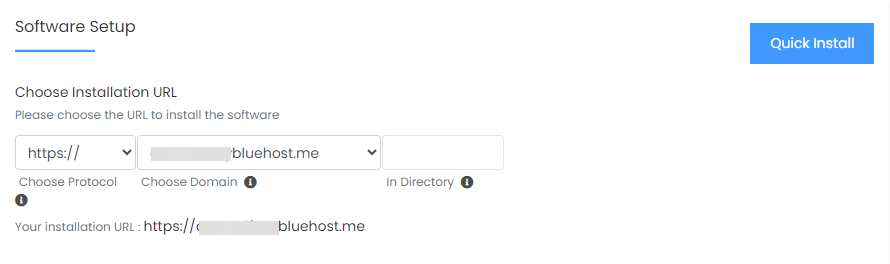
- Choose Protocol: Keep this setting the same unless you have set up an SSL certificate on the domain or want the 'www' prefix to appear in the site address.
- Choose Domain: Select your target domain from the dropdown menu.
- In Directory: If you want the software to be placed at the root of your domain, leave this field blank; otherwise, enter the directory's name relative to your domain directory.
- In the Board Settings section:
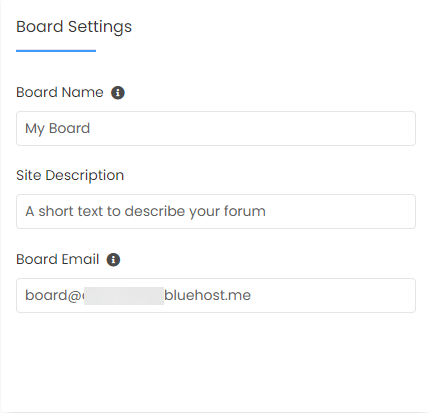
- Board Name and Site Description: Enter the desired Board Name and Site Description.
- Board Email: Provide a valid and active email address for the Board Email.
- In the Admin Account section:
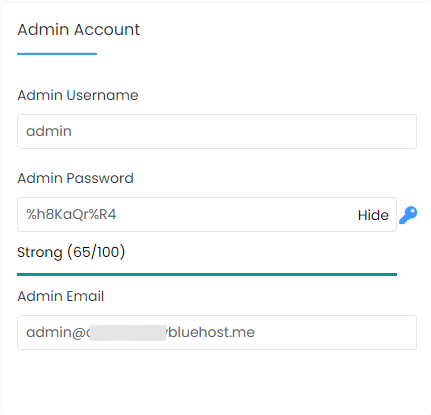
- Admin Username: The login name you want for your application. Change the username to something other than 'admin' to minimize the chance of it being guessed.
- Admin Password: Select a strong password for the Admin Password or review our article on creating strong passwords.
- Admin Email: Provide an email address for the Admin email.
- Choose the appropriate language for the board in the Choose Language section.
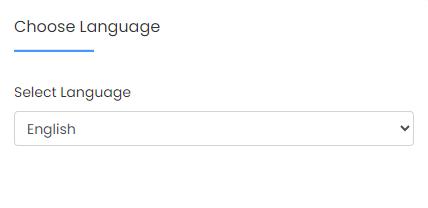
- Click the plus icon to the left of Advanced Options and modify the settings as needed; you can also send the installation details to a specified email address.
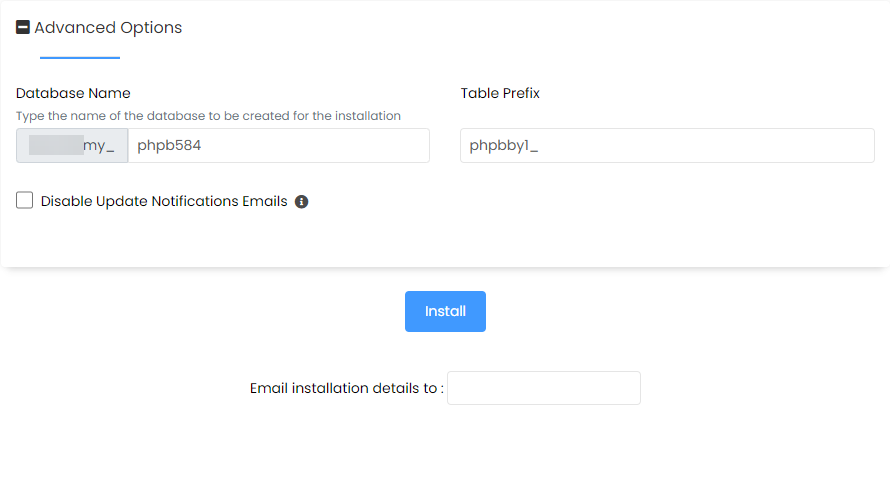
- Click the Install button.
The installer will take a couple of minutes to complete. Once finished, you will be able to sign in.
Summary
You can install phpBB using Softaculous as an efficient way of getting your phpBB forum on its way with minimal hassle. From here, in no time, you should be running your forum and able to work on building your community or talking to users. With forums for discussion, support, or collaboration, phpBB ensures strong feature capabilities. Now that you can install a phpBB forum, it's time to launch your journey and begin having those meaningful conversations online!
If you need further assistance, feel free to contact us via Chat or Phone:
- Chat Support - While on our website, you should see a CHAT bubble in the bottom right-hand corner of the page. Click anywhere on the bubble to begin a chat session.
- Phone Support -
- US: 888-401-4678
- International: +1 801-765-9400
You may also refer to our Knowledge Base articles to help answer common questions and guide you through various setup, configuration, and troubleshooting steps.