How to Use MultiPHP Manager: Set PHP Version per Domain
Managing your PHP configurations has always been easy with MultiPHP Manager. Whether you need to manage your System PHP version or set the PHP version per domain in your hosting account, this tool allows you to do so, giving you control over how your websites operate.
MultiPHP Manager
MultiPHP Manager allows you to manage your account's PHP configuration easily. On the MultiPHP Manager page, you can update and change the PHP version.
It consists of the following:
- The Domain Name.
- The PHP version that the domain currently uses.
- The Inherited label is used if the domain inherits its PHP version from the System PHP version.
The domain set to the inherent value indicates that it doesn't have its own explicitly set PHP version.
- A PHP-FPM is enabled or disabled indicator.
Set PHP Version per Domain
MultiPHP Manager allows you to manage your account's PHP configuration easily. On the MultiPHP Manager page, you can update and set the PHP version per domain.
- Log in to your Bluehost Account Manager.
- Click Hosting in the left-hand menu.
- In the hosting details page, click the CPANEL button.

- Your cPanel will open in a new tab.

- In the cPanel dashboard, scroll down and locate Software. Then, click on MultiPHP Manager.
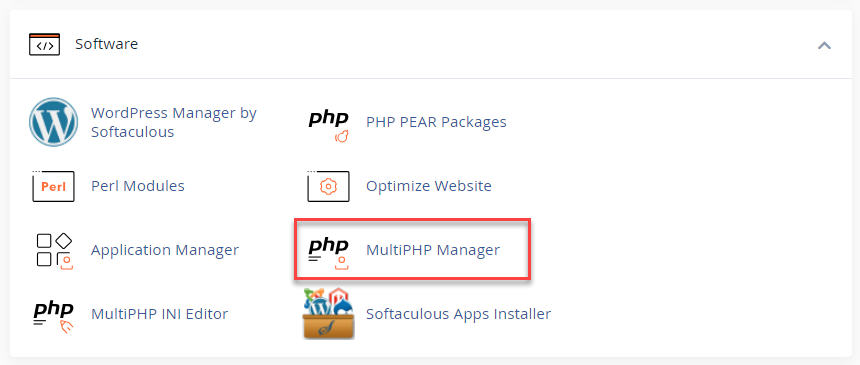
- You will see a list of domains with their current PHP version. Select the domains you need to update from the list and click on the PHP Version drop-down on the top right.
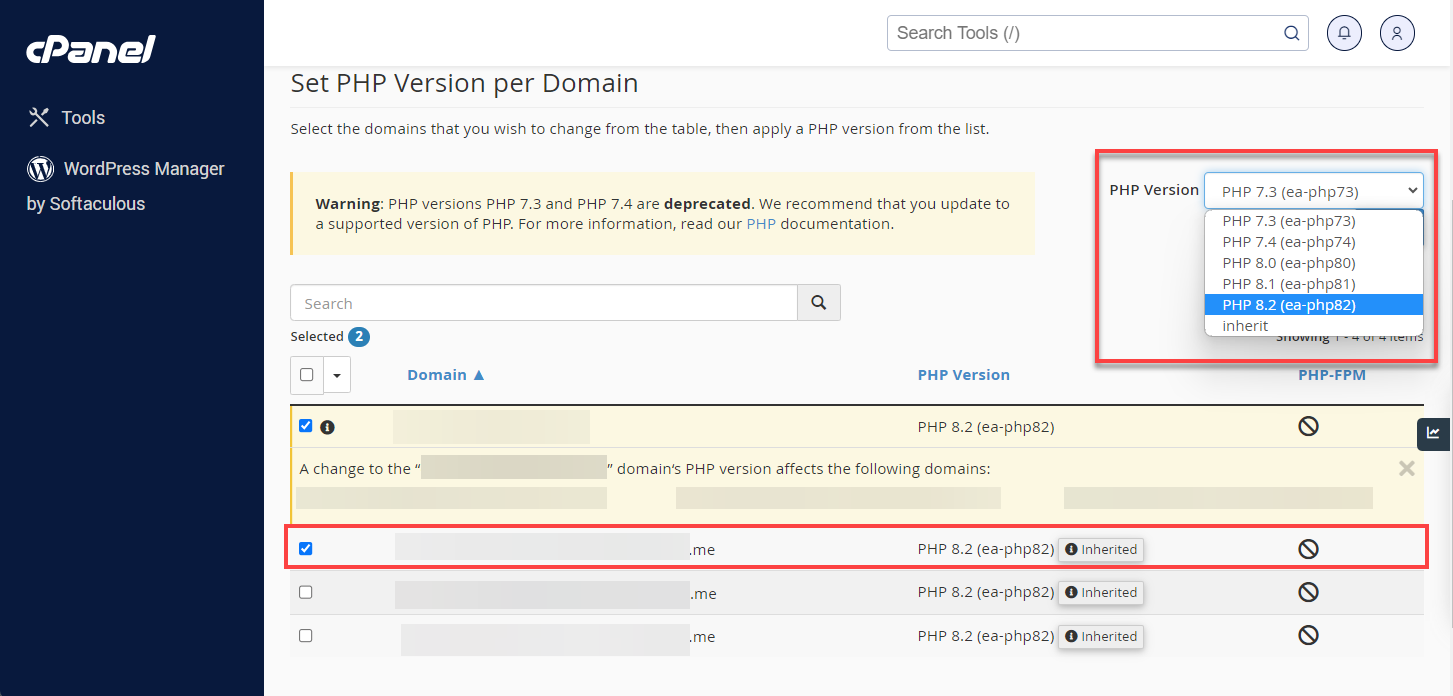
- Choose the PHP version that is compatible with your website and click the Apply button.
If your website does not work after updating the PHP version, please see this article: What to do if my Website Does Not Support Newer Versions of PHP.
Summary
MultiPHP Manager is an easy way to manage and configure the PHP version for each domain in your hosting account. Learn how to navigate this tool and your System PHP configuration to enable site performance. These steps set you up very well to handle your PHP configurations successfully and ensure your online presence runs smoothly.
If you need further assistance, feel free to contact us via Chat or Phone:
- Chat Support - While on our website, you should see a CHAT bubble in the bottom right-hand corner of the page. Click anywhere on the bubble to begin a chat session.
- Phone Support -
- US: 888-401-4678
- International: +1 801-765-9400
You may also refer to our Knowledge Base articles to help answer common questions and guide you through various setup, configuration, and troubleshooting steps.