Causes of a Slow Website
When you have a slow website, it can be a significant source of frustration for users. This slow loading time can deter visitors from staying on the site, potentially leading them to seek information or services elsewhere. For websites that depend on eCommerce or advertising for revenue, a decrease in traffic can directly impact their earnings. This is because fewer visitors mean fewer potential customers for products or services and less engagement with advertisements. In the digital age, where user experience is paramount, the speed of a website can be a critical factor in its success.
There are many reasons for a slow website:
- A huge spike in additional traffic.
- A dynamic Site without caching.
- Extremely large or non-optimized graphics.
- Extremely large or non-optimized database.
- A large number of calls to external websites (Twitter, Facebook, Instagram, YouTube, etc.)
- Connectivity issues
Those issues fall into four categories: Traffic Issues, Connectivity Issues, Site Optimization, and Configuration Issues. But you don't have to worry; we've listed why your website is loading slowly and how to fix it in this article.
Why Your Website Is Loading Slow
This section is divided into the common issues that can cause your website's loading speed, categorized into four main areas: Traffic Issues, Connectivity Issues, Site Optimization, and Configuration Issues. More importantly, we'll also provide actionable solutions to address these problems, ensuring your website operates at its optimal speed.
Traffic Issues
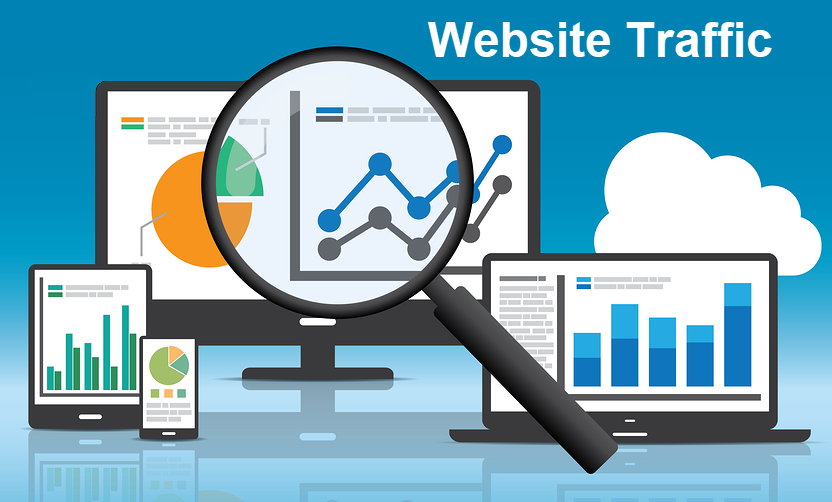
Traffic Density:
This category encompasses problems related to the volume of users accessing the site simultaneously. High traffic can slow down a site or even cause it to crash, especially if it's not optimized to handle peak loads.
One common issue with a slow website is traffic density. Traffic density is often the desired result of a well-created website. However, depending on your hosting plan, the type of scripts on your site, and how optimized your site is, it can have an adverse effect.
There are several ways to handle a high traffic density:
- Upgrade your hosting plan. Consider scalable hosting solutions that adjust resources based on traffic spikes.
- Use a caching service like Cloudflare to reduce the load cost of your commonly accessed pages.
- Use the tools on this page to locate and manage the contributing factors rather than the traffic density itself.
- Optimizing images and content to reduce page load times.
Connectivity Issues
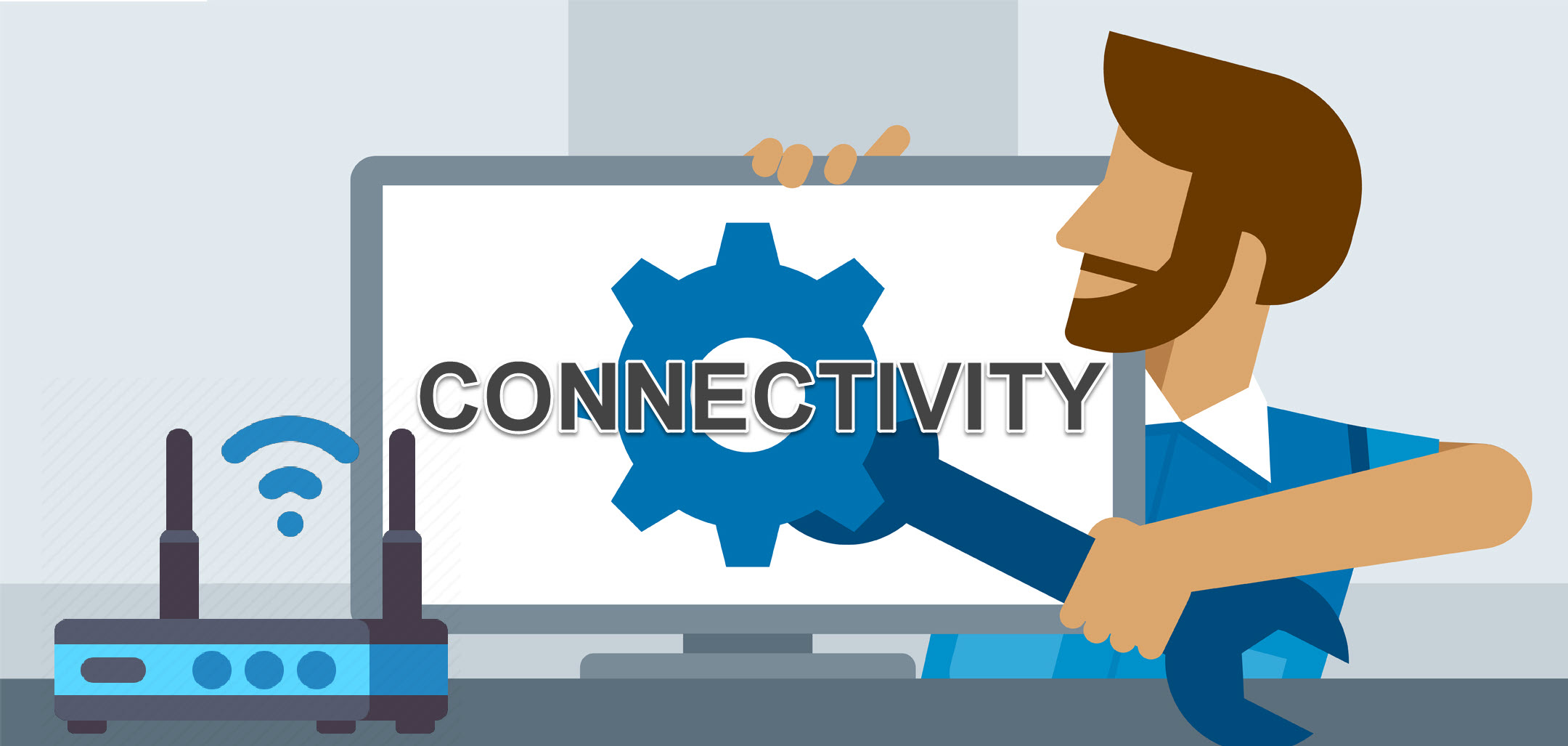
Another common cause for a slow website is connectivity issues. Connectivity issues often cause sites to appear slow when they may not run slowly. Connectivity issues are typically local, meaning your site may only load slowly. These issues are related to the network connections between the user and the site. Problems such as poor internet service provider (ISP) performance, interrupted connection routes, or geographical distance can significantly affect site accessibility and speed.
There's a way in which you can diagnose connectivity issues:
- Traceroute - Many websites offer traceroute services, and several ways to run a traceroute with a desktop application. One reliable service that supports other connectivity tests is Network-tools.com.
How to fix it:
- Optimizing the site for faster load times even under suboptimal conditions.
- Using a CDN to serve content from locations closer to the user.
- Ensuring the site is mobile-friendly to cater to users on cellular networks.
Site Optimization
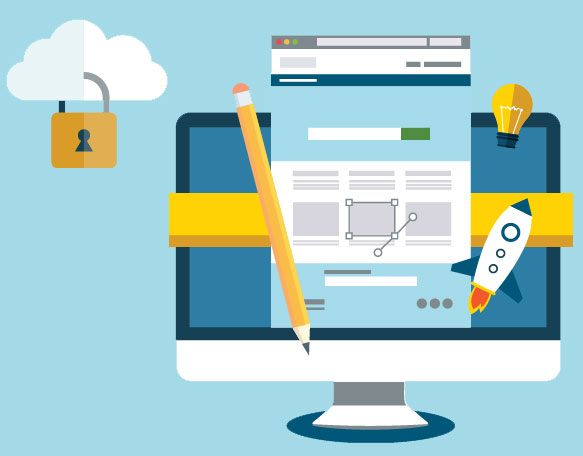
A large portion of the reason for a slow website is that it needs to be optimized. Most websites today are dynamic sites. This means that the website's content is at least partially generated when a visitor requests the page. Many times, the generated content is dependent on a database. If the database or the code that interfaces with the database and generates the page for your visitors needs to be optimized, it can lead to a slowdown in page load times.
Several tools can be used to pinpoint where a site could be better optimized:
- GTmetrix - Performs speed analysis and provides a detailed breakdown of potential issues and how long it takes to load your page.
- WebPageTest - Like Page Speed Grader, it provides output analysis in a different format that may be more readable for some.
- YSlow plugin - A plugin for your web browser that can analyze your speed locally
- Google Page Speed - both an online service and a browser plugin that will analyze your page, similar to the methods used by Page Speed Grader and WebPageTest
In addition to these tools, there are some guides that you can use to optimize your website without necessarily having to perform analysis. For a WordPress website, see WordPress Optimization. If your site is still experiencing load time issues, it may be time to contact a developer to optimize your scripting. Alternatively, upgrade your hosting account to a dedicated server to handle the extra load.
Configuration Issues

The last possibility for slow website load times is the least common. There may be a configuration issue with the domain—the ISP your visitor uses to request the site or the server. Any issue with one of these three can cause your site to load slowly, or in some cases, the site will not load at all, or only some of the time. These issues can often be confused with connectivity issues. If you believe you're experiencing a configuration issue with your site, please give us a call or visit us in live chat.
Domain Configuration Issues
Domain configuration issues are primarily issues with your DNS. These can cause site load times to be slow because the server needs proper routing information to serve your website to the visitor requesting it.
You can diagnose and repair this kind of issue by following these steps:
- Diagnose DNS issues using an online tool. Use this reliable tool below:
- intoDNS - Another tool similar to LeafDNS that provides information on your DNS configuration in a different format
- Address any configuration issues reported by the tool above in your cPanel using the DNS zone editor.
ISP Configuration Issues
Visitors to your site may be experiencing issues with their ISP's configuration. In this rare scenario, you will want your visitor to run a traceroute as directed above and then contact the ISP. You will want to provide the traceroute information to the ISP to resolve the configuration issue.
Server Issues
Server issues are the rarest cause for a site to experience slow load times. All Bluehost's servers are constantly monitored and tuned to ensure they perform at optimal speeds. However, in certain rare instances, the server can become overloaded, and this can cause a slowdown in site load times. These issues are often temporary and will resolve themselves in time. If you feel that there may be an ongoing server issue causing your site to load slowly, please perform a traceroute and contact us at 888-401-4678 with this information to locate and resolve the issue.
How to Fix a Slow Website
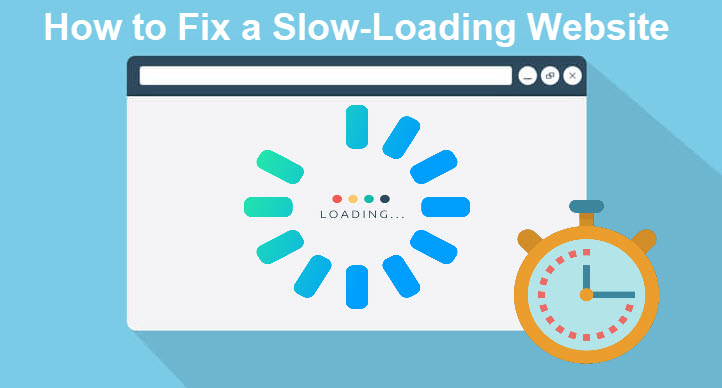
Improving your website speed doesn't have to take a lot of additional work. In addition, the benefits you’ll receive from improving your site’s loading speed are well worth the time spent. Here are the different ways you can improve your website's speed.
Enable Caching
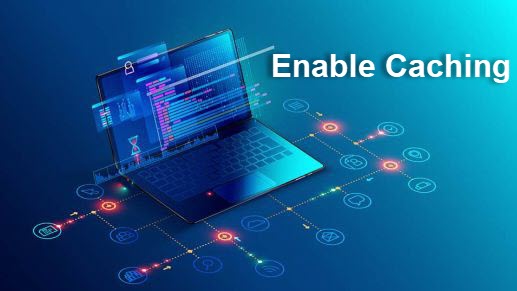
Whenever you visit a website, certain elements are stored in a cache, so the next time you visit the site, it can easily access those parts and load much faster. With caching, instead of your browser downloading every single resource, it only has to download a few.
Turning on caching can significantly improve your site’s performance for returning visitors. If you’re using a CMS like WordPress, you can install a plugin like W3 Total Cache or W3 Super Cache, enabling sitewide caching or caching of certain site elements.
If you aren’t using a CMS, at that point, there are extra steps you’ll have to take to arrange to use browser caching.
Remove Resource-Hogging Plugins and Add-ons

If your website runs too many plugins, it may slow down your website. You may need some plugins to make your website work and function the way you want, but chances are, there are some you can live without, especially if they’re resource hogs.
The best way is to perform a basic loading speed test through tools like GTMetrix or Google Pagespeed Insights. Then, check your list of plugins and disable one plugin at a time. After doing that, run the speed test with the plugin deactivated.
This might be time-consuming, but it will help you find the plugins that are harming or having the biggest impact on the loading speed of your website. At that point, you can search for a less resource-heavy plugin and find another workaround.
Optimize and Reduce the Size of Your Images
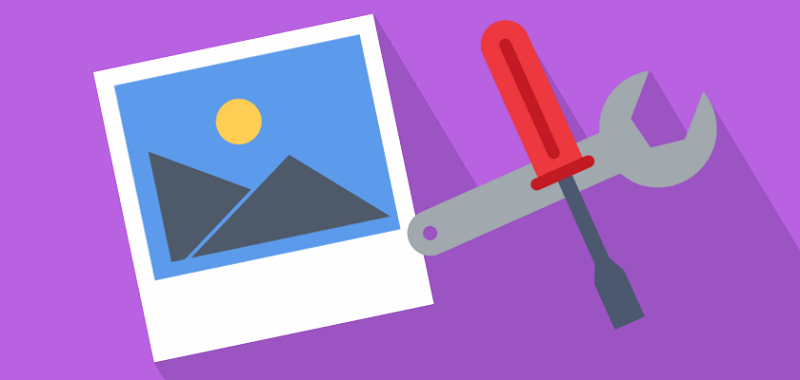
If your site has tons of images that aren’t optimized, then this will negatively impact your site’s loading speed. You’ll require the browser to load larger files by having oversized images. You can optimize your images to load faster in a few different ways.
- Ensure that your images are unnecessarily large. For example, if the width of your blog page is 900px, then make sure that’s how wide your images are.
- If you’re using a CMS like WordPress, you can install a plugin like WPSmush that will automatically reduce the file size of the images.
- Before you upload images, first run them through a tool called Tiny PNG to reduce the file size of your images without sacrificing the quality.
Minimize Your Code
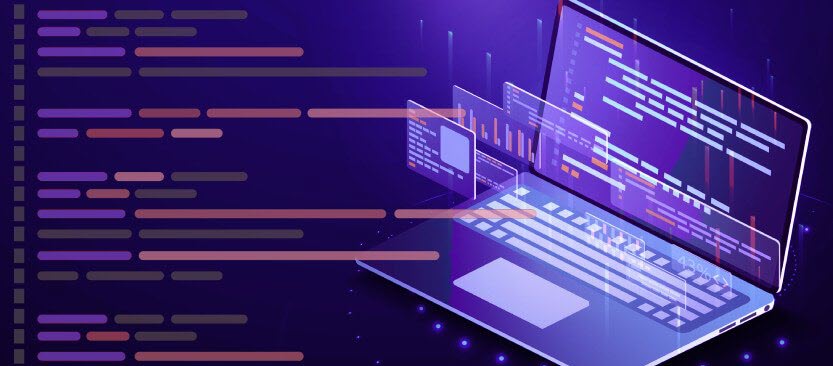
Sometimes, your website’s code can become a little messy. In this case, your website will take much longer to load. When you do many customizations, use a CMS, or even use a website builder to build your website, there will be unnecessary line breaks, spaces, and other unwanted elements.
If you're using WordPress, plugins like Better WordPress Minify will minimize your code. Or, if you're using one of the caching plugins highlighted above, there should also be a minify option.
If you're not using a CMS, you can use the Pagespeed Insights Chrome Extension to magnify the code. This extension will create a minimized version of your code so you can see which version is faster.
Minification of CSS and JavaScript files is also a good idea. Putting all your CSS and JavaScript files in one place instead of several different files helps speed things up.
Use a CDN
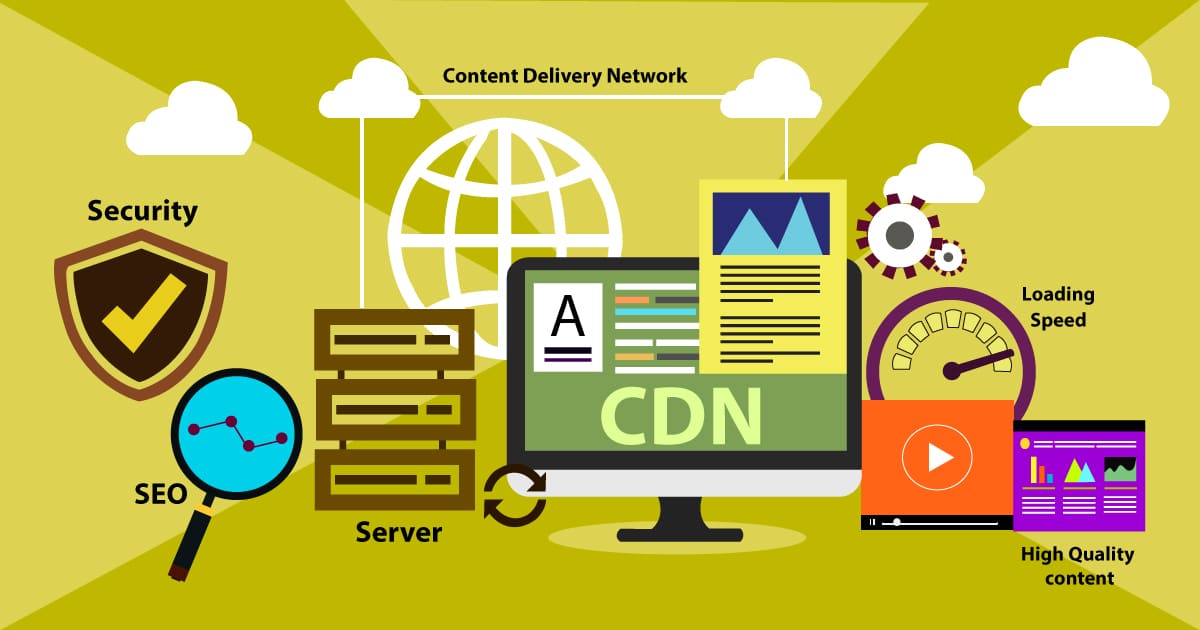
The loading speed of your website is affected by the distance or proximity of the user to the server where your site’s files are stored. The further you are from this physical location, the slower your site will load. Using a CDN can solve this problem.
A CDN distributes your site's files through a global server network so that your users can access your site through the server closest to them.
Some reliable options for a CDN are CloudFlare and KeyCDN. In some cases, your existing hosting provider may even have the option to utilize a CDN for your site. (Bluehost does!)
Explore Cloud Hosting Solutions
If you're looking for more power, speed, and control when it comes to your hosting solutions, look for cloud hosting plans because this hosting type can offer you more flexibility and scalability. This is ideal if your business always stays online and experiences fluctuating traffic.
Summary
A slow website can significantly hinder user experience, causing frustration and potentially driving visitors to seek alternatives. This can be particularly damaging for websites reliant on eCommerce or advertising, where decreased traffic translates directly to reduced revenue. While various factors can contribute to a website's slow performance, understanding these issues and implementing the suggested fixes can significantly improve user experience and, consequently, the site's success. Prioritizing site speed is essential in the digital age, where users highly value efficiency and quick access.
If you need further assistance, feel free to contact us via Chat or Phone:
- Chat Support - While on our website, you should see a CHAT bubble in the bottom right-hand corner of the page. Click anywhere on the bubble to begin a chat session.
- Phone Support -
- US: 888-401-4678
- International: +1 801-765-9400
You may also refer to our Knowledge Base articles to help answer common questions and guide you through various setup, configuration, and troubleshooting steps.