Cloudflare Guide
A free system called Cloudflare serves as a proxy between your site's visitors and our server. By serving as a proxy, Cloudflare can decrease the number of requests made to our servers while still enabling visitors to access your site by caching static material for it.
What is Cloudflare?
Cloudflare is a U.S.-based company that provides a variety of internet services aimed at enhancing the security, performance, and reliability of websites and web services. Founded in 2009, it offers solutions that are widely used across different industries and by businesses of various sizes, from small blogs to large enterprises. Here are some key services and features provided by Cloudflare:
-
Content Delivery Network (CDN): Cloudflare's CDN distributes website content across its global network of servers, aiming to improve page load times and reduce bandwidth usage.
-
Web Security: It offers protection against a range of security threats, including distributed denial-of-service (DDoS) attacks, malicious software, and spamming.
-
DNS Services: Cloudflare provides Domain Name System (DNS) services that are intended to be faster and more secure compared to traditional DNS providers.
-
Web Optimization: Their technologies compress and optimize website content, which can improve website loading times and overall performance.
-
SSL/TLS: Cloudflare provides SSL encryption, which secures the data exchanged between end users and the servers, helping to protect sensitive data from being intercepted.
-
Internet Security Products: Beyond basic CDN and DNS services, Cloudflare also offers a suite of security products, including a Web Application Firewall (WAF), secure email gateways, and services aimed at mitigating bots and other web scrapers.
-
Edge Computing: Cloudflare Workers provide a serverless execution environment that allows users to run code close to the user's location, further enhancing performance and reducing latencies.
Cloudflare's network acts as a reverse proxy for web traffic, with a vast presence that spans numerous countries, helping to shield websites from attacks and accelerating content delivery. Their offerings are significant in the contemporary internet landscape, contributing to the performance and security infrastructure of countless websites worldwide.
How Does Cloudflare Work?
Cloudflare helps make websites faster and safer. It does this by using a network of servers located around the world. When someone visits a website that uses Cloudflare, their request is sent to the nearest server. This means images, videos, and other content load more quickly. For content that changes often, Cloudflare finds the fastest route to deliver it, so everything loads smoothly and efficiently.
Additionally, it protects against security threats like DDoS attacks by filtering and blocking malicious traffic in real time, using a Web Application Firewall to prevent attacks such as SQL injections and XSS, and employing SSL encryption to secure data transmissions. This integrated approach ensures websites are fast, available, and secure.
Best Cases to Use Cloudflare
Some of the best times to use Cloudflare are for:
-
eCommerce: For online stores, performance and security are vital. Cloudflare helps ensure that customer experiences are smooth and secure, which is crucial for maintaining sales and customer trust.
-
Media and Publishing: High-traffic sites that publish frequently benefit from Cloudflare’s CDN and optimization services to handle large amounts of data without a hitch.
-
Gaming: Online gaming platforms use Cloudflare to reduce latency and protect against DDoS attacks, providing a seamless gaming experience.
Pros and Cons of Cloudflare
Advantages of the Cloudflare System
- Site Performance Improvement- Around the globe, Cloudflare has proxy servers. The location of proxy servers is closer to your users. Thus, it is likely that they will load pages more quickly as a result of the cached content being supplied through the closest caching box rather than directly from our server. Numerous studies have found a connection between a website's speed and the amount of time visitors remain.
- Bot and Threat Protection- Cloudflare uses information from Project Honey Pot and other third-party sources, as well as information from its community, to identify and stop attacks before they even reach your website. Through your Cloudflare dashboard, you can observe which threats have been neutralized.
- Spam Comments Protection- To lessen the number of spam comments on your website, Cloudflare makes use of data from outside sources.
- Alerting Visitors of Infected Computers- Human visitors with compromised computers are warned by Cloudflare that they must take action to remove the malware or virus from their PCs. To access your website, the visitor must successfully complete a CAPTCHA.
- Offline Browsing Mode: Since Cloudflare delivers the user a page from its cache, visitors should still be able to view your site even if our server is down.
- Lower CPU Usage- As fewer queries reach our server, your account's overall CPU utilization decreases.
- New Site Stats- You have effective techniques for assessing the human traffic to your website, but no knowledge of threats or search engine crawlers. Using Cloudflare, now you can.
Limitations of the Cloudflare System
- Requests must currently be sent to www.$domain rather than $domain (which implies you might need to make some setup adjustments).
- Although your logs will show fewer requests to your server and a correspondingly lower load as a result of Cloudflare, the experience for your visitors should be unaffected. Internal statistical programs that read directly from Apache logs may be affected.
- Static material from your website is cached by Cloudflare. This lessens the strain on your server, but it also means that there can be a delay before a change to an existing static file, like an image, takes effect. Put Cloudflare in Development Mode so that updates take effect right away while you are editing your website.
- SSL certificates are incompatible with Cloudflare's basic mode. If you need to use an SSL certificate, that section of your website must be on an unprotected subdomain.
Cloudflare Integration and Your Name Servers
You keep your current hosting company and domain registrar when you move your domain's name servers to Cloudflare name servers, but this enables Cloudflare to take over as your DNS provider. Then, before the traffic reaches your server, Cloudflare is able to divert potentially harmful traffic away from your website.
There are two ways to access Cloudflare: through cPanel (basic mode) or by going straight to Cloudflare (advanced mode). You shouldn't modify your name servers if you signed up for Cloudflare through cPanel.
To use Cloudflare, if you signed up for it directly, you must modify your name servers. Any modifications you make in cPanel after changing your name servers must also be made to the zone file containing Cloudflare. Only experienced users who are unable to perform the redirections required by basic mode should utilize advanced mode. Until you delete the domain from the Cloudflare dashboard, you won't be able to add it via basic mode if you try to add it using the advanced method.
How to access the Cloudflare account
- Log in to your Bluehost Account Manager.
- In the left-hand menu, click Websites.
- Click the Manage button located next to the website you want to manage.

- In the OVERVIEW page, click the PERFORMANCE tab to find the Cloudflare tile. Here, you can enable, disable, or re-enable it.
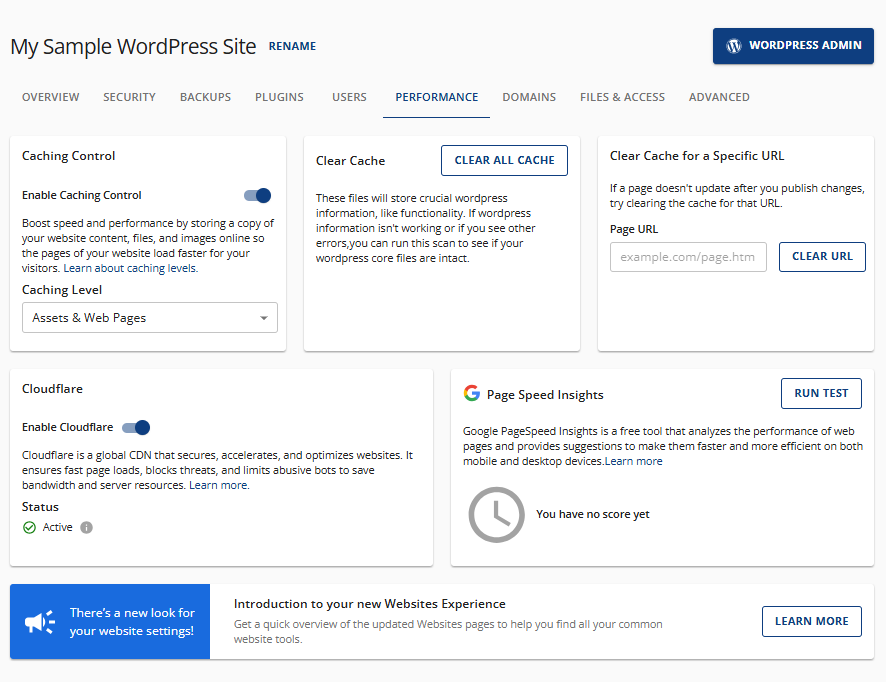
How to Enable Cloudflare
Shared plans have Cloudflare-enabled services; if you want to confirm this, you may do so by following the instructions in this article: How to Enable Cloudflare CDN.
Cloudflare is available on VPS and dedicated servers, but it is going to be available upon request, though it is not currently available on Windows servers.
How to Disable Cloudflare
For Product FAQs, Cloudflare's searchable knowledge base is available at Cloudflare Support.
How to Re-enable Cloudflare
Re-enabling Cloudflare is a breeze! Follow the familiar steps outlined in our How to Enable Cloudflare guide.
Summary
Cloudflare helps websites run better by improving both speed and security. It uses a global network to deliver content quickly, keeping users happy with fast-loading pages. At the same time, it protects websites from online threats, giving businesses and their customers peace of mind. Whether it's powering secure online shopping, helping media sites deliver content smoothly, or making sure games run fast and fair, Cloudflare supports a wide range of industries with tools that make digital experiences safer and more reliable.
If you need further assistance, feel free to contact us via Chat or Phone:
- Chat Support - While on our website, you should see a CHAT bubble in the bottom right-hand corner of the page. Click anywhere on the bubble to begin a chat session.
- Phone Support -
- US: 888-401-4678
- International: +1 801-765-9400
You may also refer to our Knowledge Base articles to help answer common questions and guide you through various setup, configuration, and troubleshooting steps.