MySQL Repair and Optimize Tables in phpMyAdmin
phpMyAdmin provides a user-friendly interface to manage MySQL databases, including tools to repair and optimize tables. These steps will help you maintain database health and improve performance.
Importance of Repairing and Optimizing Database Tables
Repairing and optimizing database tables is important in making sure that the database operates efficiently and effectively. There are multiple reasons why someone gives importance to repairing and optimizing tables, such as:
- Improved performance: Regularly repairing and optimizing your database tables helps keep things running smoothly, with improved system speed and quicker access to data.
- Enhanced stability: If database tables become corrupt or damaged, it can lead to data loss or other stability issues. Repairing tables can prevent data loss and ensure the stability of the database.
- Reduced resource consumption: When database tables are not optimized, it can lead to excessive resource consumption, such as CPU and memory usage. Optimizing tables can reduce resource consumption, lower costs, and improve server performance.
Repair and Optimize Tables with PhpMyAdmin
- Log in to your Bluehost Account Manager.
- In the left-hand menu, click Websites.
- Click the MANAGE button located next to the website you want to manage.

- In the website overview page, click the PHPMyAdmin button.
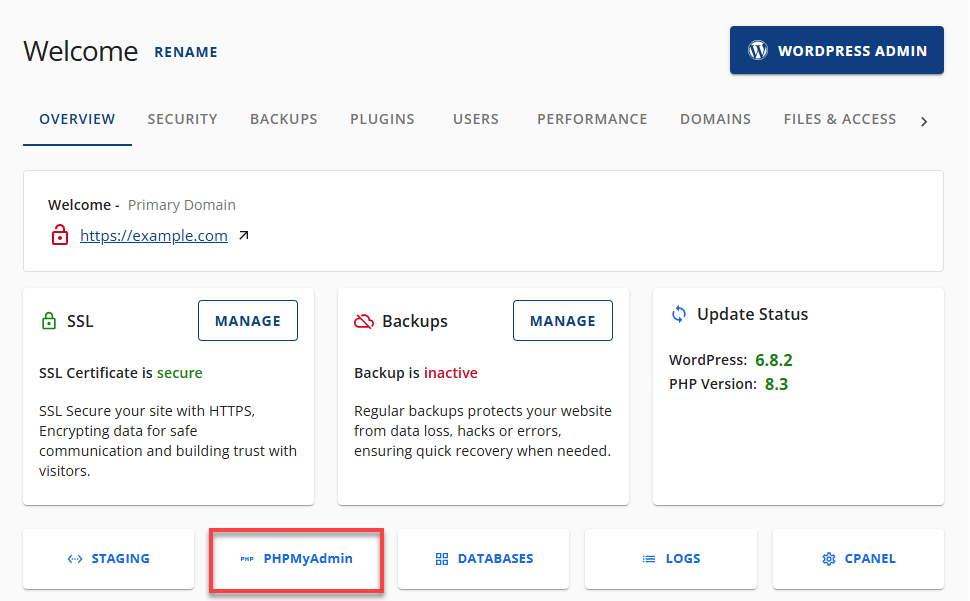
- To repair or optimize a database, look for the list of databases on the left-hand side. Then, select the database that you want to repair or optimize.
- You can see all the tables in your database on the right side. Scroll down to the bottom and select Check All.
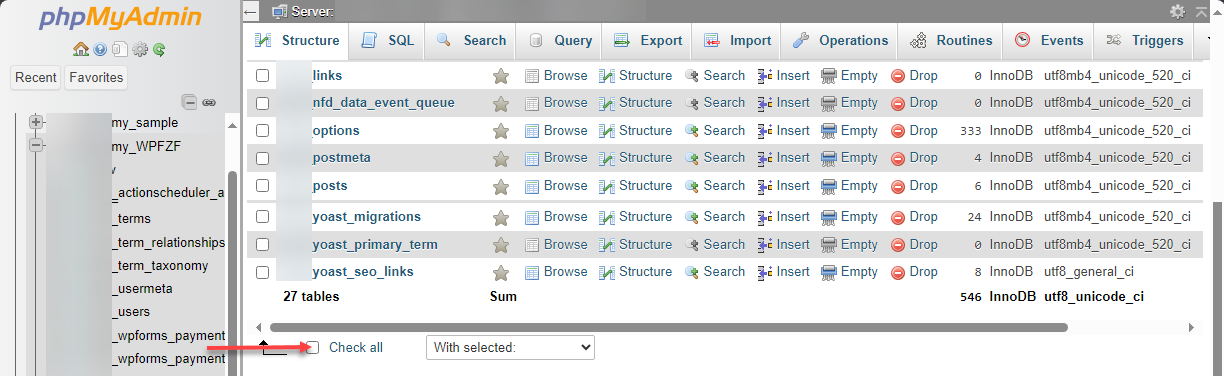
- Select the Repair Table option from the With Selected drop-down list.
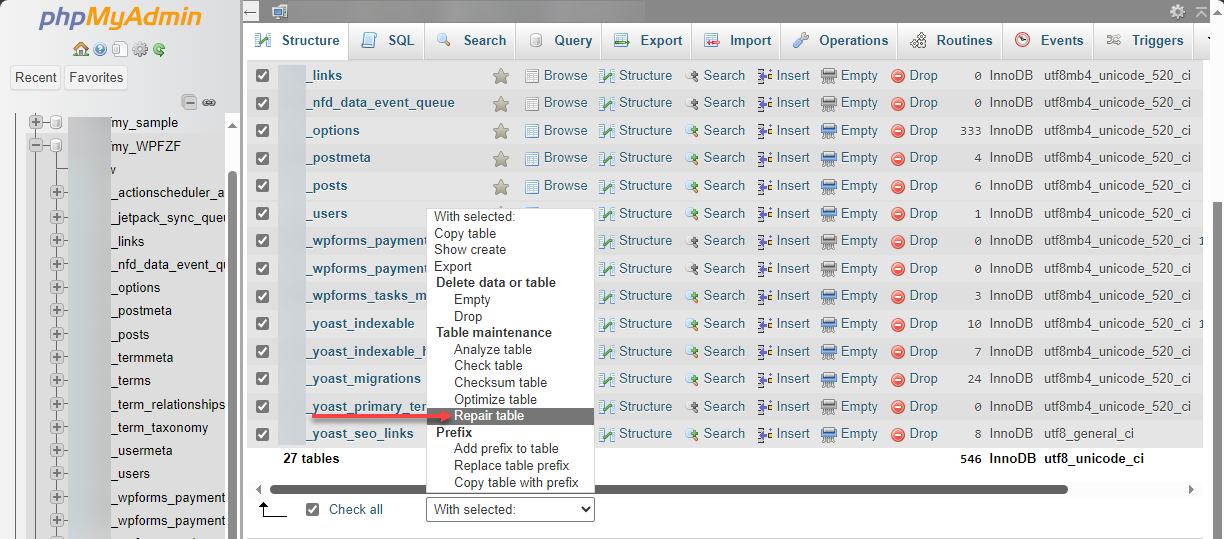
- This will list all the tables, with "OK" listed next to them.
- Click on the Structure tab.
- To optimize the table, click Check All again and select the Optimize table option from the drop-down menu.
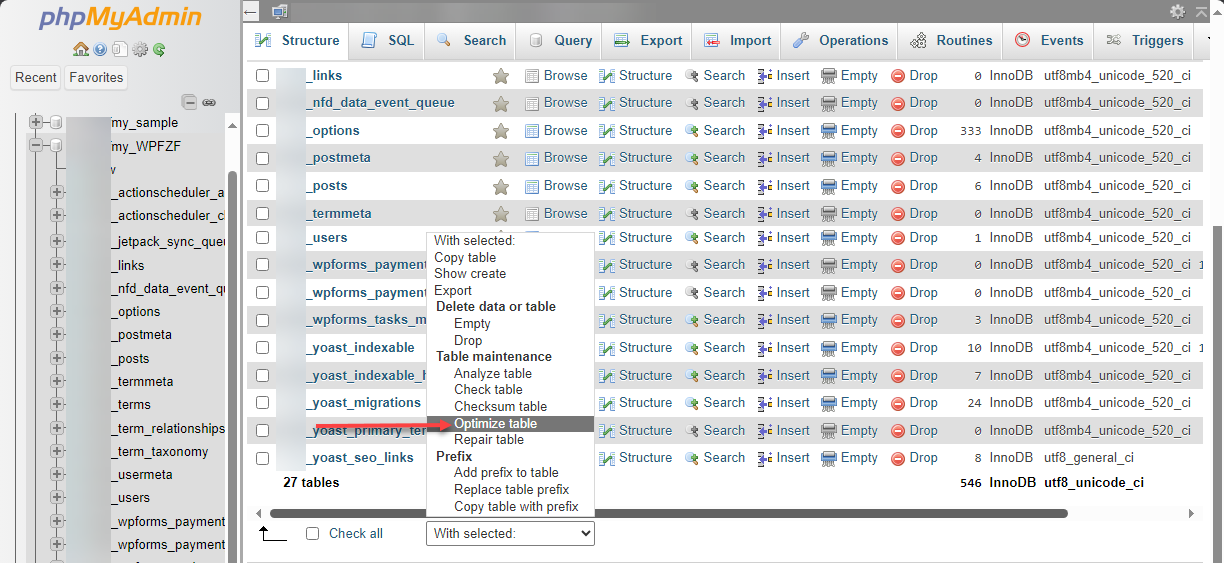
- Your SQL query has been executed successfully.
Alternative options are available in addition to manually fixing and improving database tables. For example, command-line tools like MySQLcheck or Pg_filedump can automate the repair and optimization of tables. The requirement for manual intervention can be minimized by setting up automated scripts to review and optimize tables on a regular basis. It's important to consider the specific needs of the database and choose the solution that best fits the situation.
Still Not Fixed?
If you are using InnoDB as a storage engine, we have noticed an issue regarding database size. For various reasons, it occasionally occurs that memory allocated to a customer for database usage is not released when the database no longer requires it. This memory does not appear as in use when the database size is viewed using phpMyAdmin. However, since it is still allocated to the customer account, the server-side administrative tools will include it in calculations of overall database memory usage and determine whether an account has exceeded the database memory limits specified in the Terms of Service.
The repair/optimize function in phpMyAdmin will not correct this issue. The server-side tools report complete memory usage and the information required to determine the server's overall performance. That is why the server-side tools are used to determine usage for ToS compliance purposes. The phpMyAdmin does not correctly report all memory usage allocated to the account and is, therefore, not used for these calculations.
Summary
It is important to regularly repair and optimize your MySQL database tables to ensure optimal performance and stability. PhpMyAdmin provides an easy-to-use interface for MySQL database administration, including features for repairing and optimizing tables. By following the instructions in this article, you can quickly repair and optimize your tables with phpMyAdmin to keep your database running smoothly. Pay attention to this important aspect of database management, and take advantage of the tools available to you in phpMyAdmin. For further insight, refer to this article on how to create and delete MySQL databases and users.
If you need further assistance, feel free to contact us via Chat or Phone:
- Chat Support - While on our website, you should see a CHAT bubble in the bottom right-hand corner of the page. Click anywhere on the bubble to begin a chat session.
- Phone Support -
- US: 888-401-4678
- International: +1 801-765-9400
You may also refer to our Knowledge Base articles to help answer common questions and guide you through various setup, configuration, and troubleshooting steps.