How to Access and Configure Raw Access Logs in cPanel
Raw access logs provide a way to track who has visited your website without using any visual aids. You can access and configure raw access logs using the Raw Access icon in cPanel, which downloads a zipped version of the server's raw access log. This is a valuable tool for quickly identifying who is accessing your site.
Find Raw Access Logs in cPanel
Below are instructions on how to access and download raw access logs in cPanel:
- Log in to your Bluehost Account Manager.
- Click Hosting in the left-hand menu.
- In the hosting details page, click the CPANEL button.

- Your cPanel will open in a new tab.

- You will be redirected to your cPanel Dashboard. Once you are in the dashboard, click on Raw Access.
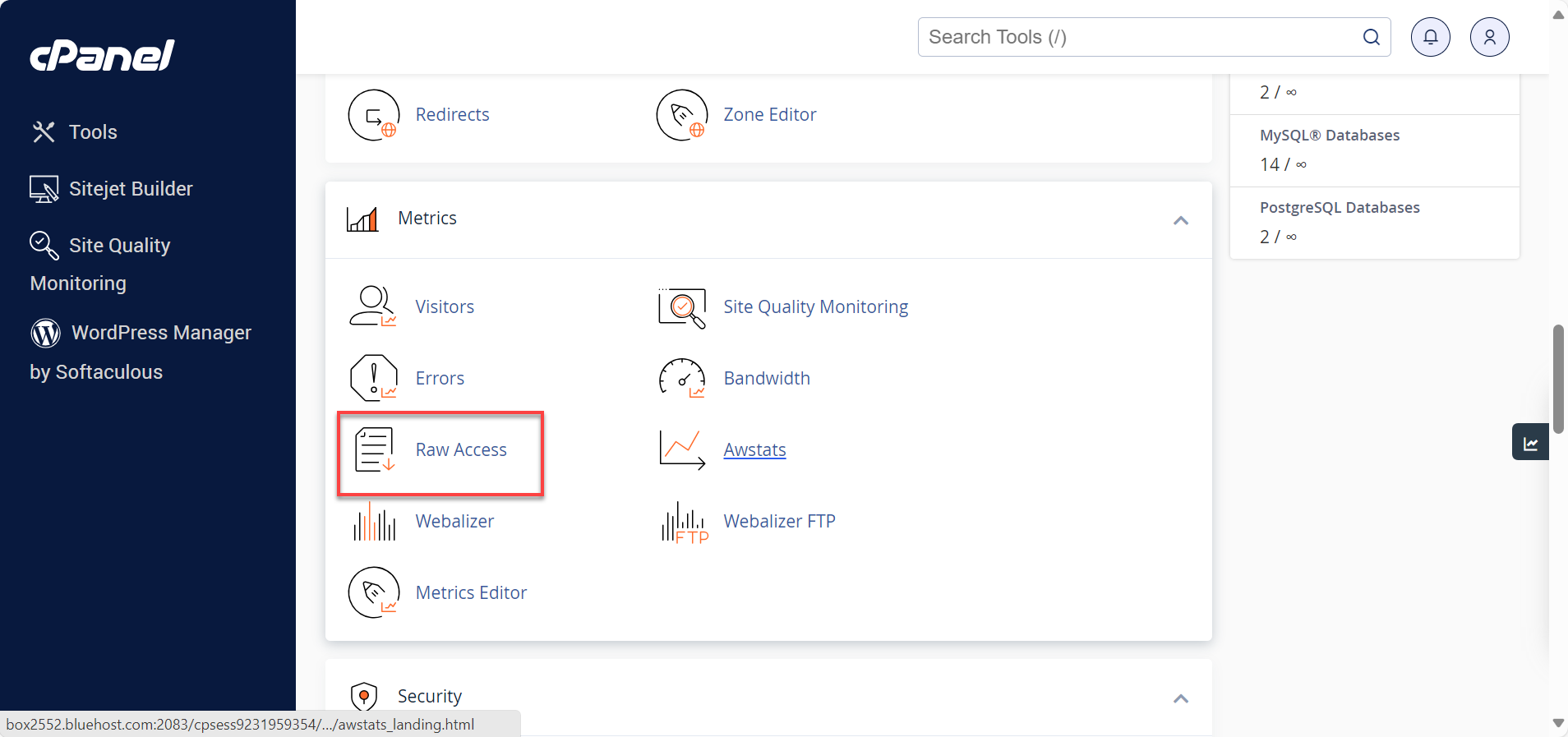
- Click the domain/subdomain from Download Current Raw Access Logs.
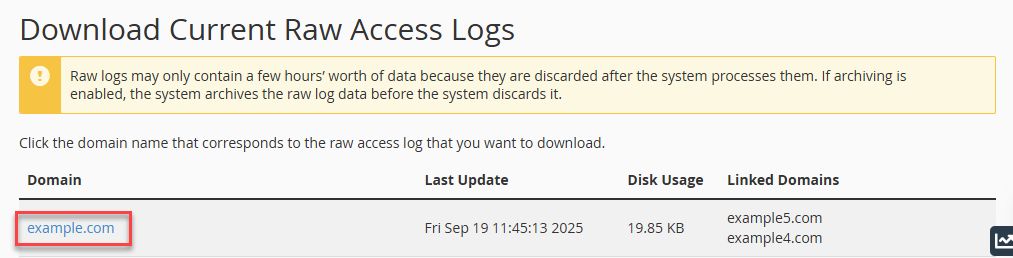
- Open the log from your device and unzip the file to view it. Use a text editor to open the log and view it.
Configure Raw Access Logs
In the Configure Logs section, you can archive logs automatically in cPanel. You can also set up logs to be automatically deleted at a specified time.
- Tick the first checkbox to compress and archive log files to your home directory (/home/username/logs) after the system processes your website’s statistics. By default, the system will process your website statistics every 24 hours.
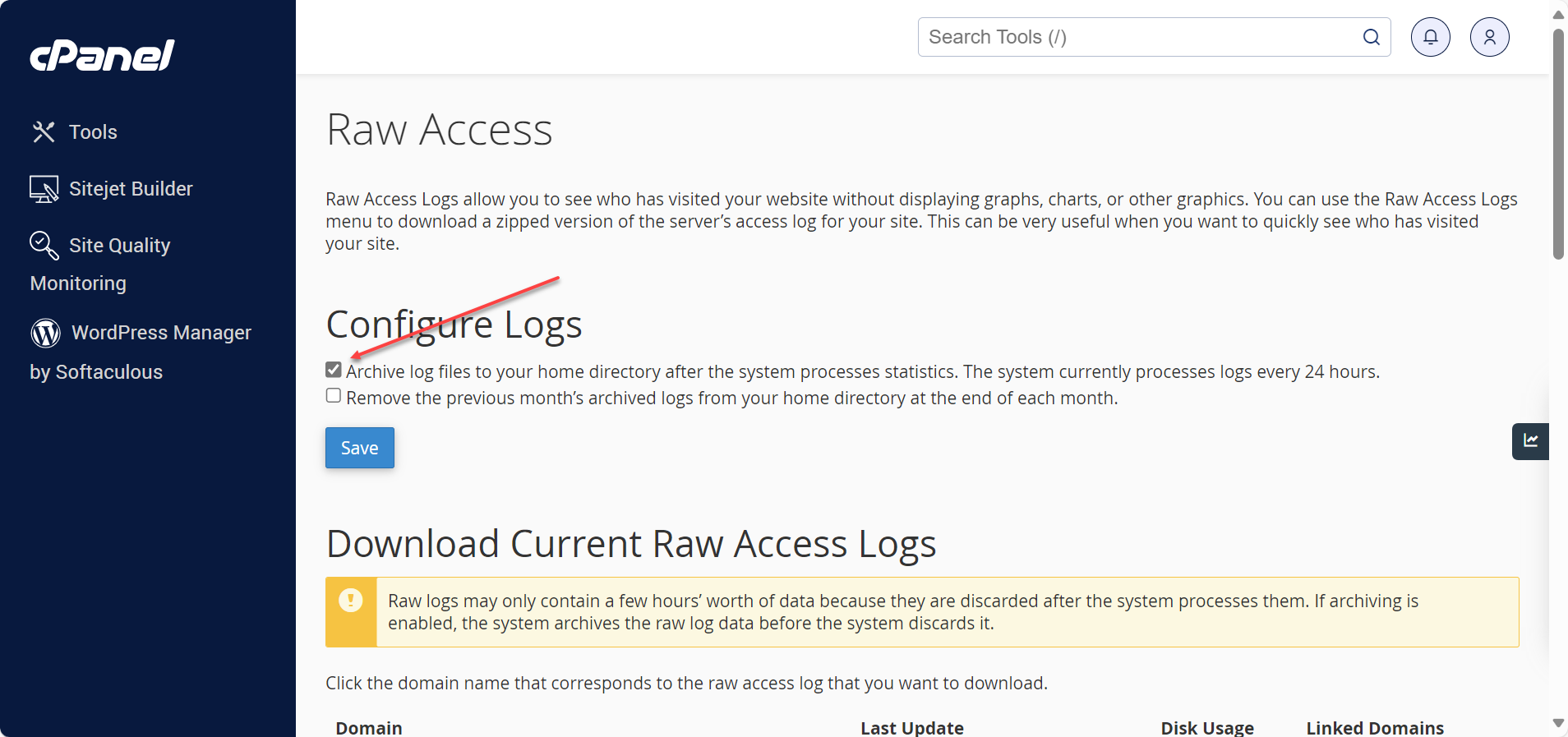
- Check the second box to remove the last month's logs at the end of every month.
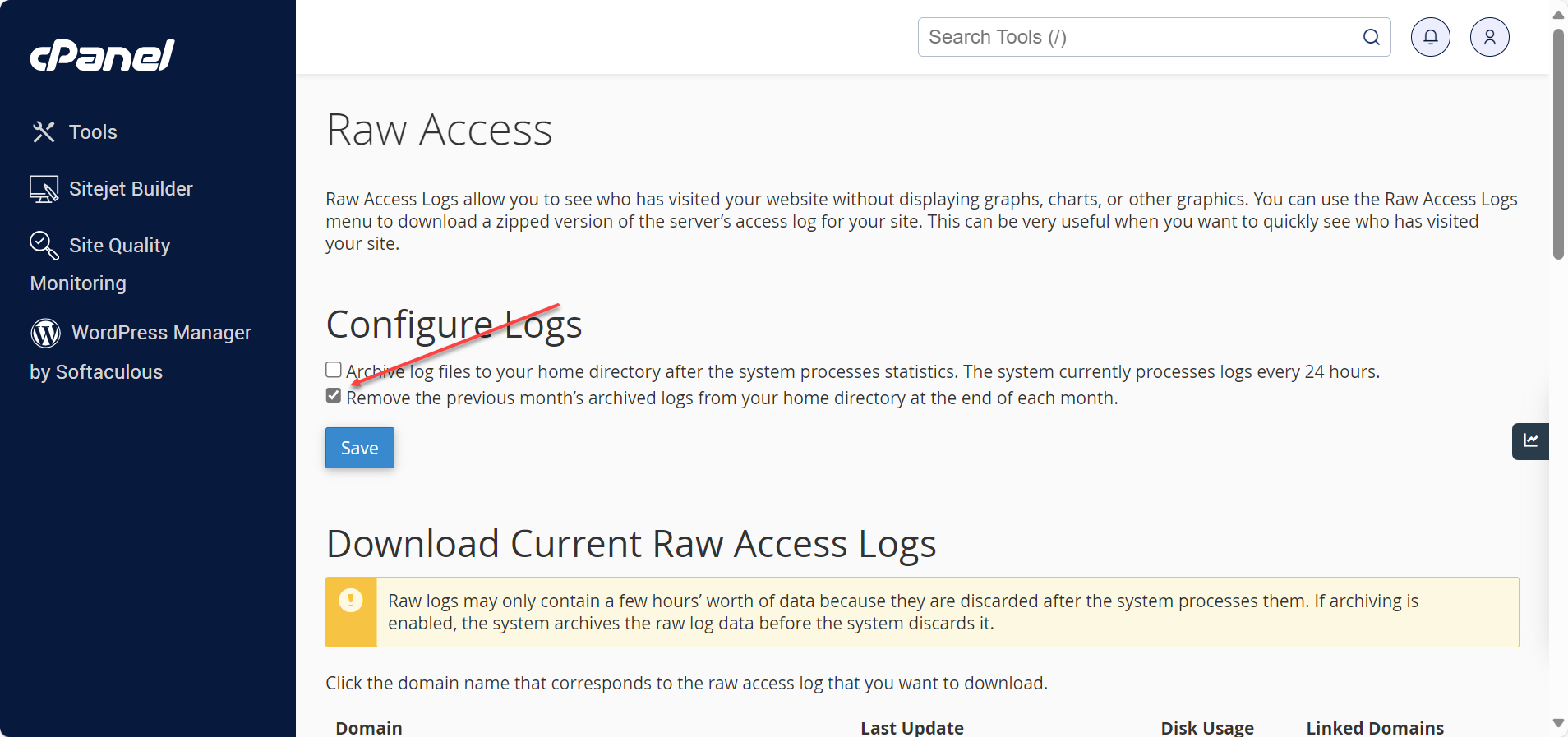
-
Save your changes by clicking Save.
Summary
Raw access logs help track website visitors without visual aids. They can be accessed and downloaded in cPanel by clicking the Raw Access icon. You can also configure logs to be archived and deleted automatically.
If you need further assistance, feel free to contact us via Chat or Phone:
- Chat Support - While on our website, you should see a CHAT bubble in the bottom right-hand corner of the page. Click anywhere on the bubble to begin a chat session.
- Phone Support -
- US: 888-401-4678
- International: +1 801-765-9400
You may also refer to our Knowledge Base articles to help answer common questions and guide you through various setup, configuration, and troubleshooting steps.