Knowledge Base
Categories: Reseller
Resellers: Changing the Password for a Resold Account
Overview
This article will explain how to reset the password of a customer's hosting account. These instructions only apply to the customer or resold accounts on a Reseller Hosting account. If you need to reset the password for your hosting account, please see our article How to Reset your Control Panel password.
Changing The Password
- Log in to your Bluehost Account Manager.
- Click the reseller subtab from the navigation menu.
- Under the reseller management tools section, click the WHM icon.
- In the menu to the left under Account Functions, click Password Modification.
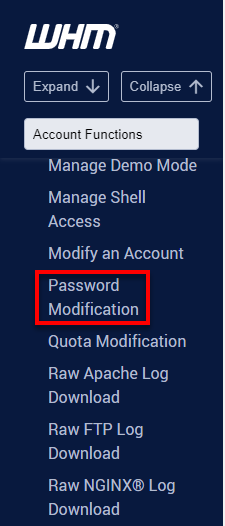
- Select the account users or domain name. You may also click All to view all the accounts.
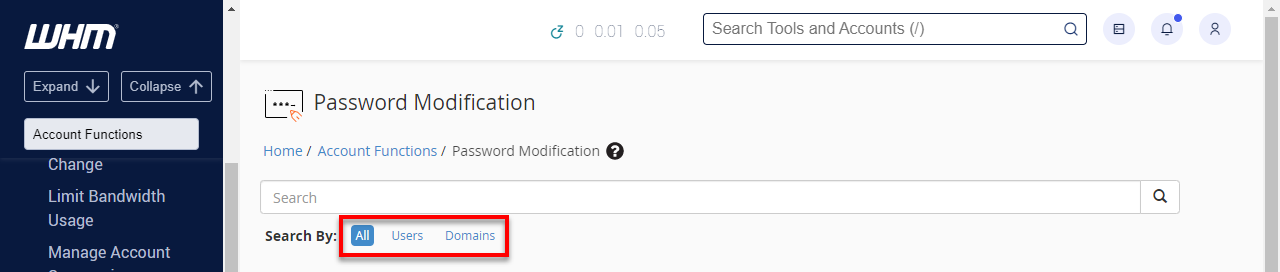
- Type your New Password and Confirm Password.
- Once your password has been set, click the Change Password button.
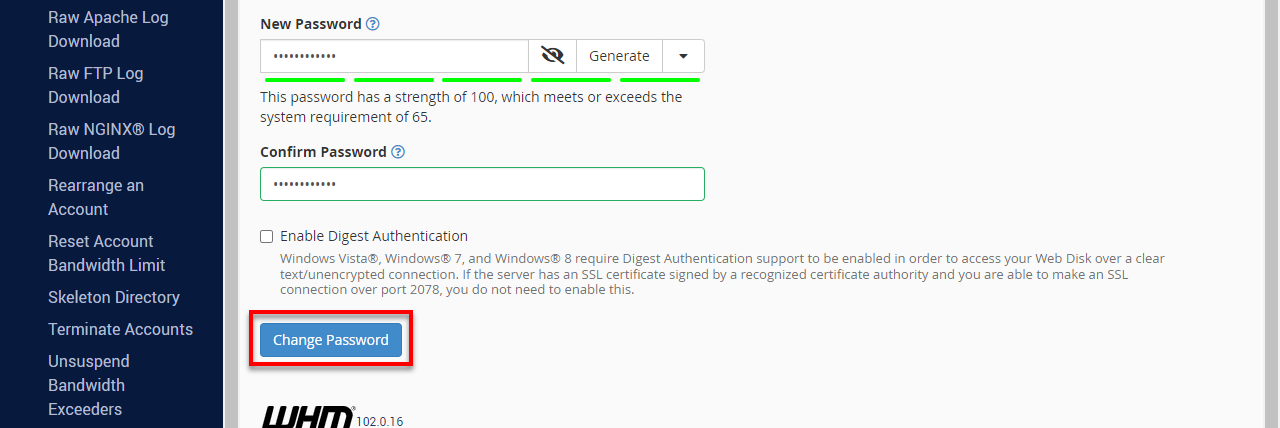
Note: This feature will reset the password for cPanel and the main FTP account.
If you need further assistance, feel free to contact us via Chat or Phone:
- Chat Support - While on our website, you should see a CHAT bubble in the bottom right-hand corner of the page. Click anywhere on the bubble to begin a chat session.
- Phone Support -
- US: 888-401-4678
- International: +1 801-765-9400
You may also refer to our Knowledge Base articles to help answer common questions and guide you through various setup, configuration, and troubleshooting steps.
Did you find this article helpful?