How to Change Account Security PIN for Account Security
An account security PIN is one of the most basic yet strong tools for protecting online accounts, in addition to resetting and creating a strong password. This unique 6-digit code adds an extra layer of security by verifying your identity, especially when contacting customer support. Only authorized users can access sensitive details or change their accounts with the help of an account security PIN.
How Does it Work?
The account security PIN is used to verify that you are the authorized user of your account when contacting support.
Before an agent can review or provide account-specific information, they need to validate that you have authorized access to your account. To verify your identity, you'll be asked for your security PIN. Provide the 6-digit PIN code when prompted by the support agent.
This process helps ensure secure account access and prevents unauthorized users from gaining access to your sensitive information.
Steps to Set Your Account Security PIN
You will set up your security PIN during the account setup process. However, if you ever need to change your PIN code for enhanced security or personal preference, you can easily do so from the My Profile section.
How to Change Your Security PIN
- Log in to your Bluehost Account Manager.
- Click on your account name in the top right-hand corner of the screen.
- Click on My Profile from the drop-down that appears.
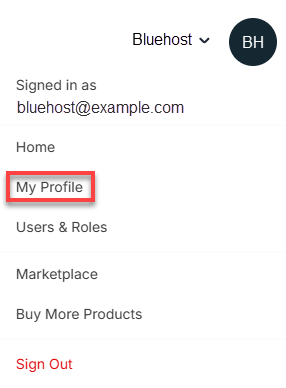
- Click the Change link beside the Security Pin.
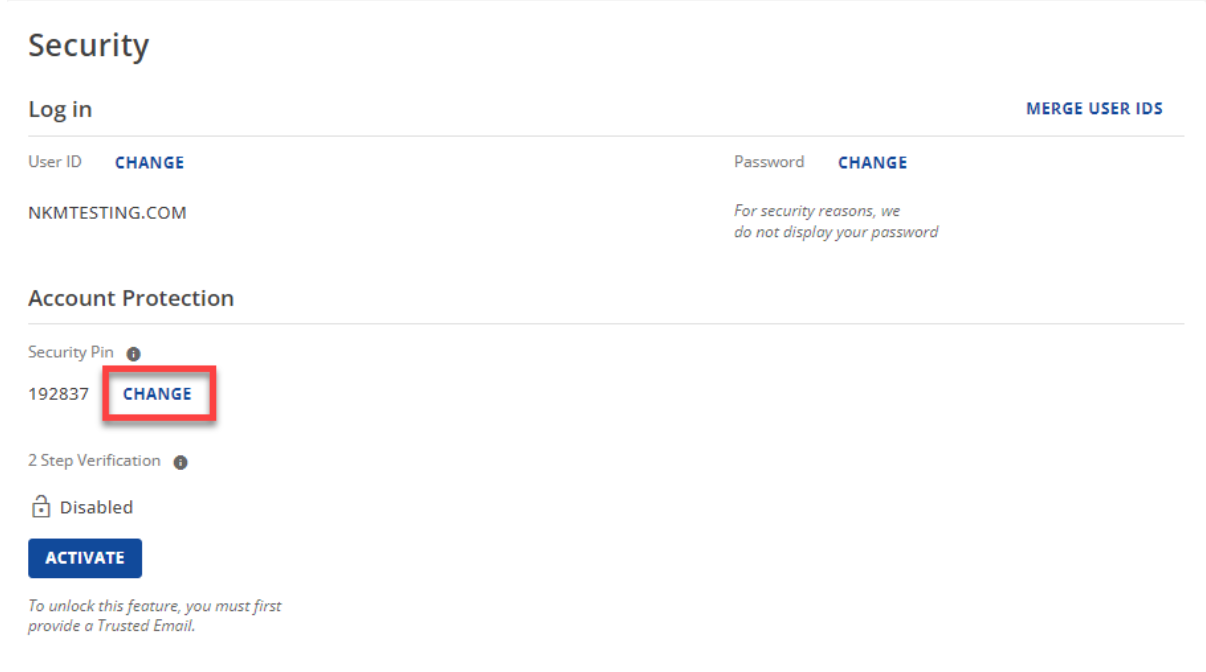
- In the pop-up window, enter your account password to proceed.
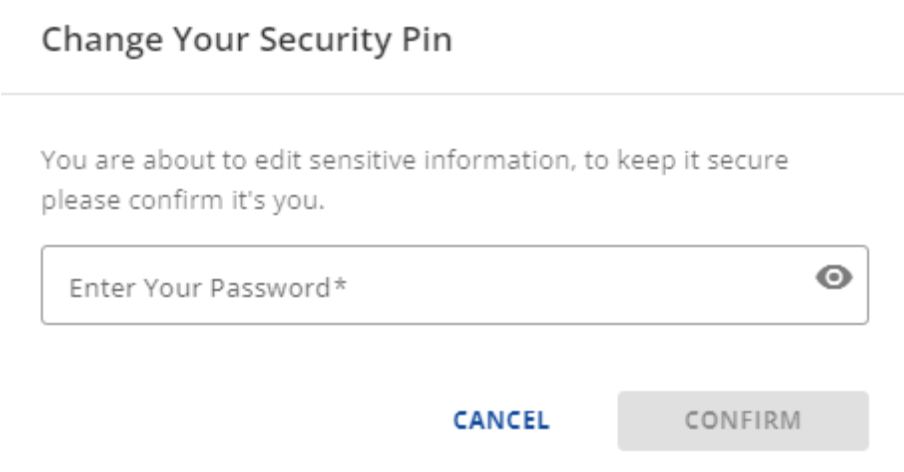
- In the next pop-up, enter your new security PIN. Remember, your PIN code must:
- Contains exactly 6 numbers.
- Have no more than 2 repeated numbers.
- Have no more than 2 sequential numbers.
- Click the Save button to confirm your changes.
Once set, your account security PIN will be used to verify your identity whenever you need support.
Tips for Choosing a Strong Account Security PIN
While it's important to choose a PIN code that's easy for you to remember, you also want it to be hard for others to guess. Here are a few tips for creating a strong security PIN:
- Avoid using easily guessable information such as birthdates or simple sequences like "123456" or "111111".
- Consider using a random combination of digits that aren't related to any personal information.
- Do not share your PIN with anyone; be cautious of where you store it.
When is My Account Security PIN Used?
You may be asked for your security PIN whenever you contact support for assistance, especially in sensitive cases like:
- Account lockouts or issues with logging in.
- Billing questions that require verification.
- Account updates or requests that need user authorization.
Having a security PIN helps protect your online security from unauthorized access.
Summary
Account security PIN is an important requirement for securing your account. A strong, unique 6-digit PIN verifies your identity when dealing with customer support and keeps your personal information safe. Always use a PIN code that no one else knows, and never give it to anyone. To change your PIN, follow the steps in the How to Set or Change Your Security PIN section. Secure your account now!
If you need further assistance, feel free to contact us via Chat or Phone:
- Chat Support - While on our website, you should see a CHAT bubble in the bottom right-hand corner of the page. Click anywhere on the bubble to begin a chat session.
- Phone Support -
- US: 888-401-4678
- International: +1 801-765-9400
You may also refer to our Knowledge Base articles to help answer common questions and guide you through various setup, configuration, and troubleshooting steps.