How to Change File Permissions in cPanel
Linux is a multi-user environment. In a multi-user environment, user and system data security is important. The security and safety of a system depend on the permissions and file ownership settings set for the main directory and its contents. Note that root users have the authority to update any file. However, this access can result in data loss or unauthorized changes. Therefore, access should be given only to users who need to access the data.
How to Access Your Files and Folders
Follow these steps to access your files/folders and learn how to change file permissions in cPanel:
- Log in to your Bluehost Account Manager.
- Click Hosting in the left-hand menu.
- In the hosting details page, click the cPanel button.

- Your cPanel will open in a new tab.

- Locate the File Manager tool under the Files category.
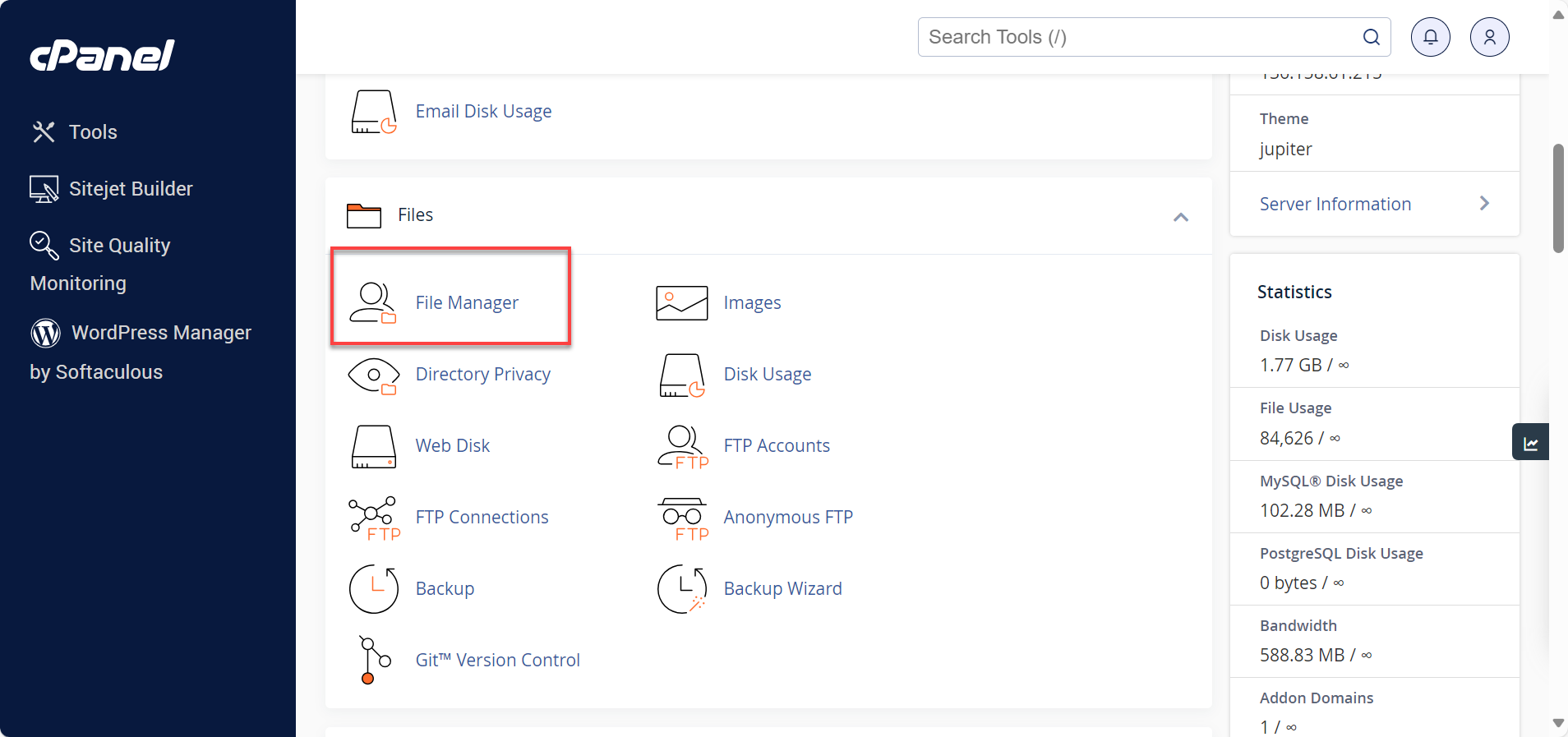
- Select the file/folder name for which you wish to change permissions.
- Right-click on the file/folder and select Change Permissions. Set permissions as appropriate for your needs. Please see the Permissions Key below for more information.
Permissions Key
You'll generally want to restrict writable access to "group" and "world" permissions and set them only for "user" access. Files you don't want to be changed (i.e., read-only) should have writable access turned off for all types of access.
If you're using chmod, below are how letters are represented:
- r - Read permission. Whether the file may be read, in the case of a directory, this would mean the ability to list the directory contents.
- w - Write permission. Whether the file may be written to or modified for a directory defines whether you can make any changes to directory contents. If write permission is not set, you cannot delete, rename, or create a file.
- x - Execute permission. Whether the file may be executed, in the case of a directory, this attribute decides whether you have permission to enter, run a search through that directory, or execute some program from that directory.
Check out CGI basics for more information about chmod.
Folder Permissions
Folders should have a permission set to 755.
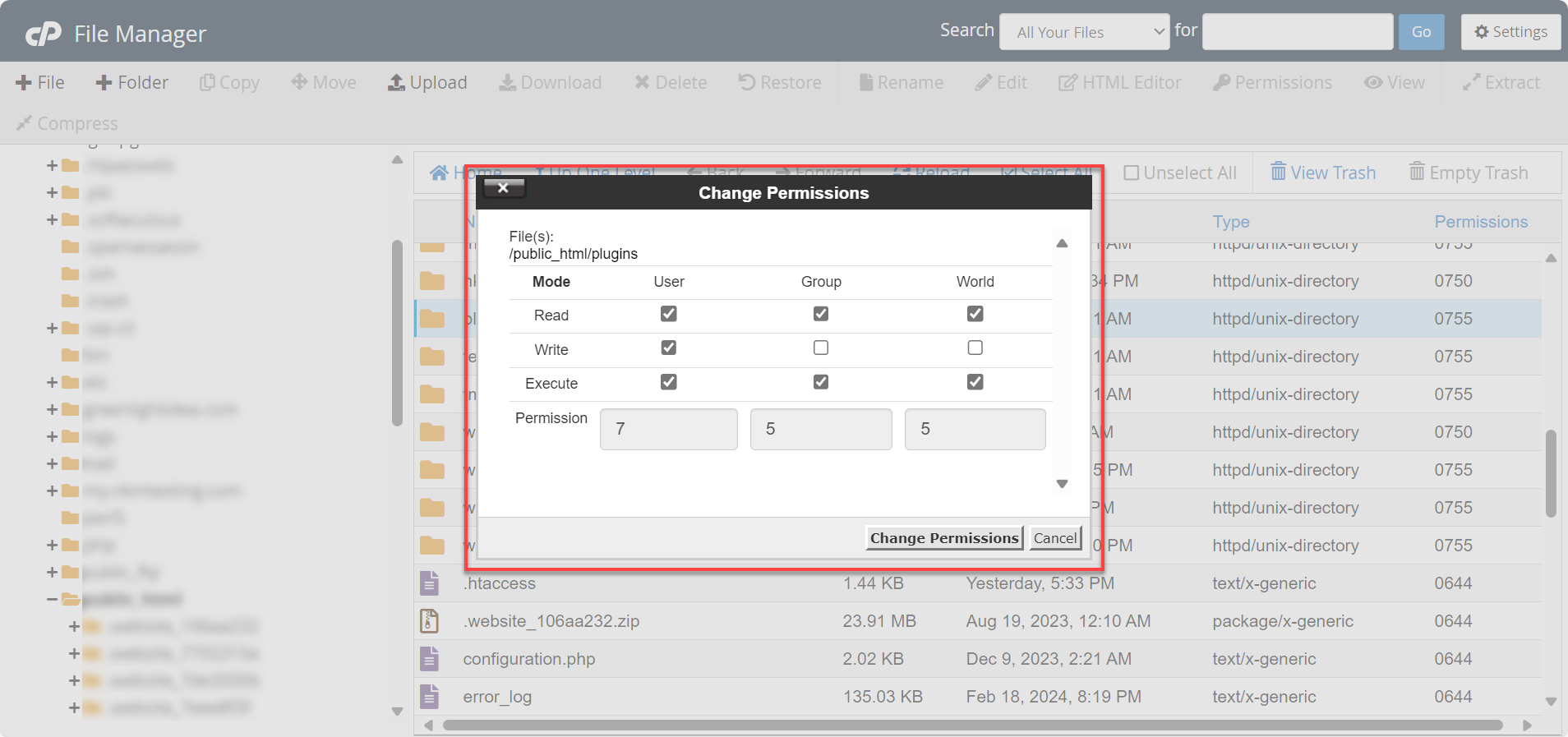
Files Permissions
Files should use 644.
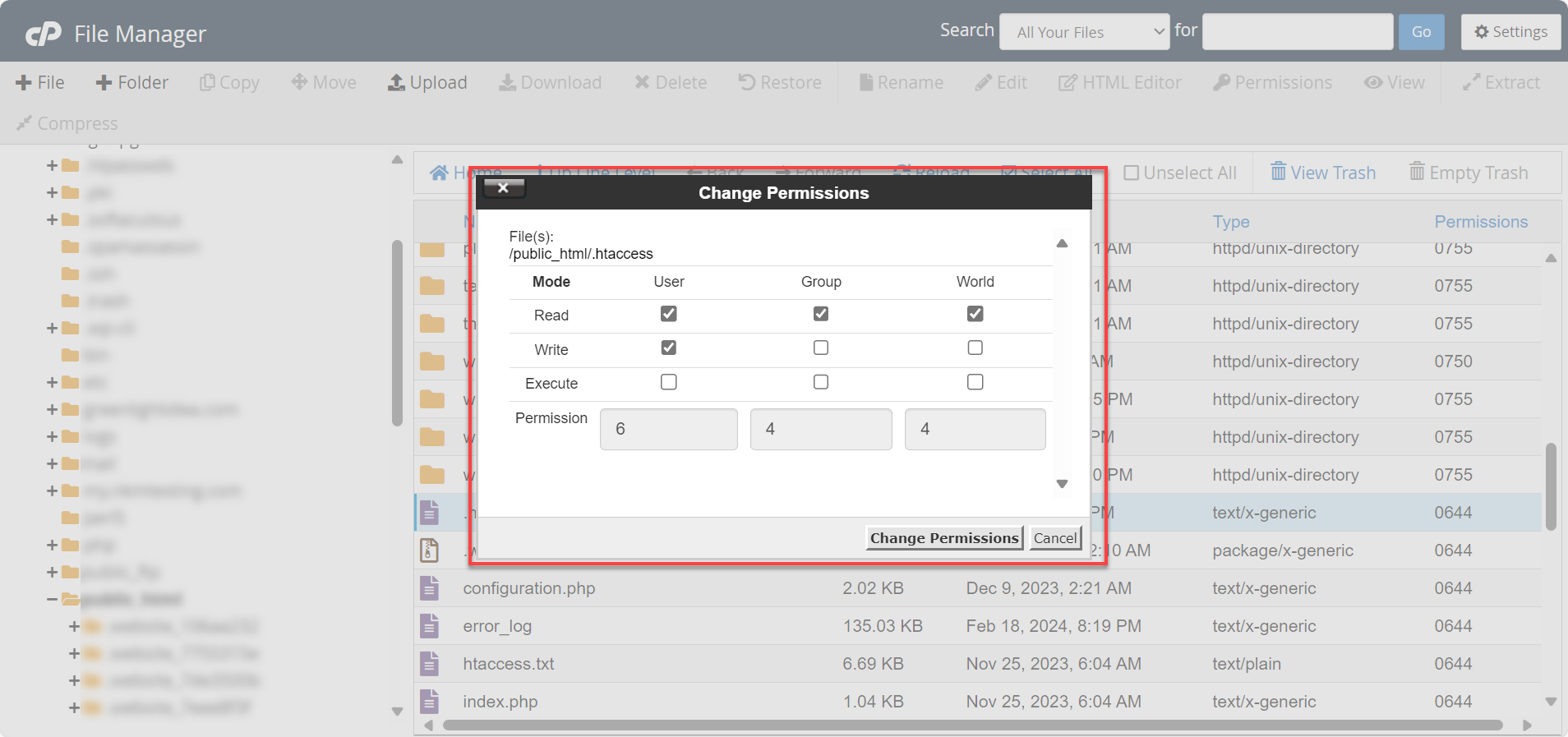
If setting to specific bit number values using chmod, they are:
r = 4
w = 2
x = 1
Troubleshoot Issues with Updating cPanel File Permissions
Below are common issues when changing or updating file permissions in cPanel and how to avoid them:
Common Issues
- Setting Incorrect File Ownership. When users set their files to be owned by the root instead of themselves, they might face a situation where they cannot access or modify their files.
- Set File Permissions to 777. When a user sets the permission of files to 777, it would grant full access to anyone and could create security vulnerabilities.
- Changing Permissions That Can Affect WordPress or Drupal Sites. The proper functioning of these sites depends on specific permission settings. If these settings are not followed, it may lead to broken functionality or complete site failure.
Solutions
- Routinely monitor every user account to detect suspicious activities or unauthorized modifications to file permissions.
- Stay alert to any vulnerabilities associated with your chosen hosting environment. If sensitive information is stored on the server, you could implement additional security measures, such as two-factor authentication or encryption techniques.
- Do regular backups to protect against unintentional damage or removal of files due to incorrect permission settings.
Summary
Find helpful instructions on accessing files and folders in a secure Linux multi-user environment and how to change their permissions in cPanel. It's important to note that user and system data security is essential, and access should only be given to those who need it. Learn more about the different types of permissions and their corresponding values so you can set the appropriate permissions for your files and folders in cPanel. You can keep your data secure by following the recommended permission settings of 755 for folders and 644 for files.
If you need further assistance, feel free to contact us via Chat or Phone:
- Chat Support - While on our website, you should see a CHAT bubble in the bottom right-hand corner of the page. Click anywhere on the bubble to begin a chat session.
- Phone Support -
- US: 888-401-4678
- International: +1 801-765-9400
You may also refer to our Knowledge Base articles to help answer common questions and guide you through various setup, configuration, and troubleshooting steps.