How to Enable or Disable Single Sign-on
Single Sign-On (SSO) refers to logging into your Bluehost account using a separate software service provider, such as Google or Facebook. Even though Bluehost's software systems are independent of an SSO service provider, access to both is granted with a single successful sign-on. To sign in to Bluehost using SSO, you must first connect your account with one of our approved third-party service providers.
How to Enable Single Sign-On
To enable SSO for specific applications (for example, Google), follow the steps below:
- Log in to your Bluehost Account Manager.
- In your Account Manager home page, click the person icon on the upper-right portion, then select My Profile.
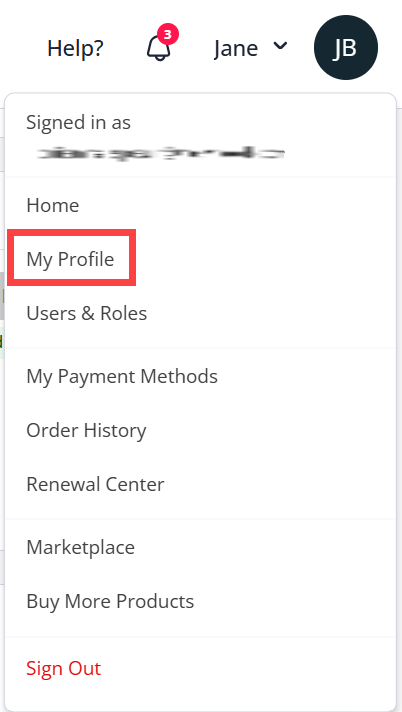
- In the Social Logins section, you can enable SSO by clicking the Sign in with Google button.

- Follow the instructions on your screen to link your Google Account.
- Once your Google account is connected, you can log out of your Bluehost account and log in with your Google credentials by clicking the Sign in With Google button.
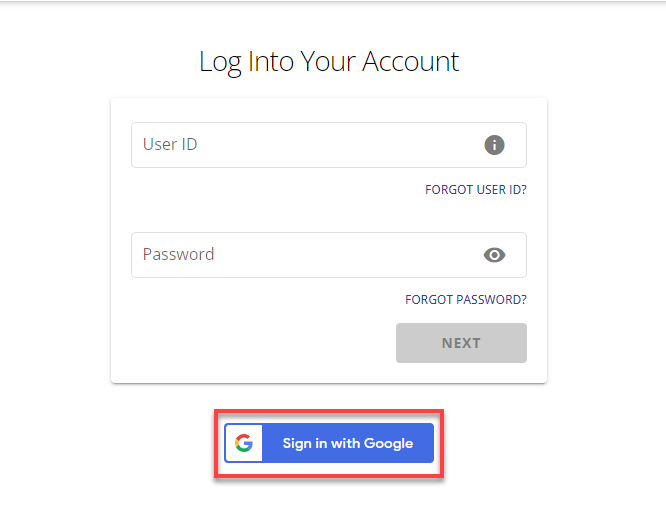
With SSO enabled, you can sign in to your Bluehost account instead of entering your user ID and password.
How to Disable Single Sign-On
Learn how to turn off SSO by following the steps below:
- Log in to your Bluehost Account Manager.
- In your Account Manager home page, click the person icon on the upper-right portion, then select My Profile.
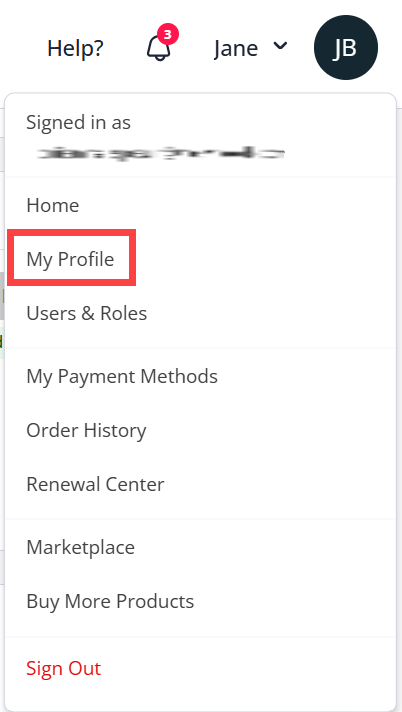
- In the Social Logins section, click the DISABLE button.
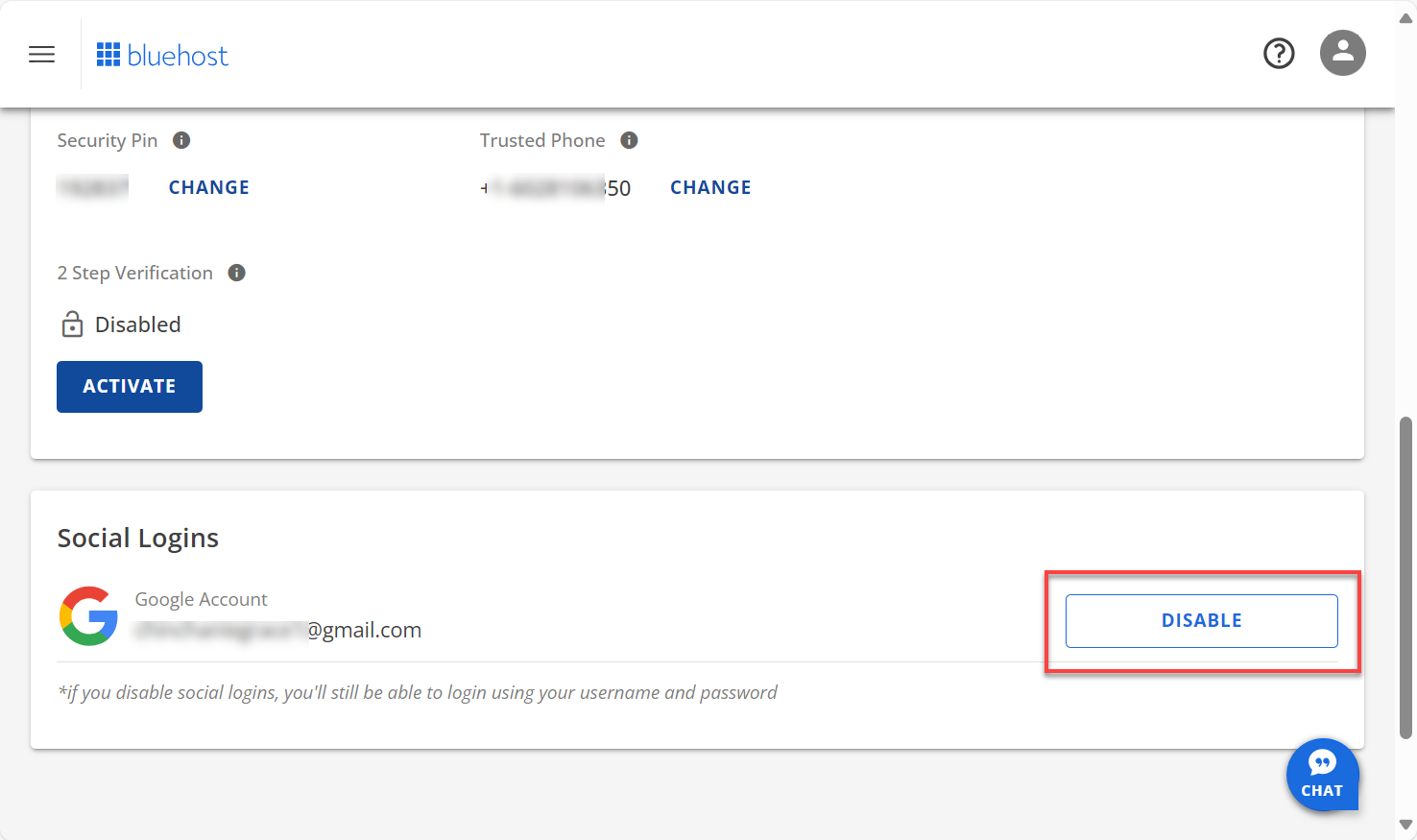
- After clicking the DISABLE button, click the CONTINUE button on the Disable Google Account pop-up.
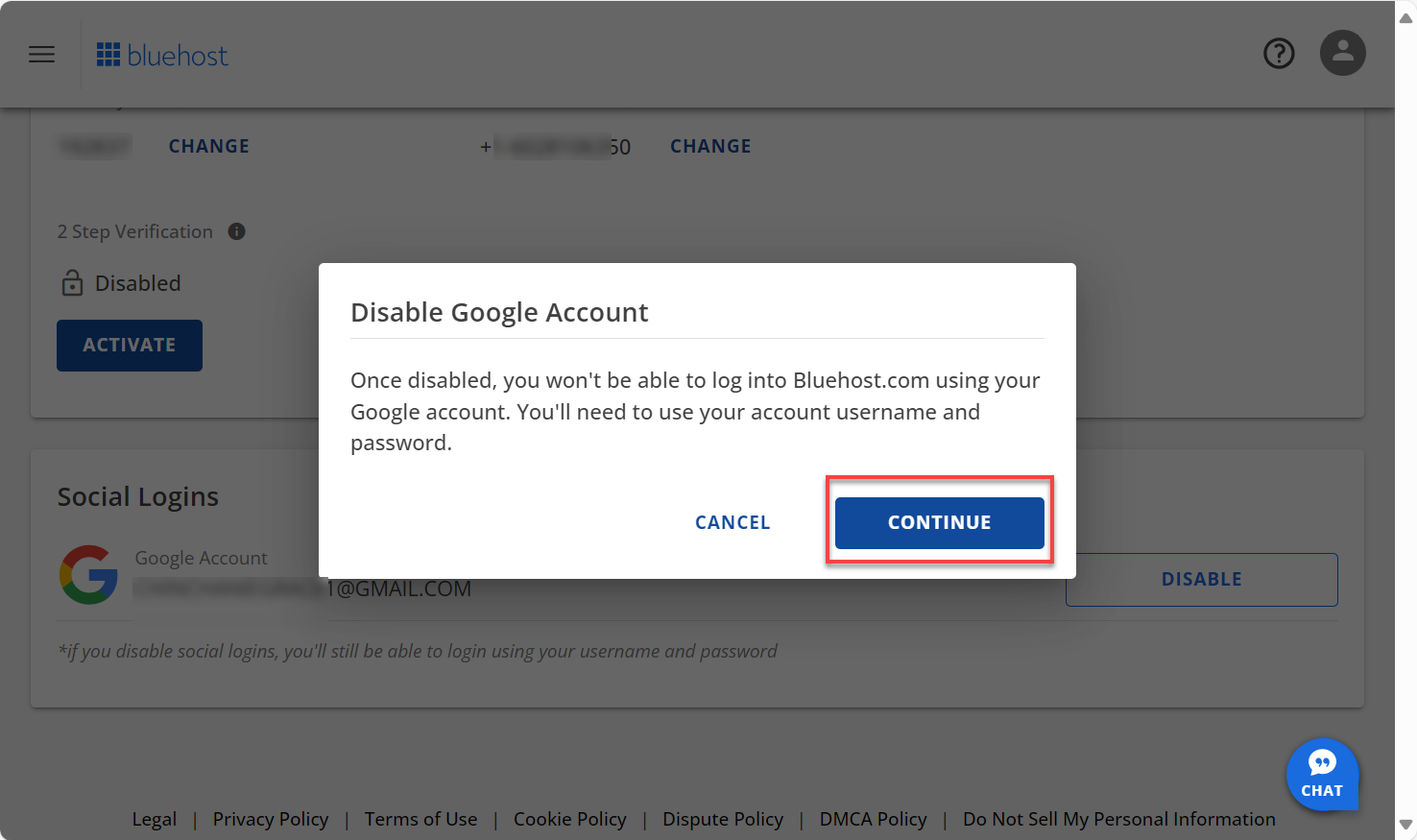
Frequently Asked Questions
A: Here's a list of its benefits:
- Fewer passwords to remember.
- Unlimited users.
- No need to share passwords.
- No need to manage passwords.
Q: Why does Bluehost need permission to access my Google account details, including email and basic profile information?
A: We store only your username or email for login purposes. If you use SSO, we collect minimal info to help you sign up easily. No other data is kept on our servers—we value your privacy.
A: There’s only one main login for your account, with all the rights linked to the username or domain you created at signup.
A: Technically, you can right now. Google is an OpenID provider, so any widely respected credentials will work.
A: Access is the primary distinction. Beyond what the fundamental cPanel offers, we created many more features and services. This allows you to log into cPanel and access all of those capabilities. Of course, you may sign in with the same credentials on both.
Summary
Single Sign-On (SSO) allows you to log in to your Bluehost account using a third-party service provider like Google or Facebook. You must first connect your account with an approved third-party provider to enable SSO. Discover how to turn on and off SSO and know the answers to frequently asked questions.
If you need further assistance, feel free to contact us via Chat or Phone:
- Chat Support - While on our website, you should see a CHAT bubble in the bottom right-hand corner of the page. Click anywhere on the bubble to begin a chat session.
- Phone Support -
- US: 888-401-4678
- International: +1 801-765-9400
You may also refer to our Knowledge Base articles to help answer common questions and guide you through various setup, configuration, and troubleshooting steps.