Troubleshooting Images Not Displaying on WordPress Website
Understanding and troubleshooting why images aren't showing on your website is essential because it directly impacts user experience, SEO, and the overall professionalism of your site. Acquiring these skills enhances your ability to maintain and improve your website effectively and boosts your technical and problem-solving skills. This knowledge ensures your site remains engaging, accessible, and performs well, saving you time and resources by allowing you to handle issues independently.
This guide will explain why images don't show up and what to do about it.
Why Are Images Not Showing Up in WordPress?
One of the common reasons for images not showing in WordPress is having an issue with the Media Library. The media library contains the pictures, videos, audio, and other media files uploaded to the WP Admin dashboard. Usually, the problem is caused by an incompatible plugin, theme, incorrect file permission, incorrect file location, or the PHP Memory limit is set too low.
If the images are uploaded to the correct location with the proper file permissions and code references for each image, you may have HotLink Protection enabled. You must add your domain/subdomain to the URLs in the Allow Access list within HotLink Protection. You should specify with and without the www's if you want the images displayed from both URLs. For more information, check out the Hotlink Protection Setup article.
Troubleshoot Images Not Showing in WordPress
To fix WordPress images not showing on your website, follow the troubleshooting steps below. Before you get started, please log in to your WordPress Dashboard. We advise that you create a backup of your website before making any changes.
Deactivate Plugins
- On the left menu, click Plugins.
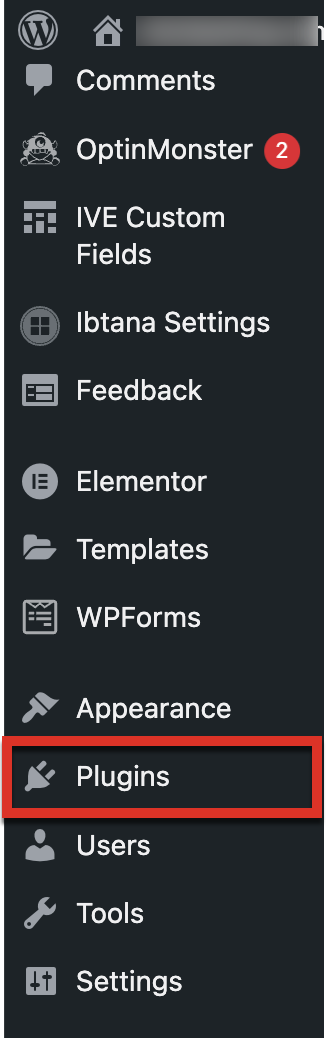
- Click on the checkbox Plugin to select all and choose Deactivate from the Bulk Actions drop-down menu.
- Select Apply to proceed.
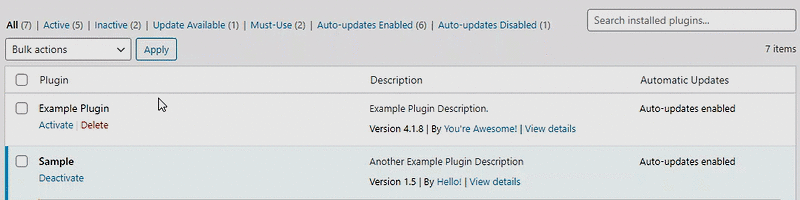
This action will not remove or uninstall your plugins. You can reactivate them if the images are still not showing on the website. But if the images load, then one of the plugins is causing the issue. Activate each plugin individually to figure out which plugin is causing the problem.
Deactivate Themes
- On the left menu, click Appearance, then select Themes.
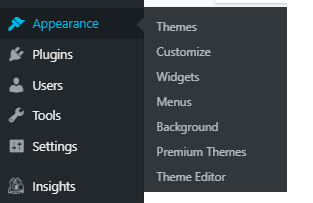
- On the list of your themes, activate a different template from the one you are currently using. This will not remove your current theme setting.
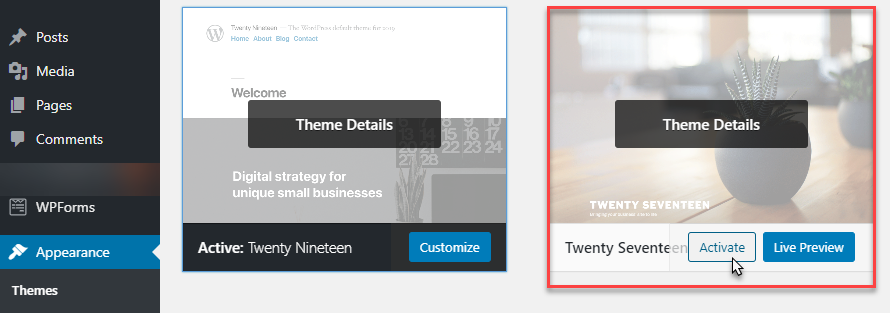
If the images load, it has something to do with the current theme. Check if it's compatible with your existing WordPress version by contacting the theme developer, or if the PHP version needs to be updated. To learn more, please see the article: PHP Version Selection.
Summary
If you are facing issues with images not appearing on your WordPress website, the problem could be related to various factors such as the Media Library, incompatible plugins or themes, incorrect file permissions, or file location. Additionally, it may be due to HotLink Protection. To troubleshoot the issue, try deactivating plugins and themes. If the images load after deactivating them, it could be due to a problematic plugin or theme. You can also check if your PHP version needs updating or if your theme is compatible with your WordPress version.
If you need further assistance, feel free to contact us via Chat or Phone:
- Chat Support - While on our website, you should see a CHAT bubble in the bottom right-hand corner of the page. Click anywhere on the bubble to begin a chat session.
- Phone Support -
- US: 888-401-4678
- International: +1 801-765-9400
You may also refer to our Knowledge Base articles to help answer common questions and guide you through various setup, configuration, and troubleshooting steps.