VPS & Dedicated Hosting: How to Configure WHM Backups
WHM provides backup services on VPS and Dedicated servers to ensure data security and recoverability, such as backup and legacy backup. The Legacy Backup system is deprecated and will be removed in future WHM updates. We highly recommend switching to the newer Backup system, which offers better performance, more options, and a modern interface to configure WHM backups.
Backup Services Overview
Recommended: Backup (New System)
- More retention flexibility
- Remote destination options (e.g., SFTP, Amazon S3, Google Drive)
- Easier user selection and scheduling
Legacy Backup (Deprecated)
- It is still available on some servers
- Limited features
- Should be migrated to the new Backup system
User Selection for Backup
Ensure backups are enabled for the correct cPanel accounts via WHM > Backup User Selection. This allows you to include or exclude specific users to optimize server space and backup efficiency.
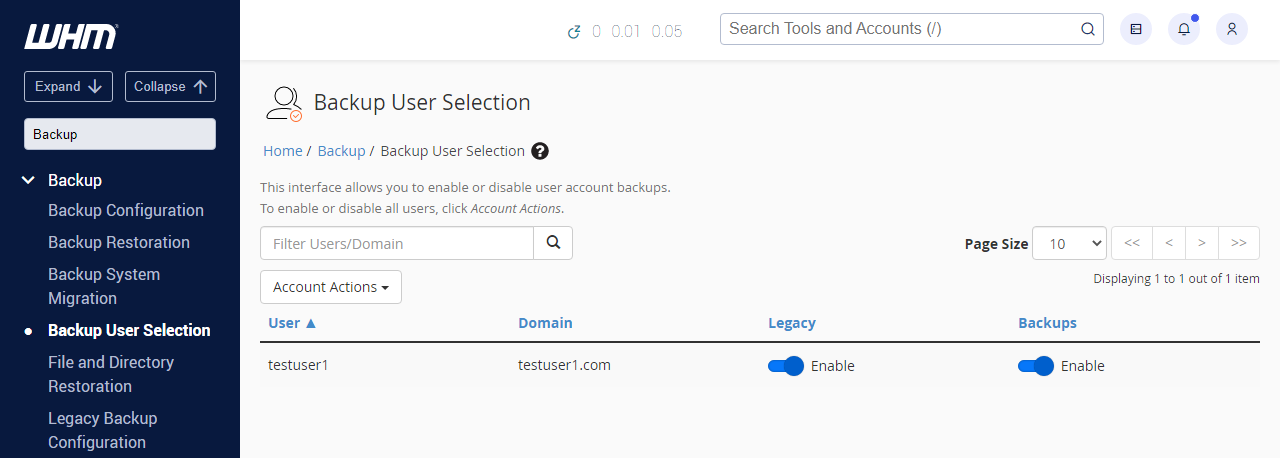
How to Configure WHM Backups
Step 1: Enable or Disable Backups
- Log in to your Bluehost Account Manager.
- Click Hosting in the left-hand menu.
- In the hosting details page, click the WHM button.

- Access the Backup section or type Backup into the search bar.
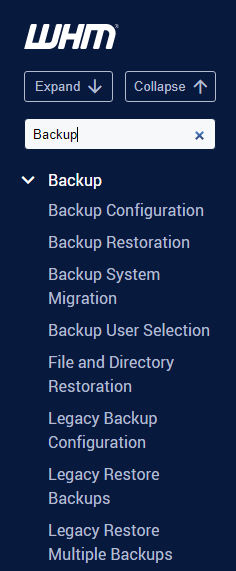
- Select Backup User Selection from the options.
- To enable or disable all users, click Account Actions.
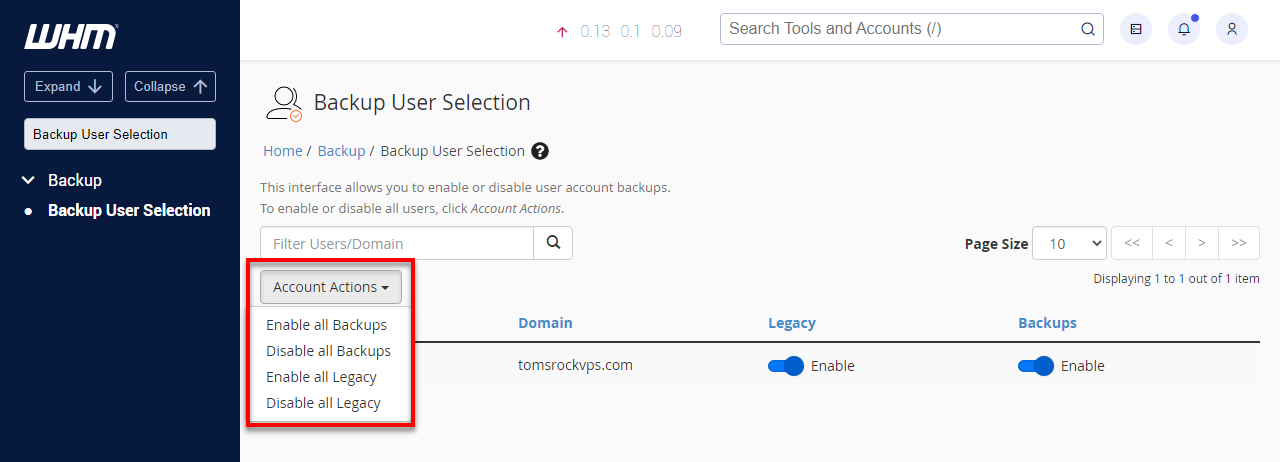
- To enable or disable an individual user, toggle Enable to Disable and vice versa.
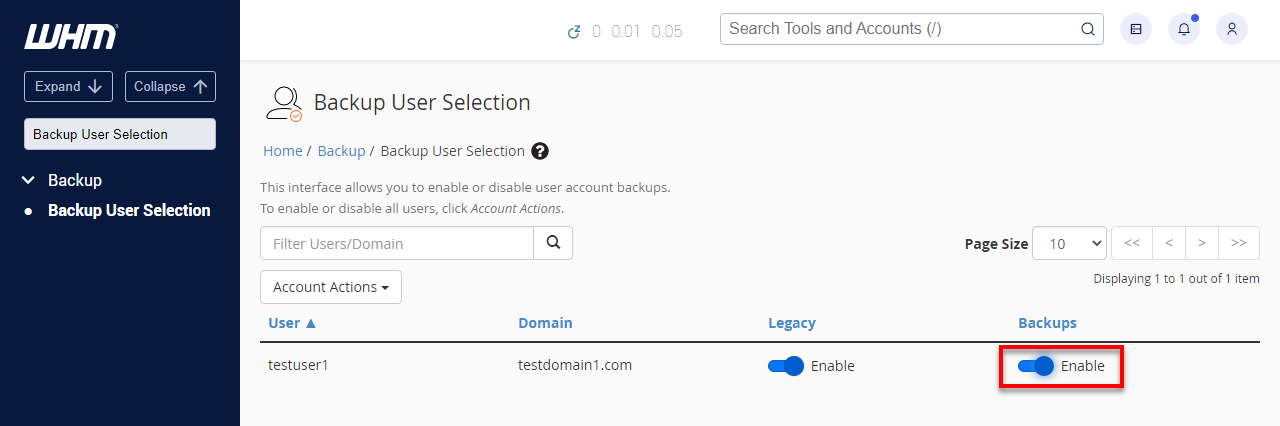
- To enable or disable all users, click Account Actions.
- Scroll down and save your configuration changes.
Step 2: Modify Your Backup Schedule
Backup schedules are categorized into:
- Daily
- Weekly
- Monthly
Each schedule includes:
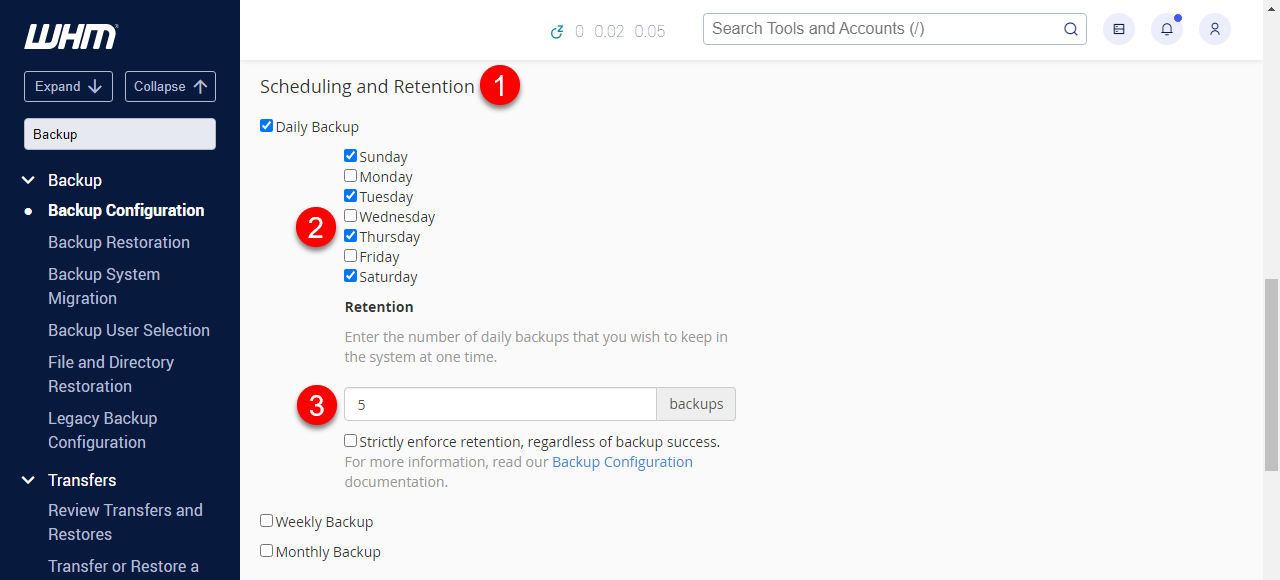
- Whether the backup is active
- On which days does it run
- Number of retained backups
Step 3: Choose Between Incremental or Full Backups
- Incremental: Saves space and time by only backing up changed files
- Full: Complete copy; uses more space and time
Make your selection based on server capacity and recovery needs.
Sending Backups to a Remote Location
To avoid disk space issues, send backups to external storage. WHM supports:

- Google Drive
- Amazon S3
- SFTP/FTP
To avoid space issues on the server, send the backups to another location:
- Go to Backup Configuration.
- In the Additional Destinations section, select your destination type.
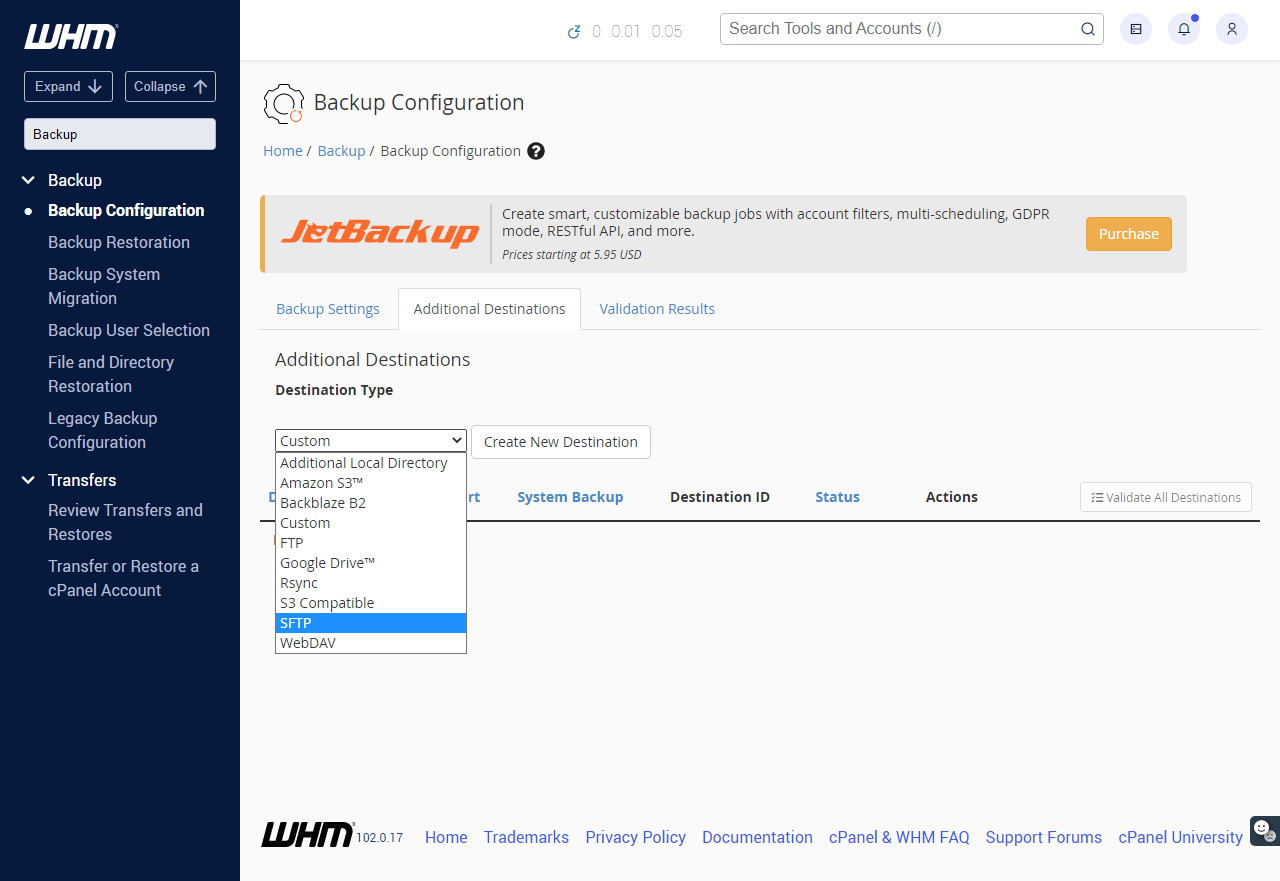
- Click Create New Destination.
- Configure the required credentials and path.
- Decide if you want to retain local backups on the server.
Migrating from Legacy Backup to Backup
Use the Backup System Migration tool in WHM:
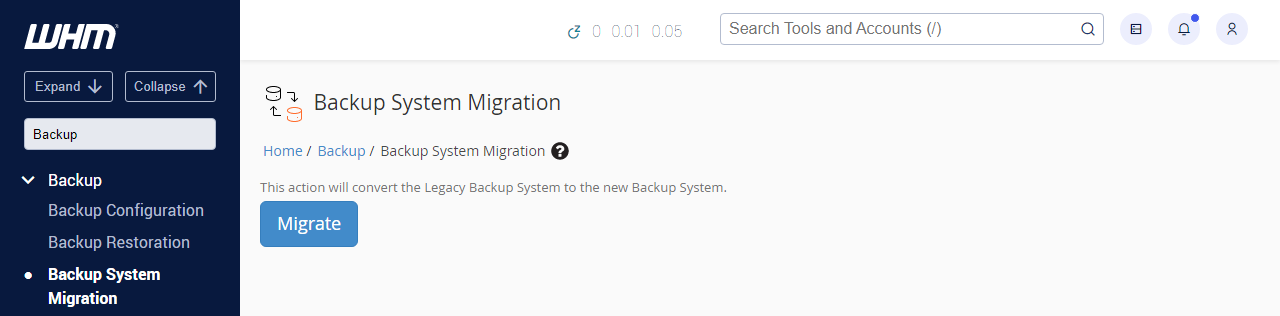
- Automatically copies your Legacy settings
- Moves legacy backup files to the new format
- Review your new configuration post-migration
Legacy Backup Configuration (For Older Systems Only)
This system is deprecated. Switch to the Backup system if available.
Enable/Disable
- Log in to WHM.
- Look for Legacy Backup Configuration in the Backup section.
- Toggle Backup Status.
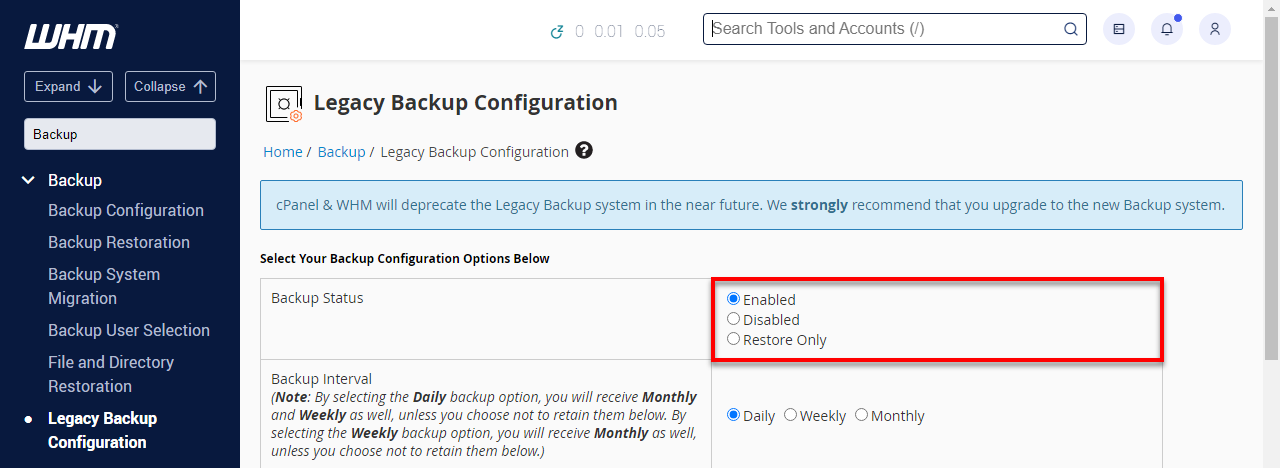
- Click Save.
Adjust Schedule
- Modify Backup Interval and Backup Retention.
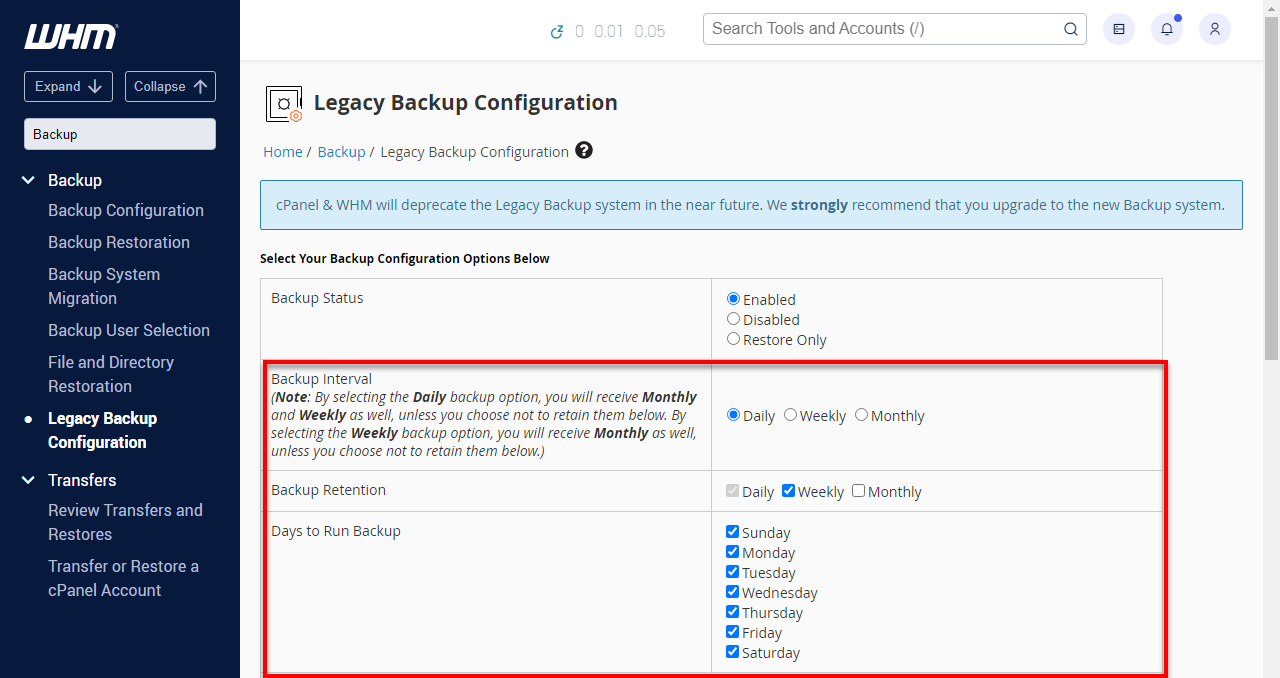
- Uncheck unnecessary schedules to free space.
- To disable Weekly and/or Monthly backups, uncheck them from the Backup Retention line.
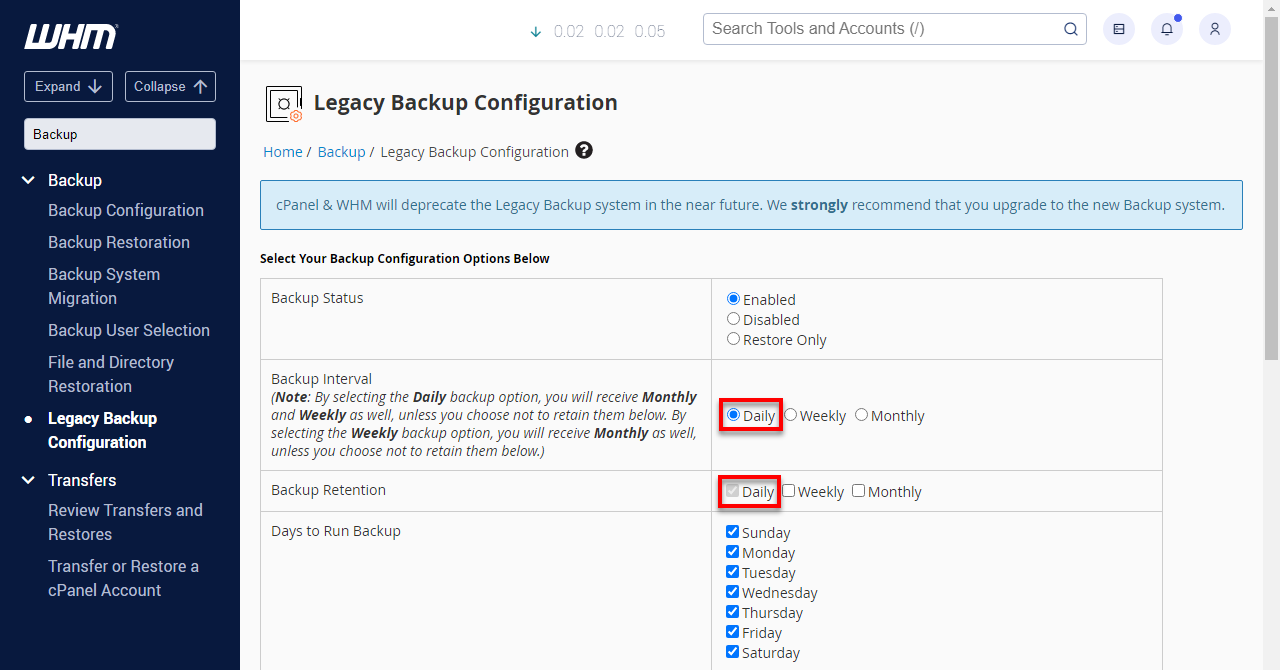
- To disable the daily backup and only keep a weekly backup, check the weekly Backup interval and uncheck the daily backup retention. Then make sure monthly is off if you want it off or on if you want it on.
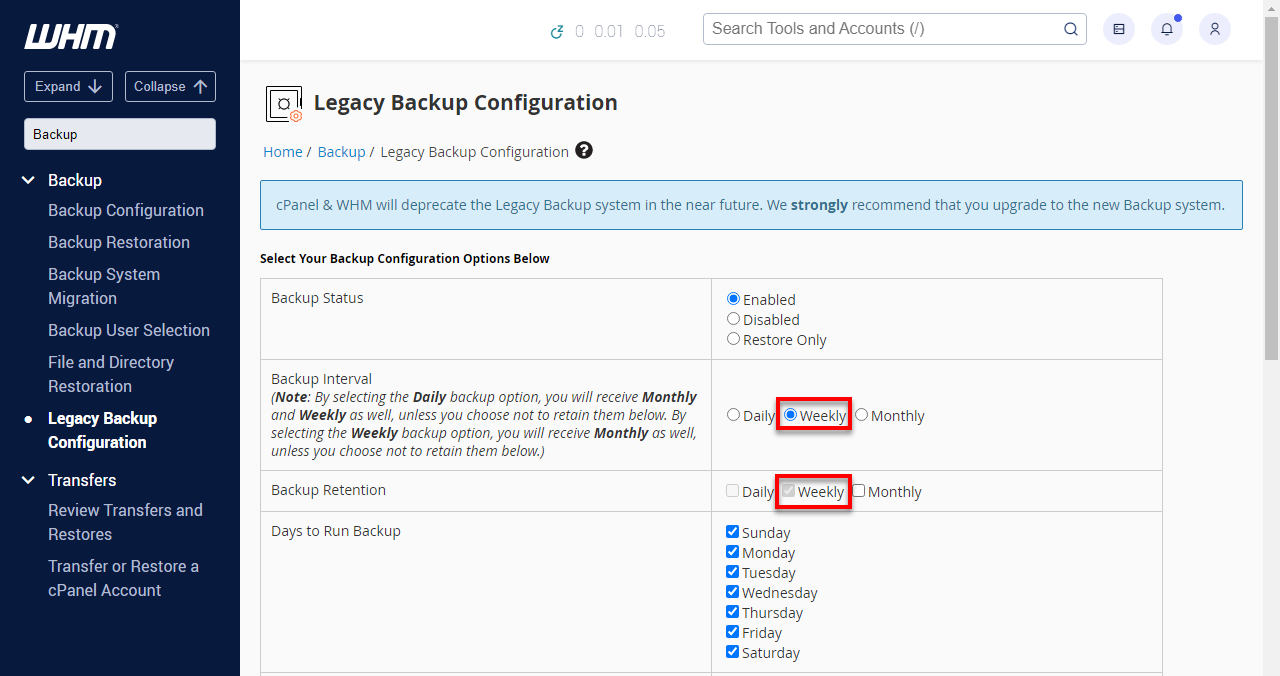
- To disable Weekly and/or Monthly backups, uncheck them from the Backup Retention line.
- Click the Save button.
Enable Compression
Compressing your backup will save quite a lot of space, but you must remember that it requires more resources and time to generate.
Summary
When running a VPS or Dedicated server, it's essential to configure backups through WHM to ensure your website and data are secure. We recommend using the Backup system over Legacy Backup for greater control and automation. WHM allows you to manage individual user backups, schedule automated backups (daily, weekly, or monthly), and send copies to remote locations like SFTP or cloud storage. Following these steps to configure WHM backups will protect you from data loss and downtime.
If you need further assistance, feel free to contact us via Chat or Phone:
- Chat Support - While on our website, you should see a CHAT bubble in the bottom right-hand corner of the page. Click anywhere on the bubble to begin a chat session.
- Phone Support -
- US: 888-401-4678
- International: +1 801-765-9400
You may also refer to our Knowledge Base articles to help answer common questions and guide you through various setup, configuration, and troubleshooting steps.