VPS & Dedicated Hosting: cPHulk Brute Force Protection
Have you heard of cPHulk Brute Force Protection? It's a lifesaver for your VPS or dedicated server. cPHulk is software designed to protect your server from brute force login attempts. It does this by blacklisting IP addresses that have too many failed login attempts within a short period. In this guide, we'll walk you through the steps to set it up and protect your server from those pesky brute-force attacks.
Enable cPhulk
To enable cPHulk, you will need to be logged into WHM.
- Log in to your Bluehost Account Manager.
- Click Hosting in the left-hand menu.
- In the hosting details page, click the WHM button.

- Look for the Security Center section in the category list and click on cPHulk Brute Force Protection.
Alternatively, you can manually locate and expand the Security Center in the Tools section below the WHM home page and click on cPHulk Brute Force Protection.
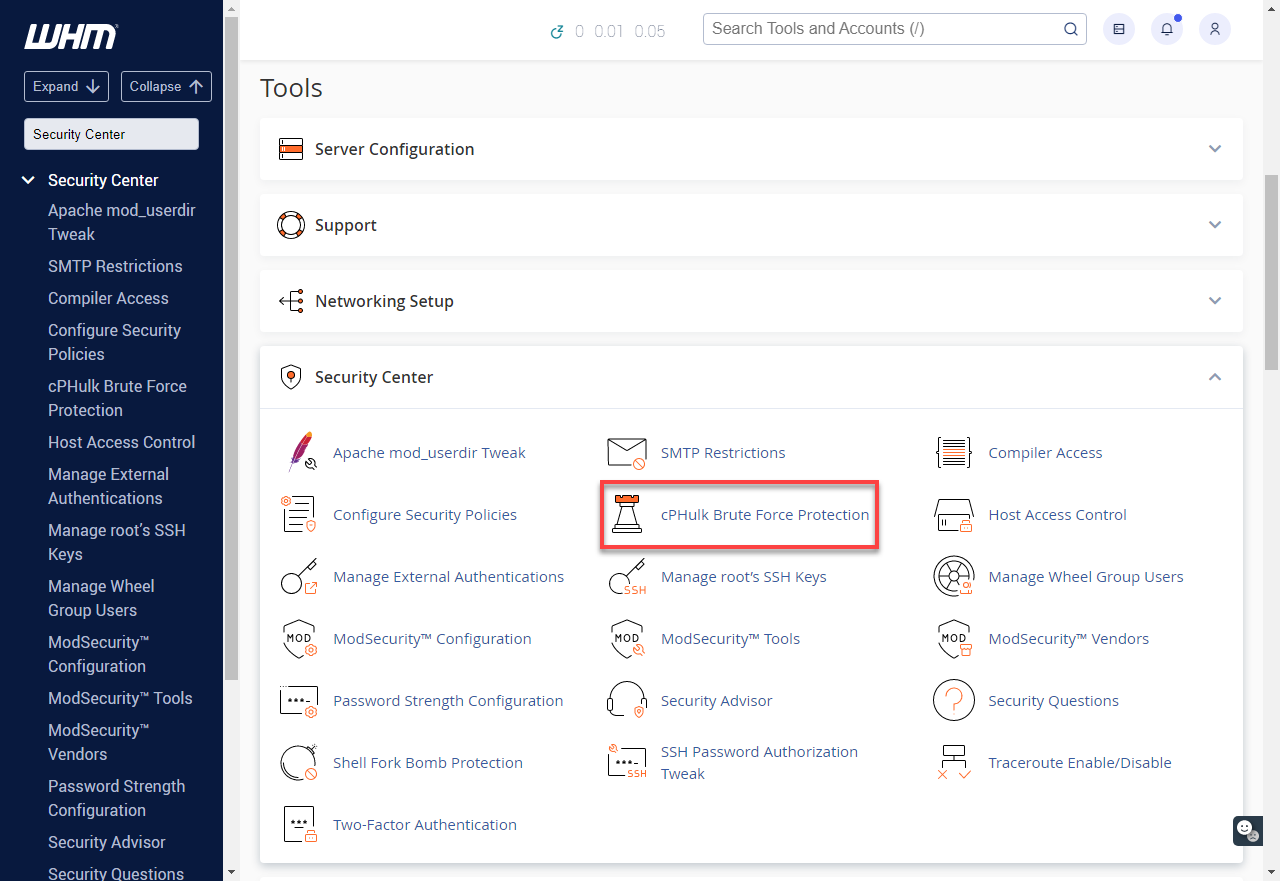
- Toggle OFF to ON beside cPHulk is Disabled.
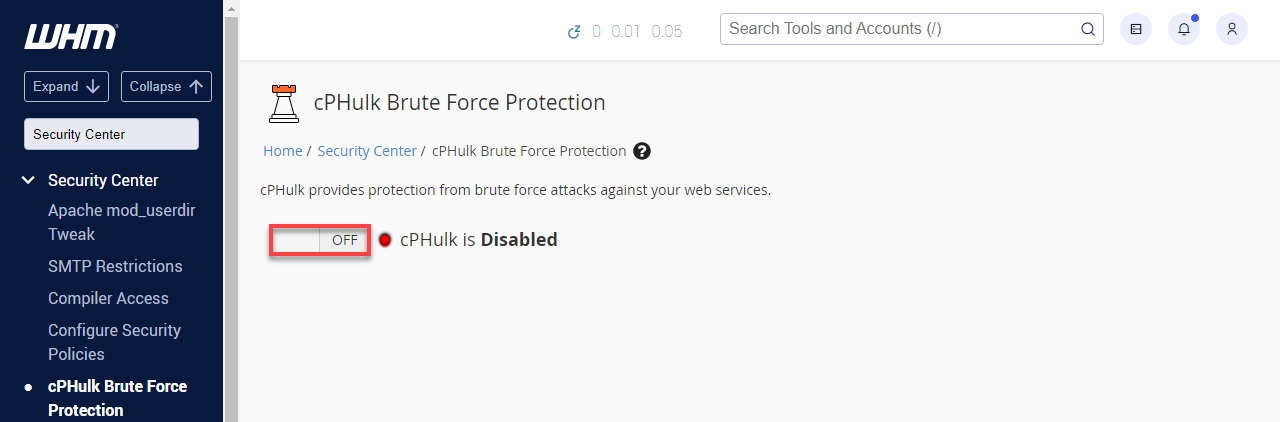
- The status should say cPHulk is Enabled.
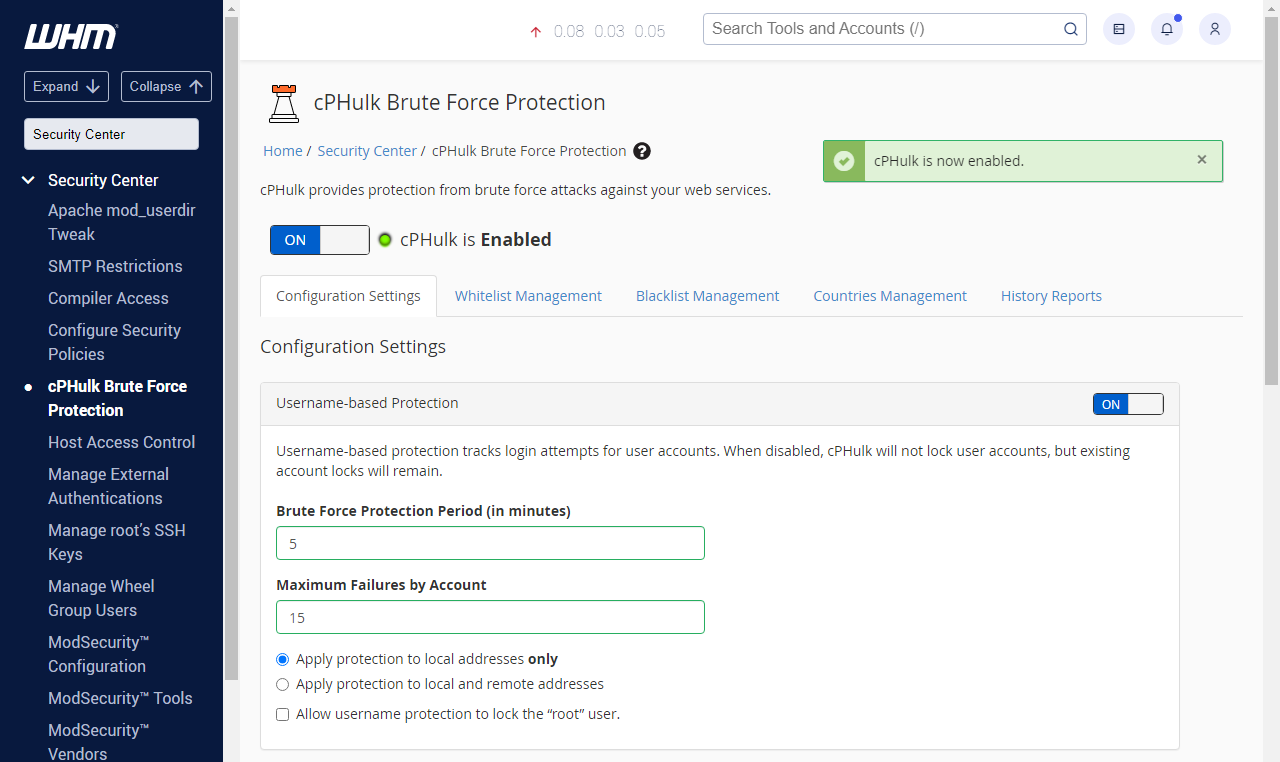
Whitelisting your IP address
These steps will explain how to whitelist an IP address. Whitelisted IP addresses will never be blocked by cPHulk.
- Click the Whitelist Management tab.
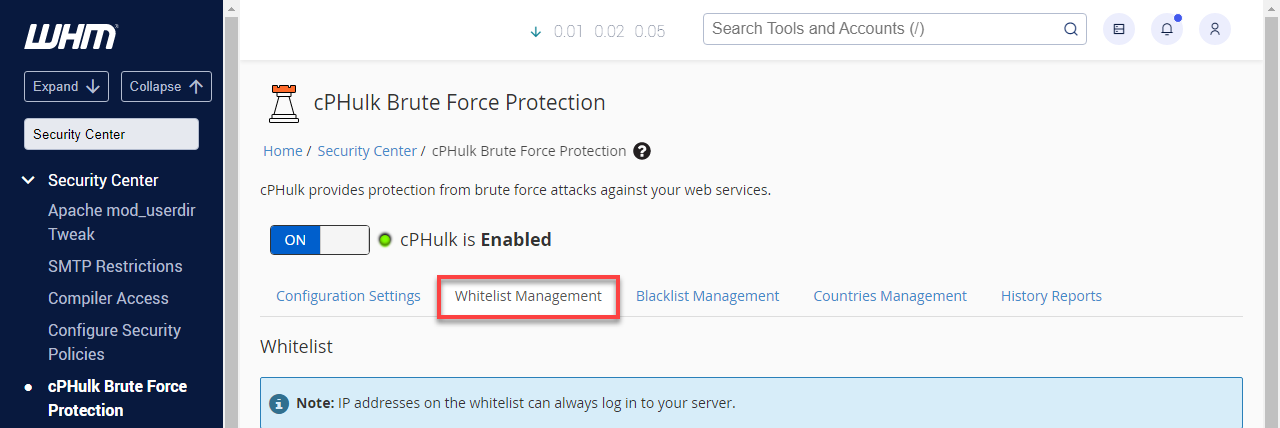
- Enter your IP address in the New Whitelist Records entry field and click Add.
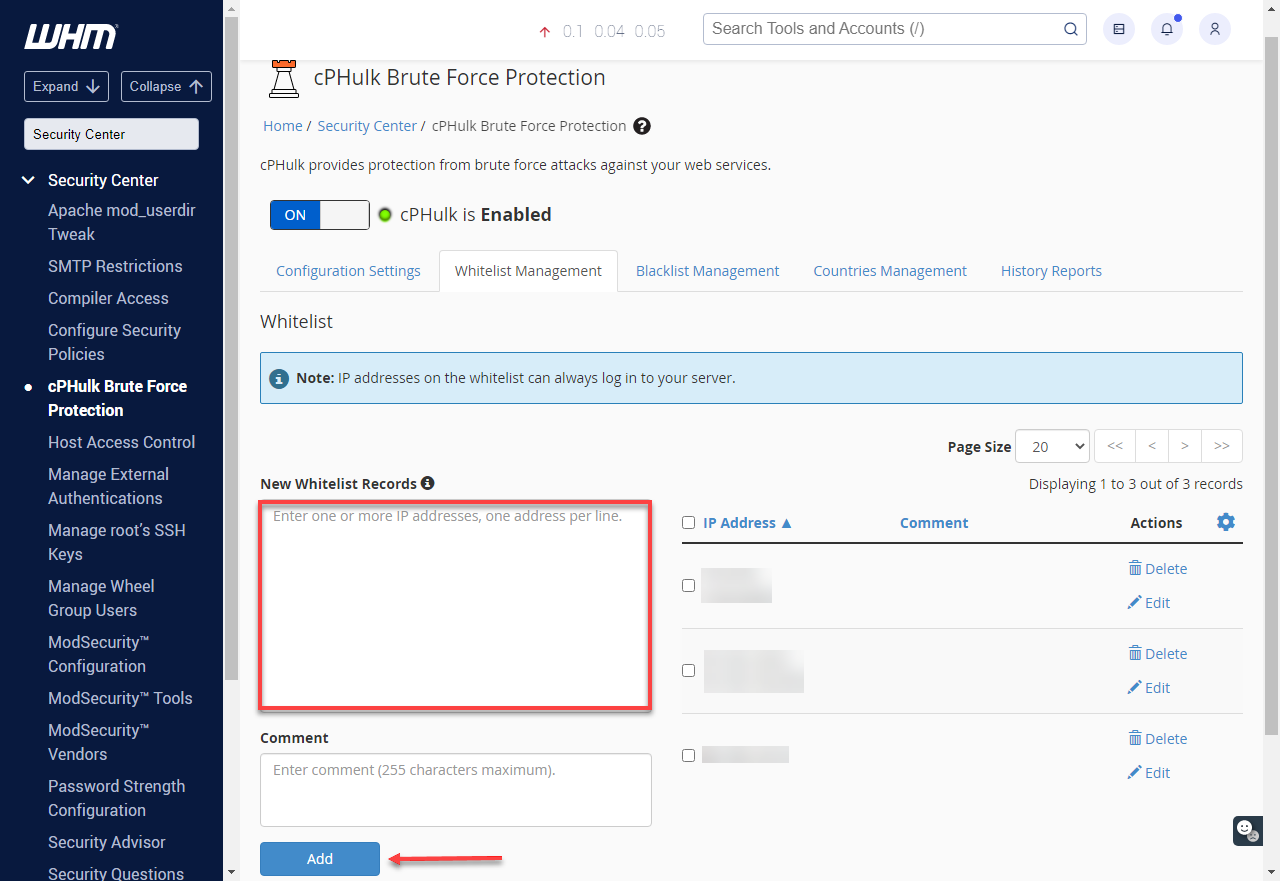
Whitelisting in cPanel
If you have been blocked from WHM or any other log in on your server, you may still login to your Bluehost cPanel and whitelist your IP address.
- Log in to your Bluehost cPanel.
- If you are not already on the hosting page, click the hosting link at the top.
- Click the performance link underneath the hosting tab.
- Click the system console link.
- Log in with root as your username and your root password.
If you aren't sure of the root password, please see: Setting your Root password.
When typing in the password, the console will not act as if anything is being entered. This is done purposefully for security. Type your password carefully and hit enter as normal. - Once you are logged into the console, run this command:
/scripts/cphulkdwhitelist YOUR-IPPlease replace YOUR-IP with your actual IP address. - Next, run this command:
mysql cphulkd -e "delete from brutes where ip='YOUR-IP'"Please replace YOUR-IP with your actual IP address. - Your IP address should now be whitelisted. Finally, enter this command to close the console.
exit
Blacklisting IP Addresses
- Click the Blacklist Management tab.
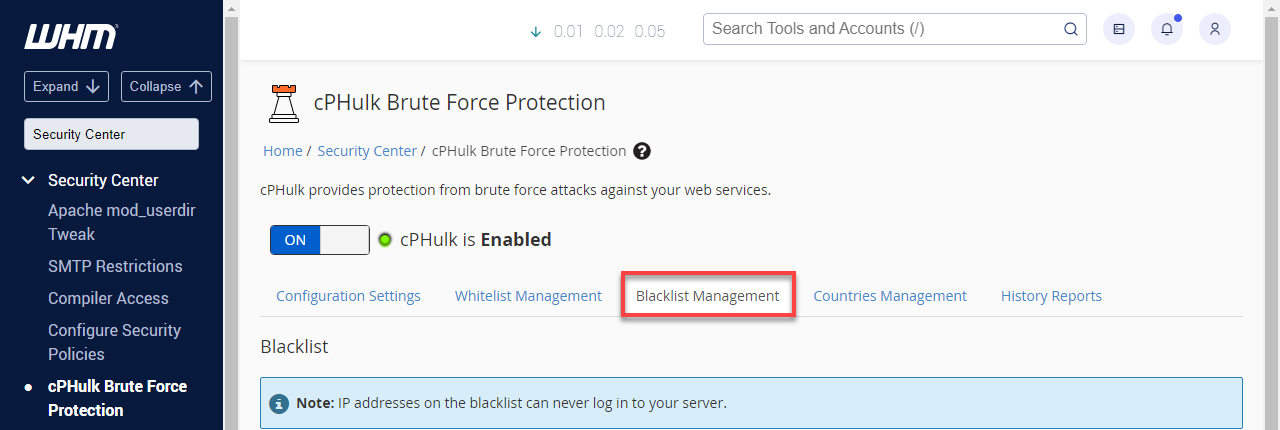
- Enter the IP address into the Blacklist (Rejected IP list) entry field and click Quick Add.
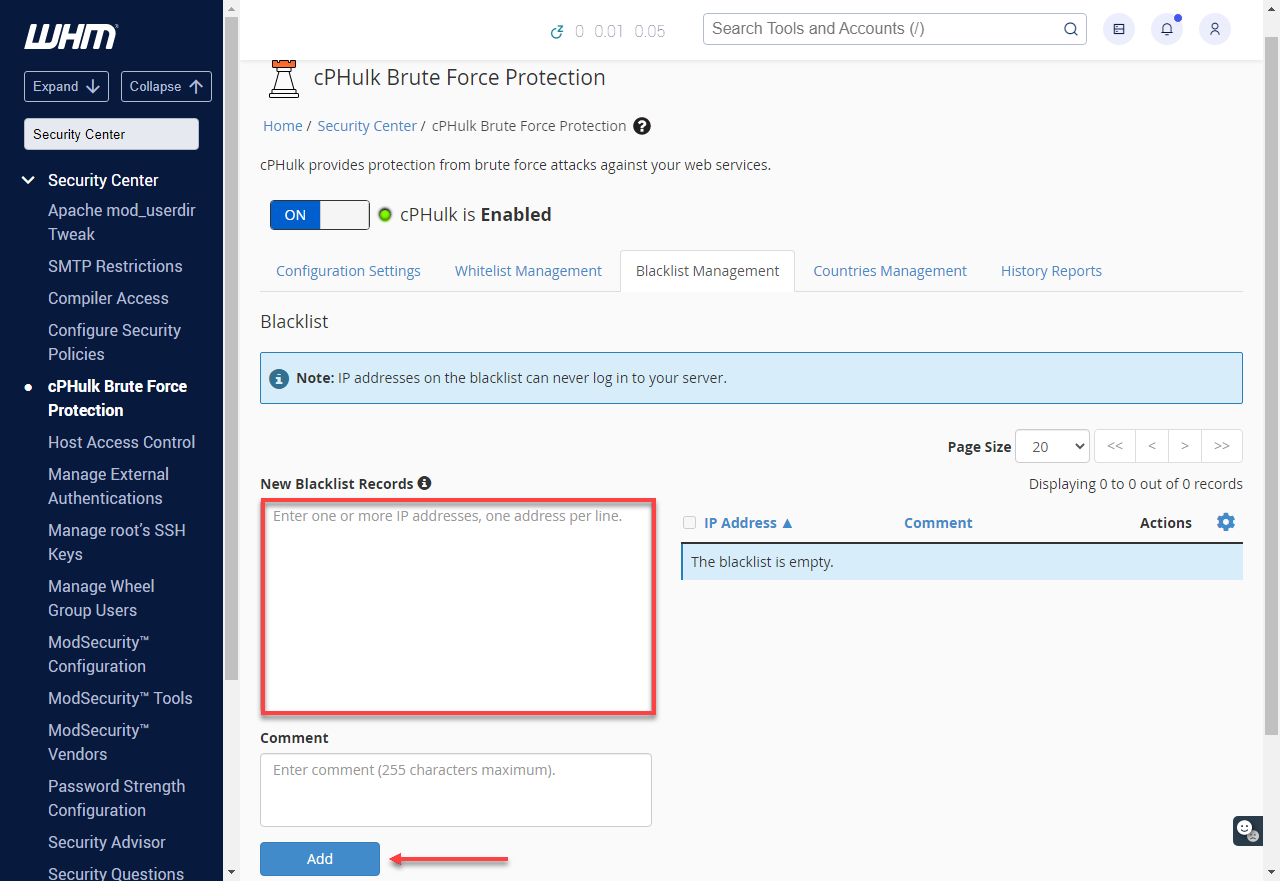
Summary
cPhulk Brute Force Protection is one of the most important tools that prevents unauthorized login attempts to your server. To do this, you will have to log in to WHM and access the Security Center to activate cPHulk. Make sure you whitelist your IP address so you are not blocked. Use the WHM Blacklist Management tab to blacklist. It's that simple, and with these easy steps, your VPS or dedicated server will be well-protected from brute-force attacks.
If you need further assistance, feel free to contact us via Chat or Phone:
- Chat Support - While on our website, you should see a CHAT bubble in the bottom right-hand corner of the page. Click anywhere on the bubble to begin a chat session.
- Phone Support -
- US: 888-401-4678
- International: +1 801-765-9400
You may also refer to our Knowledge Base articles to help answer common questions and guide you through various setup, configuration, and troubleshooting steps.