VPS & Dedicated Hosting: Easy Apache
This article will explain how to use EasyApache to recompile Apache. This is useful if you want to add custom modules to your version of PHP or Apache.
EasyApache 4
The information below assumes your server is using EasyApache 4. Some older servers may still be running EasyApache 3, which is no longer receiving updates. If you cannot access the EasyApache 4 section of WHM, please contact support, and we will be happy to help upgrade your server to EasyApache 4.
Log In to the WHM
- Log in to your Bluehost Account Manager.
- Click Hosting in the left-hand menu.
- In the hosting details page, click the WHM button.

Access the EasyApache Tool
Once you are logged into the WHM, you need to go to Easy Apache.
- Type Easy into the search box on the left side of the WHM.

- Click EasyApache4 in the search results.
- Give it a moment to load your profile. Once loaded, click the Customize button for the Currently Installed Packages block.

- The EasyApache profile page will show.

Select Your Options
Once you have accessed EasyApache and chosen a profile, you can select your build options. Each section provides access to a set of toggle switches used to enable that option. You can skip one or more sections and go straight to the Review step at any point. Most sections have a search bar at the top to allow you to find the specific option you need.
Apache MPM
Apache Multi-Processing Modules (MPM) determine how Apache will listen to the network and accept and handle website requests. For example, the Worker MPM turns Apache into a multi-process, multi-threaded web server, where each process has multiple threads.
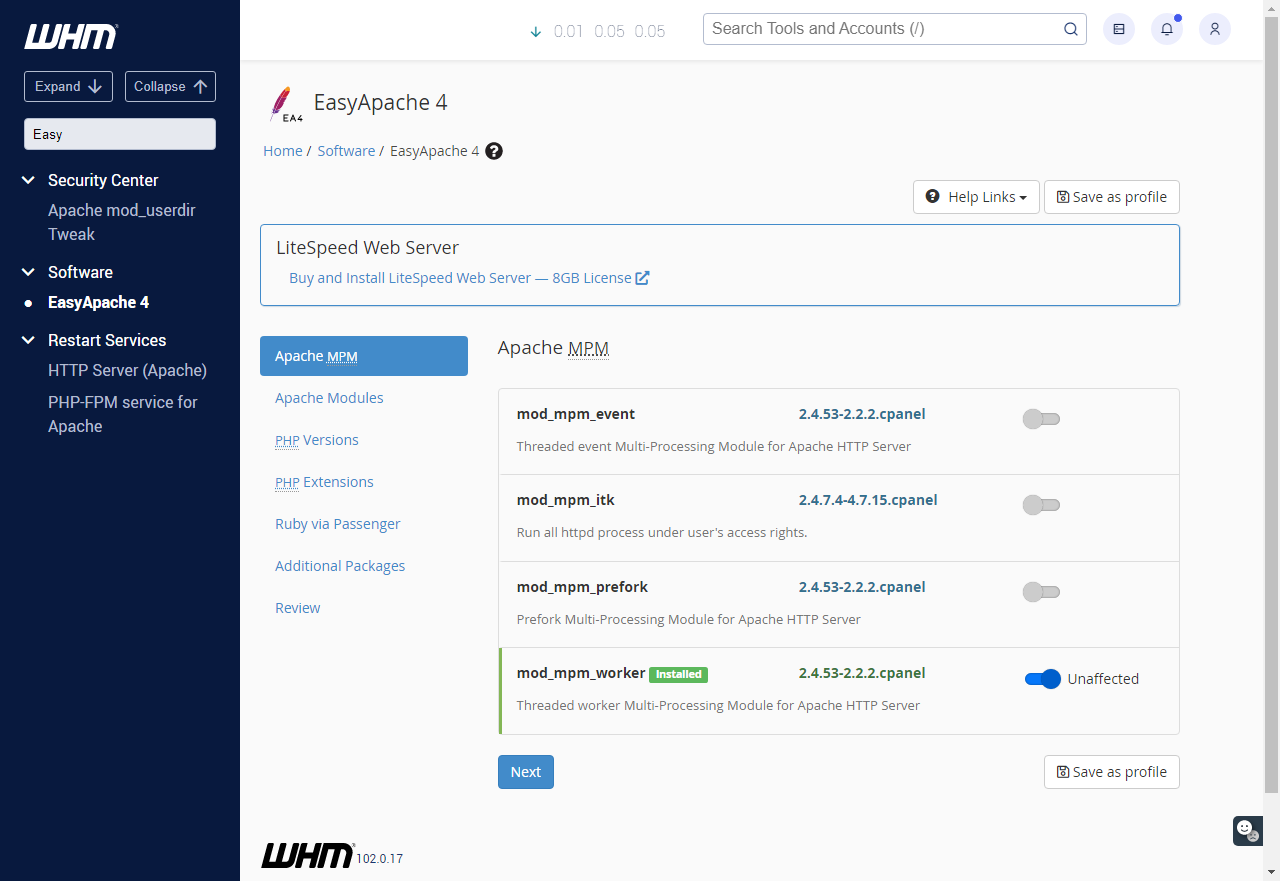
Apache Modules
This section allows modules to be added or removed from Apache (the web server process).
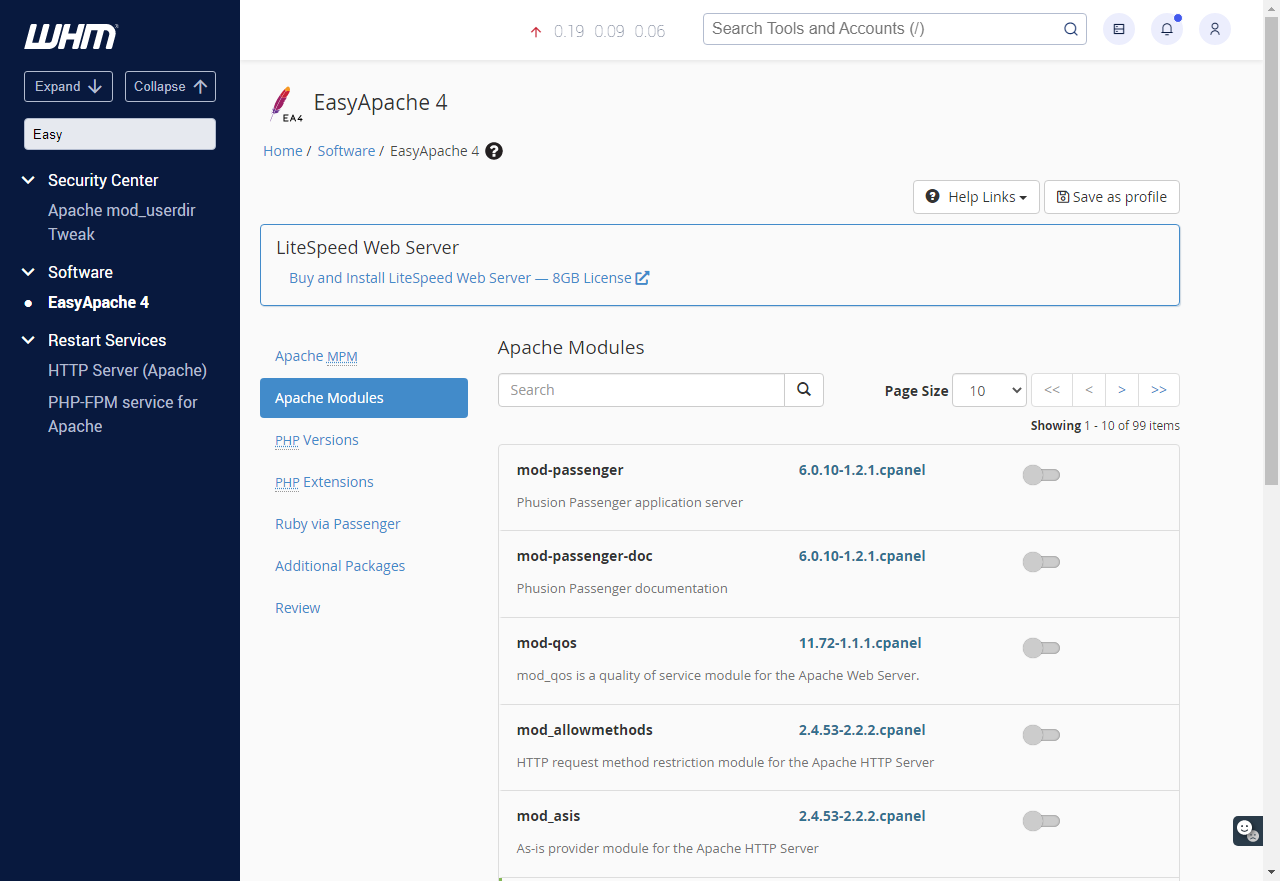
PHP Version
This controls the versions of PHP that are available on your server. Once a version has been installed, it can be applied to a particular domain through WHM in the Software > MultiPHP Manager section. On selection, you'll be asked whether to install just the default version or the version plus the extensions the system detects as active on other installed PHP versions. Generally, choosing the latter would be recommended.
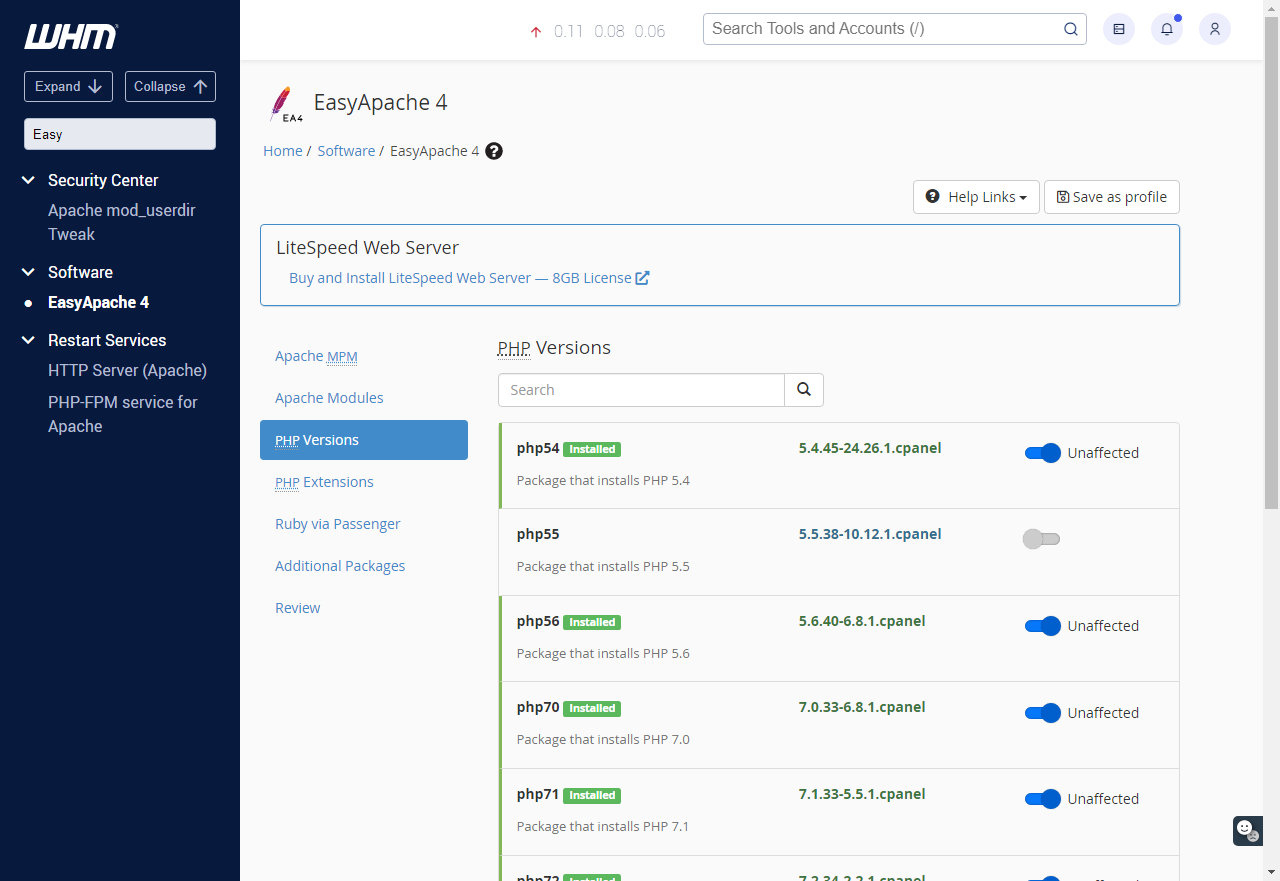
PHP Extensions
Additional PHP extensions can be added here. Note that these are for a particular PHP version: if you have multiple versions of PHP active on your server, you may need to install the extension for each version. You can use the checkboxes at the top to filter for extensions on a specific version or versions of PHP.
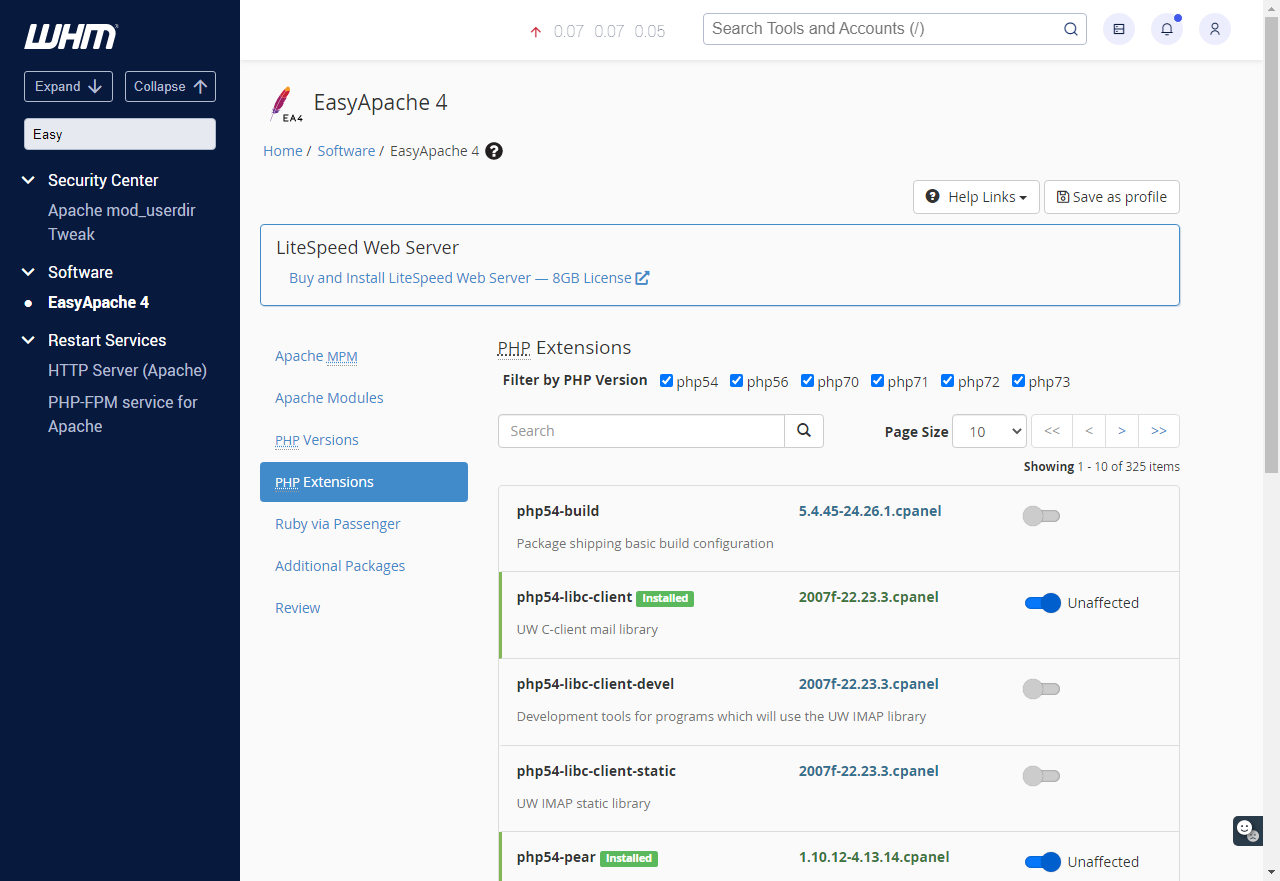
Ruby Via Passenger
This can be used to install Ruby on the server. However, support does not offer any detailed help with Ruby applications beyond this initial installation.
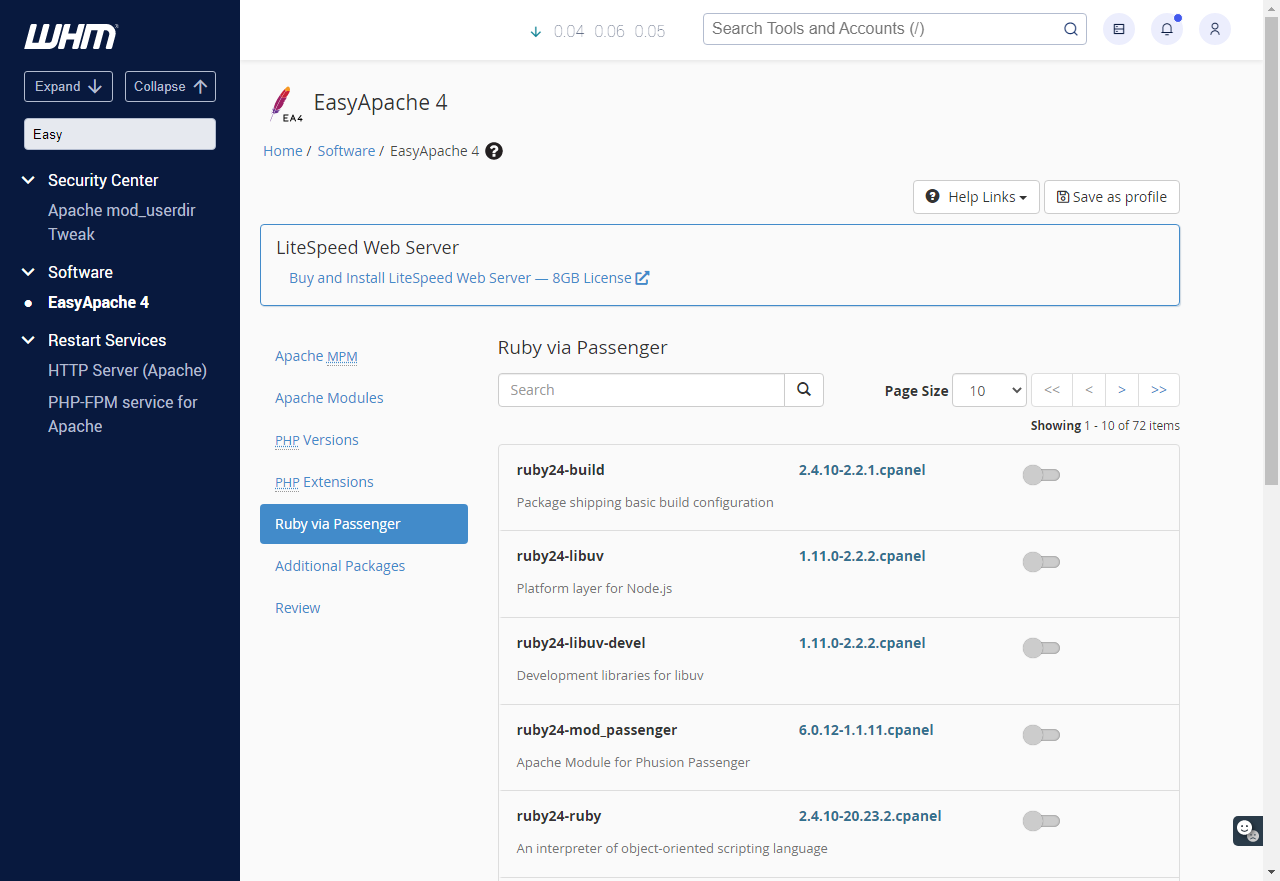
Additional Packages
This can be used to install Tomcat and Node.js. However, please note that support does not offer detailed help with these applications beyond the initial installation.
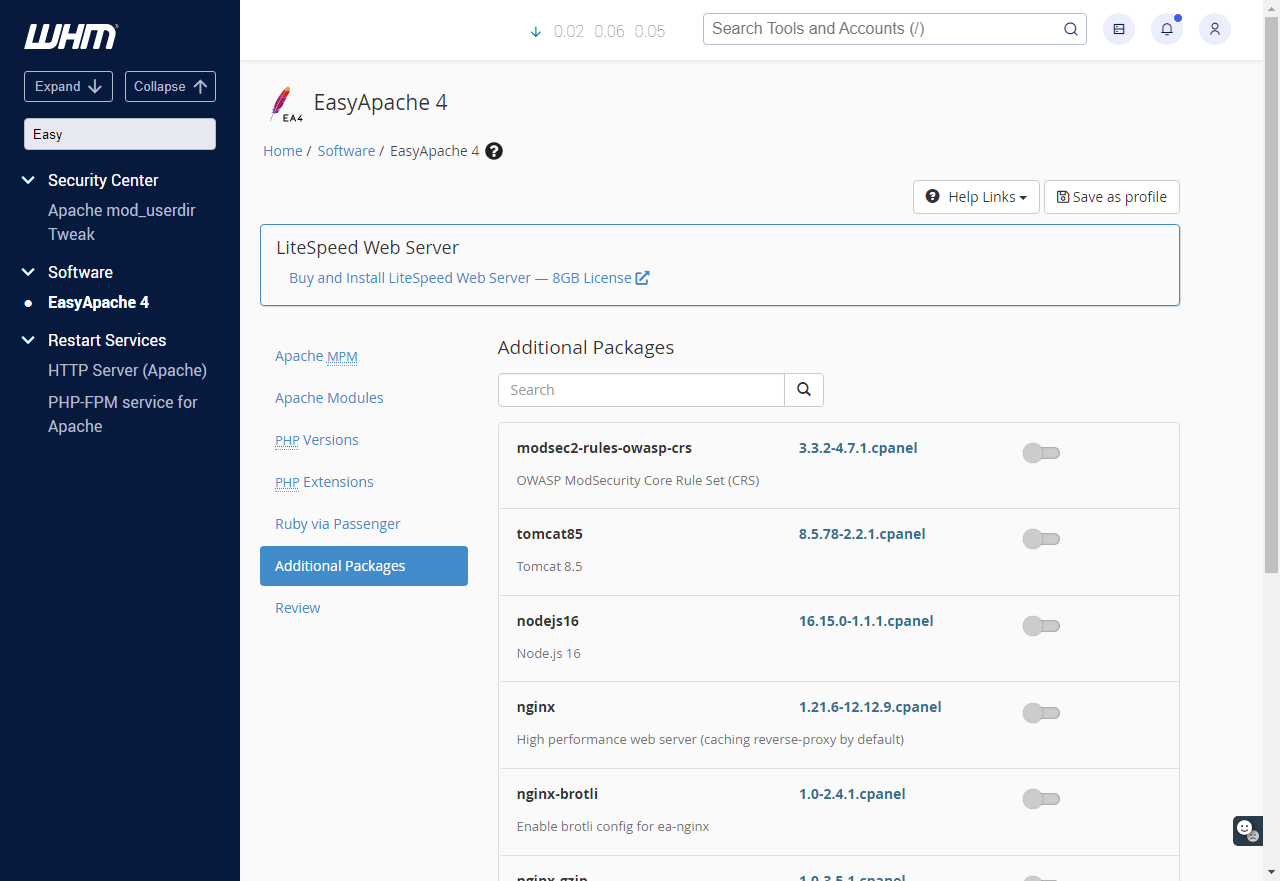
Review and Build
Finally, this will show you the packages you have selected for installation onto the server, the packages that will be removed, and the ones that will not be changed. If necessary, you can still go back and make any changes to these. When you are ready to proceed, click the Provision button at the bottom of the screen.
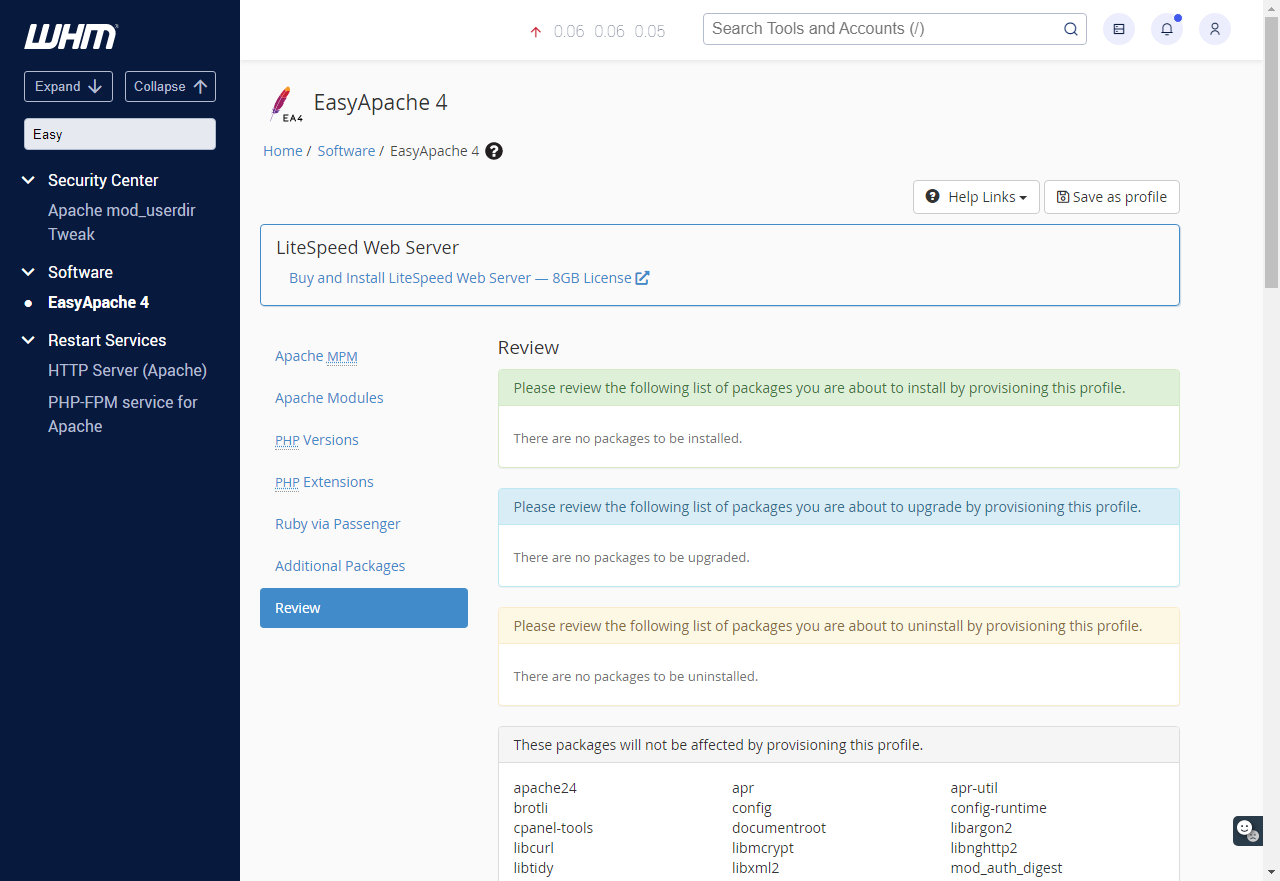
Depending on the options and the CPU, the rebuild can take up to 45 minutes, though it can only take a minute or two for smaller changes, such as adding a PHP module. Once finished, you'll have the PHP version and other selected options added to your server.
Summary
EasyApache 4 is a powerful tool within Web Host Manager (WHM) that allows VPS and Dedicated hosting users to customize their Apache and PHP configurations. With EasyApache, you can recompile Apache, add or remove modules, and manage PHP versions and extensions to optimize performance and compatibility. The process involves logging into WHM, accessing EasyApache 4, customizing your build options, and reviewing changes before applying them. While most settings are straightforward, advanced configurations—such as Apache MPM or custom modules—should be handled by experienced administrators. Keeping your PHP version updated ensures better security, speed, and compatibility with modern applications.
If you need further assistance, feel free to contact us via Chat or Phone:
- Chat Support - While on our website, you should see a CHAT bubble in the bottom right-hand corner of the page. Click anywhere on the bubble to begin a chat session.
- Phone Support -
- US: 888-401-4678
- International: +1 801-765-9400
You may also refer to our Knowledge Base articles to help answer common questions and guide you through various setup, configuration, and troubleshooting steps.