VPS & Dedicated Hosting: Accessing Mail Logs
Accessing mail logs on your VPS or Dedicated server is essential for troubleshooting email issues. This article will explain how to view the email logs on a VPS or a Dedicated server. This may be useful if you are experiencing trouble with your email. To begin, you will need to log in to WHM.
Log in to WHM
- Log in to your Bluehost Account Manager.
- Click Hosting in the left-hand menu.
- In the hosting details page, click the WHM button.

Access Mail Logs
Look for the Email section. The fastest method is to type the keyword in the search box on the left-side panel.
Alternatively, you can manually locate and expand the Email category under the Tools section below the WHM home page.
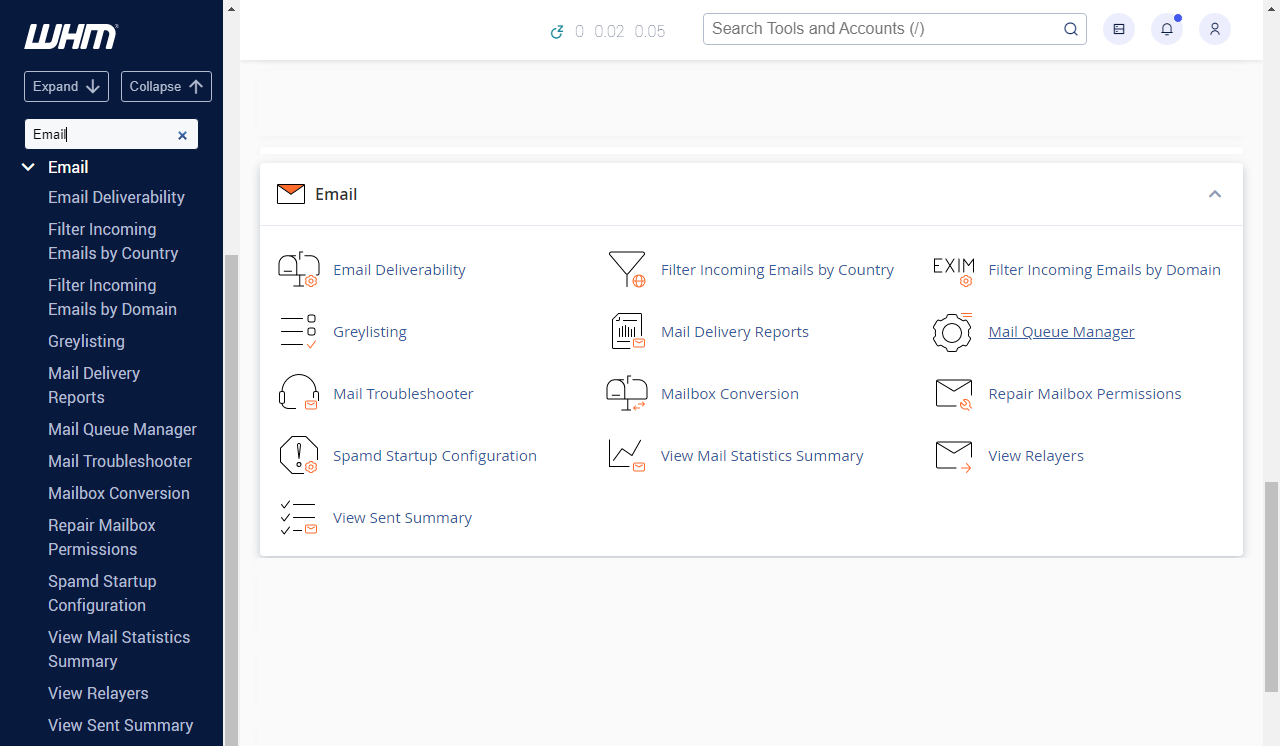
On the email page, there are several that give you information on email activity.
- View Sent Summary: This tool shows the total number of message delivery attempts for each domain. This information is divided into successful and failed attempts and shows the total number of bytes sent by each domain.
- Mail Queue Manager: This tool allows you to view and manage email messages queued for delivery.
- Mail Delivery Reports: This tool allows you to find and review messages sent from and received by your server. You can see whether each message was delivered successfully. You can also view details about each delivery attempt.
With the information that you can access, you should be able to find out what happened to any message that went through your server.
Summary
This guide covers getting into your email logs on your VPS or Dedicated server. Sometimes, if you are experiencing issues with your email, you can check this for some general information about those issues. To see your logs, you must log in to the WHM or Web Host Manager. The article details what you are to do, including how to do this if you forget your root password.
If you need further assistance, feel free to contact us via Chat or Phone:
- Chat Support - While on our website, you should see a CHAT bubble in the bottom right-hand corner of the page. Click anywhere on the bubble to begin a chat session.
- Phone Support -
- US: 888-401-4678
- International: +1 801-765-9400
You may also refer to our Knowledge Base articles to help answer common questions and guide you through various setup, configuration, and troubleshooting steps.