VPS & Dedicated Hosting: How to Create a New cPanel Account
You can create a new cPanel in WHM to have separate accounts for you or your clients as you manage various websites, and this step-by-step guide will show you how to do it. Each cPanel account you create keeps files and users separated as well.
Create a New cPanel Account in WHM
- Log in to your Bluehost Account Manager.
- Click Hosting in the left-hand menu.
- In the hosting details page, click the WHM button.

- Look for the Account Functions section. The quickest way is to type the keyword in the Search box on the left-side panel.
- Select Create a New Account from the list.
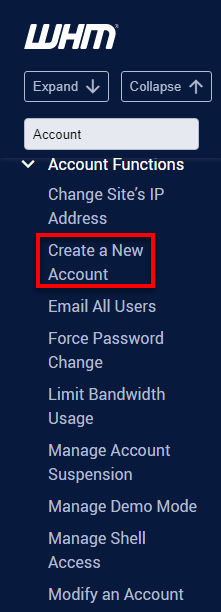
- Under Domain Information, enter the domain, username, password (twice), and the contact email address.
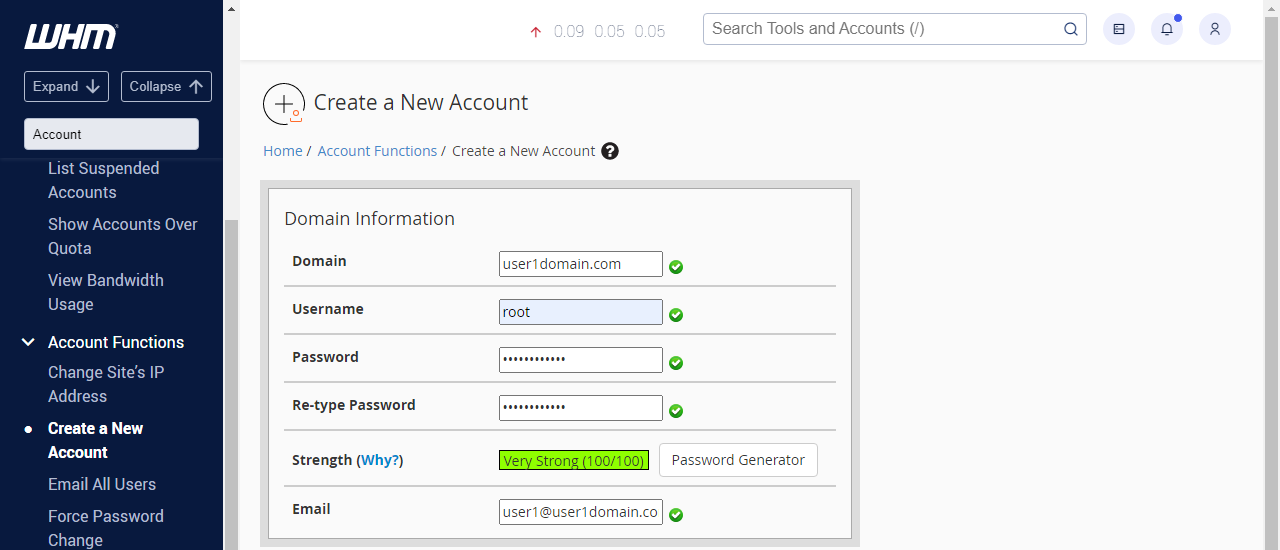
- In the Package section, select the package you have already created.
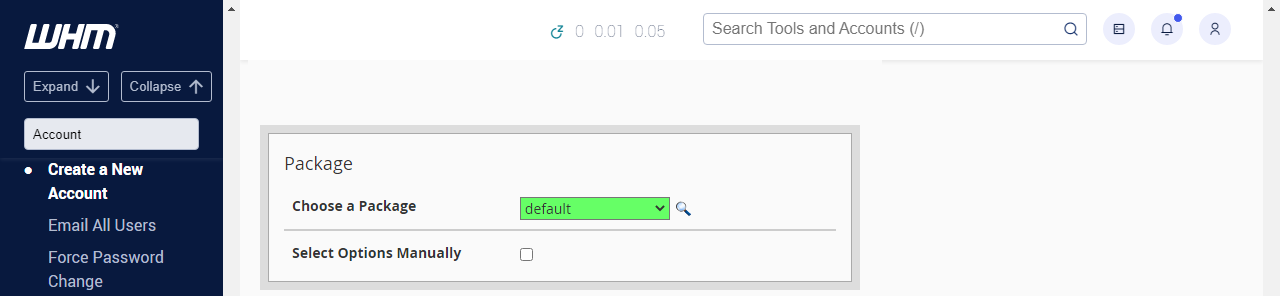
If you have not created a package yet, please refer to the VPS & Dedicated Hosting: How to Add a New Package in WHM article. - Settings are features where you can create a theme and set the language of the cPanel Account you create in WHM.

- Select how the mail is to be handled under Mail Routing Settings.
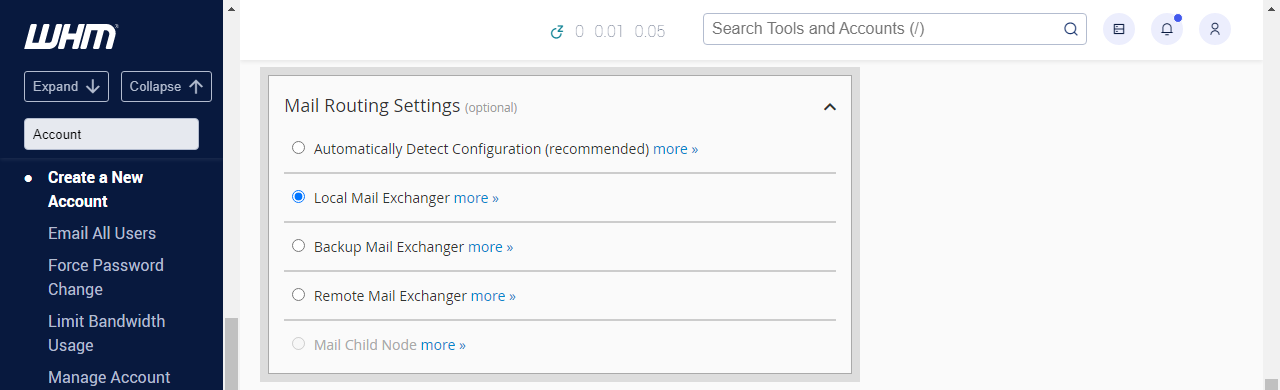
- Under DNS Settings, choose which nameservers will be set in the records and the SPF and DKIM records in the local DNS nameserver tables.
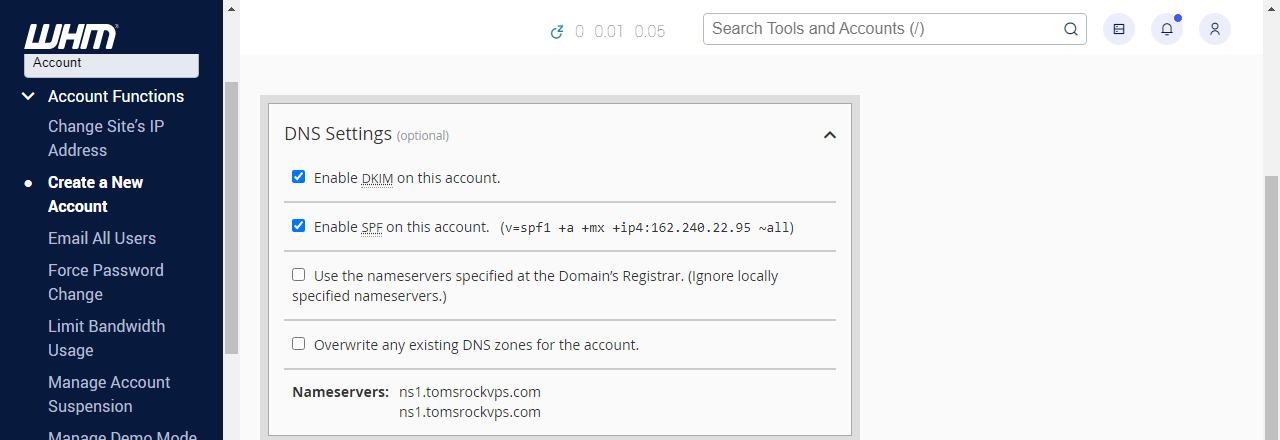
- Click Create.
If it is a successful creation, it will say:
Account Creation Complete!!!...Account Creation Ok...Done
Next, you will be able to log in to the new account through the new cPanel's domain (e.g., example.com/cpanel) or through the server's IP address with the cPanel port (e.g., 123.456.789:2083).
Summary
To ensure you manage and organize your clients on a VPS server or dedicated server as you like, inside the WHM, you can create separate cPanel accounts. Creating a new cPanel account in WHM keeps files and users separate from the websites you manage.
If you need further assistance, feel free to contact us via Chat or Phone:
- Chat Support - While on our website, you should see a CHAT bubble in the bottom right-hand corner of the page. Click anywhere on the bubble to begin a chat session.
- Phone Support -
- US: 888-401-4678
- International: +1 801-765-9400
You may also refer to our Knowledge Base articles to help answer common questions and guide you through various setup, configuration, and troubleshooting steps.