VPS & Dedicated Hosting: How to Access System Console
Access System Console in WHM gives you direct command-line control over your VPS or Dedicated Server. This powerful feature is essential for troubleshooting issues and performing advanced configurations. Understanding how to use the console ensures effective server administration and minimizes risks.
Access System Console
- Log in to your Bluehost Account Manager.
- Click Hosting in the left-hand menu.
- In the hosting details page, click the CPANEL button.

- Your cPanel will open in a new tab.

- In the Search box on the left-side panel, locate and expand the Server Configuration section and select Terminal from the list.
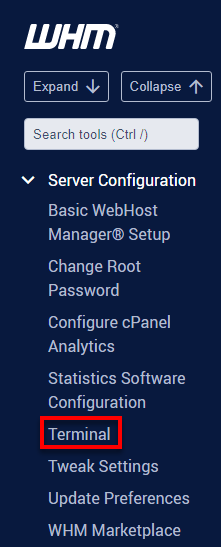
- The first time you access the terminal, you will see a warning stating:
Exercise extreme caution if you use this interface. Misuse of command line tools can destroy data or even render your server unusable.
- Click the button labeled I understand and want to proceed to continue. A terminal will then open.
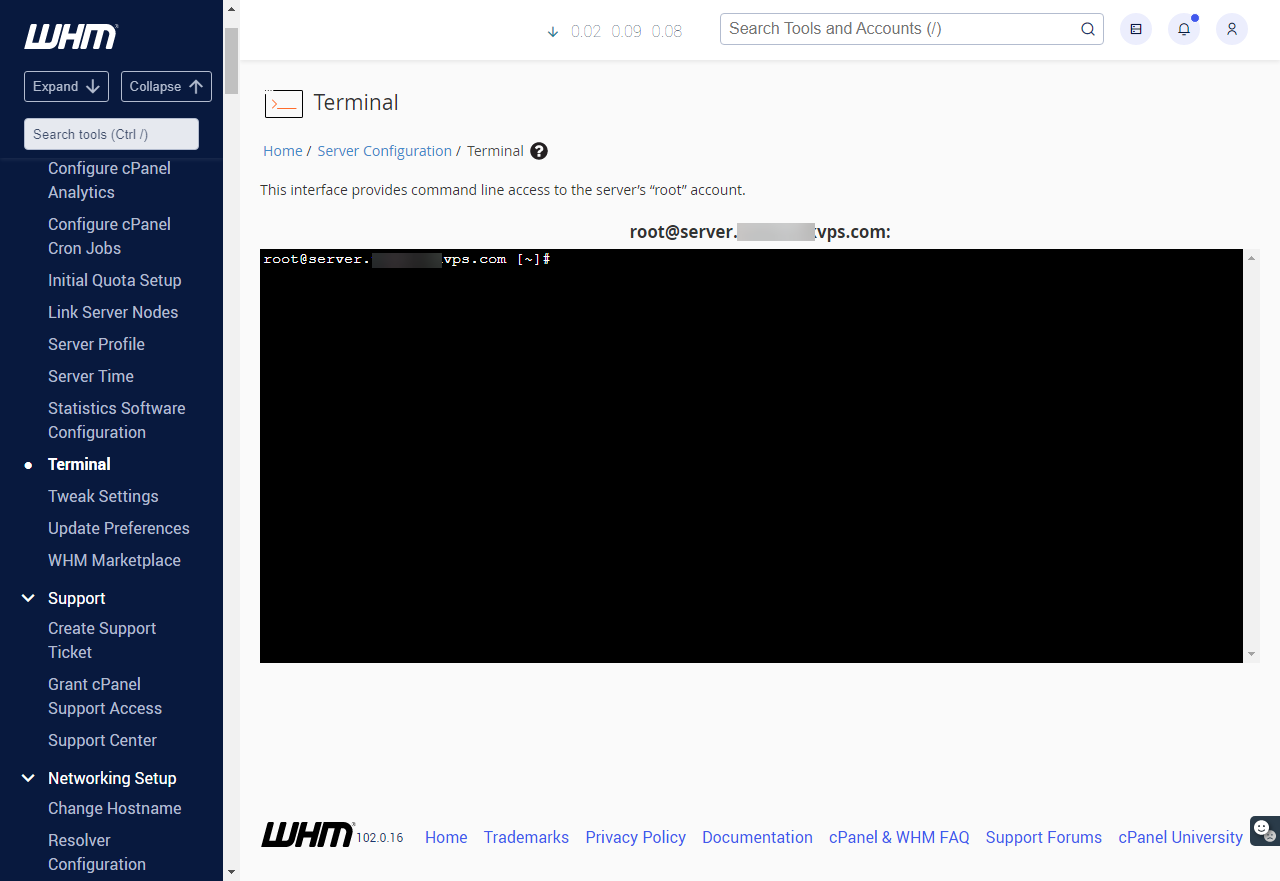
- Congratulations, you can begin using Linux commands to manage your server.
Commands that you enter in this interface can render your server inoperable. We strongly recommend that only users with command-line experience use this feature.
Summary
Knowing how to access the System Console enables you to efficiently manage your VPS or Dedicated Server and perform critical administrative tasks, allowing you to easily and safely access this console and execute various administrative functions available there. Having an idea of your console will enable you to handle your server efficiently.
If you need further assistance, feel free to contact us via Chat or Phone:
- Chat Support - While on our website, you should see a CHAT bubble in the bottom right-hand corner of the page. Click anywhere on the bubble to begin a chat session.
- Phone Support -
- US: 888-401-4678
- International: +1 801-765-9400
You may also refer to our Knowledge Base articles to help answer common questions and guide you through various setup, configuration, and troubleshooting steps.