Accessing WebDisk and WebDav
Web Disk is a convenient feature in cPanel that allows you to manage your website files directly from your computer as if they were part of your local drive. By setting up Web Disk, you can easily drag and drop files between your computer and your hosting account, streamlining the process of updating and maintaining your website. This guide will walk you through accessing Web Disk and configuring it for different operating systems, including Windows and Mac OS X.
Access Web Disk
- Log in to your Bluehost Account Manager.
- Click Hosting in the left-hand menu.
- In the hosting details page, click the CPANEL button.

- Your cPanel will open in a new tab.

- Click the Web Disk icon.

- Create or use a Web Disk account (set Username, Password, Directory, Permissions).
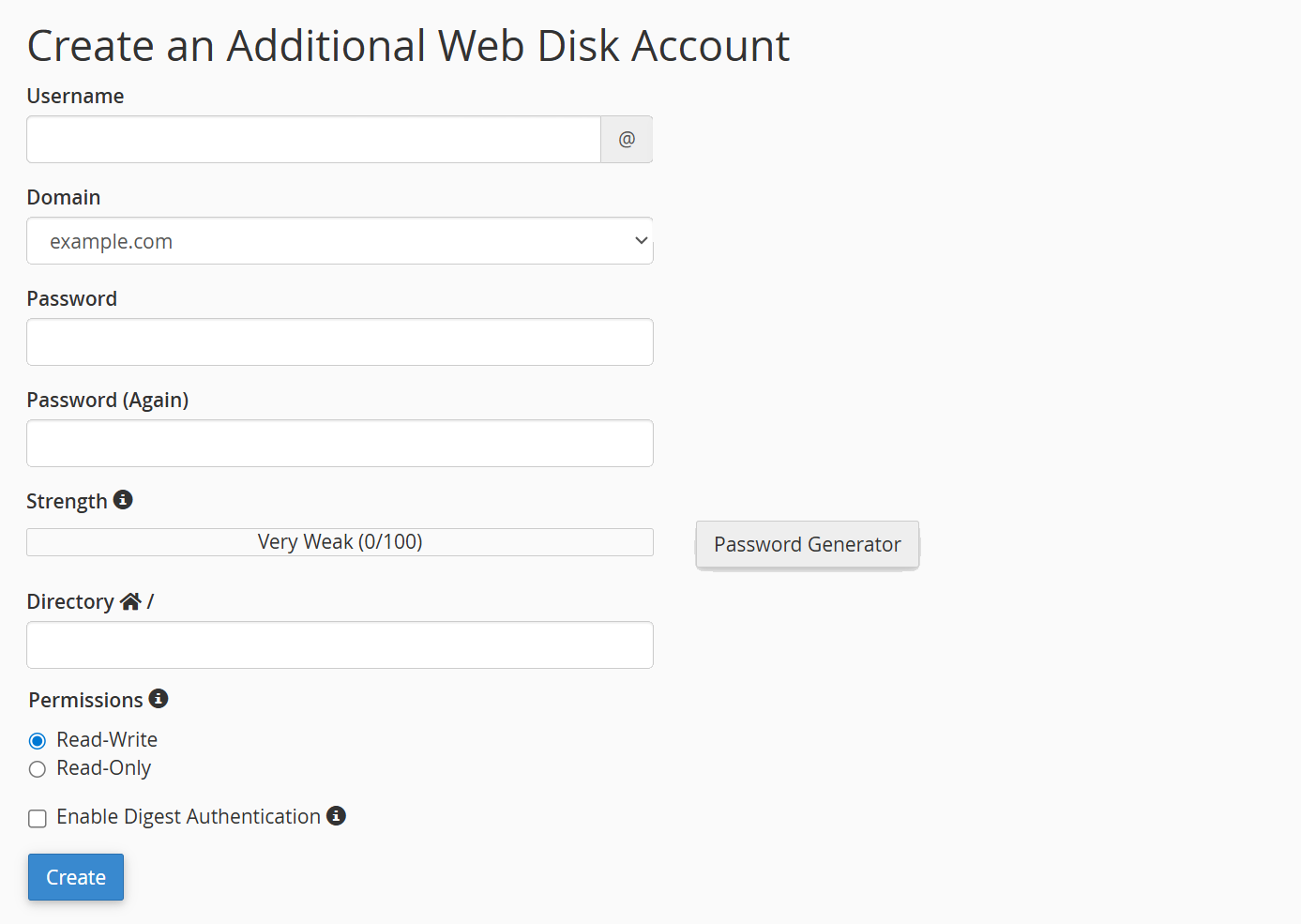
- Copy the WebDAV URL shown in cPanel.
- Connect from your operating system:
- On Windows, open File Explorer, right‑click This PC, choose Map Network Drive, and enter the URL.
- On macOS, open Finder, select Go, then Connect to Server, and enter the URL.
- On Linux, mount the URL using
davfs2or another WebDAV client.
- Enter your Web Disk credentials and access files like a network drive.
Once the web disk is set up, you will be able to drag and drop files from your local drive to your website.
Windows Vista Workaround
If you are running Windows Vista on your desktop, you may need to download a patch from Microsoft's website in order to use Web Disk.
First, follow the instructions, Access Web Disk (above), and select Vista from the list of operating systems.
Windows 7
Issues with Windows 7:
This is a reminder that cPanel cannot handle Web Disk on Windows 7. If you are running Windows 7, you'll need to use a third-party WebDAV software like NetDrive, BitKinex, or WebDrive.
Mac OS X
How to connect with Mac OS X:
- Select the Finder on your Mac and then select Go from the top menu
- Under the Go menu, select Connect to Server.
- In the Server Address field, type: http://example.com:2077 ( or https://example.com:2078 )
- Click the Connect button
- In the "WebDAV Authentication" window, enter your cPanel username and password (You can find your cPanel username in the left-hand bar of your cPanel).
- Click OK
- Your Web Disk space icon will then appear on the desktop like any other disk or network drive. Double-click the icon to open it.
- The public_html folder will appear in your Web Disk space.
Summary
Setting up Web Disk through cPanel provides a simple and efficient way to manage your website files without relying solely on FTP or the cPanel File Manager. Whether you are using Windows, Mac OS X, or an older system like Vista, following the steps outlined above will help you establish a secure connection to your hosting account. Once configured, you can treat your Web Disk like any other drive, making website management faster and more intuitive.
If you need further assistance, feel free to contact us via Chat or Phone:
- Chat Support - While on our website, you should see a CHAT bubble in the bottom right-hand corner of the page. Click anywhere on the bubble to begin a chat session.
- Phone Support -
- US: 888-401-4678
- International: +1 801-765-9400
You may also refer to our Knowledge Base articles to help answer common questions and guide you through various setup, configuration, and troubleshooting steps.