Knowledge Base
Categories: Website Builders
Website Builder (for WordPress) - How to Add Music or Podcasts
Adding music adds personality to your website and sets the tone for your page.
You’ll need to connect to one of the following services to add audio like music or a podcast to your website:
Adding Audio to your Website
- Navigate to the page where you want to add music.
- Select the + (Add Section) icon where you want to add the audio player, and the “Sections” menu will open.
- Select Apps from the menu to see options.
Here's a quick walkthrough down below:
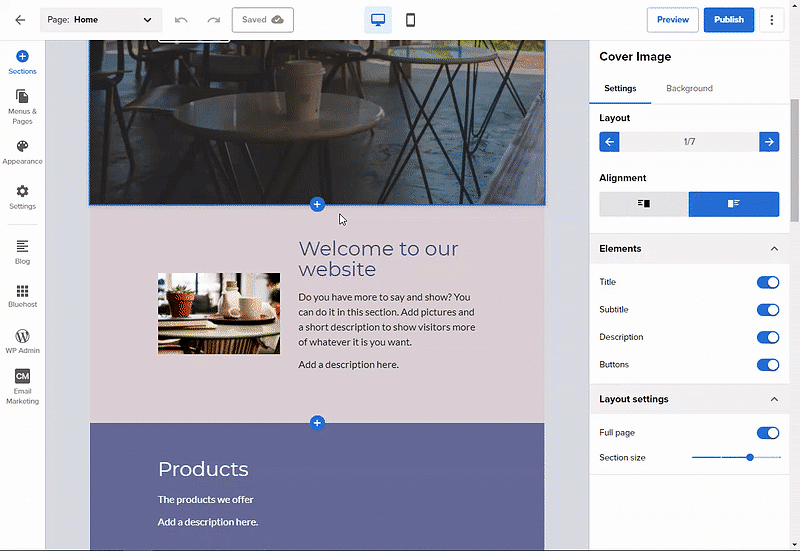
- Select your preferred audio app: Audioboom, SoundCloud, or Spreaker, and additional information on how-to embed your song or podcast’s URL will appear.
- Paste your URL into the field.
Here is an example screenshot for each app:
• Audioboom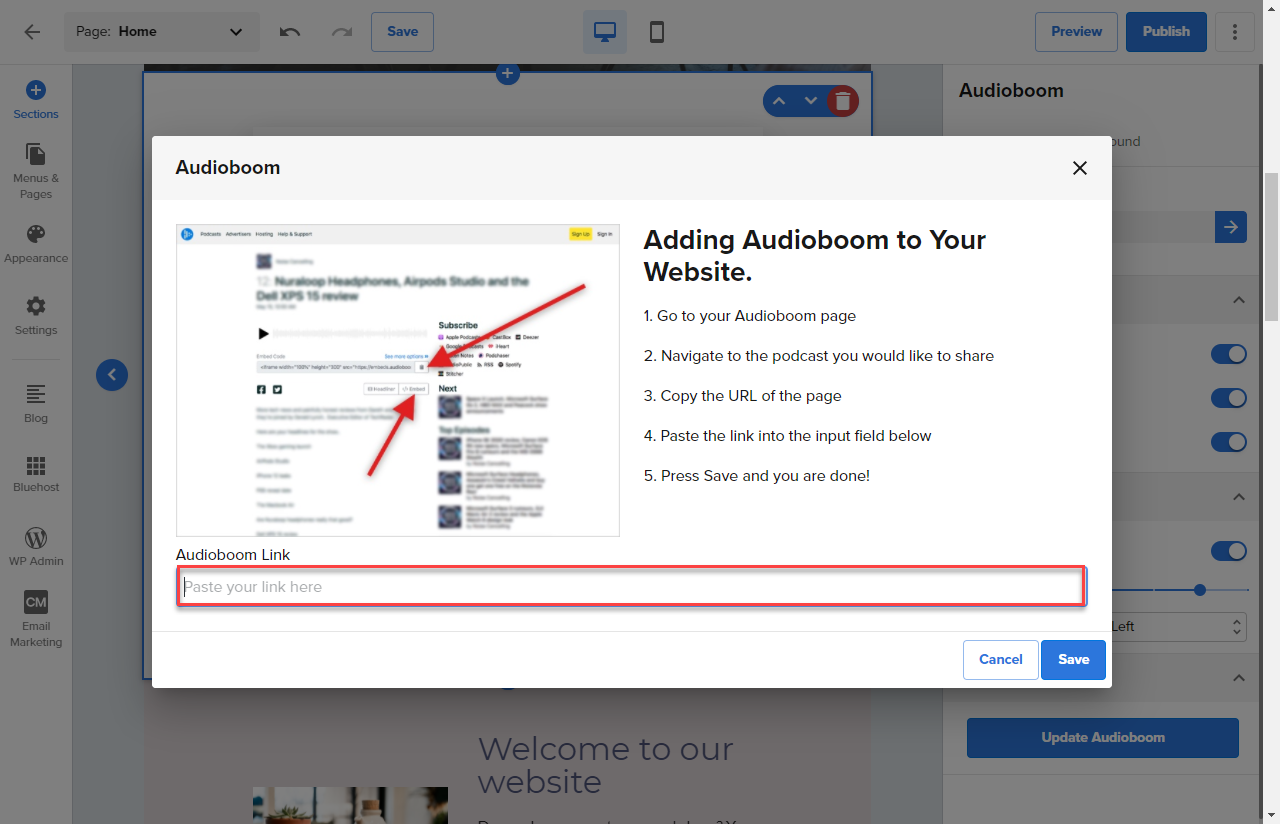
• SoundCloud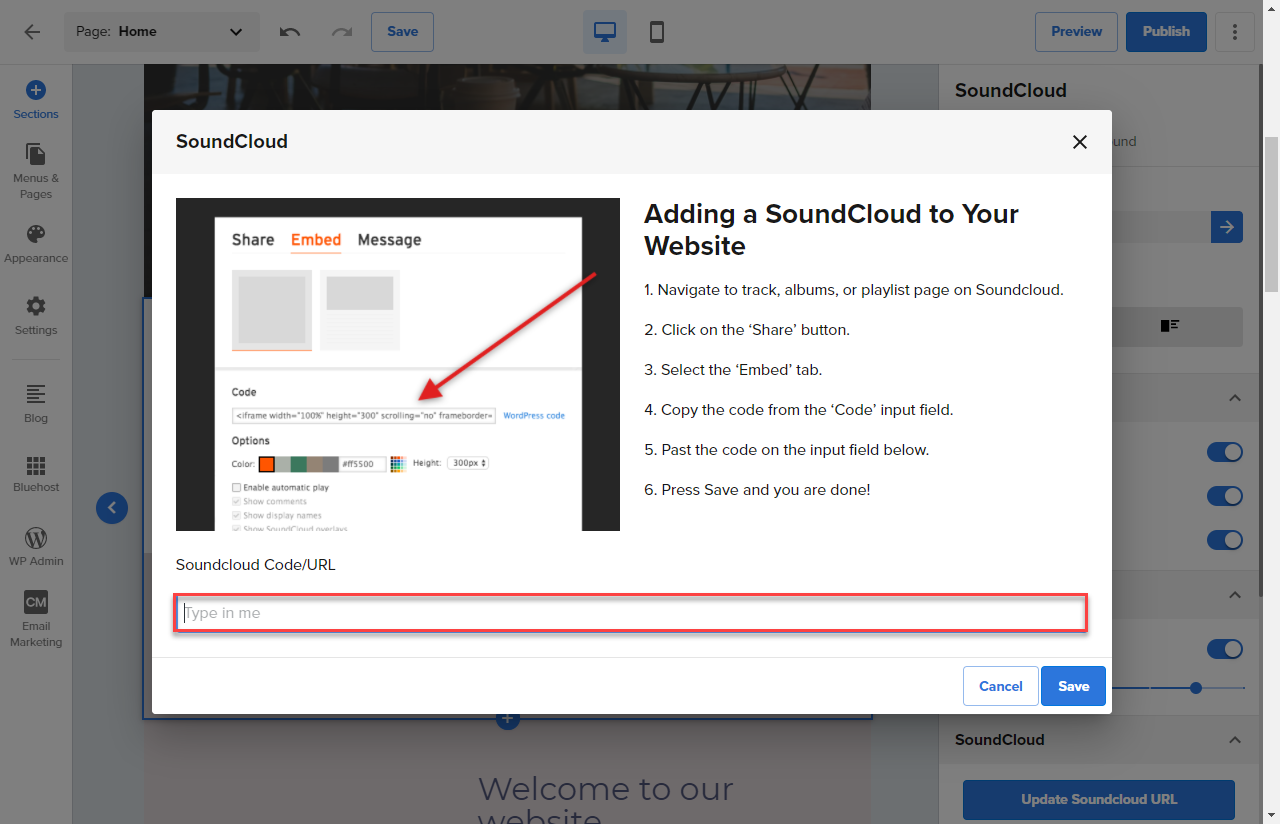
• Spreaker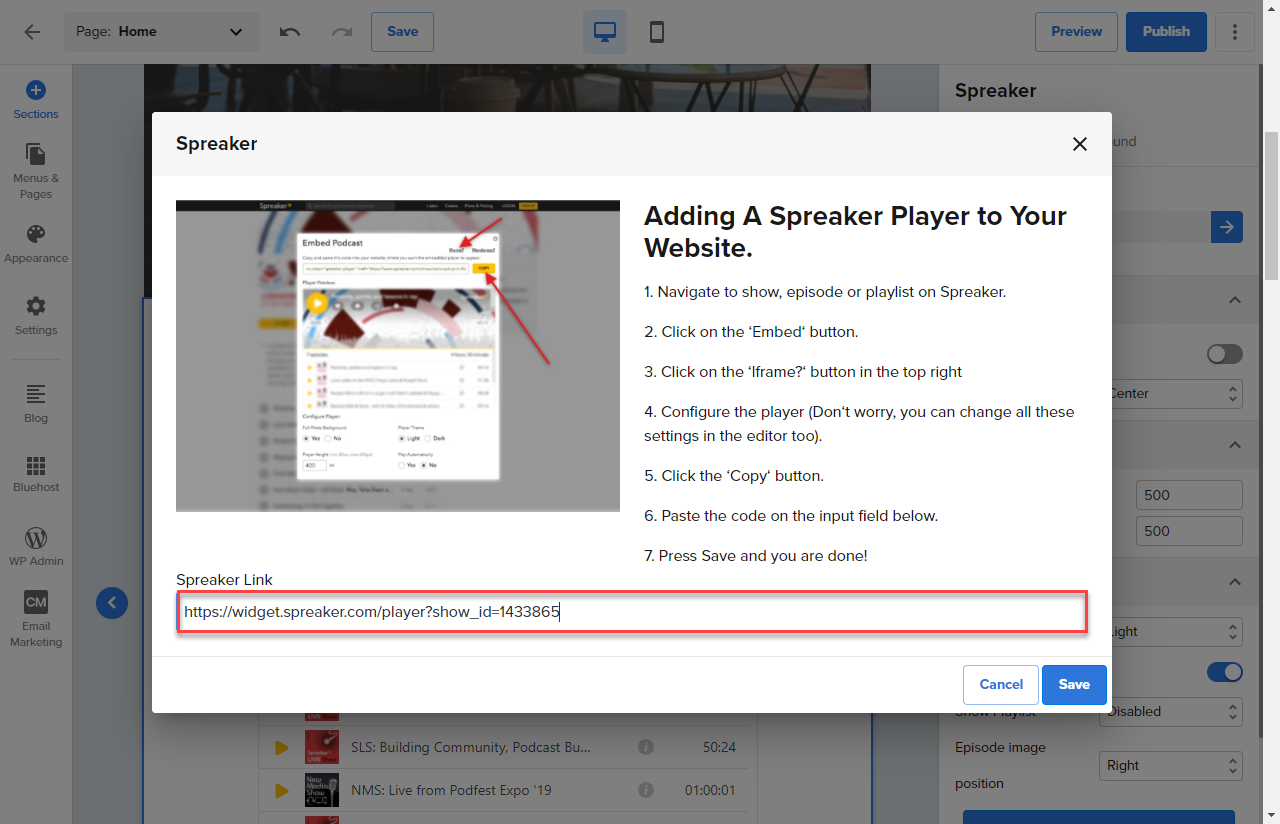
- There will only be one template available to use for the Embed URL element. Click it to add the element to your page.
- Once added, you can click the Embed URL section. This will load the Embed URL settings menu to the right of your screen.
- Set size and alignment settings, then enter the 'embed' URL for the audio you are trying to add.
You are not limited to music with this element; you can use the Embed URL element to pull other media in through an iframe as well.
Important: Your edits and updates are reflected instantly in Website Builder, but don’t forget to hit Save or Publish to save your work.
* Your feedback is too short