VPS & Dedicated Hosting: WHM Skeleton Directory
Ever wished you could easily customize the default settings for new hosting accounts on your VPS or dedicated server? The WHM skeleton directory is your answer! This handy tool lets you streamline account setups and save a ton of time, especially if you're a web host or reseller.
Any files in the Skeleton Directory will automatically be uploaded to each new cPanel you create. The files will not appear in cPanels that were already created.
This is useful if you want all new cPanel accounts to have a default.html file, want to preinstall a PHP script on every new cPanel, or want a standard .htaccess file across new accounts. Resellers (customers on reselling hosting) frequently use this feature to create a default page (usually as a default.html) that welcomes their clients and serves as a "parking" page until the resold customer uploads their own content.
How to Check the Skeleton Directory
To find out what your Skeleton Directory is, follow the steps below.
- Log in to your Bluehost Account Manager.
- Click Hosting in the left-hand menu.
- In the hosting details page, click the WHM button.

- Search for the Skeleton Directory by typing a keyword in the search boxes either on the left-side panel or at the top of the page.
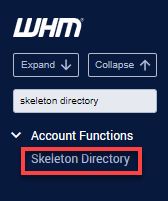
- On the Skeleton Directory section, the system path will be displayed. (For example,
/root/cpanel3-skel.)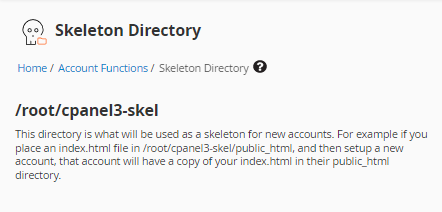
Summary
The WHM skeleton directory is a must-have for web hosts and resellers looking to streamline account setups and provide a consistent experience for their clients. By mastering this tool, you can save time and ensure that each new account is perfectly configured from the start. Do you have any other WHM tips or tricks to share? Let us know in the comments below!
If you need further assistance, feel free to contact us via Chat or Phone:
- Chat Support - While on our website, you should see a CHAT bubble in the bottom right-hand corner of the page. Click anywhere on the bubble to begin a chat session.
- Phone Support -
- US: 888-401-4678
- International: +1 801-765-9400
You may also refer to our Knowledge Base articles to help answer common questions and guide you through various setup, configuration, and troubleshooting steps.