Bluehost Shippo Shipping for WooCommerce
Managing WooCommerce shipping can be complex, but with the Bluehost Shippo Shipping plugin, you can simplify the process. This guide will walk you through setting up Shippo with WooCommerce, configuring shipping rates, automating tracking, and troubleshooting common issues.
- Why Use Bluehost Shippo for WooCommerce?
- How to Connect Your Shippo Account
- Manage Shipping Rates According to Different Shipping Zones
- Set the Sender Info
- Shipping Rates Options
- Create Shipping Rules
- Shipping Tracking Options
- Set the Default Parcel Adjustments
- Set the Boxes to Use to Ship Your Products
- Set the Default Info About the Content of Shipments
- How to Set the Correct Info in Your Products
- How to Create a Shipment for an Order
- Summary
Why Use Bluehost Shippo for WooCommerce?
The Bluehost Shippo plugin helps store owners:
- Integrate multiple carriers for seamless shipping.
- Automate shipping rate calculations based on real-time data.
- Generate shipping labels effortlessly.
- Provide customers with tracking updates.
Read more about your one-stop solution for shipping labels on the Shippo website.
How to Connect Your Shippo Account
- Log in to your WordPress admin Dashboard.
- In the left navigation menu, look for Yith, then select Shippo Shipping.
- In the General Options tab, enable the YITH Shippo Shipping plugin and choose if you want to use the plugin in test mode (just for test - no payment will be required to create a shipment) or in live mode. Then click on the Connect button.
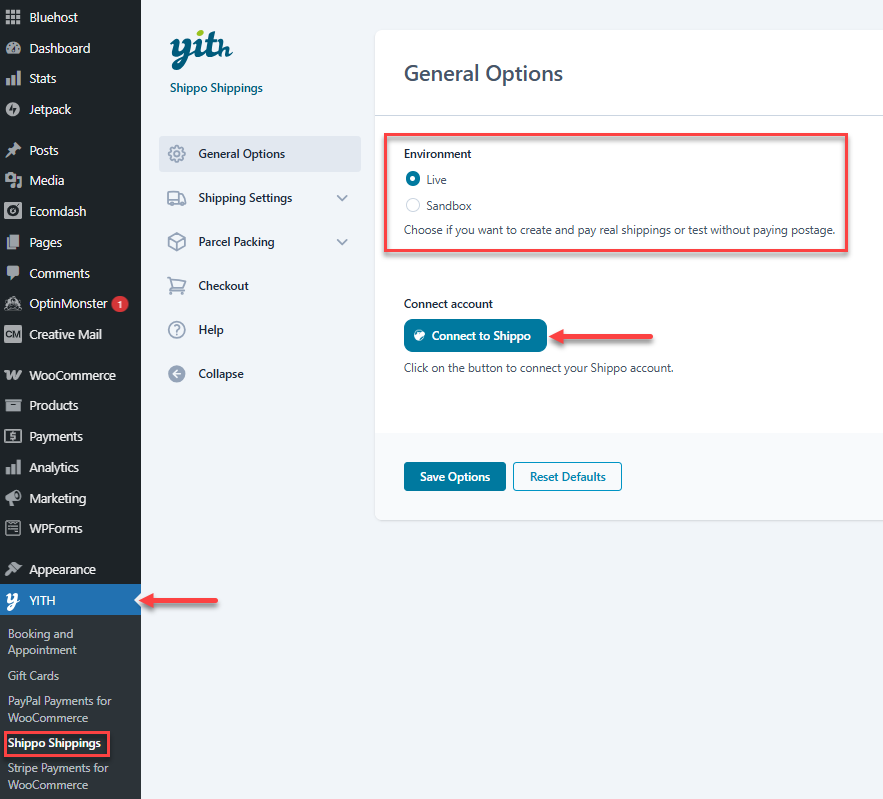
- This will open a new window in which the system will ask you to create an account on Shippo. If you already have one, you can click on the Login link placed below the Sign Up button.
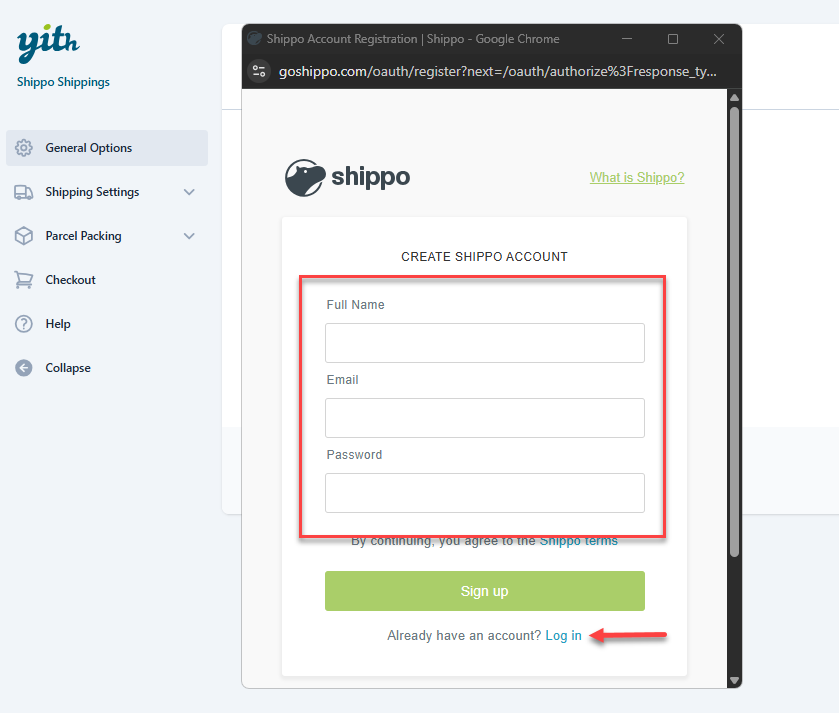
- Once your account is successfully connected to your store, this notice will replace the connect button. Now, you can start to configure the plugin options.
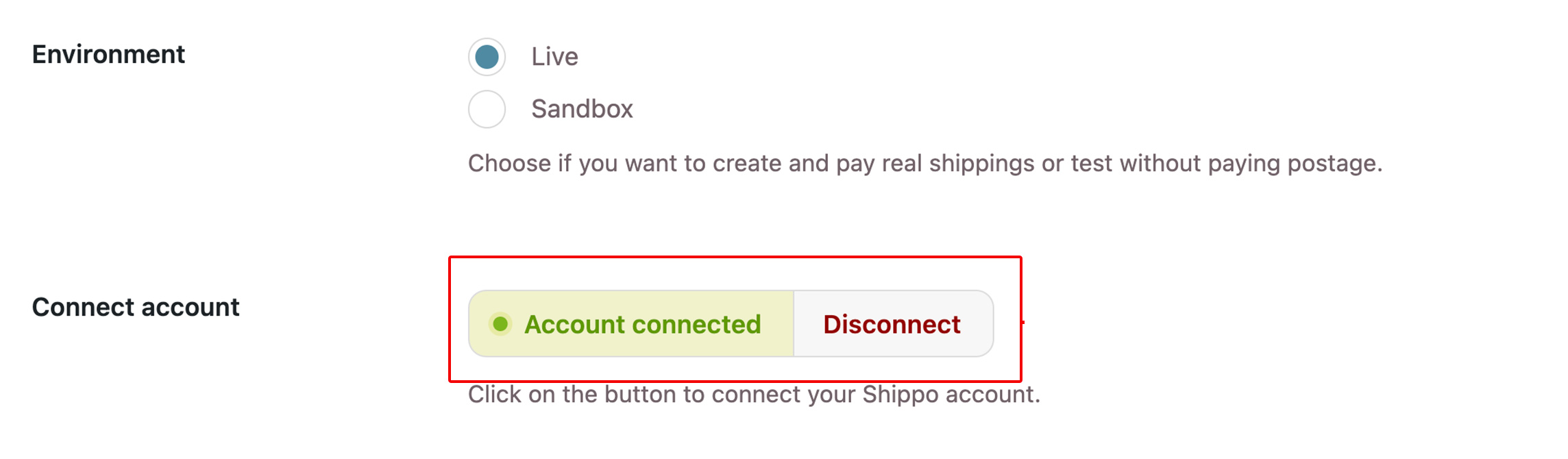
Manage Shipping Rates According to Different Shipping Zones
First of all, you need to choose if you want to manage the shipping rates according to different shipping zones. By using shipping zones, you can set different shipping costs or carriers for specific countries – (e.g., free shipping and UPS for national shipping, 25$ and DHL for international shipping, and so on...).
In order to do that, you need to create the shipping zones (read more about how to create shipping zones in WooCommerce) and then enable this option in the Shipping Options > Shipping Rates tab.
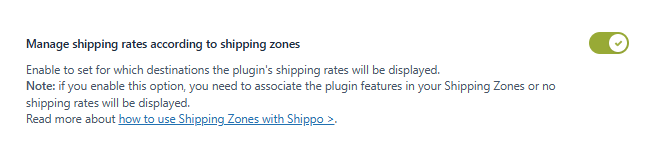
Only by enabling this option can you create shipping rate rules and set other advanced options based on the customers’ shipping addresses.
Set the Sender Info
In the Shipping Settings > Sender Info tab, you can set the default Sender address for your shipping. You can fill the form with the Store address set in WooCommerce > Settings or set a different address.
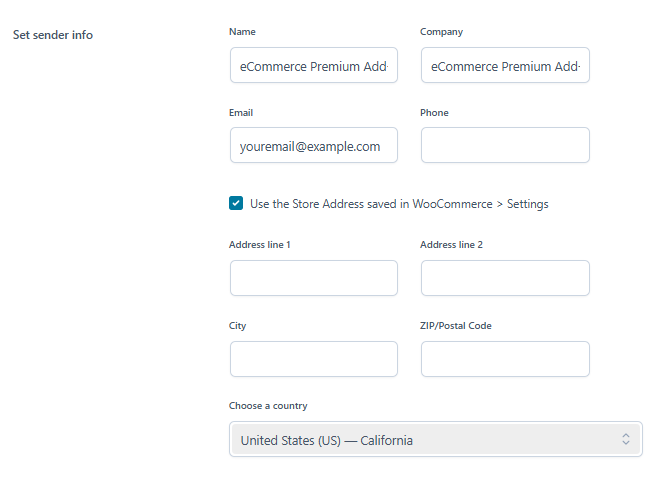
If you enable the shipping zones option, you will be able to set multiple senders and associate specific sender information to specific shipping zones.

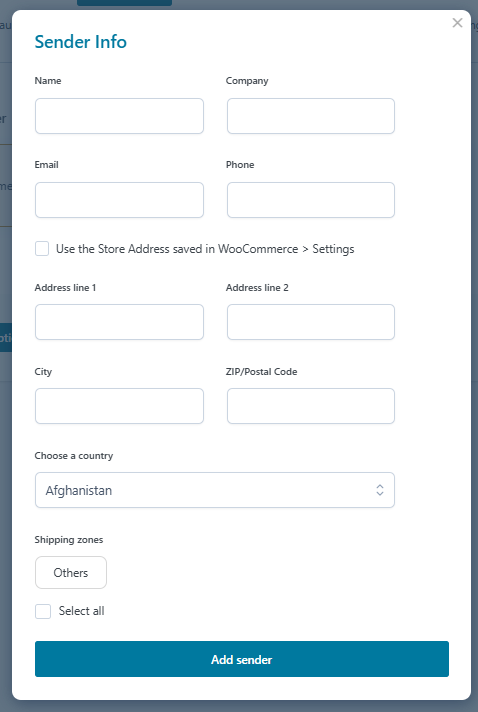
Shipping Rates Options
In the Shipping Settings > Shipping Rates tab, you can find all the options related to shipping rates:
- Validate products: products must have weight and dimensions set for live shipping rates to work. Use this option to check if all your products have this info or if you need to fix anything.
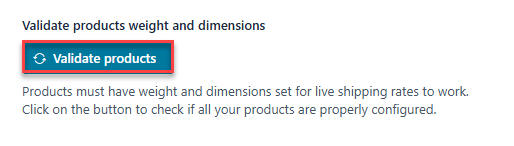
- Manage shipping rates according to shipping zones: as we already explained, by enabling this option, you will be able to create rules, charge costs, and set carriers for specific shipping zones.
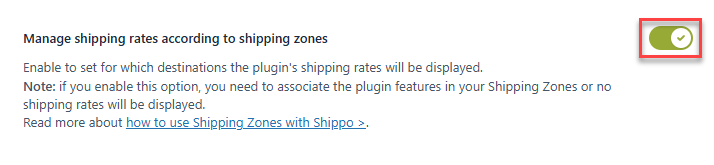
- Show live shipping rates on Cart and Checkout pages: enable this option to show the shipping rates to your customers on the Cart and Checkout pages.

- Require insurance (12) and Require signature: enable these options only to show the shipping services in which insurance and signature are available.
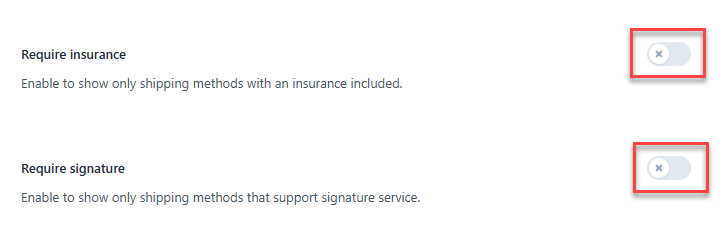
- Limit rates to show: enable this option if you want to limit the maximum number of shipping rates to show (e.g., max “3”).
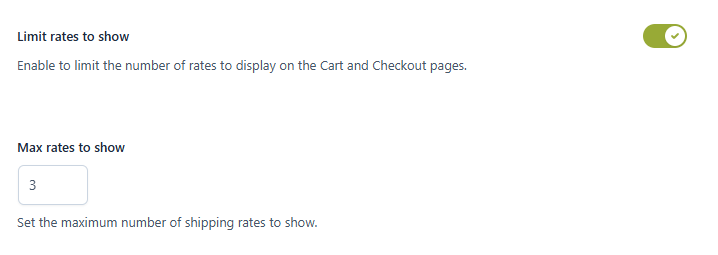
- Filter rates according to their cost: enable this option if you want to set a minimum and/or maximum cost for the shipping rates to show. The other services will be hidden (e.g., “show only shipping rates with a max cost of 15$”).
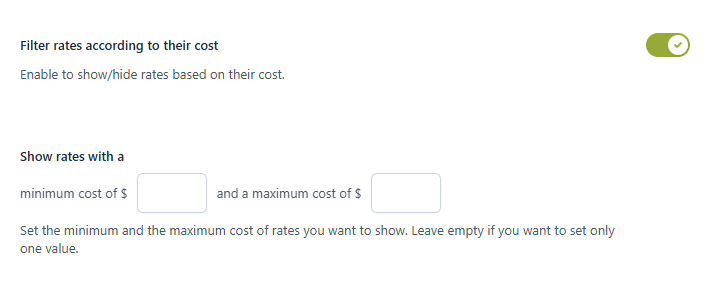
- Show delivery time (16): enable this option if you want to show also the estimated delivery time to your customers.

Create Shipping Rules
The Shipping Rules give you advanced control of the shipping rates to show and charge when certain criteria are met.
- Click the Create rule button to create a new shipping rule.
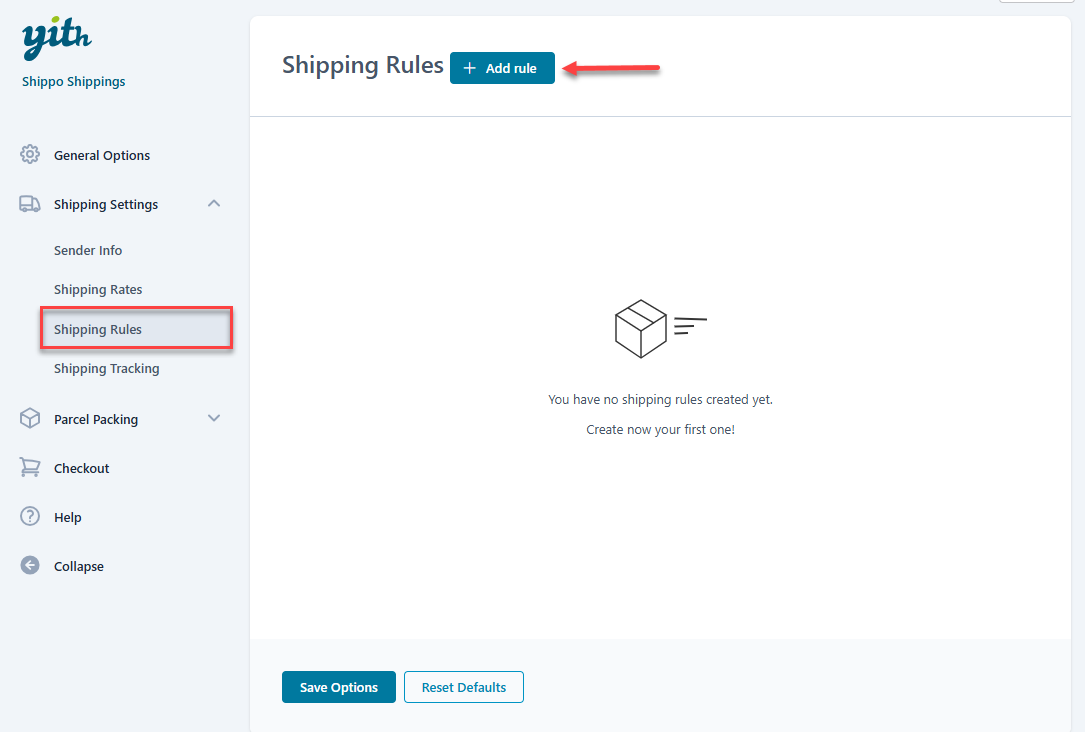
- Enter a name to identify the rule and choose which shipping zones and shipping services you want to apply the rule to.
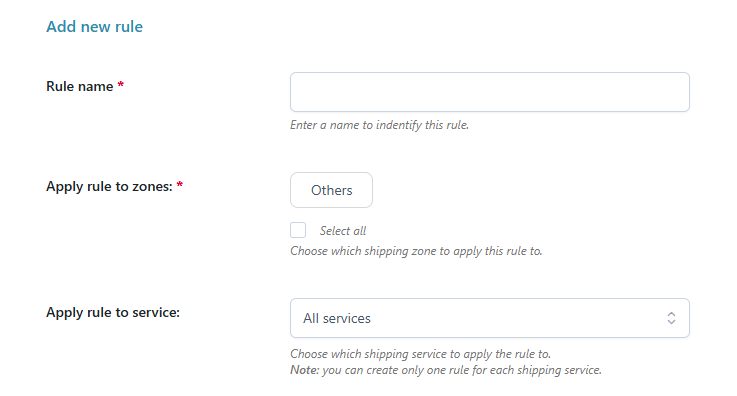
- Choose if you want to add a product or category condition: you can choose to show or hide a specific shipping service according to products or product categories added to the cart.
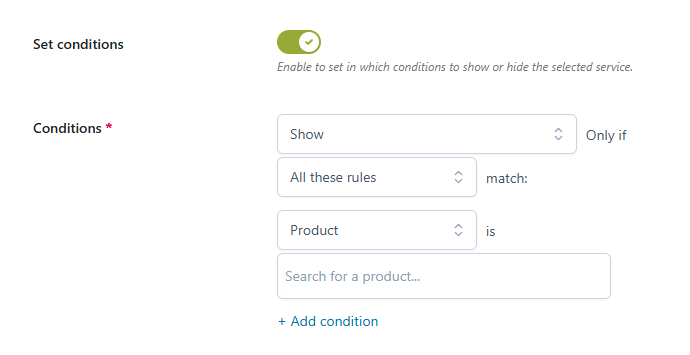
- Choose if you want to charge an extra fee for the shipping services selected.
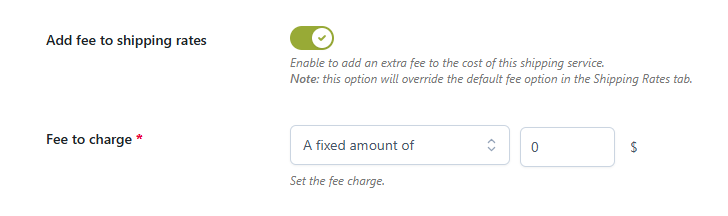
Some examples of different rules you can create:
- A generic fee: add a fee of 5$ to all services and for all shipping zones without setting any conditions. This way, the system will always charge an extra fee of 5$, regardless of the shipping service used to ship the orders.
- Hide a shipping service if the user is purchasing products in the “Furniture” category: select all shipping zones, select the service, and add a condition to “Hide” the service if the product category is “Furniture.”
- Hide a shipping service for customers located in the EU, regardless of the products they purchase: select the correct shipping zone, select the shipping service, and add a condition to “Hide” the service that applies to ALL product categories.
Shipping Tracking Options
Shipping tracking allows your customers to track the status of their orders' shipping. In the related tab, you can:
- Enable the Auto Tracking feature to automatically track shipping updates from Shippo and notify the current status of their shipments. To activate this option, you have to copy the code and paste it into your Shippo account (Settings > API > Webhooks).
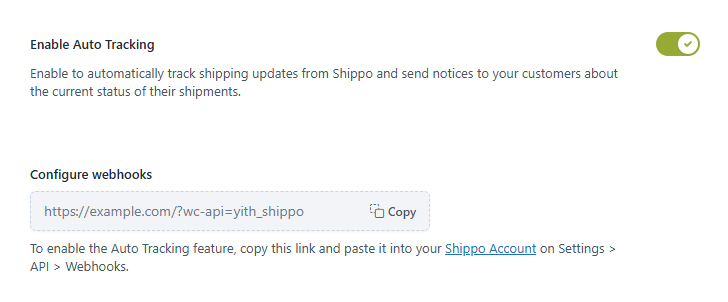
- Choose which Shipping statuses to notify your customers about: for any status selected, the customer will get an email with an update about the shipping.
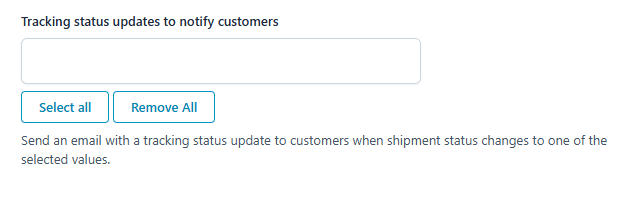
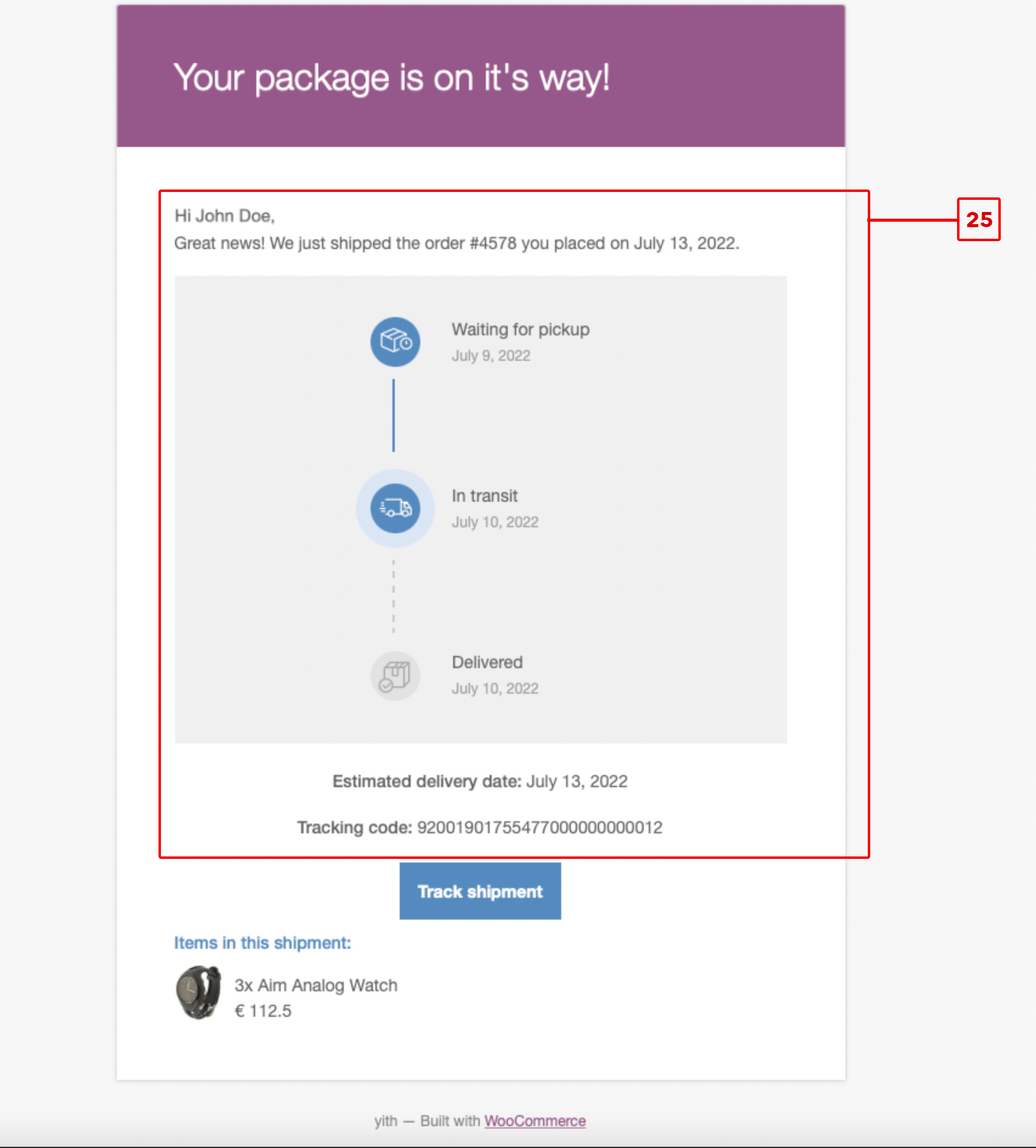
- Choose which shipping status you want to set the related order as Completed (26).
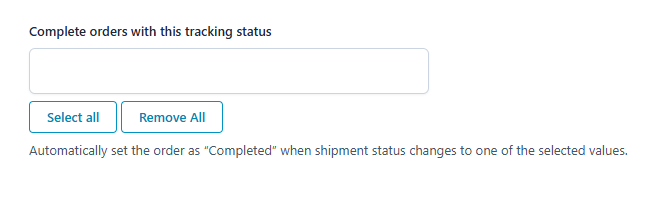
Set the Default Parcel Adjustments
In the Parcel Packing > Parcel Adjustments tab, you can set the default weight and measurements for parcels. These values are required to quote the shipping rates and will be applied by default to products without a set weight or dimensions.
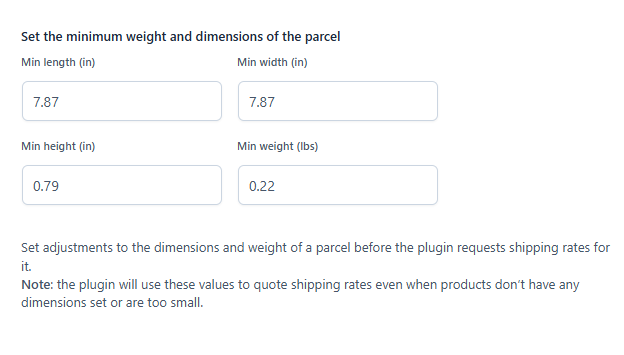
You can also set an additional weight (in % or a fixed amount) to add to all your parcels. This is useful if you include some gadgets, flyers, instructions, promotional materials, etc., in all your parcels.
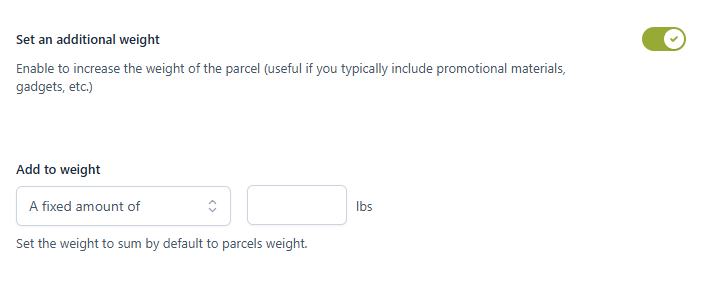
Set the Boxes to Use to Ship Your Products
In the Parcel Packing > Parcel Boxes tab, you can populate the table with the boxes you will use to ship your items.
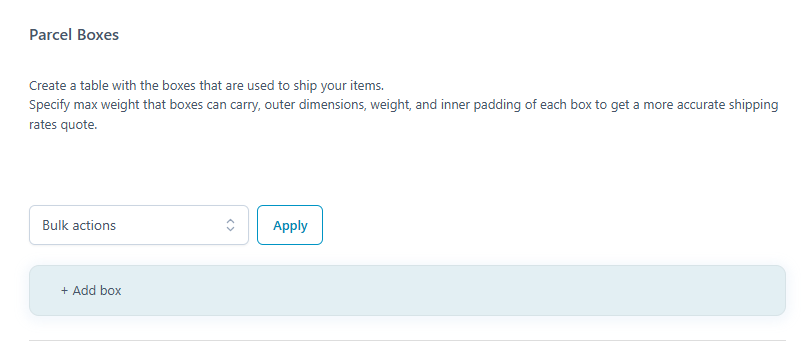
In the Extra Options section, you can enable an option to combine all boxes of an order into a single shipment. By default, the plugin sends a separate quote request for each box used to pack all the items in the cart, and then it sums up all the returned rates.
By enabling this option, the plugin will put all the boxes needed to fit all the items in the order on top of each other, and then it will use the total dimensions and weight of this pile to send a single shipping quote request.
If you choose to combine boxes in a single shipment, we suggest enabling the second option, using cube dimensions (30), because boxes with irregular sizes are usually more expensive to ship. The plugin will calculate the volume of a box as L x W x H, and then it will use this value to calculate the dimensions of the box with the sides of an equal length, like L = W = H.
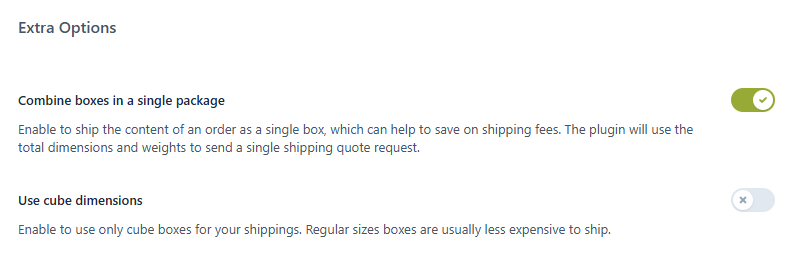
Set the Default Info About the Content of Shipments
In the Parcel Packing > Postage Options tab, you can enter the default info about your shipments. This info will be used in customs declarations as a description of the content of your shipments. You can override this info for each order.
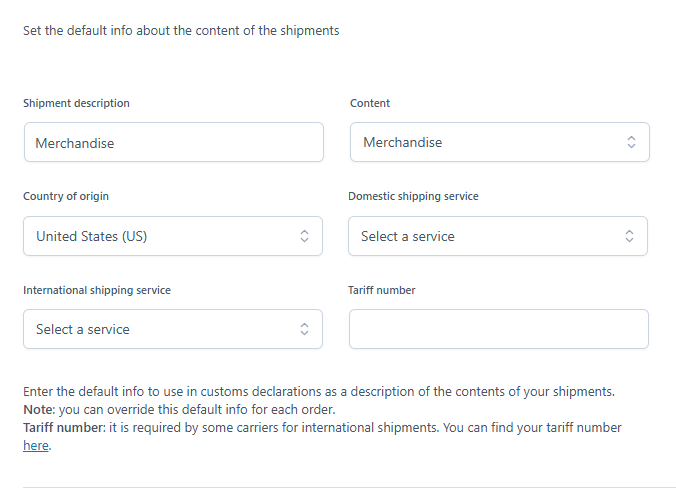
The tariff number is required by some carriers for international shipments. You can find your tariff number here, and if you sell different products in your store, you should set the correct tariff number on each product.
How to Set the Correct Info in Your Products
To make the plugin work properly, you should enter the correct information for all products you will sell and ship.
In the Product Data section, in the Shipping tab, you should:
- Set the correct weight and dimensions for the product.
- Enter the correct tariff number (required for international shipping).
- Set the country of origin.
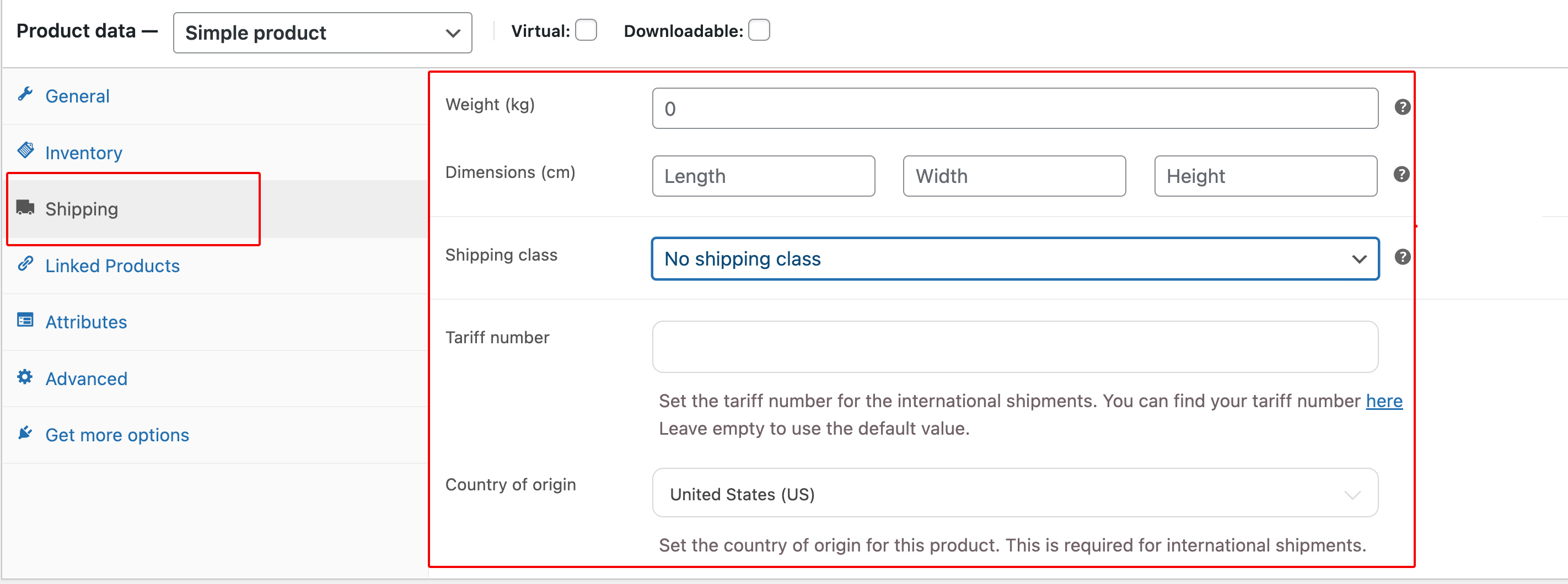
How to Create a Shipment for an Order
Open the order detail page, and below the order details, you will find the section Shippo shippings.
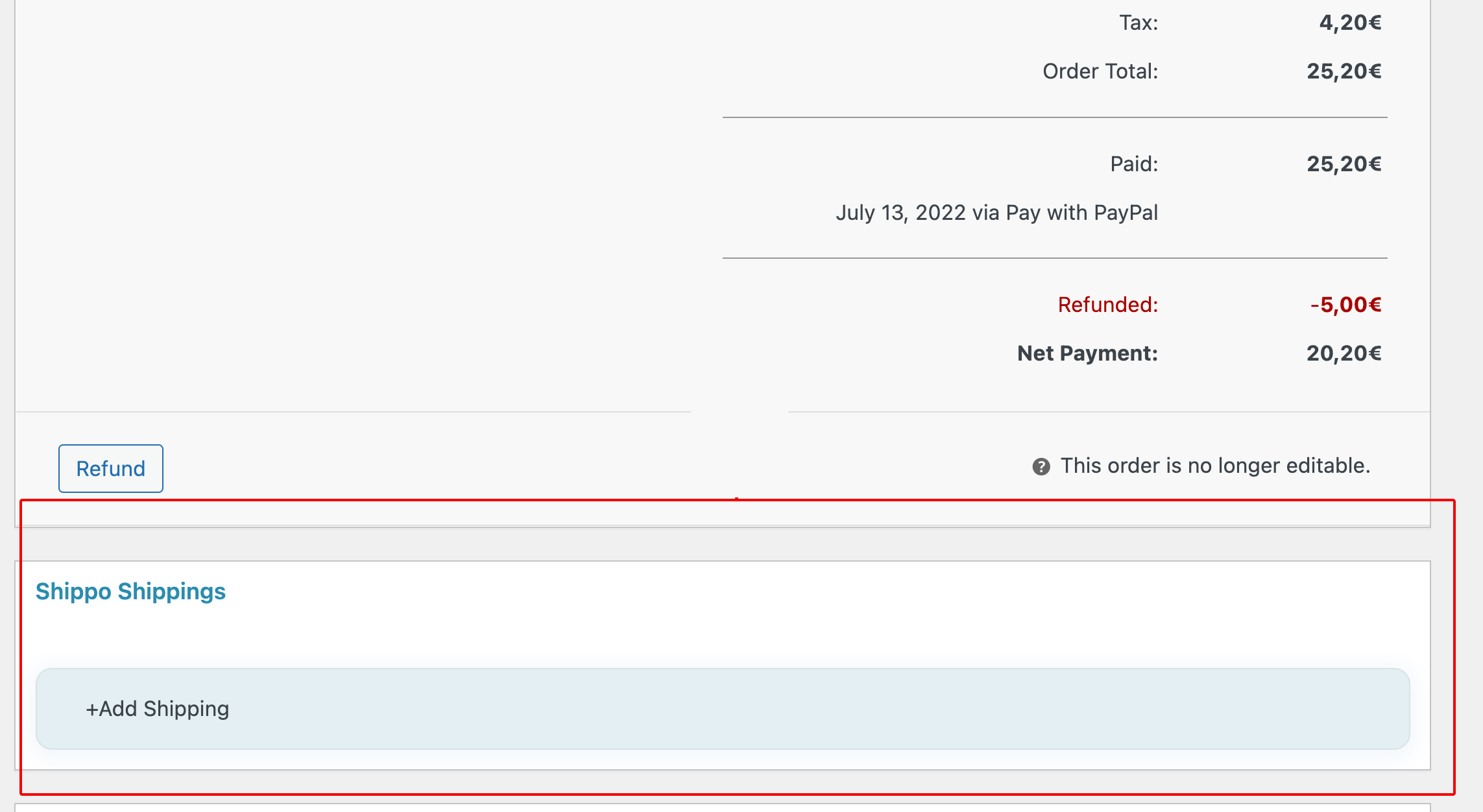
Click on the + Add shipping button to create a shipping for the related order:
- Choose if you want to include all products or specific ones in this shipping (you can also create multiple shipments for a single order).
- Choose the package type and set the content and description.
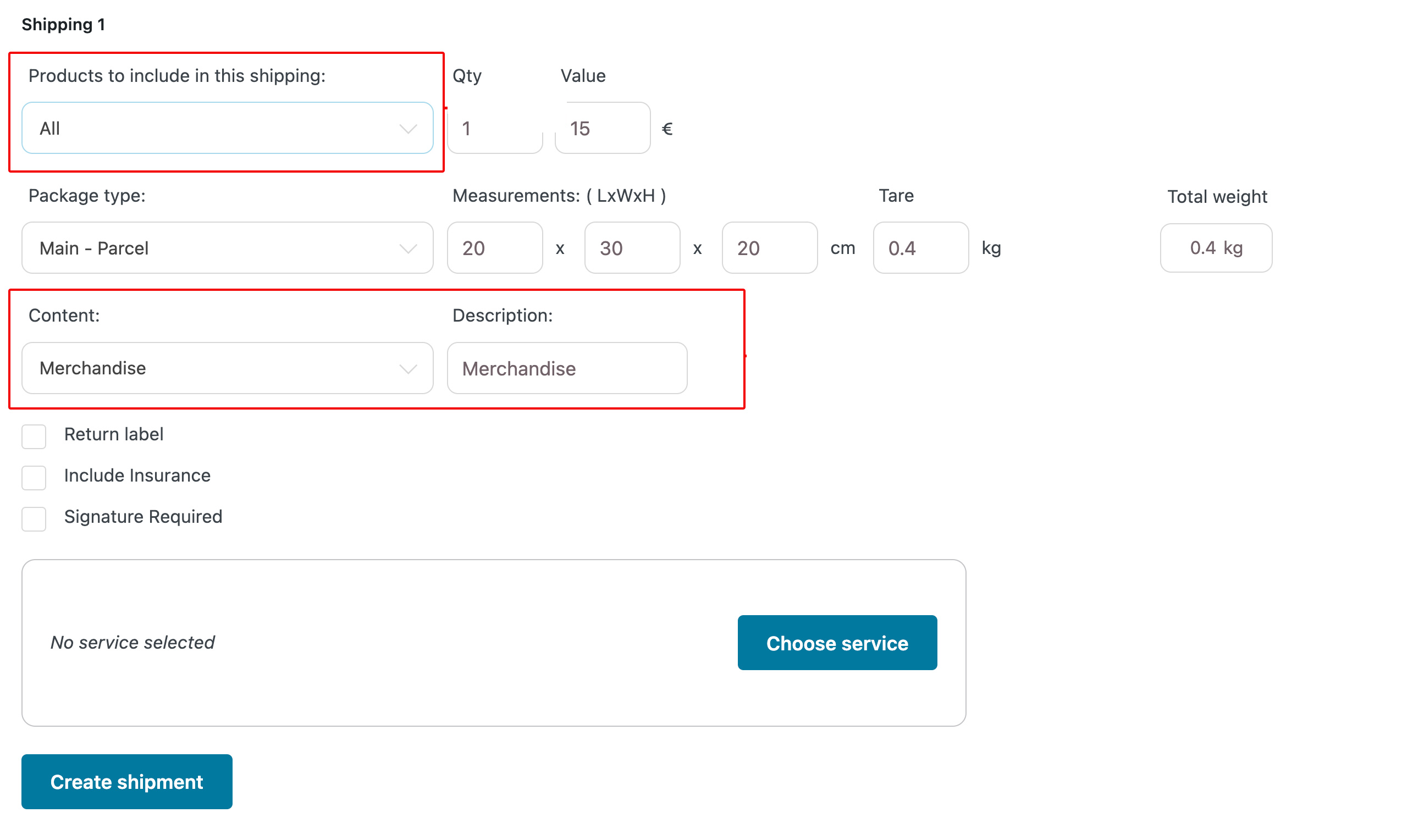
- Choose if you want to see only shipping services that include return labels, insurance, and signature.
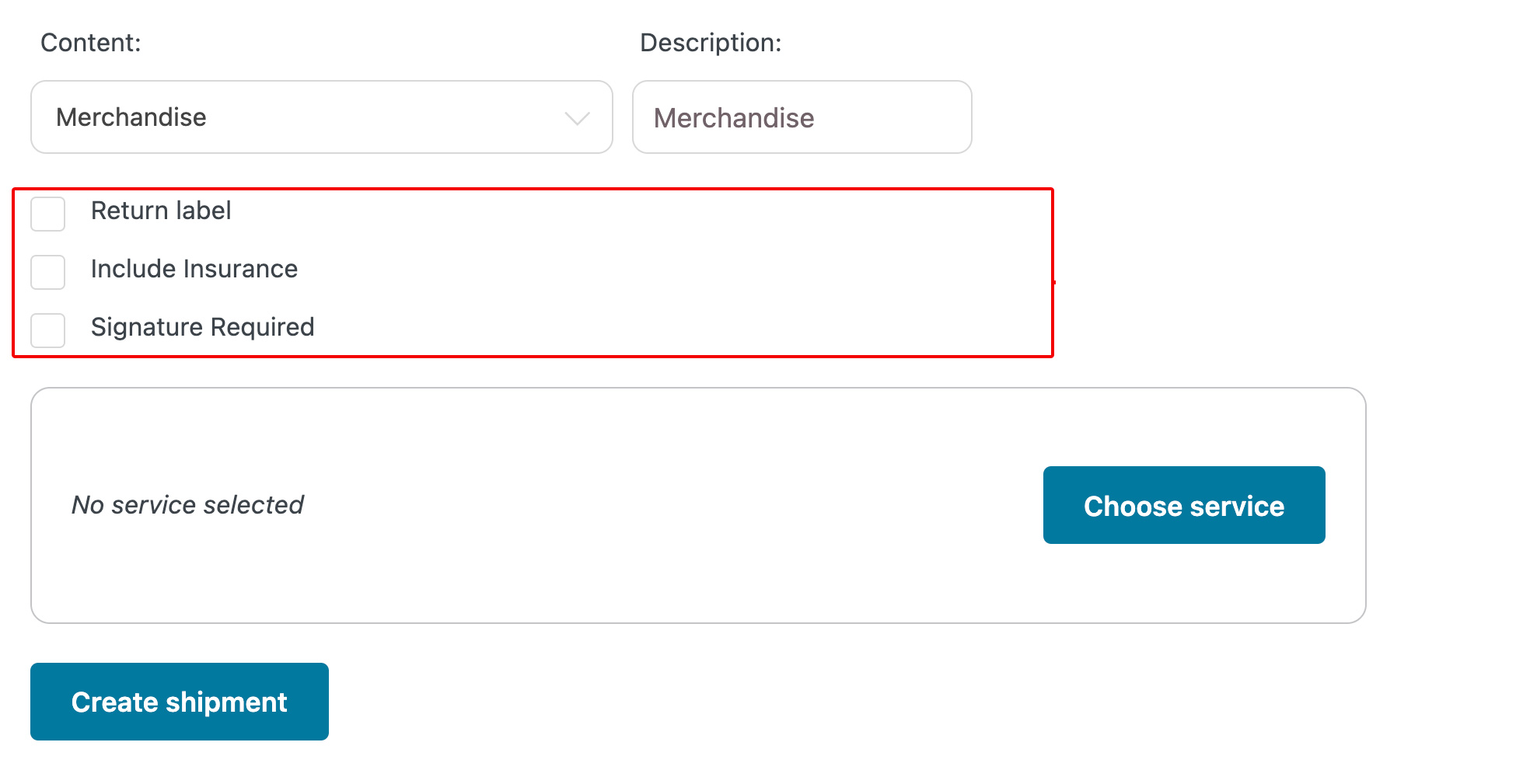
- Click the Choose service button to view a list of the available services.
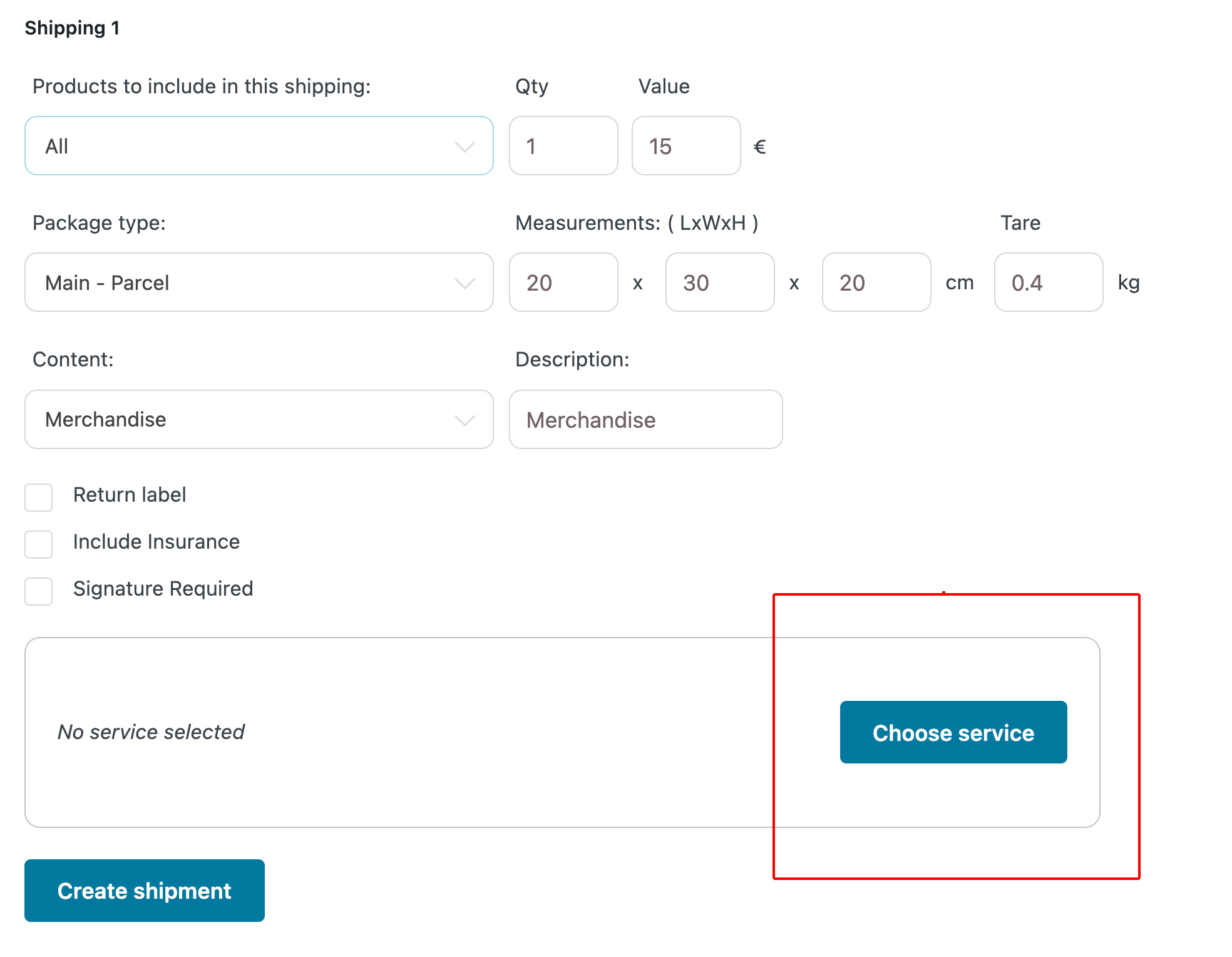
- You will be able to see the price and the estimated delivery time for each service. Pick the best option according to your needs.
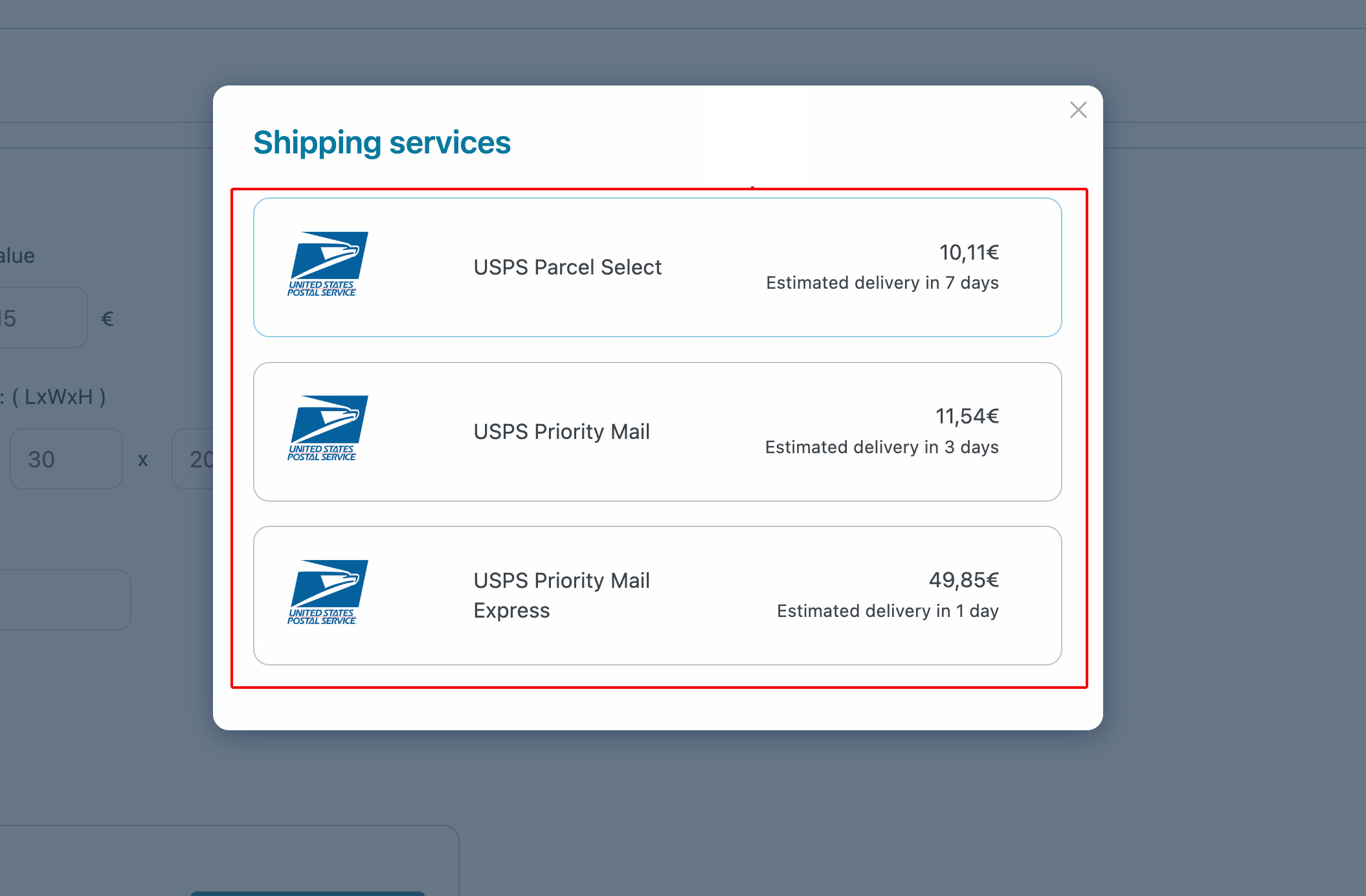
- Click on the Create shipment button.
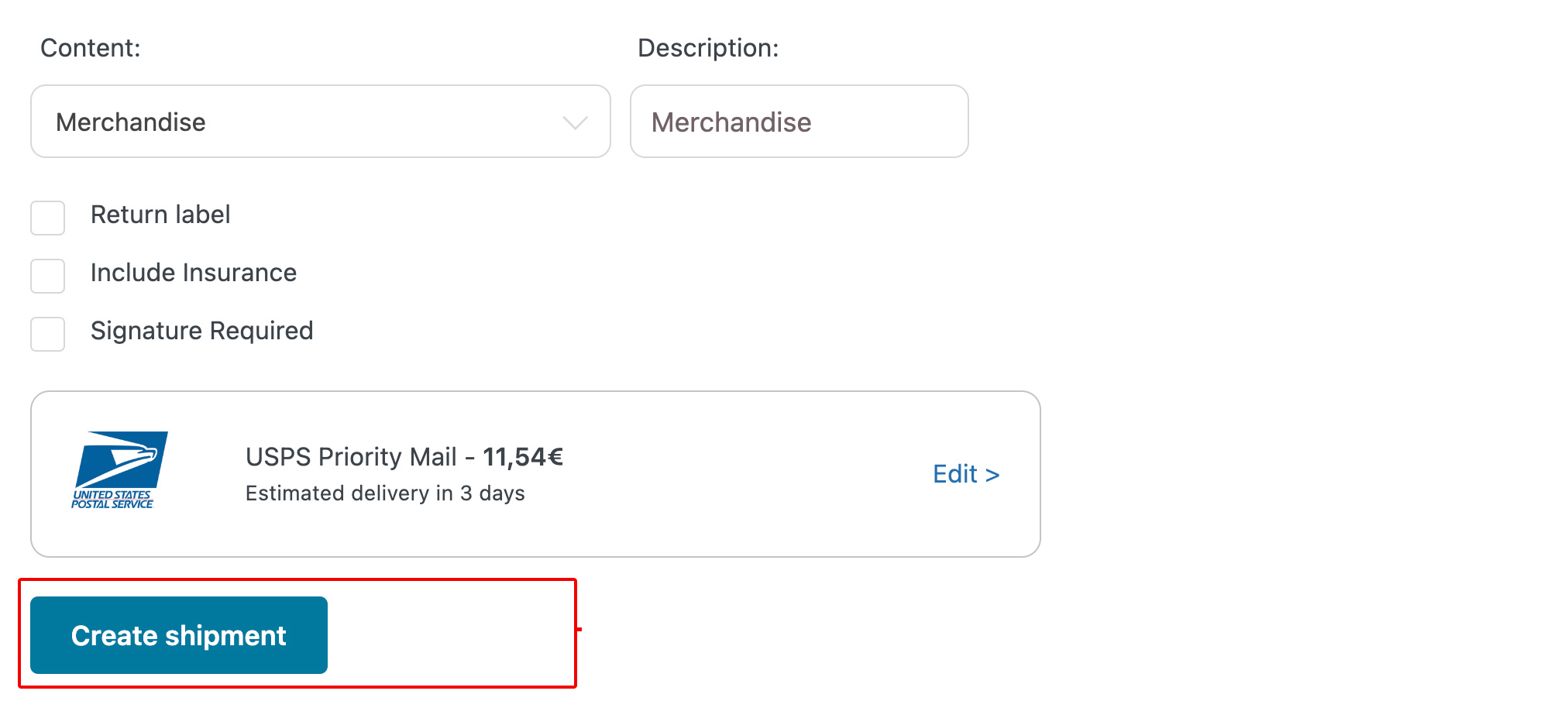
- Now, you can pay for the shipment through the Pay button.

- After the payment, you will be able to track the shipping status and check all the information related to the shipping.
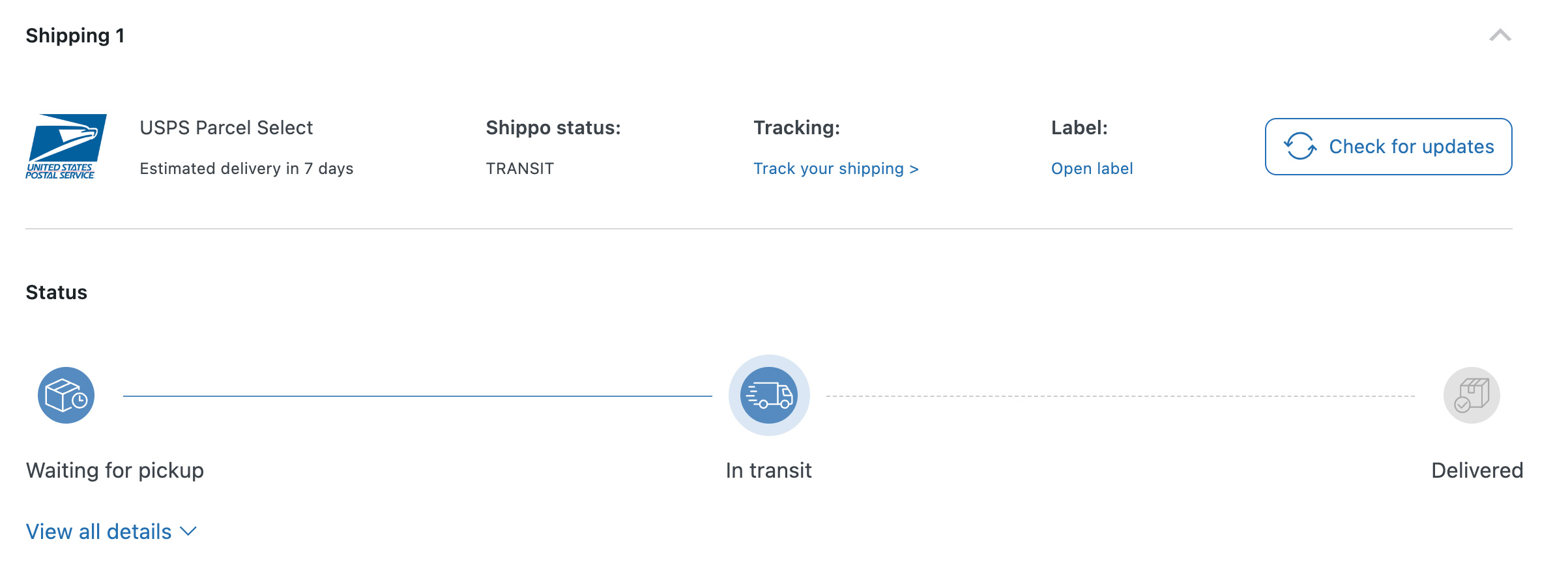
Summary
And so, there it is! Bluehost Shippo Shipping for WooCommerce ensures completely streamlined shipping for store owners. It will help with rates management, creating rules, and even shipment tracking with customizable labels. So get ready to be a shipping pro in no time, thanks to the easy interface and powerful features of this plugin. Plus, it saves you valuable time and money, as well as being devoted to what really matters: growing your business!
If you need further assistance, feel free to contact us via Chat or Phone:
- Chat Support - While on our website, you should see a CHAT bubble in the bottom right-hand corner of the page. Click anywhere on the bubble to begin a chat session.
- Phone Support -
- US: 888-401-4678
- International: +1 801-765-9400
You may also refer to our Knowledge Base articles to help answer common questions and guide you through various setup, configuration, and troubleshooting steps.