Bluehost WooCommerce Wishlist
Do you want to give your customers a better shopping experience? With the Bluehost WooCommerce Wishlist plugin, this is now really easy! It is a handy tool that lets your customers save their favorite products for later, making their shopping journey much smoother and enjoyable. Also, it will help you understand what your customers want so you can offer them a more personalized experience.
When the plugin is enabled, you will see a heart icon (1) in your product images. The users will add the products to their wishlists by clicking on this icon.
![]()
In the plugin panel, you can find different options to define how the plugin works.
How to Customize the “Add to Wishlist” Style
In the Add to Wishlist options tab, you can find all the options to customize the wishlist functionality.
- You can choose to show or not the Add to wishlist button (2) in the loop (Shop page, category pages, etc.) and its position (3). If this option is disabled, the Add to Wishlist button will be shown ONLY on the product detail page.
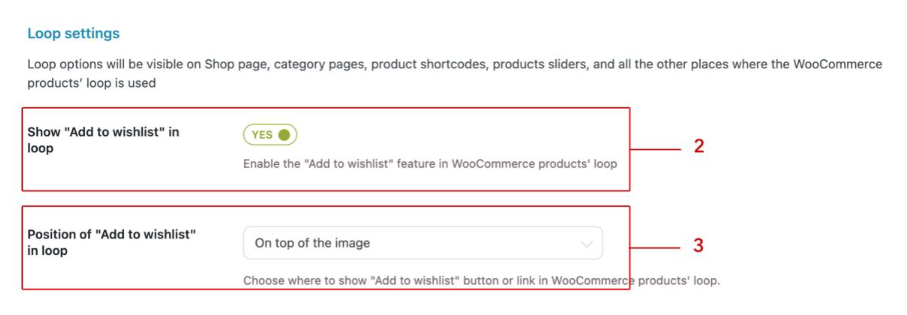
- Then, you can choose the position of the Add to wishlist button on the product detail page (4).
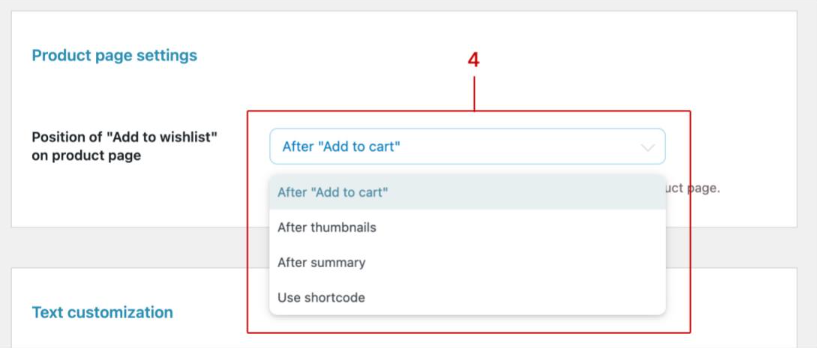
- And, in the Text customization section, you can customize the different texts shown to your customers (5).
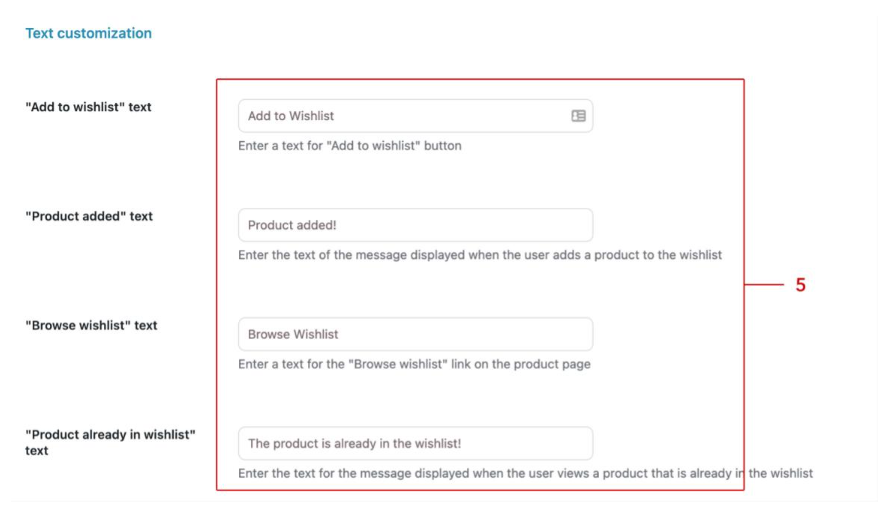
- In the last section of this page, Style & Color customization, you can choose the style of the Add to Wishlist button (6). You can choose between a textual link or a button, and the button can have the theme style or a custom style (if you choose the latter, you can set the button colors).
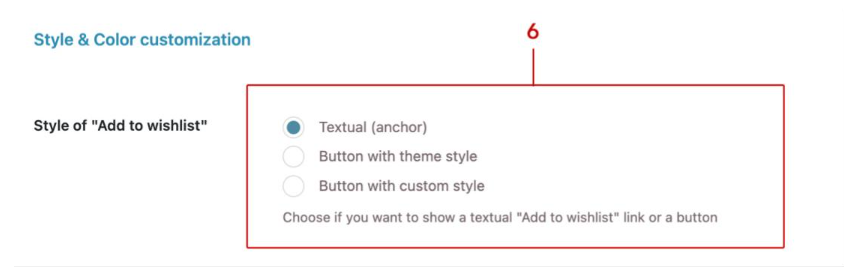
- You can also choose the icon to use (7). By default, the heart icon is selected, but you can also pick a different one from the list.
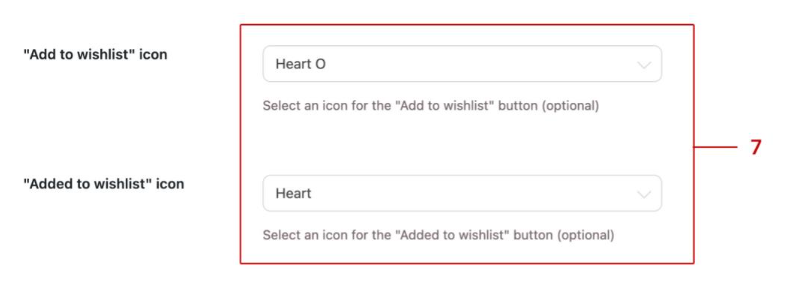
How to Customize the Wishlist Page
In the Wishlist page options tab, you can find all the options to customize the wishlist page for your customers.
- In the first option, you can choose which page to use as a Wishlist page (8). The plugin includes an already preselected built-in Wishlist page. If you want to use another page, you can simply choose it from the select list and make sure you insert the shortcode [yith_wcwl_wishlist] into that page.

- In the Wishlist detail page section, you can choose the elements to show in the wishlist table (the product price, the product stock, a quantity selector, an Add to cart button for each product, etc.)(9).
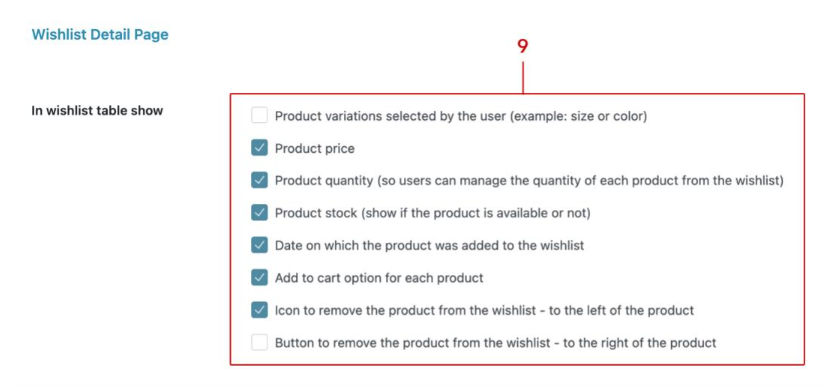
- If you decide to show the Add to cart button for the products in the wishlists, you can then choose to redirect users to the cart when they add the item to it (10), and also to remove the product from the wishlist when it’s added to the cart (11).
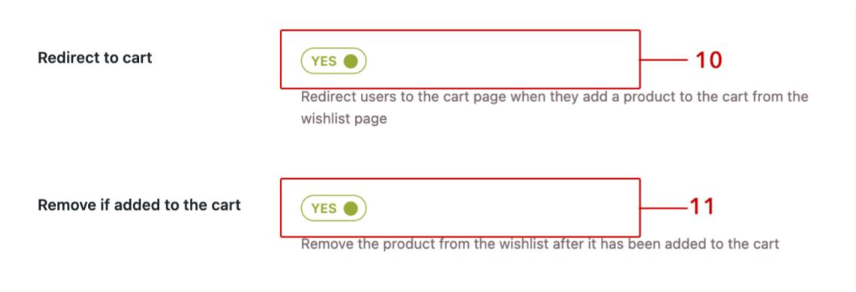
- You can also enable the Share wishlist option (12). If the option is enabled, the customer can share their wishlist on social media (Facebook, Twitter, etc.). You can also choose which sharing options to allow (13).
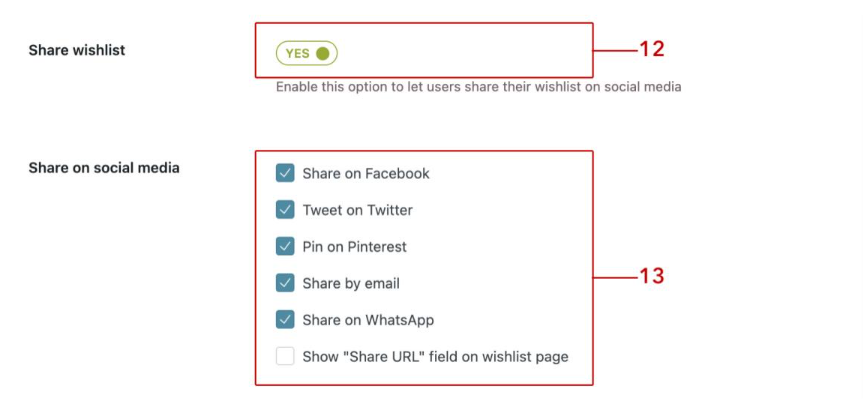
Advanced Options
The plugin also includes some advanced options.
- In the Popular tab, you can see a list of the most popular products added to wishlists by your customers (14). This is useful to understand which products of your store are popular and create targeted promotions.
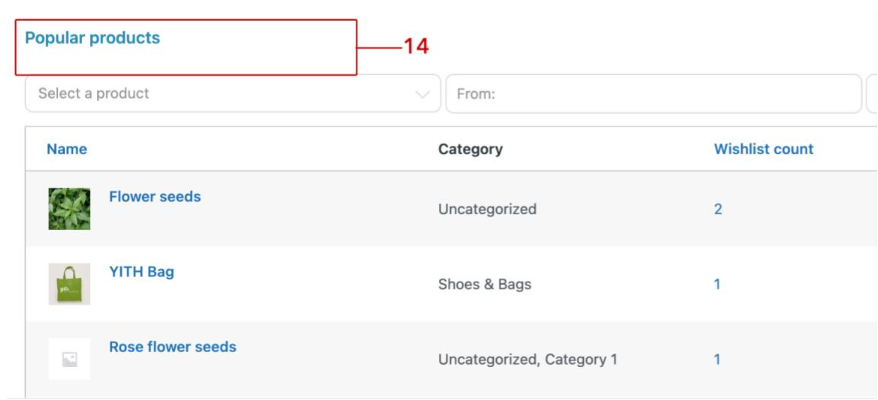
- In the Promotional tab, you can enable the option to send an automatic email to your customers to alert them when a product they have on their wishlists is back in stock (15). Several users save products they like but are not available in their wishlists: with this automatic email, you can push them to buy.

Need More Options? Check the Premium Features
This version of our plugin works like a charm, but the premium one is an even more powerful tool to increase sales and conversions. By upgrading to the premium version, you can:
- Enable the wishlist feature for all users or only for registered users.
- Allow users to create multiple wishlists (e.g., Christmas, Birthday, etc.)
- Users can choose the wishlist from a dropdown menu when they click on "Add to wishlist."
- Allow users to set visibility options for each wishlist by making it public (visible to everyone), private, or shared (visible only to the people it has been shared with)
- Choose between different layouts for the wishlist page and for the wishlist content.
- Allow users to manage their wishlists: rename and delete wishlists, move a product from one wishlist to another, change the order of the items, the quantity, etc.
- Enable an "Ask for an estimate" button to let customers send the content of their wishlist to the admin and get a custom quote.
- Show a wishlist widget that lists all the products in the wishlists (available also with a "mini-cart" style for the header)
- View the most popular products added to the wishlists by your customers and send promotional emails to users who have added specific products to their wishlists.
- Send an automatic email to the wishlist owner when a product on the list is on sale.
Summary
The Bluehost WooCommerce Wishlist is an excellent way to improve your customers' shopping experience. It is user-friendly and can be customized to your requirements and objectives. It allows your customers to save their products, view their wishlist, and share with friends using this plugin. It can increase sales and customer satisfaction.
If you need further assistance, feel free to contact us via Chat or Phone:
- Chat Support - While on our website, you should see a CHAT bubble in the bottom right-hand corner of the page. Click anywhere on the bubble to begin a chat session.
- Phone Support -
- US: 888-401-4678
- International: +1 801-765-9400
You may also refer to our Knowledge Base articles to help answer common questions and guide you through various setup, configuration, and troubleshooting steps.