How to Upload and Add Images to WordPress Posts and Pages
Are you looking for ways to make your website more engaging? Uploading and adding images to your WordPress posts and pages is a powerful way to enhance your website's visual appeal, increase user experience, and boost SEO performance. Images play an important role in enhancing content, connecting with audiences, and captivating their attention to maintain engagement.
This article will show you how to add images using the block editor and upload images to the WordPress Media Library.
Here are the topics discussed in this article:
Uploading Images to the WordPress Media Library
You can upload one or multiple images into the Media Library so they are readily available to use on your WordPress blog post or page.
- Log in to your WordPress dashboard.
- Click Media on the left menu, then select Add Media File.
You can also click the Add Media File button located at the top of the right pane.
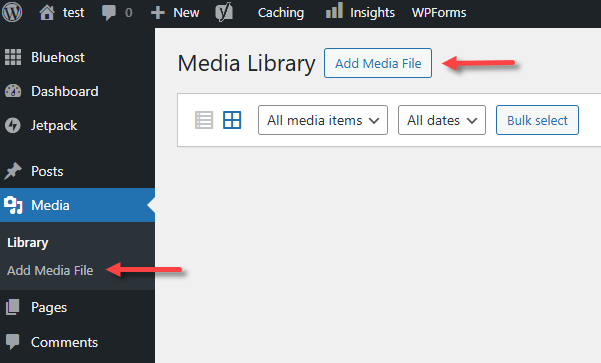
- You can drag and drop your images ot the right pane. You can also click on the Select Files button to browse and select one or more images from your computer, then click Open.
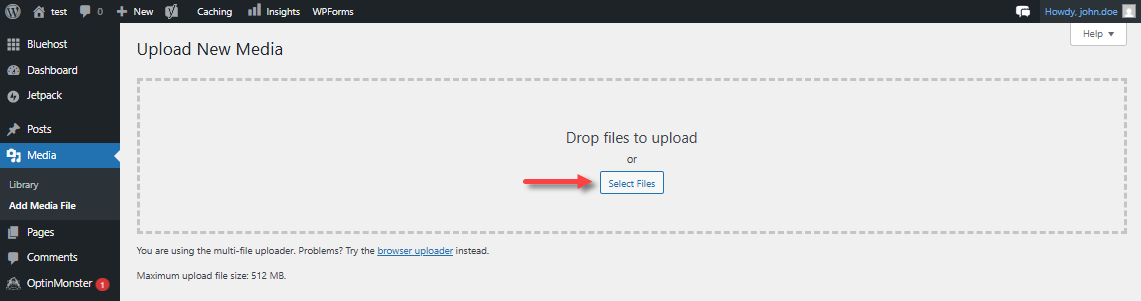
- Wait for your images to upload. Please note that the maximum upload size for a single file is 512 MB.
- Once uploaded, you can click on Library to view the uploaded images.
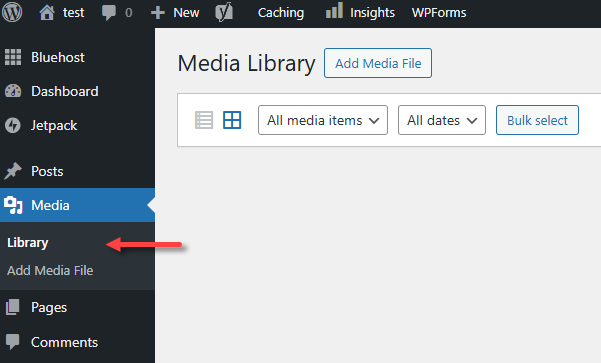
Adding Images to WordPress Posts or Pages
All common image file types, such as JPG, PNG, and GIF, are accepted.
- In your WordPress dashboard, navigate to the post or page where you wish to add images.
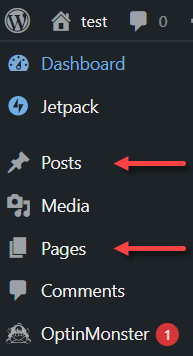
- Click the post or page title or select the Edit option below it.
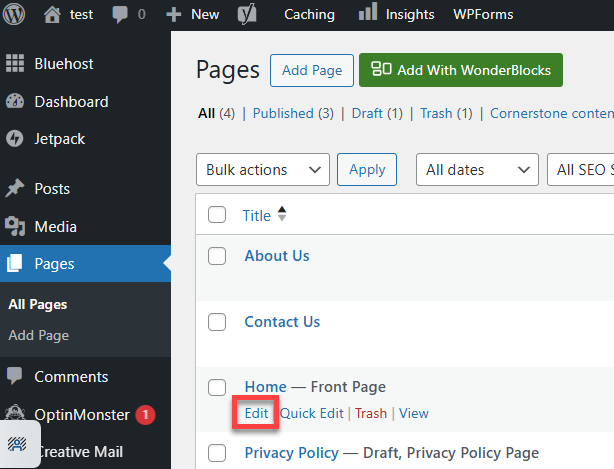
- Place your cursor on the page where you want to add the image, then click the Block Inserter or plus (+) icon in the top-right corner of your dashboard.

- In the Blocks menu, type "image" in the search box, and select the Image element. You can also scroll down to the Media section and then select Image.
To add an image, go to the post or page where you want to insert an image or picture.
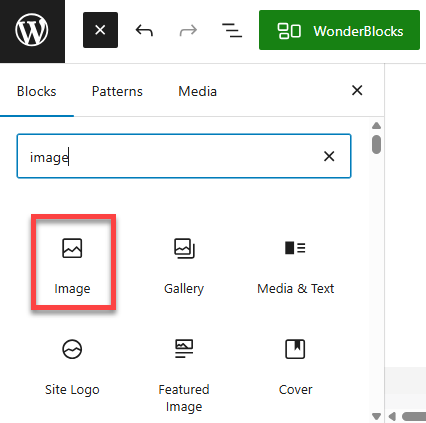
- There are several ways to add an image to your post or page:
- Upload a new image from your device.
- Use an image from your Media Library.
- Link to an image using a URL.
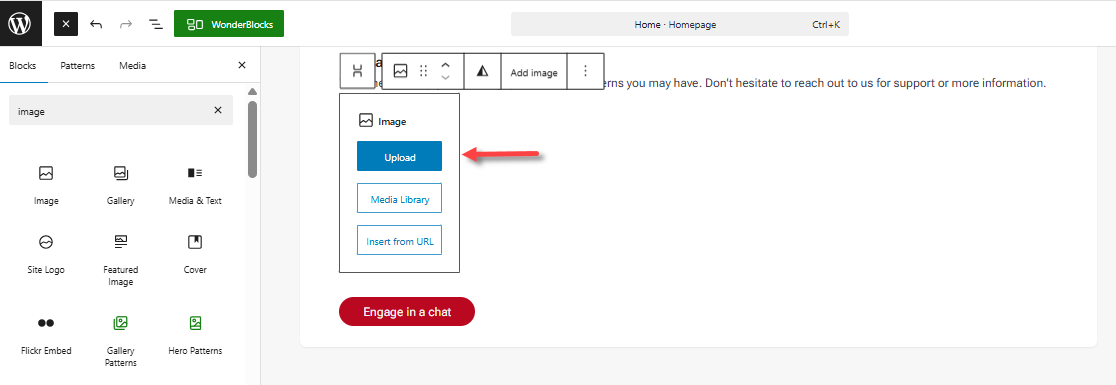
- To upload, click the Upload button, browse for your image file, then click Open.
- Once added, you can further customize your WordPress page using the available display settings, then click on Save or Publish at the top menu.
Summary
Discover how to upload and add images to your WordPress posts and pages to improve your website's visual appeal, enhance user engagement, and boost SEO performance. This article walks you through adding images to your posts or pages using the Block Editor and uploading images to your WordPress Media Library. Using images effectively is important for improving your content and engaging your audience, whether you're writing blogs or making product pages.
If you need further assistance, feel free to contact us via Chat or Phone:
- Chat Support - While on our website, you should see a CHAT bubble in the bottom right-hand corner of the page. Click anywhere on the bubble to begin a chat session.
- Phone Support -
- US: 888-401-4678
- International: +1 801-765-9400
You may also refer to our Knowledge Base articles to help answer common questions and guide you through various setup, configuration, and troubleshooting steps.