SpamExperts: Advanced Email Spam Protection
Spammers continue to develop new techniques to evade email filters, making traditional rule-based filtering less reliable. While it is possible to automate effective spam filtering, the time required to set up such a system may outweigh the time spent manually managing spam in your inbox.
SpamExperts is an advanced anti-spam solution that leverages self-learning algorithms and sophisticated spam-pattern recognition to automatically adapt to emerging threats. The system also learns from your actions, such as what you identify as spam and what you allow. With SpamExperts, manual oversight and maintenance are unnecessary.
SpamExperts now requires all users to enable Two-Factor Authentication (2FA) or Multi-Factor Authentication (MFA).
- Users will be asked to configure 2FA the next time they log in.
- Disabling 2FA is not permitted.
- If you need help resetting 2FA due to access problems, please contact support.
This article will discuss the following:
What is SpamExperts?
SpamExperts provides robust email filtering that inspects incoming messages for spam, viruses, phishing, and other threats from botnets and spammers, achieving 99.98% accuracy before emails reach your inbox. The system is designed to minimize false positives and continuously evolves to defend against new attack methods and threats.
No manual setup is required. SpamExperts operates at the domain level, protecting all email accounts associated with your domain. After purchase, MX records are automatically updated and locked, ensuring all incoming mail is filtered through SpamExperts. Messages identified as spam are placed in a secure quarantine, accessible at any time via your SpamPanel (also called the SpamExperts Control Panel).
Key features of SpamExperts include protection against email threats, encryption, and more. For additional details, visit SpamExperts: Features and Functions.
Set Your SpamPanel Password
We suggest creating a password for your SpamPanel (SpamExperts control panel) to allow direct access, even if you rarely use it. This password is only needed when logging in at https://spamlogin.com; logging in through your Bluehost account is not required. If you set up a SpamExperts login for your email users, they will also use https://spamlogin.com to sign in.
Reset Your SpamPanel Password
To reset a forgotten SpamPanel password, follow these steps:
- Visit https://spamlogin.com.
- Enter your username, domain, or email address.
Use the correct format to log in (login.example.com).
- Click the Retrieve log-in link. You will receive an email with a link to reset your password at the address listed in your SpamExperts User Profile.
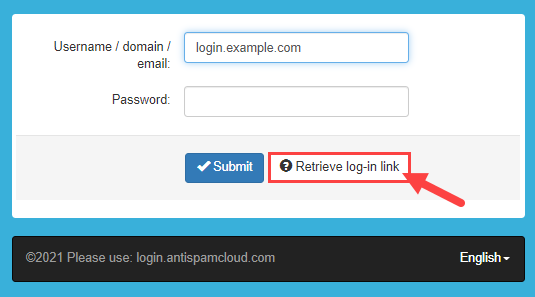
SpamPanel Navigation
If you are new to SpamPanel, you may be curious about the icons and their functions. You do not need to configure anything manually, as the filtering system handles setup automatically. However, you can customize filters, search logs, view reports, or perform other actions using the SpamPanel.
| Feature | Sub Menu | Description |
|---|---|---|
| General | Mailboxes overview | Manage general settings, including time zone, mailbox filtering, user access, and mailbox aliases. |
| LDAP mailbox sync | Connect to an LDAP server to synchronize mailboxes and manage aliases. | |
| Domain aliases | Create domain aliases for multiple domains with identical recipient mailboxes. Mail sent to an alias domain is treated as if sent to the primary domain. | |
| Reporting | Email Scout Report - incoming | Set up and schedule email log searches to be delivered via email. |
| Incoming | Logs | View received, blocked, and temporarily rejected messages. Search by sender, recipient, subject, and more. |
| Delivery issue log | Review messages that failed delivery. Each failed attempt is recorded with details. | |
| Spam quarantine | Block spam, or release and train messages as not spam. | |
| Destinations | Relay filtered messages to a custom destination. | |
| Domain settings | Set maximum bounces, enable or disable logging for invalid recipients, and configure logging days for the domain. | |
| Incoming - Protection Settings | Recipient whitelist | Add or remove whitelisted recipients. Emails sent to these recipients bypass all filters. |
| Recipient blacklist | Add or remove blacklisted recipients. Emails sent to these recipients are blocked. | |
| Sender whitelist | Add or remove whitelisted senders. You can whitelist domains or TLDs using wildcards. | |
| Sender blacklist | Add or remove blacklisted senders. You can blacklist domains or TLDs using wildcards. | |
| Whitelist filtering rules | Create rules for conditional whitelisting. | |
| Blacklisting filtering rules | Create rules for conditional blacklisting. | |
| Customise actions | Adjust filter behavior for unwanted or potentially dangerous messages. | |
| Filter settings | Modify filter aggressiveness and security checks. | |
| Attachment restrictions | Block emails based on attachment file type or content. | |
| Continuity | Delivery queue - incoming | Monitor received, blocked, and temporarily rejected messages. Search by sender, recipient, and more. |
| Network tools | Use diagnostic tools to troubleshoot delivery issues. | |
| Users & Permissions | Manage email users | Control web interface access for email users. Users can log in and manage their own settings. |
| Manage permissions | Set permissions for resources (GET, POST, PUT, DELETE methods) for users managed by the customer. | |
| Protection | Logs - incoming | Search and filter all incoming messages from the past 32 days. Access quarantined, queued, and archived messages. |
| Sender allow list - incoming | Specify trusted email addresses. Messages from these senders are always allowed. | |
| Sender block list - incoming | Messages from senders on the block list are always rejected. | |
| Spam quarantine | Incoming spam quarantine stores messages for manual review for 14 days. |
Summary
SpamExperts is an advanced email filtering solution that protects your inbox from spam, viruses, phishing, and other email-based threats. It uses self-learning algorithms and advanced pattern detection to adapt to new spam techniques automatically. Features include email threat protection, encryption, and more. The SpamPanel lets you search logs, view reports, customize filters, manage users and permissions, and perform other actions.
If you need further assistance, feel free to contact us via Chat or Phone:
- Chat Support - While on our website, you should see a CHAT bubble in the bottom right-hand corner of the page. Click anywhere on the bubble to begin a chat session.
- Phone Support -
- US: 888-401-4678
- International: +1 801-765-9400
You may also refer to our Knowledge Base articles to help answer common questions and guide you through various setup, configuration, and troubleshooting steps.