Bluehost Account Manager Websites Advanced Tab
Bluehost has enhanced its Account Manager Advanced tab within the Websites section, giving users a user-friendly dashboard to manage their hosting environment, optimize performance, and configure advanced settings with ease. Whether you're managing a new site, scaling an existing site, or simply exploring key features, the Bluehost Websites Advanced tab makes website management more intuitive and streamlined.
This update is particularly useful for WordPress site owners who want full access to hosting tools, including PHP configurations, Cron Jobs, and automatic updates, all in one place.
How to Navigate the Advanced Tab
- Log in to your Bluehost Account Manager.
- In the left-hand menu, click Websites.
- Click the MANAGE button located next to the website you want to manage.

- In the top navigation menu, click the Advanced tab.
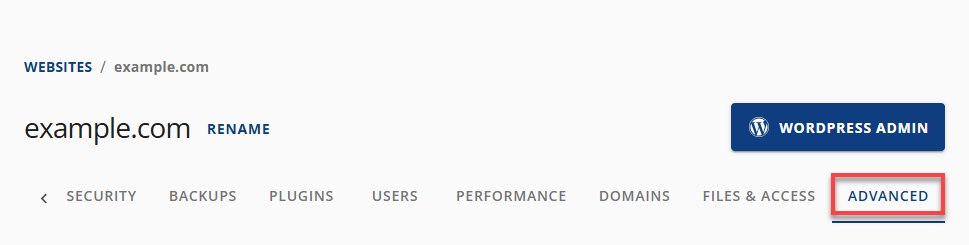
Key Features in the Bluehost Websites Advanced Tab
The Bluehost Advanced tab includes several tools to help you manage your hosting plan, customize settings, and improve performance.
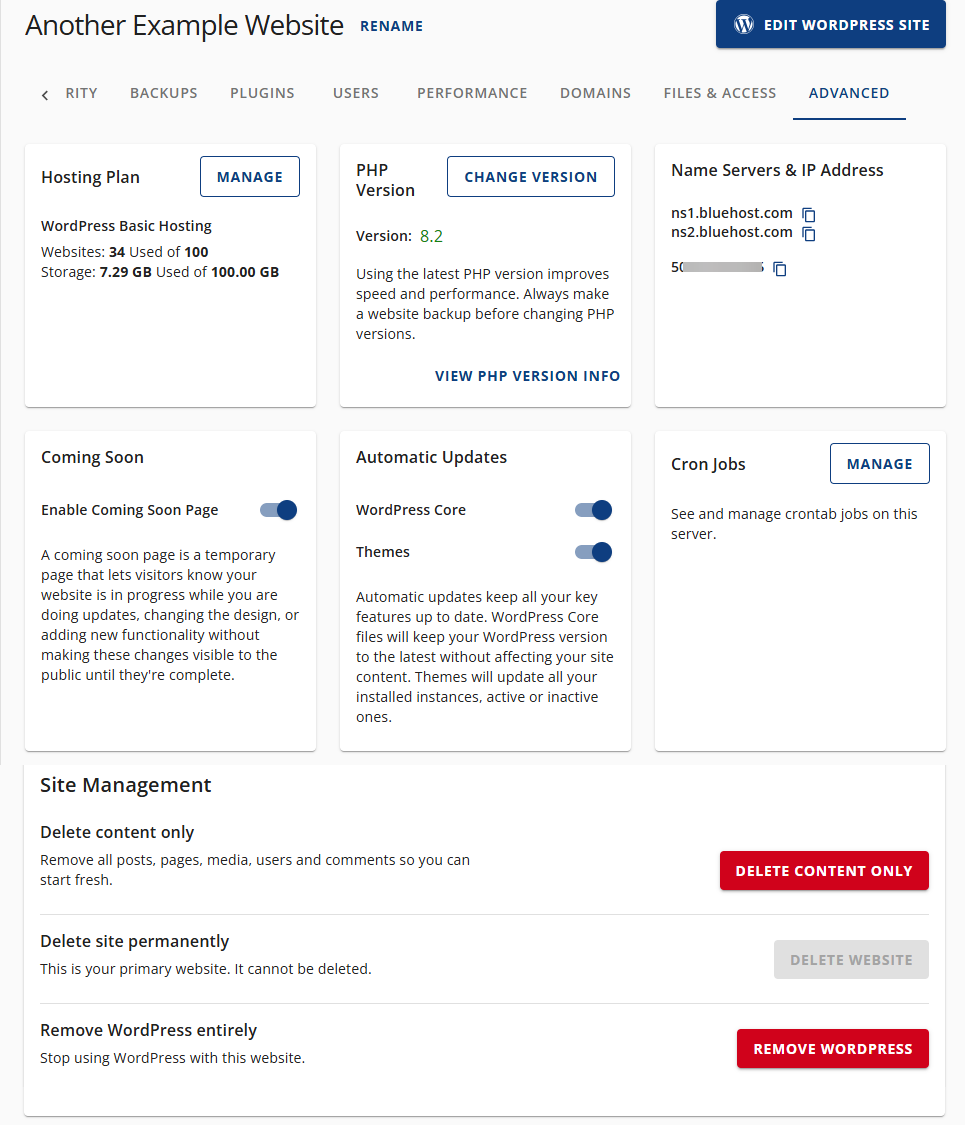
- Hosting Plan
- Manage Hosting Plan: View and manage your hosting plans and subscription.
- Plan Type: See your current hosting tier.
- Websites Used: Track the number of sites hosted under your account.
- Storage Used: Monitor disk usage to optimize loading times and scalability.
- PHP Version
- Current Version: Displays the active PHP version for your WordPress site.
- Change Version: Switch to a different PHP version with one click.
- PHP Info: Access technical details for plugins, add-ons, and performance using the PHP info tool.
- Name Servers & IP Address
- Name Servers: Use for domain name and DNS configurations.
- IP Address: Required for domain pointing, security, and server identification.
- Coming Soon Page
- Toggle On/Off: Enable or disable a temporary Coming Soon page while building or customizing your site.
- Use Case: Helpful for business launches, redesigns, or site transfers.
- Automatic Updates
- WordPress Core & Themes: Automate updates for better security and performance.
- Benefit: Ensures your site, plugins, and themes stay up to date without extra effort.
- Cron Jobs
- Manage Tasks: Schedule recurring server processes such as backups, cleanups, or updates.
- Benefit: Saves time by automating routine technical work.
- Site Management
- Delete Content Only: Clear posts, media, comments, or users without deleting the site.
- Delete Site Permanently: Option available for non-primary sites.
- Remove WordPress: Uninstall WordPress from a selected domain.
Summary
The Bluehost Account Manager's Advanced tab allows you to manage hosting plans, PHP versions, domains, cron jobs, and WordPress updates all in one place. It provides a user-friendly dashboard with all the tools needed to efficiently maintain, secure, and optimize your website.
If you need further assistance, feel free to contact us via Chat or Phone:
- Chat Support - While on our website, you should see a CHAT bubble in the bottom right-hand corner of the page. Click anywhere on the bubble to begin a chat session.
- Phone Support -
- US: 888-401-4678
- International: +1 801-765-9400
You may also refer to our Knowledge Base articles to help answer common questions and guide you through various setup, configuration, and troubleshooting steps.