How to Enable Cloudflare CDN
Cloudflare speeds up page loading and reduces delays, providing visitors with quick access to your content and enhancing their browsing experience. By using Cloudflare, you can enhance the overall browsing experience for your users, leading to higher engagement and lower bounce rates.
In this article, we will guide you through managing Cloudflare within your Bluehost Account Manager, as well as show you other functionalities, such as clearing your website's cache to maintain optimal performance.
We will discuss the following topics in this article.
- Managing your Cloudflare Settings
- Additional Features in the Performance Tab
- Benefits of Cloudflare CDN
- Understanding How Caching Works
- Should I Change My Name Servers for Cloudflare?
- Summary
Here is a video guide we created to guide you through the steps.
Managing your Cloudflare Settings
Here are the steps for managing the Cloudflare settings in your Account Manager.
- Log in to your Bluehost Account Manager.
- In the left-hand menu, click Websites.
- Click the MANAGE button located next to the website you want to manage.

- On the website management page, click the PERFORMANCE tab in the top menu.

- Scroll down to the Cloudflare card.
- Use the toggle to enable or disable Cloudflare.
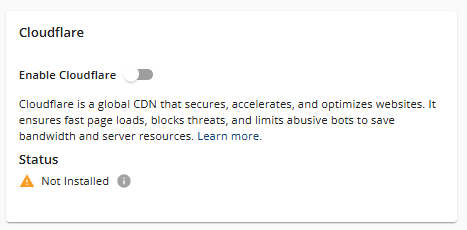
- A confirmation pop-up window will appear. Click CONFIRM to proceed.
Additional Features in the Performance Tab
Here are the additional features found in the Performance tab.
Caching Control
Toggle Caching Control on or off to manage your website's speed and performance. This feature stores a copy of your website's content online, which helps your web pages load faster for visitors. You can also choose your preferred Caching Level from the dropdown menu.
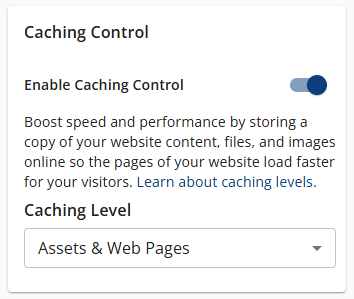
- Assets Only - This is recommended for e-commerce and websites that update frequently or display information in real time. Cache static assets like images and the appearance of your site for 5 minutes.
- Assets & Web Pages - This is recommended for blogs, educational websites, and sites that update at least weekly. Cache static assets for 6 hours and other web pages for 5 minutes.
- Assets & Web Pages—Extended - This is recommended for portfolios, brochure sites, and sites that update monthly or less often. It caches static assets for one week and web pages for five minutes.
Clear Cache
Click the CLEAR ALL button under Clear Cache to clear the cache of all assets and web pages so your site visitors will see the most up-to-date version of your website.
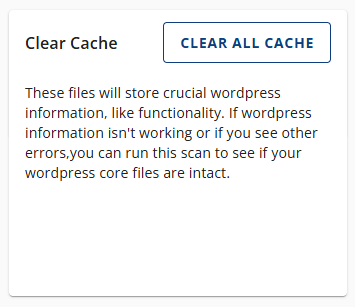
Clear Cache for a Specific URL
If your website still doesn't update after publishing changes, consider clearing the cache of your URL. Click the CLEAR URL button to continue.
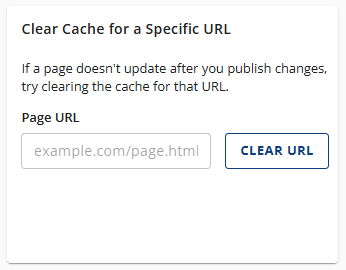
PageSpeed Insights
Optimize your website's speed using PageSpeed Insights. Refer to the Optimize Website with PageSpeed Insights in Account Manager article for the deets!
Benefits of Cloudflare CDN
Pros
- Improved site performance - Cloudflare CDN improves text, image, and video content speed, which reduces load time. Quicker load time means a better experience for your users.
- Global content delivery - Cloudflare CDN consists of over 150 edge locations strategically positioned across the globe. These locations cache frequently requested files and web pages to serve optimized web content to visitors from the location closest to them.
- Reduced latency - Cloudflare CDN helps reduce the time a request takes to reach the server and return a web page with locations around the globe. Your content is served up fresh, anytime, anywhere.
- Spam reduction - Cloudflare CDN uses information from other sources to help decrease spam comments on your site.
- Lower CPU usage - With Cloudflare CDN, fewer requests will hit our servers, reducing CPU usage attributed to your account.
- Always available - Cloudflare has an offline browsing mode where visitors can still access your site if our server is unavailable.
Cons
- No option to customize - Currently, you cannot customize cache settings (for example, which content gets cached, the cache timing, etc.) for the CDN.
- Cached content - Cloudflare caches the static content from your site, so while this will reduce the load on the server, it means that if you change an existing static file, then there may be a delay before the change appears.
Understanding How Caching Works
Caching enhances website performance by storing copies of content in data centers worldwide. While static content can be cached, dynamic content cannot. Cached content is stored closer to users, making it faster and reducing the need to process it again.
If you publish changes to your website and they don't appear, you can clear the cache. This action will prompt Cloudflare to retrieve the latest version of those files from your web server.
Should I Change My Name Servers for Cloudflare?
If you purchased and registered your domain with Bluehost, you can automatically enable Cloudflare. Please note that this functionality is not available to temporary domains. For domains registered with another provider, you must ensure that your domain is pointed to your Bluehost hosting account. For more information on how to update your nameservers, visit our support guide: How to Navigate the Nameservers Tab in Account Manager.
Summary
Cloudflare CDN can significantly improve your website's speed and security. By using Cloudflare, you'll take advantage of a powerful network that caches your website's content and serves it from locations closest to your visitors, reducing load times and enhancing user experience. Cloudflare also offers robust protection against DDoS attacks and other threats, ensuring your site remains secure and reliable.
If you need further assistance, feel free to contact us via Chat or Phone:
- Chat Support - While on our website, you should see a CHAT bubble in the bottom right-hand corner of the page. Click anywhere on the bubble to begin a chat session.
- Phone Support -
- US: 888-401-4678
- International: +1 801-765-9400
You may also refer to our Knowledge Base articles to help answer common questions and guide you through various setup, configuration, and troubleshooting steps.