Optimize Website with PageSpeed Insights in Account Manager
Website speed plays an important role in how users experience your site and how well it ranks on search engines. When your web pages load slowly, it can lead to frustratingly high bounce rates, decreased conversions, and lackluster SEO results. To help with this issue, Bluehost has integrated Page Speed Insights directly into your Account Manager. With this handy tool, you can easily evaluate how your site performs and find ways to enhance its speed for a better overall experience.
In this article, we will discuss how to use the Google Page Speed Insights feature within your Bluehost Account Manager.
What is Google Page Speed Insights?
Google Page Speed Insights (PSI) is a handy tool from Google that helps website owners analyze and improve their website's speed. This tool evaluates how well a website performs on both mobile devices and desktops, giving website owners separate performance scores for each platform. The scores on Page Speed Insights go from 0 to 100, with higher scores indicating better performance. If you want to learn more about how it works, check out Google's documentation: About Page Speed Insights.
For more details about the Page Speed Insights tool and to discover effective strategies for optimizing your website based on the test results, please visit https://web.dev/performance#pagespeed-insights.
Benefits of Using Page Speed Insights
Utilizing the Page Speed Insights feature in your Bluehost Account Manager can help boost your website's speed and overall performance, making a better experience for your visitors.
- Improved SEO impact: Google uses page speed as an important ranking factor, so improving your Page Speed Insights score can improve your ranking in search results.
- Better user experience: Faster-loading sites enhance the overall user experience and help reduce bounce rates, which are important factors in SEO.
- Mobile Optimization: As there are more users who access the web via mobile devices, optimizing mobile performance is crucial for enhancing your website's search rankings.
Navigating the Page Speed Insights Panel
Here are the steps to access and use the Page Speed Insights feature in your Account Manager.
- Log in to your Bluehost Account Manager.
- In the left-hand menu, click Websites.
- Click the MANAGE button located next to the website you want to manage.

- If you have previously tested your website, you can view its score in the PERFORMANCE tab.

To run a new test on your website or access the Page Speed Insights card, click the RUN TEST button located under Page Speed Insights.

- On the Page Speed Insights page, select your device type from the dropdown menu—mobile or desktop—and then click the RUN TEST button again to analyze your website's performance and generate a detailed report.
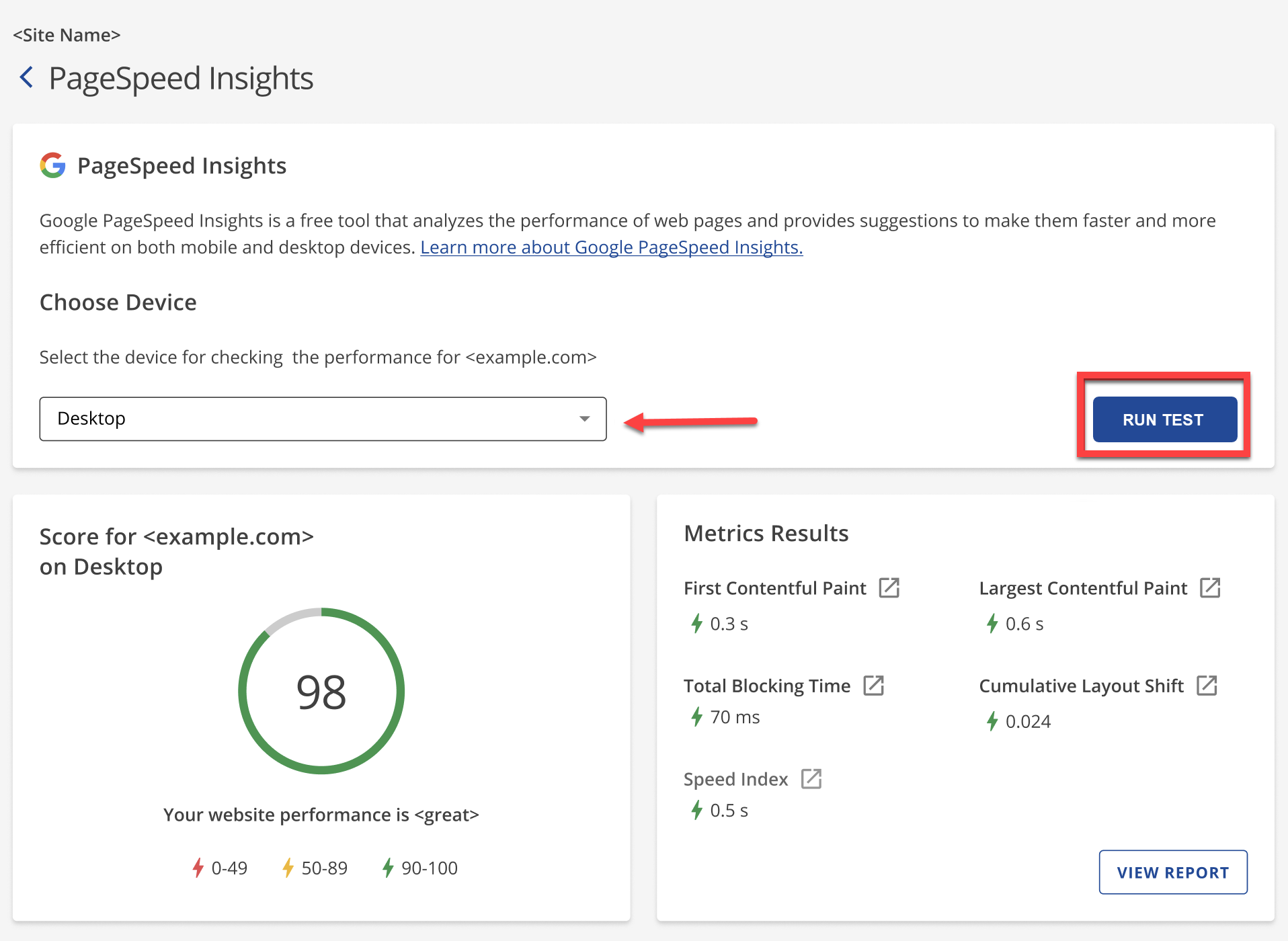
- Your site score will be displayed along with the metrics results.
- Click the VIEW REPORT button to view the full metrics results.
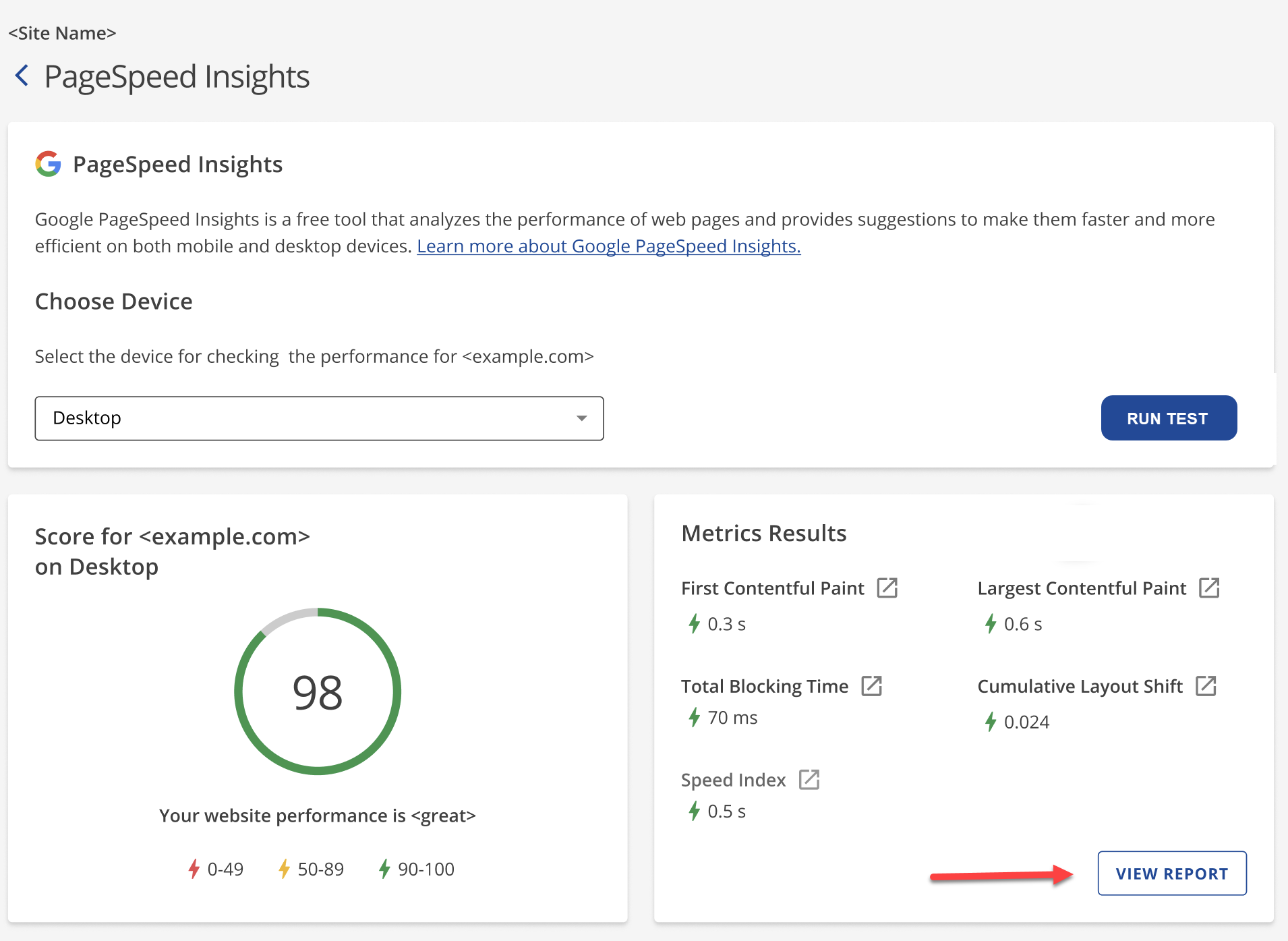
A new window will open, showing you a full report of your website directly from Google Page Speed Insights, where you can explore your site's performance further and review recommendations provided by Google.
Tips for Improving Website Speed
Now that you know how your website is performing, you can address common issues identified by the score and metric results.
- Optimize images: Reduce the size of your images to improve your site's speed without sacrificing its image quality.
- Leverage browser caching: Store frequently used site elements (images, CSS, JavaScript) in users' browsers for quicker load times on return visits.
- Minify CSS, JavaScript, and HTML files: Clean up your CSS, JavaScript, and HTML by removing extra spaces and comments to speed up loading.
- Reduce server response time: Slow response time can affect website performance. Consider optimizing your databases or upgrading to a higher-tier hosting plan, such as VPS or Dedicated hosting.
- Use a Content Delivery Network (CDN): CDN speeds up your site by storing content globally, reducing load times. Bluehost offers an easy CDN setup with Cloudflare within the Account Manager.
Summary
Page Speed Insights is important for improving user experience and SEO. Slow-loading web pages can deter visitors and negatively impact search rankings. Bluehost offers the PageSpeed Insights feature in the Account Manager, which allows you to easily evaluate your website's speed. It gives performance scores for both the mobile and desktop versions, helping to enhance user experience and boost SEO. This article shares tips on using Pagespeed Insights and suggests improvements to increase speed.
If you need further assistance, feel free to contact us via Chat or Phone:
- Chat Support - While on our website, you should see a CHAT bubble in the bottom right-hand corner of the page. Click anywhere on the bubble to begin a chat session.
- Phone Support -
- US: 888-401-4678
- International: +1 801-765-9400
You may also refer to our Knowledge Base articles to help answer common questions and guide you through various setup, configuration, and troubleshooting steps.