How to Update Domain Owner Contact Details
Have you ever wondered who owns a domain or how to keep your domain contact details updated? The answer is Registration Data Directory Services (RDDS), formerly known as WHOIS, a public database containing domain ownership information. This guide will explain how to update the domain owner contact details and the verification process. We will also discuss the importance of maintaining accurate information for your domain and show you how to comply with ICANN requirements to avoid potential domain suspension.
Your domain record includes three types of contacts:
- Registrant: The domain owner.
- Admin: Handles communications with the registrar.
- Tech: Responsible for invoices and renewals.
What Is ICANN Verification and Why Does It Matter?
The Internet Corporation for Assigned Names and Numbers (ICANN) oversees domain name policies for generic top-level domains (gTLDs). Every domain must include accurate contact details—such as the registrant's name, email, and physical address—in the RDDS database. Bluehost, as an ICANN-accredited registrar, is required to verify this data.
We must initiate RDDS verification within 15 days of any of the following events:
- A new domain is registered.
- A domain is transferred to Bluehost.
- The registrant's contact name, organization, or email address has changed.
- We suspect the provided contact information is inaccurate.
In these cases, we send a verification email to the registrant. Failing to verify the information within 15 days results in the domain suspension until verified.
Understanding RDDS Verification Requirements
Domain contacts (owner, admin, and tech) can be the same or different individuals. Make sure their email addresses are accurate, and avoid using email addresses associated with your domain (e.g., [email protected]). Use a reliable third-party email like Gmail.
When registering a new domain or transferring one to Bluehost, we default to using your Account Profile details. After registration, you can update this information from your Domain Manager.
We'll send a verification email to the registrant. Your domain may be suspended if it's not verified within 15 days. Once verified, reactivation typically takes 24–48 hours.
What Is a Change of Registrant and How It Works
Any significant change to the registrant's name, organization, or email address is considered a Change of Registrant. This process applies only to gTLDs (not ccTLDs like .uk or .ca).
To complete the change:
- Both the old and new registrant must approve the change via the links in their verification emails.
- Both confirmations are required, even if it's the same person with a new email.
Once approved, the registry is updated, and a 60-day transfer lock is applied.
Update Domain Owner Contact Details
To update the RDDS domain owner (registrant) contact details:
- Log in to your Bluehost Account Manager.
- In the left-hand menu, click Domains.
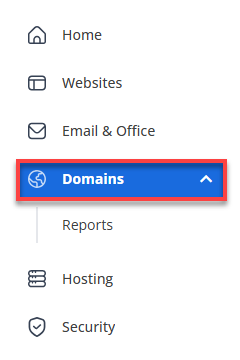
- If you have one domain in your account, you will be taken directly to the domain management panel.
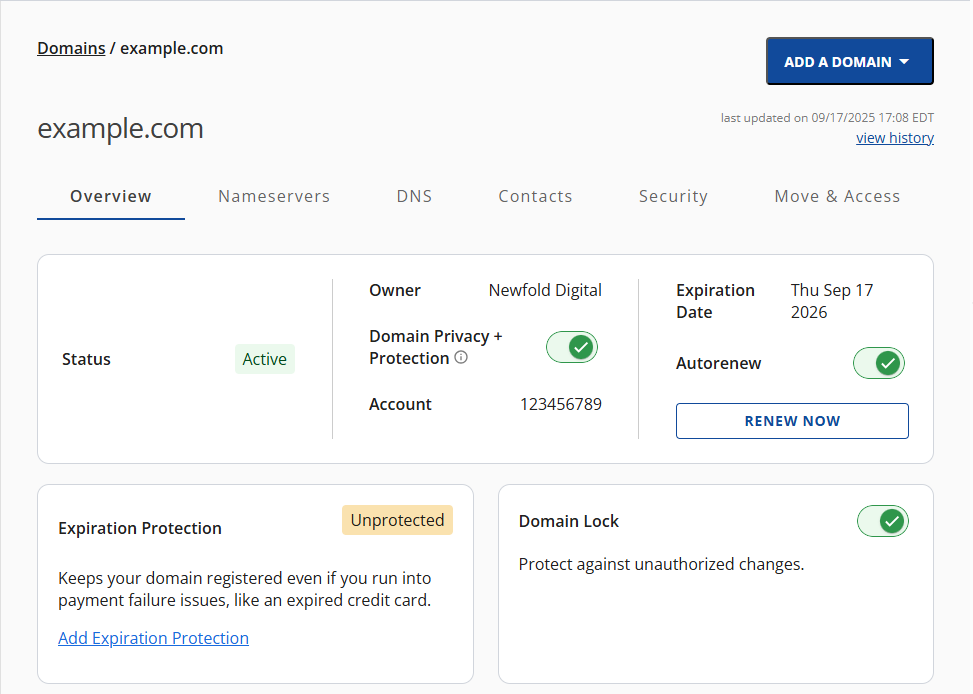
- If you have multiple domains in your account, click the domain you wish to manage to access the domain management panel.
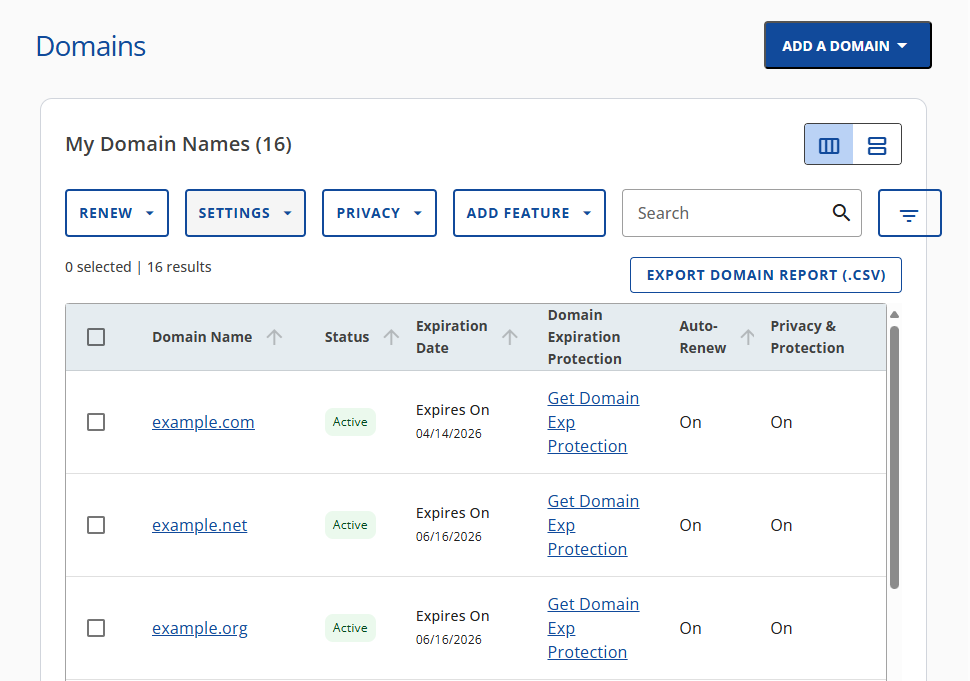
- If you have one domain in your account, you will be taken directly to the domain management panel.
- Go to the Contacts section.
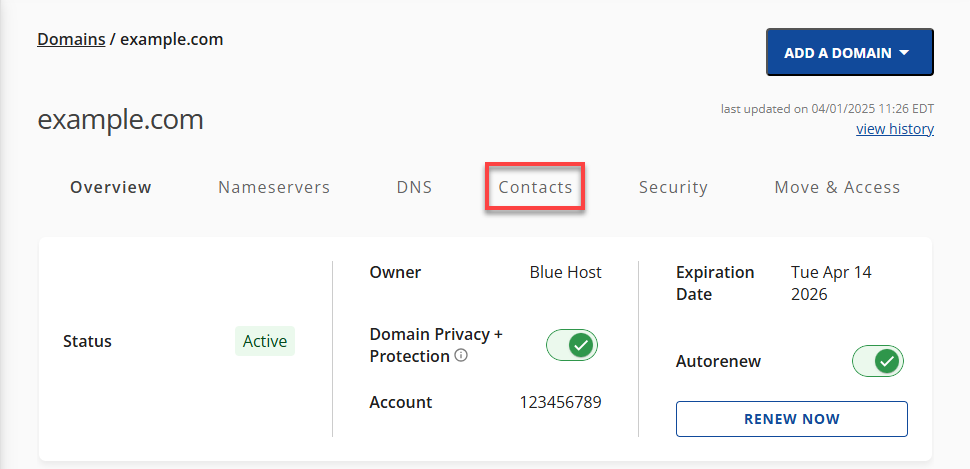
- Click EDIT next to the Domain Contacts.
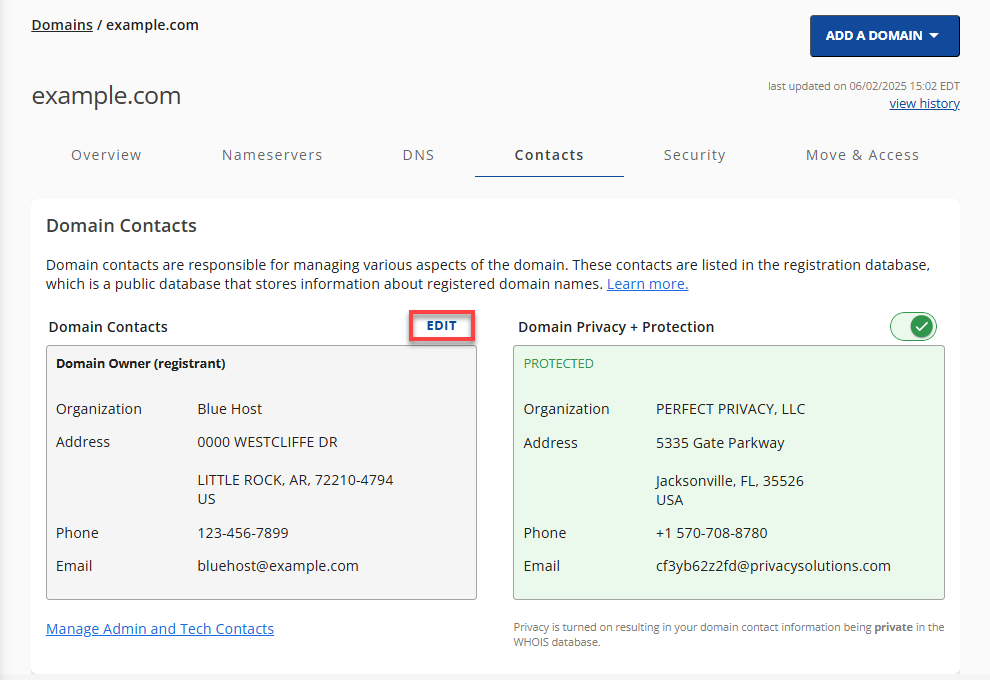
- In the pop-up, click CHANGE.
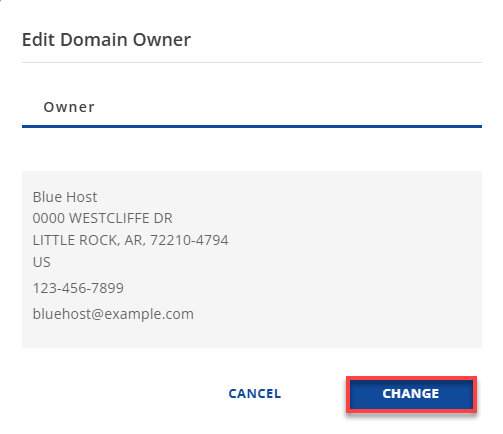
- Update your information as needed. Below the form, you'll find a checkbox that allows you to choose whether your Organization should be published to RDDS (formerly Whois) as the Registered Name Holder of the domain.
- To publish your Organization, check the box.
- To keep it unpublished, leave the box unchecked.
Once you're done, click CONTINUE to complete the process.
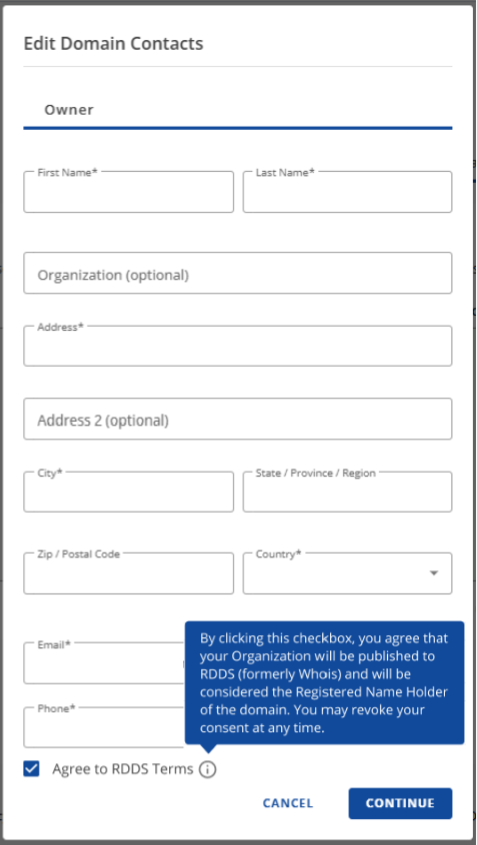
- A success message will confirm your changes: "You have successfully updated your contact information!".
If the email address was also changed, both the old and new addresses must approve the update; if not, our system will automatically decline the change.
Frequently Asked Questions
Q:Do these verification policies apply to all of my domains?
Q:There's a notification in my Domain Manager that I need to verify, but I haven't received the email. What should I do?
- Check your email spam/junk folders.
- Try resending it a few times to see if it gets through. Some email services—including but not limited to Yahoo!, AOL, SBCGlobal, Comcast, and Hotmail— are known for filtering important emails. If that doesn't work, you may want to use a different email address.
- Go to the Contacts tab for your domain and view the registrant information to ensure it's going to the correct address.
- If the email address is correct, click the link above your contact information to resend the email.
- If the email address is incorrect, update it now and save your changes. This will trigger another email to be sent to the new address.
Q:I clicked on the verification link, but it's expired. What does that mean?
Q:My other registrar started doing this a long time ago. What took so long for Bluehost?
Q:What if I no longer have access to my previous email?
Summary
Keeping your domain contact information accurate is critical to maintaining control and avoiding suspension. The RDDS update and verification process ensures your domain complies with ICANN regulations and stays active. Whether you're registering a new domain, transferring it, or simply updating your details, Bluehost makes it easy to verify and manage your RDDS data. Don't ignore those verification emails—your domain's visibility and uptime depend on it.
If you need further assistance, feel free to contact us via Chat or Phone:
- Chat Support - While on our website, you should see a CHAT bubble in the bottom right-hand corner of the page. Click anywhere on the bubble to begin a chat session.
- Phone Support -
- US: 888-401-4678
- International: +1 801-765-9400
You may also refer to our Knowledge Base articles to help answer common questions and guide you through various setup, configuration, and troubleshooting steps.