How to Transfer A Domain Name To Us
To transfer a domain means moving a domain name from one registrar to another, such as transferring from GoDaddy to Bluehost. There are several reasons why you may decide to do this. You may want to consolidate all your domains under one registrar, get better pricing, take advantage of additional features offered by the new registrar, or simplify management by having your domain and hosting in one account.
By transferring your domain, you only need to remember one login password to access all components of your website, thus simplifying management and saving you time. It also allows you to easily monitor your website's performance and make any necessary changes.
Please check your Account Manager for the current one-time service fee associated with your domain transfer.
This article provides step-by-step instructions on how to transfer a domain name to Bluehost.
- Is My Domain Eligible for Transfer?
- How to Prepare for a Domain Name Transfer
- How to Transfer a Domain to Bluehost
- What is the IPS Tag?
- Summary
To transfer a domain between Bluehost accounts, check out the How to Transfer a Domain from One Account to Another article.
For transferring a domain from Google Domains to Bluehost, visit the How to Transfer a Domain from Google Domains to Bluehost article.
Want to make your business look professional and impactful online? Register your ideal domain with us now!
Is My Domain Eligible for Transfer?
Transferring a domain name can be easy, depending on a few factors. The first thing to consider is whether or not your domain is eligible for transfer. In most cases, domains can be transferred if they have been registered for more than 60 days and are not subject to legal disputes or holds.
- If there is a change of registrant, there will be a 60-day transfer lock (as per ICANN). This means the domain will be stuck with us for 60 days before it can be transferred out again.
- Transferring a domain does not automatically move your DNS records. You'll need to set them up again in your Bluehost Account Manager to keep your website running properly.
How to Prepare for a Domain Name Transfer
After confirming that your domain is eligible for transfer, you must take a few steps to prepare for the transfer process.
Pre-Transfer Checklist
- Update your domain contact information: Your contact information listed in the Registration Data Directory Services (RDDS) database, formerly known as WHOIS, will be used to receive notifications to verify that you own your domain. Please note that changing your registrant info may place your domain in a 60-day lock. To avoid this during the transfer process, contact your current registrar for help before you update your RDDS contact information.
- Update your nameservers: Nameservers direct the traffic for your domain to the host server. If you've already moved the website to your Bluehost account, you'll want to update your name servers to minimize downtime during the transfer; otherwise, you'll have to wait until the transfer is complete. It would help if you did it now because you cannot make DNS changes while the transfer is in progress.
- Unlock the domain: Unlock your domain to make it available for transfer. The domain's lock status can be viewed in your RDDS (formerly known as WHOIS) information. Some registrars allow you to unlock your domain manually, while others will do it for you.
- Obtain the EPP code: You'll need the EPP code, also called the Authorization Code, Authorization key, or Auth code. It's essentially a unique password for the domain, made up of letters, numbers, and special characters required to authorize the transfer—for example, 1e20459-438b211db# or N7HS-V24-T16-B81. If you're unsure how to get your EPP code, don't hesitate to contact your current registrar for assistance.
Users with a .uk domain must update their IPS tag instead of obtaining the EPP code.
- Verify your domain's expiration date: It can take up to seven days to transfer a domain. If your domain expires during the transfer process, it may be locked again, causing the transfer to fail.
- Ensure the domain is not in redemption: If you transfer a domain that has expired, make sure it is within 30 days of expiration. If it has expired for more than 30 days, it cannot be transferred without being renewed.
How to Transfer a Domain to Bluehost
Once you're done with the pre-transfer checklist, you can begin to transfer the domain to Bluehost.
Step 1: Initiate the Domain Transfer
- Log in to your Bluehost Account Manager.
- There are several ways to initiate a domain transfer within your Bluehost account.
Home tab
Under the Home tab of your Account Manager, click the Transfer my domain instead link under the Domain Search section.
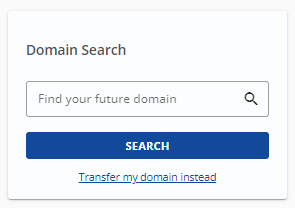
Domains tab
On the Domains page, you can have several options:
- Option 1: Click the ADD A DOMAIN dropdown in the top-right and select Transfer in a domain to Bluehost.com.
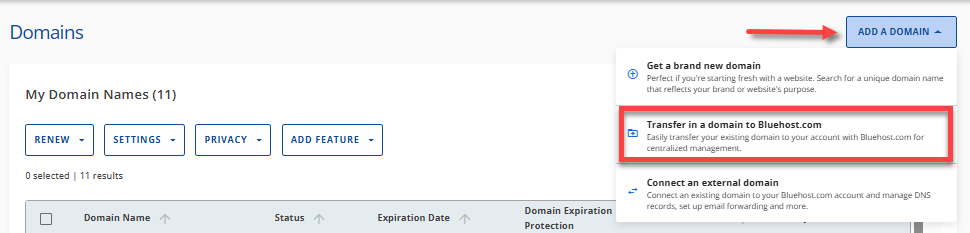
- Option 2: If the domain is already added to your Account Manager as an External Domain:
- List View: Click the Transfer In link next to the "external domain" to initiate the process of domain transfer.
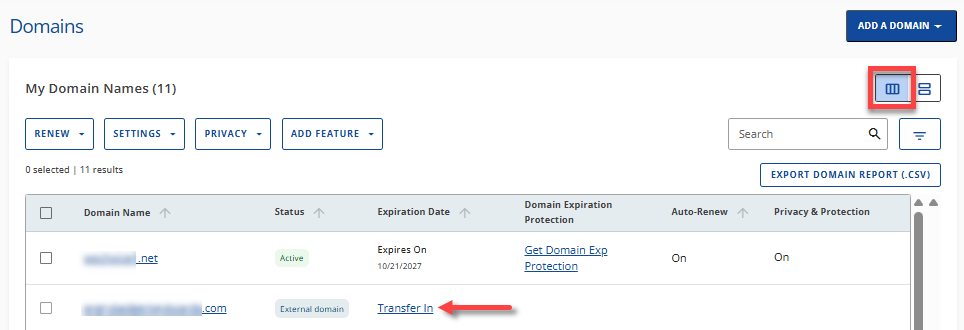
- Card View: Click the "external domain" card you want to transfer to your Bluehost account.
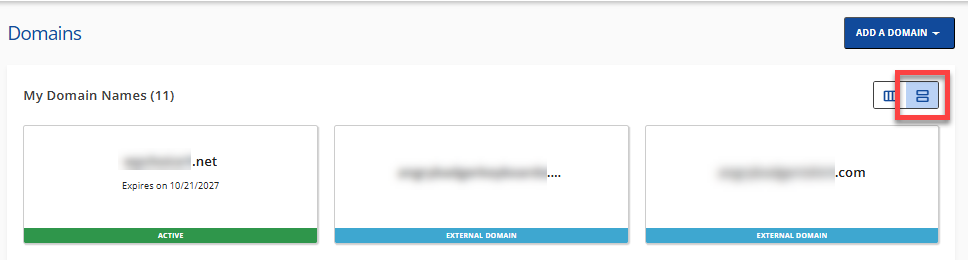
Click the Transfer In button.
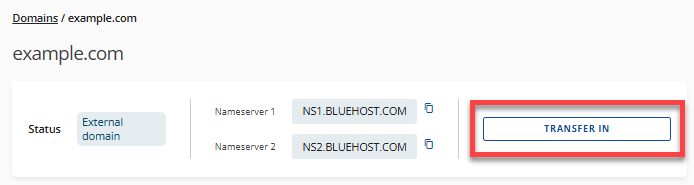
- List View: Click the Transfer In link next to the "external domain" to initiate the process of domain transfer.
Marketplace
- Click MARKETPLACE on the left-side navigation menu.
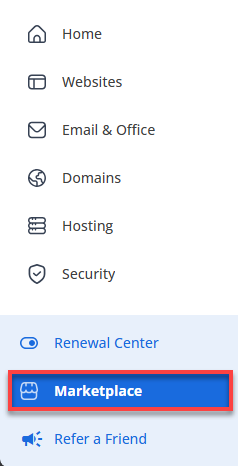
- On the right pane, you have the following options:
- Option 1: Click the TRANSFER A DOMAIN YOU ALREADY OWN link under the search bar.
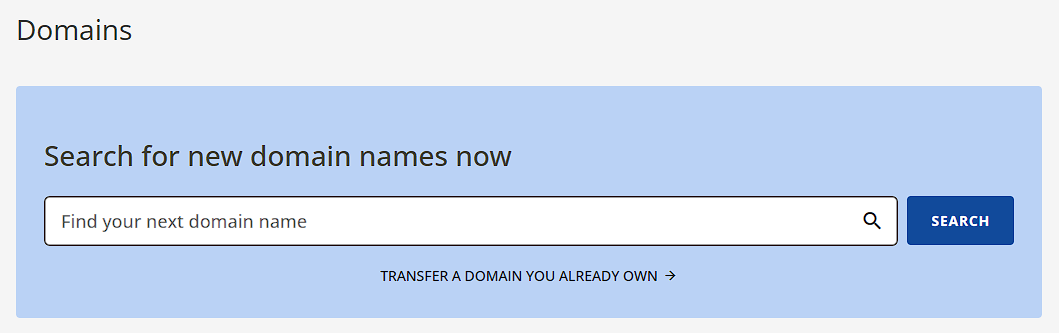
- Option 2: Click the CLAIM OFFER button under the Domain Transfer In card.

- Option 1: Click the TRANSFER A DOMAIN YOU ALREADY OWN link under the search bar.
- Option 1: Click the ADD A DOMAIN dropdown in the top-right and select Transfer in a domain to Bluehost.com.
- In the Transfer your domain name section, enter the domain name you want to transfer (without the 'www'). Click the Submit button.
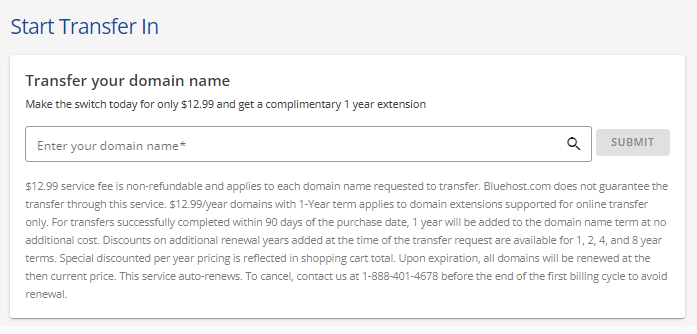
- The system will check the domain's eligibility for transfer. If eligible, it will be added to your Cart. Select your preferred length of term from the dropdown menu.
- Review your Cart and Order Summary. Add a Promo Code if available. Click CONTINUE TO CHECKOUT.
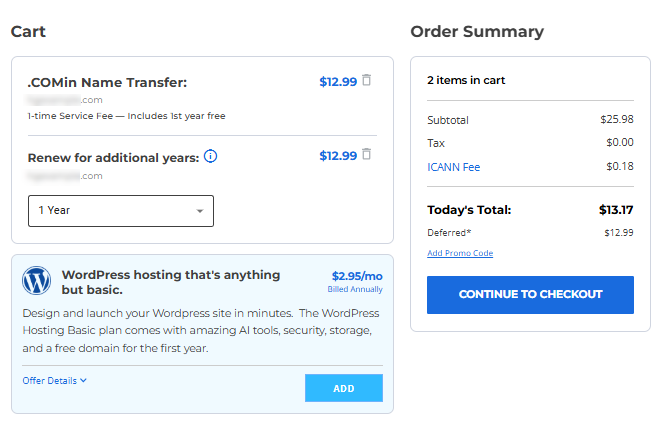
- Process the payment. You may need to add a new payment method if you are prompted to do so.
- Ensure you have your domain's EPP code. You can request this from your current registrar if needed. You can now proceed to Step 2.
Step 2: Submit the EPP Code (Post-Purchase)
After submitting the request for the domain transfer and settling the one-time service fee, your next step is to submit your domain's EPP code.
- Within your Account Manager, click Domains on the left menu, then select Transfer Status.
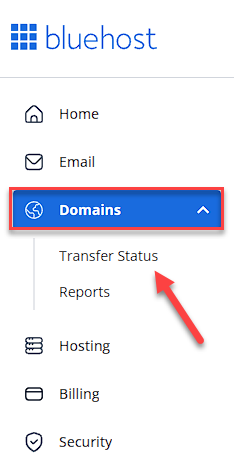
In Card View, you can click on the domain with the "AUTH CODE NEEDED" status to transfer.
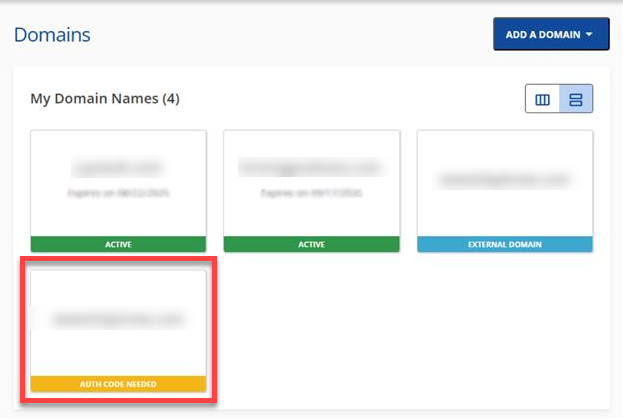
- On the Domain Transfers page, click the plus ("+") icon next to Pending Auth Code.
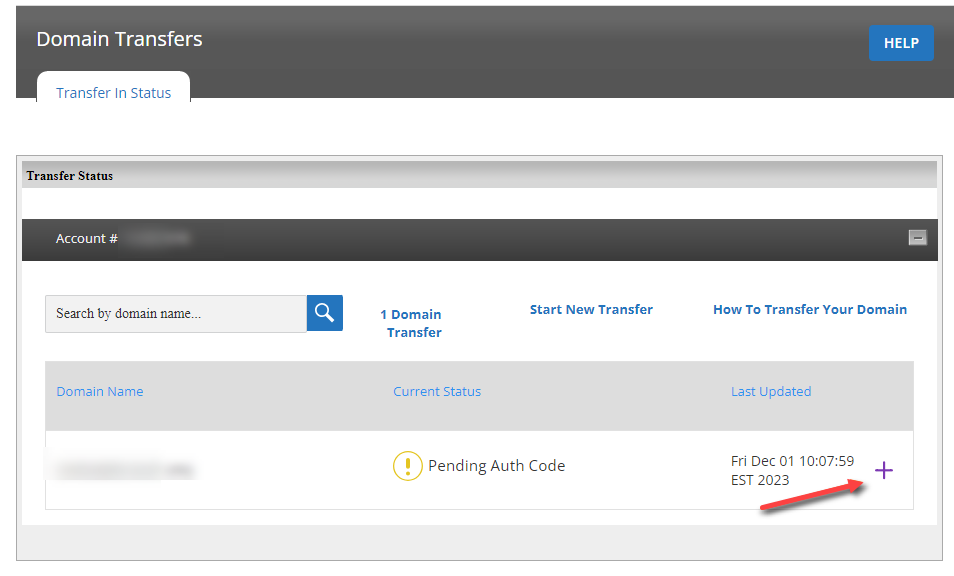
- Enter your EPP code (also known as the authorization code or key), and then click Submit.
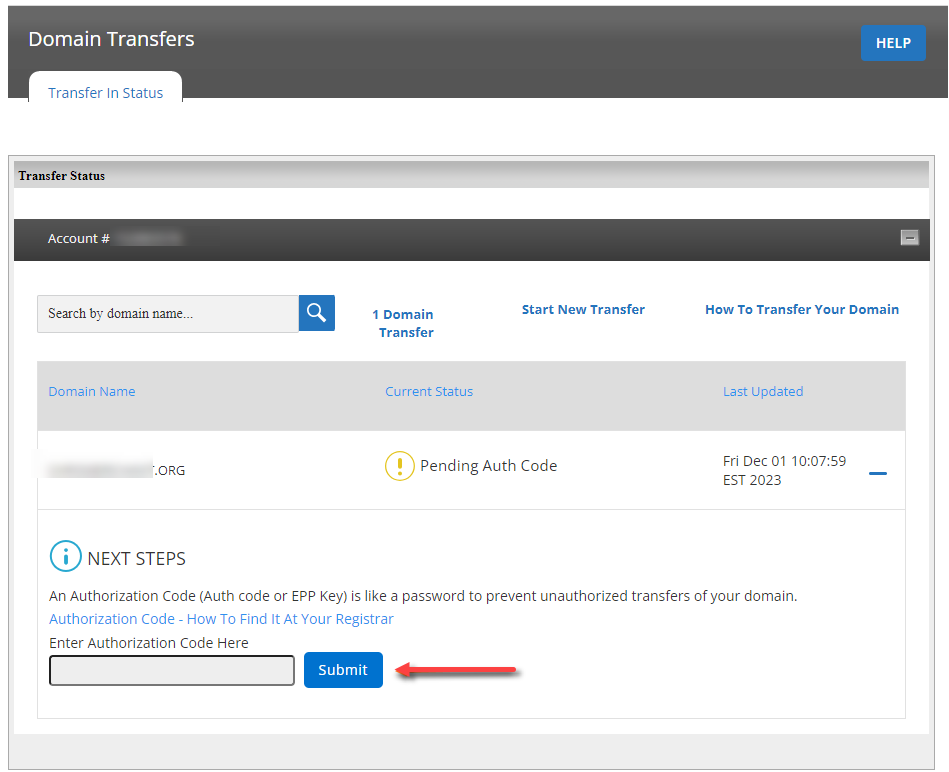
- After submitting, the system will verify your domain and its EPP code. The Transfer Status page will display the image below after your submission.
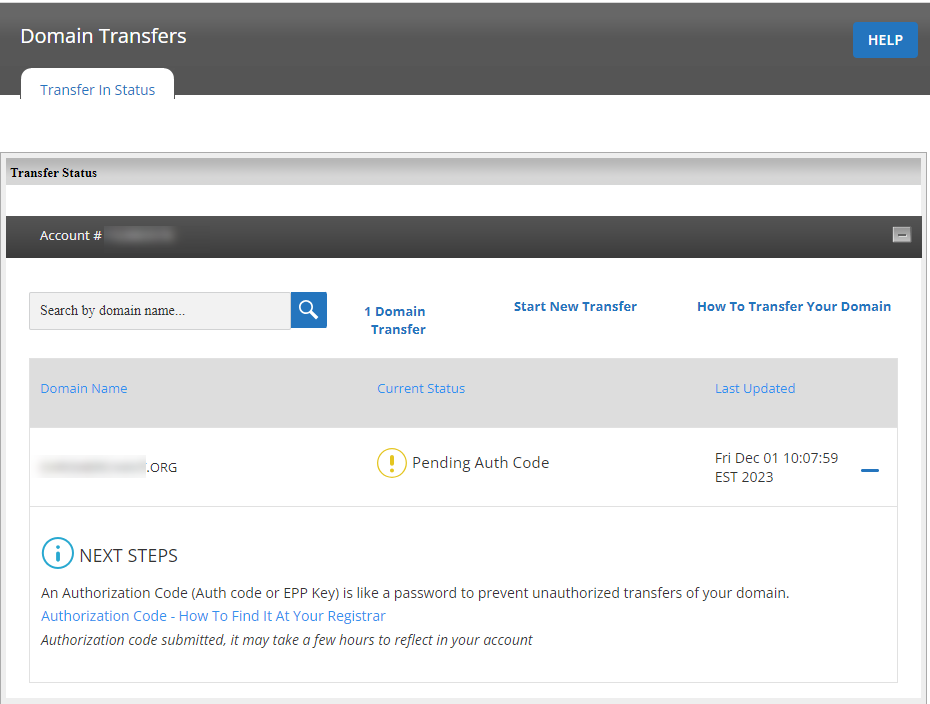
Allow some time for the system to check your domain and its EPP code. You can check your domain's status in the Account Manager later.
What is the IPS Tag?
Nominet, the registry for .uk domain names, uses Internet Provider Security (IPS) tags to identify the hosting company linked to a particular .uk domain. It's a single alphanumeric sequence, all in capital letters, such as 123-REG. Instead of using an EPP code to authorize the transfer, .uk domains require the losing registrar to change the IPS tag to the tag used by the gaining registrar, which will initiate the transfer.
To transfer a domain to Bluehost, you will need to update the tag on the domain to NSI-US, which is our IPS tag for .uk domains:
[tag = NSI-US]
Visit the What is IPS tag and What do you need to know articles to learn more about the IPS tag.
Summary
This article outlines the process of a domain transfer from one registrar to another, specifically to Bluehost. It explains the possible reasons why you might want to transfer, such as consolidating management, securing better pricing, and simplifying overall website management. The guide details the transfer eligibility requirements, including the 60-day transfer lock and the implications of recent changes. It also provides a pre-transfer checklist for a smooth domain transfer and, finally, instructions for initiating and completing the domain transfer to Bluehost.
If you need further assistance, feel free to contact us via Chat or Phone:
- Chat Support - While on our website, you should see a CHAT bubble in the bottom right-hand corner of the page. Click anywhere on the bubble to begin a chat session.
- Phone Support -
- US: 888-401-4678
- International: +1 801-765-9400
You may also refer to our Knowledge Base articles to help answer common questions and guide you through various setup, configuration, and troubleshooting steps.