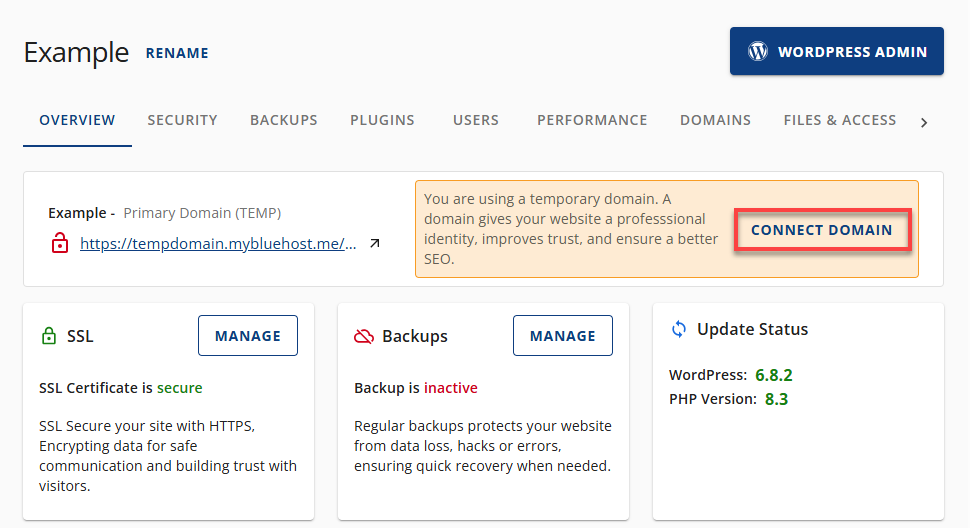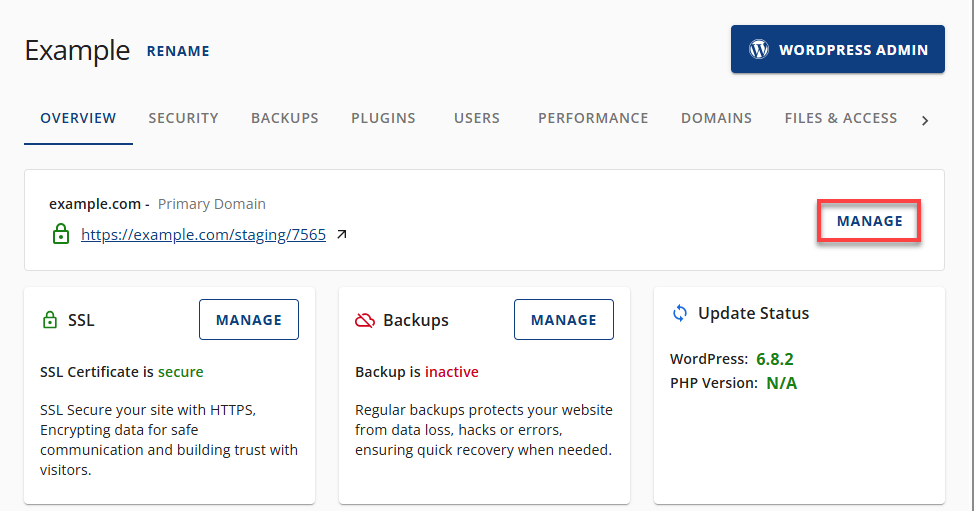How to Connect a Domain Name from the Hosting Tab
Learning to connect a domain name to your hosting account is a crucial step in launching your website. Whether you're setting up a new WordPress site or linking a domain to an existing one, Bluehost makes the process simple through the Hosting tab in your Account Manager.
Connect a Domain Name from the Hosting Tab
- Log in to your Bluehost Account Manager.
- Click Hosting in the left-hand menu.

You can connect a domain in two ways:
Option 1: Add a Domain While Creating a New Site
- Use the WordPress installer via Account Manager for a quick setup.
- During setup, choose the domain you want to connect.
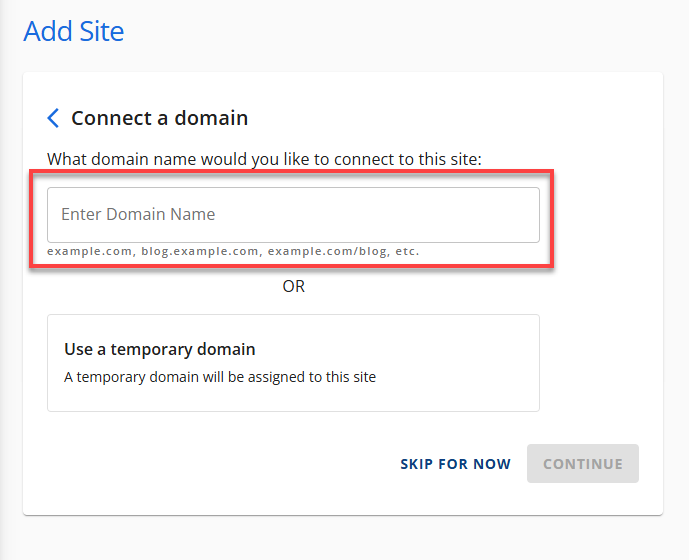
- Unlocks WonderSuite AI, which helps design and launch your site.
Option 2: Add a Domain to an Existing Website
- In the hosting details page, click the WEBSITES button.
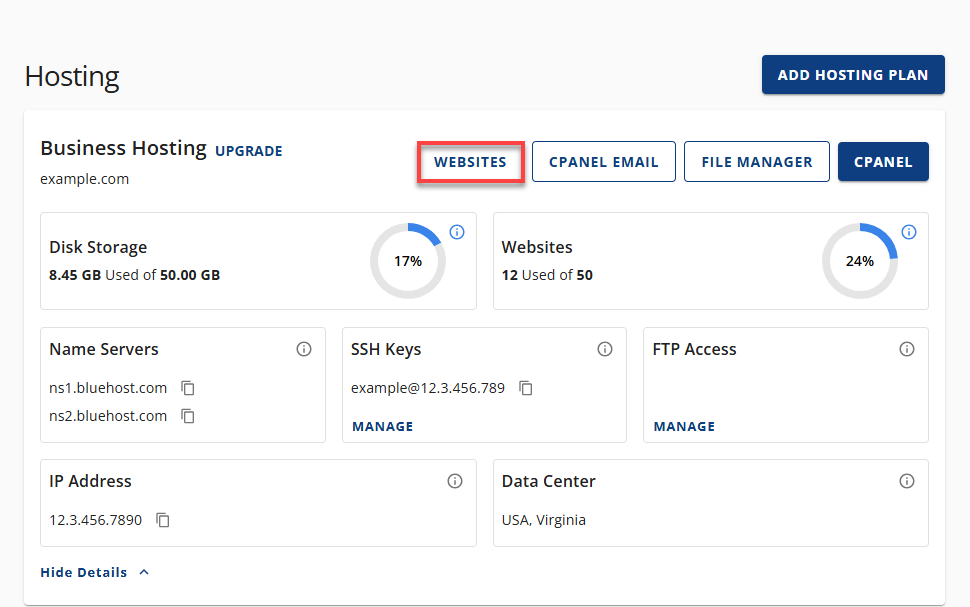
- Find the website you want to connect to a domain and click MANAGE.
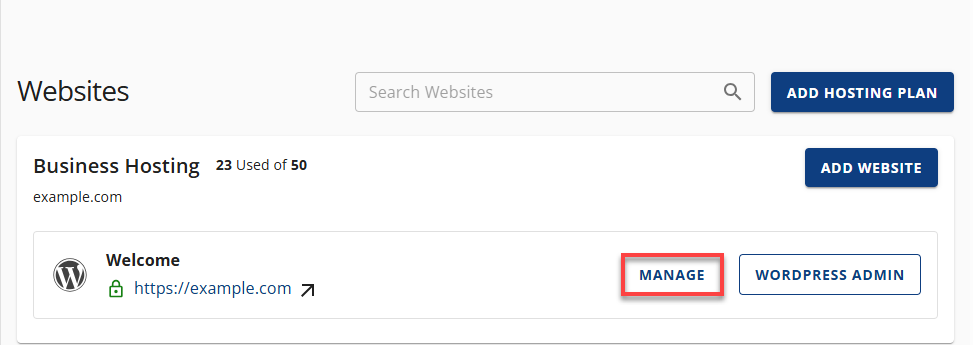
- In the Overview tab, you can connect a domain name in two ways:
- Click ADD DOMAIN.
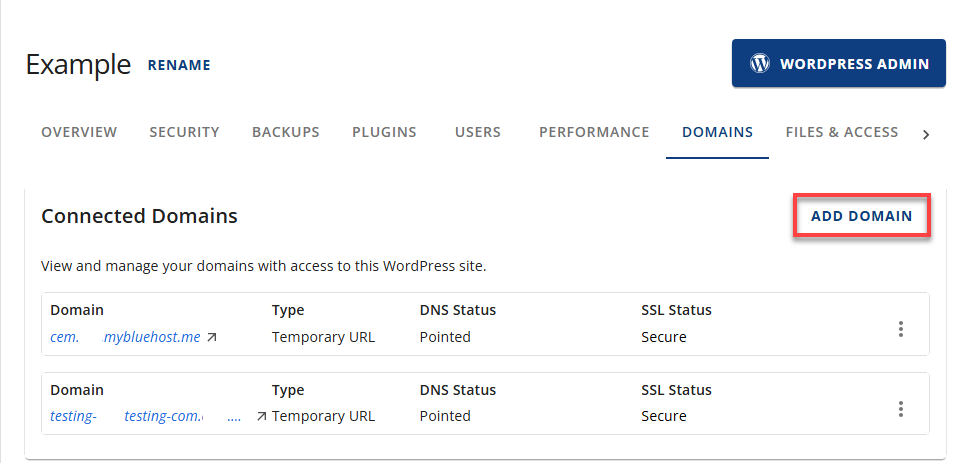
- Enter your desired domain name in the Enter Domain Name field.
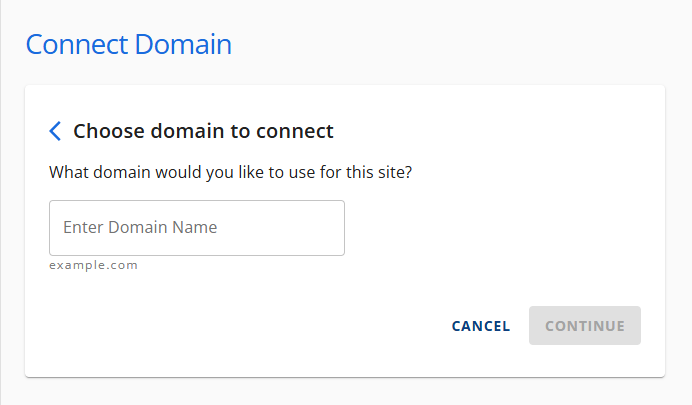
- Click Continue.
- Click the FINISH CONNECTION button next to your domain name to complete the setup.
This finalizes the domain connection and makes it fully active on your WordPress site.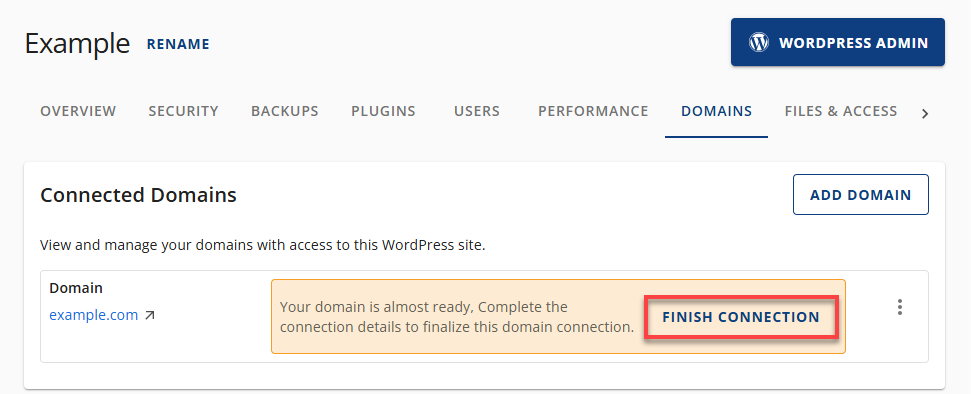
Common Issues When Connecting a Domain Name
Issue 1: Domain Not Found or Unavailable
- Cause: Misspelled or unregistered domain.
- Solution: Double-check spelling. Register or renew the domain if needed.
Issue 2: DNS Not Propagated
- Cause: Nameserver changes are still processing.
- Solution: Wait for DNS Propagation. Use tools like What's My DNS to check the status.
Issue 3: Incorrect Nameservers
- Cause: Domain registered elsewhere.
- Solution: Update nameservers to point to Bluehost. Refer to your registrar's guide.
Issue 4: Domain Already Linked
- Cause: Domain is connected to another hosting account.
- Solution: Remove it from the other site or contact support.
Issue 5: Transfer in Progress
- Cause: Domain transfer is not yet complete.
- Solution: Wait 5–7 days. Retry after confirmation.
Summary
Connecting a domain to your Bluehost hosting account is simple when you follow the correct steps. Whether you're creating a new site or linking to an existing one, this guide ensures a smooth setup. If you encounter issues, refer to the troubleshooting section or contact Bluehost support.
If you need further assistance, feel free to contact us via Chat or Phone:
- Chat Support - While on our website, you should see a CHAT bubble in the bottom right-hand corner of the page. Click anywhere on the bubble to begin a chat session.
- Phone Support -
- US: 888-401-4678
- International: +1 801-765-9400
You may also refer to our Knowledge Base articles to help answer common questions and guide you through various setup, configuration, and troubleshooting steps.