How to Register a Domain Name
Think of your domain name as your online address—it’s how people find you and remember your brand. It helps search engines to understand your site better. In this guide, we’ll show you how to register a domain using your Account Manager, including tips on picking the right name, locking it down, and verifying it’s yours.
You can search and register a new domain quickly and easily if you are not a Bluehost customer.
What Is a Domain Name
The internet operates using numerical IP addresses, which are difficult to remember. A domain name provides a human-friendly alternative, making it easier for users to access websites. For example, users can enter bluehost.com into their browser instead of typing an IP address.
Step-by-Step Guide to Register a Domain Name
There are multiple methods available for registering a domain name:
Via Account Manager
- Log in to your Bluehost Account Manager.
- There are several ways to register a domain name with your Account Manager:
Home tab
In the Domain search section of your Home tab, enter a domain name and click Search.
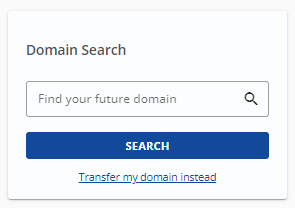
Domains tab
- Click Domains on the left-side navigation menu.
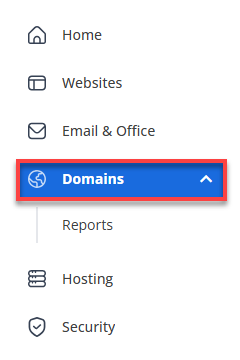
- You can click the BUY MORE DOMAIN NAMES button on the right pane in the top-right corner.
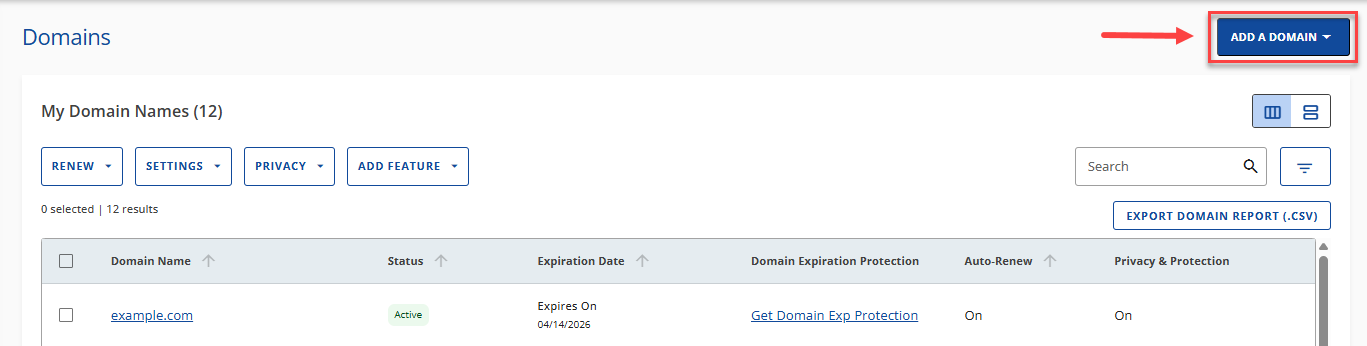
- Select Get a brand new domain.
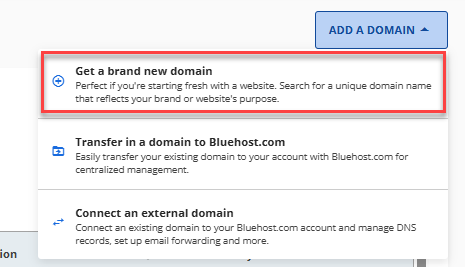
-
Click Buy a Domain.
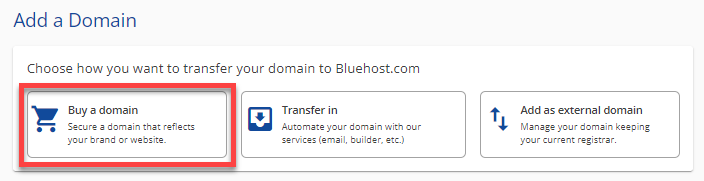
- You will be redirected to the front-of-site, where you can search for the domain you want to register.
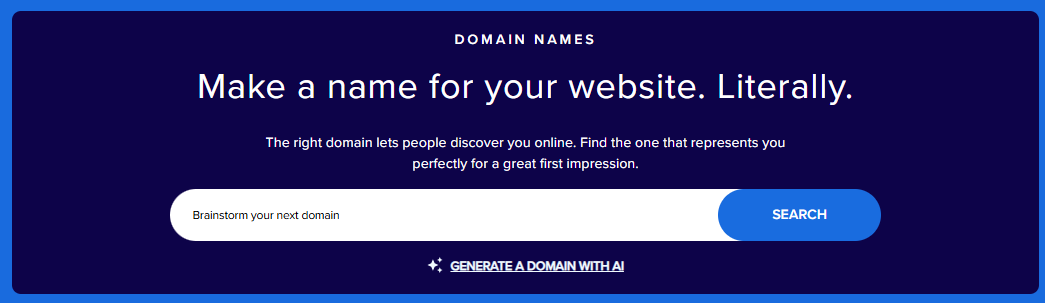
Marketplace
- Click MARKETPLACE on the left-side navigation menu.
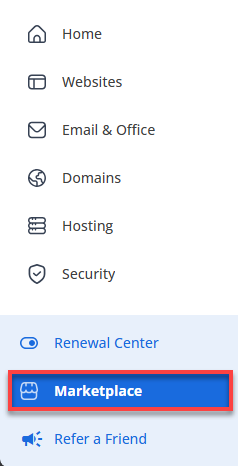
- In the Domains section of the Marketplace tab, you can do any of the following:
- Enter the domain you want to register in the search box and click on SEARCH.
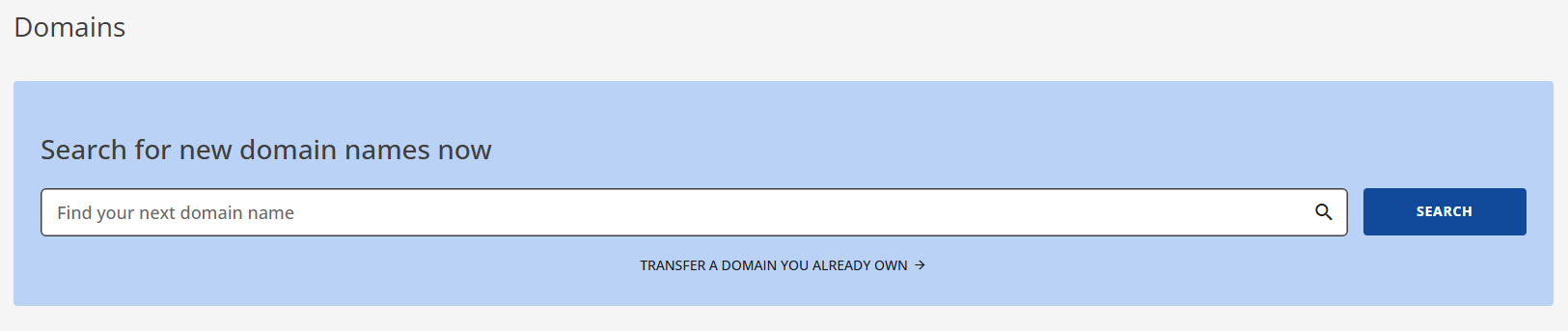
- You also have the option to click the CLAIM OFFER button under the Domain Name Search card.
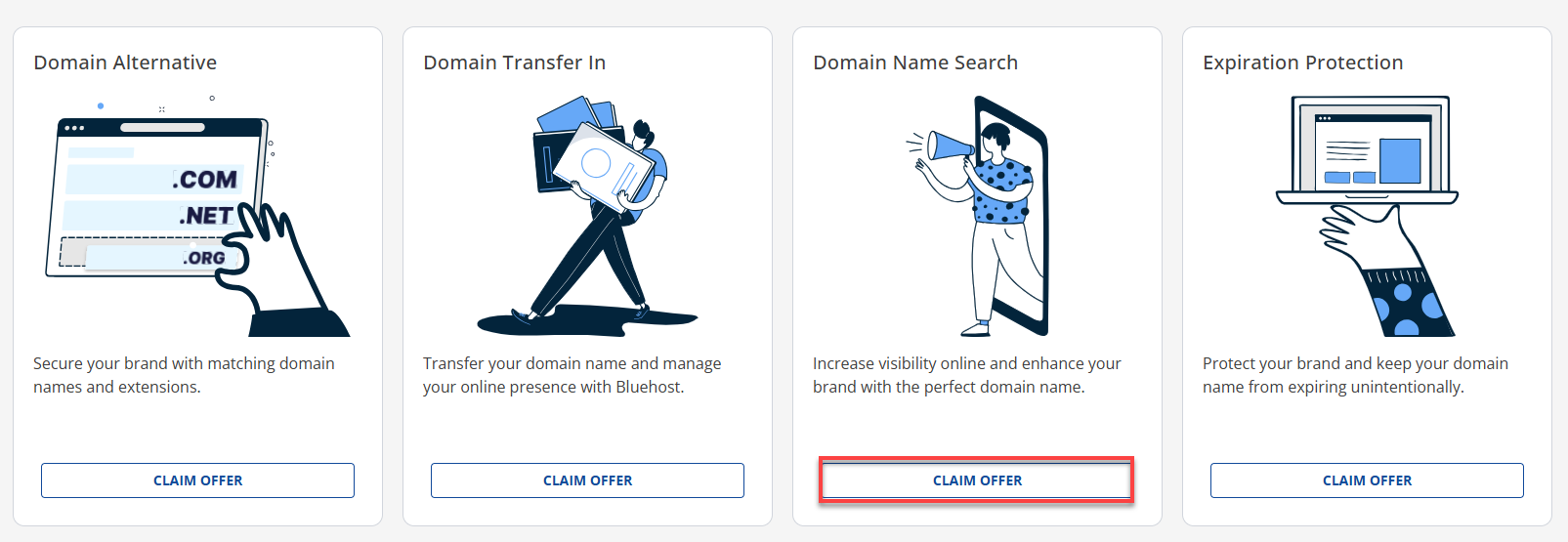
- Enter the domain you want to register in the search box and click on SEARCH.
- You will be redirected to the front-of-site, where you can search for the domain you want to register.
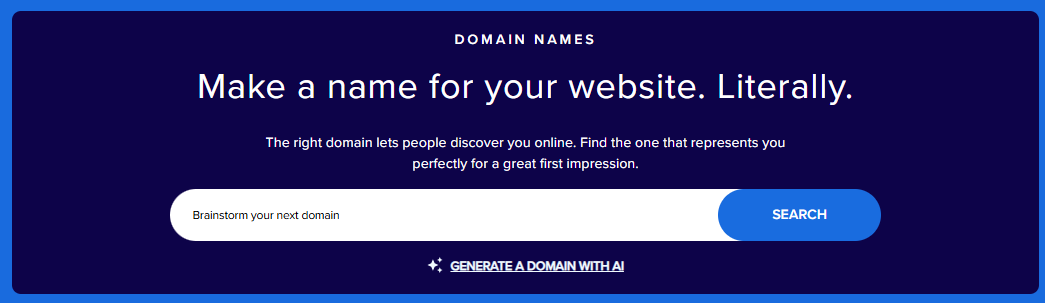
- Click Domains on the left-side navigation menu.
Via Front-Of-Site
- In your browser, go to https://www.bluehost.com/domains.
- Enter your preferred domain and click Continue.
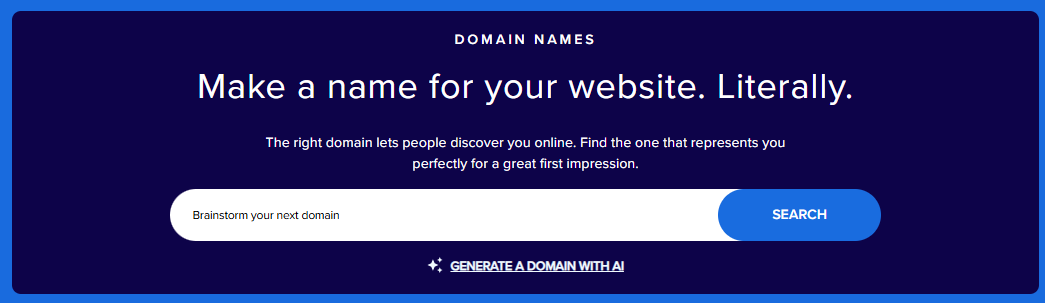
- The system will check the domain's availability regardless of your chosen method. You will be redirected to the Cart page if the domain is available. Click Proceed.
If the domain is unavailable, the Cart will suggest available domains close to or similar to what you want. You can select from these domains by clicking the Add To Cart link.
We recommend adding Domain Privacy + Protection to protect your personal information online. You can learn more about Domain Privacy + Protection in the What Is Domain Privacy Protection? article. - Review your Order Summary. Double-check your domain to ensure its correct spelling. Please note that we cannot edit the domain name once registered.
- Apply payment details and click Submit Payment.
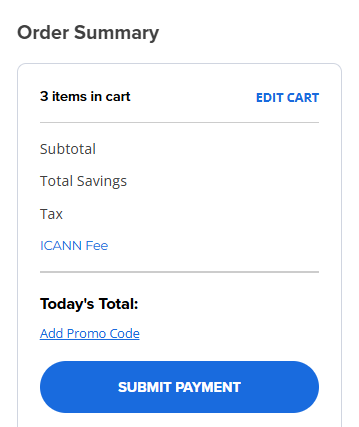
Customers who have a free domain in their hosting package but chose the option I'll create a domain name later upon account creation can still claim their free domain name by contacting our support. Customers who haven't claimed their free domain usually have one temporary domain name in their account in this format: abc.xyz.mybluehost.me.
How to Verify a Registered Domain
Now that you've registered your domain, it's time to verify it. You will receive a verification email to confirm your domain order.
You can also check your domain's status under the Domain Overview section of your Account Manager's Domains tab. More information is available in the Domain WHOIS Update and Verification article.
If you're having problems with your registered domain, explore our separate article on troubleshooting a domain that's not working for more information.
Advanced Tips for Choosing a Domain
- Choose the Right Extension: Popular choices like .com, .net, and .org suit general businesses, while industry-specific extensions like .tech or .fashion help niche brands.
- Prioritize Branding Over Keywords: While including relevant keywords can enhance SEO, focus on a memorable, unique domain name.
- Check for Trademarks: Ensure your domain does not infringe on existing trademarks to avoid legal issues.
- Consider Local SEO: Using a country-code TLD (.uk, .ca) can improve search rankings if targeting a specific region.
- Secure Multiple Variations: Protect your brand by registering common misspellings and multiple domain extensions.
Understanding Different Domain Extensions
- Variety and purpose: The popular .com and other domain extensions, such as .net, .org, .biz, and industry-specific ones like .tech or .fashion, serve various purposes and audiences. Each extension has its connotations and is suited for different types of websites.
- Geographical extensions: Country-code TLDs (ccTLDs) like .uk (United Kingdom) or .ca (Canada) can be beneficial for businesses that target specific geographic regions because they can help a business rank better in that specific country.
- Choosing wisely: Consider your audience and business goals when selecting an extension. A .com is universally recognized, but a more specific TLD might set you apart or better indicate your niche.
Impact of Domain Names on SEO
- Keywords: Including relevant keywords in your domain name can help improve your site's SEO by making you more discoverable to potential visitors through search engines. However, the relevance and context matter more than keyword stuffing.
- Brandability vs. keywords: While keywords can help, a unique and memorable brand name often trumps long-term SEO success. Google's algorithms increasingly prioritize brand recognition and user engagement metrics.
- Local SEO: Incorporating a city or region name into the domain can enhance local search visibility for local businesses. Remember to balance this with your business's overall brandability.
Branding and Legal Considerations in Selecting a Domain Name
- Trademark checks: Conduct a thorough search before settling on a domain to ensure it doesn't infringe on existing trademarks. This can prevent legal issues and the need for costly rebranding.
- Consistency across platforms: Aim for a domain name that matches your business name and social media handles. This consistency is key to brand recognition and can reduce customer confusion.
- Memorability and pronunciation: Choose a domain that's easy to remember, spell, and pronounce. Complex or lengthy names may hinder word-of-mouth marketing and lead to lost traffic.
Future-Proofing Your Domain Name Choice
- Scalability: Find a domain that's flexible enough to grow with your business. Avoid overly specific domain names that could limit your expansion into new areas or services.
- Defensive registration: Consider registering multiple domain extensions and variations of your domain name to safeguard your brand from competitors or cybersquatters.
- Renewal strategy: Keep track of the renewal dates of your domain names to avoid losing it. You may set up auto-renewal to your registrar to safeguard you against accidental expirations.
Additional Information for Registrants
Summary
Domain name registration is the foundation of your online presence. We've taken you through the step-by-step guide to search, secure, and verify your domain, and even offered expert tips on choosing the best extension and optimizing for SEO. Now that you know how to register a domain name, grab the perfect domain for your brand!
If you need further assistance, feel free to contact us via Chat or Phone:
- Chat Support - While on our website, you should see a CHAT bubble in the bottom right-hand corner of the page. Click anywhere on the bubble to begin a chat session.
- Phone Support -
- US: 888-401-4678
- International: +1 801-765-9400
You may also refer to our Knowledge Base articles to help answer common questions and guide you through various setup, configuration, and troubleshooting steps.