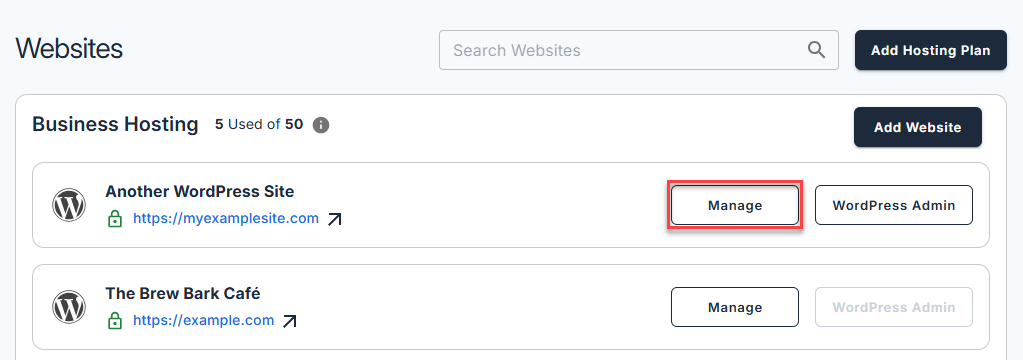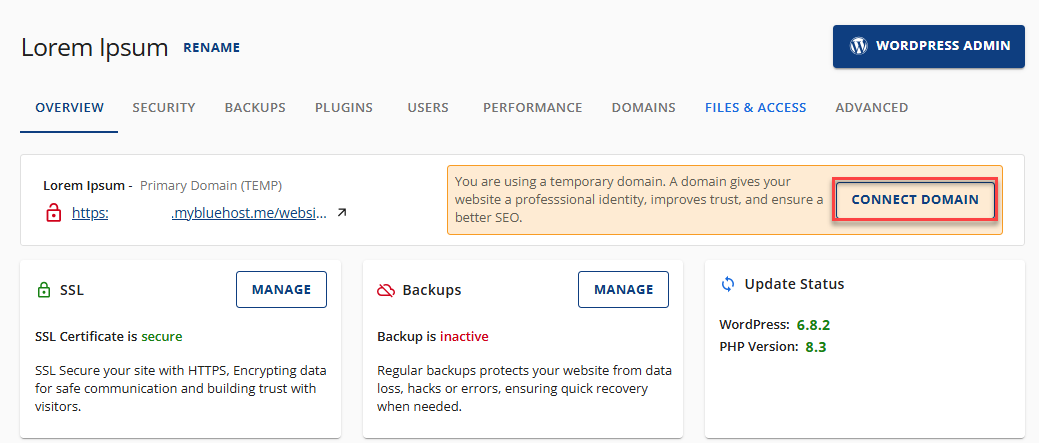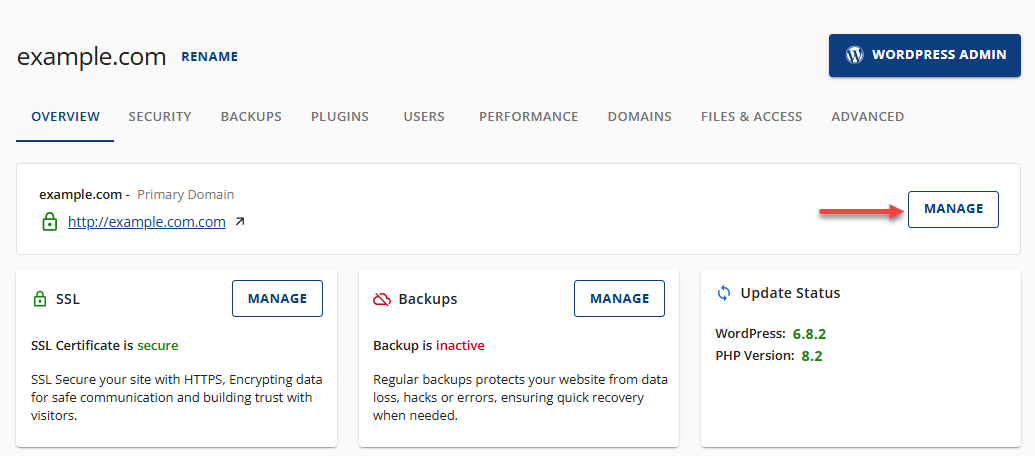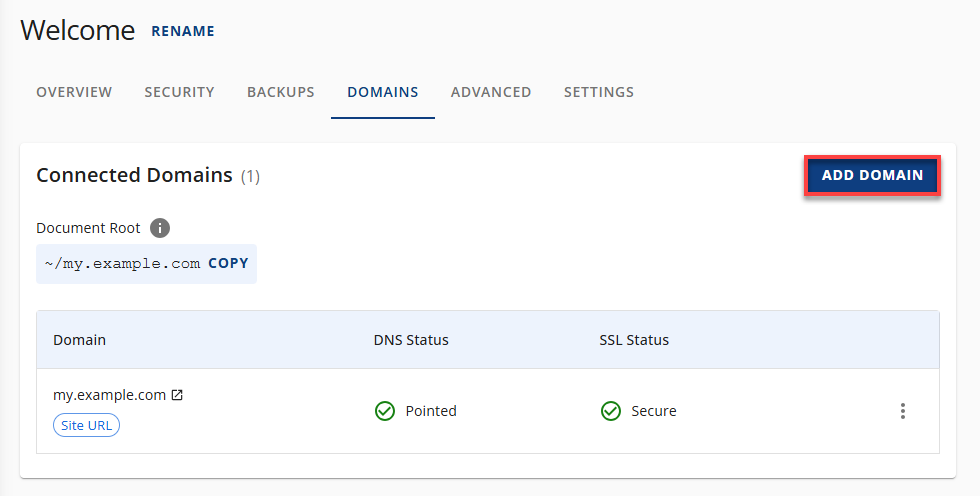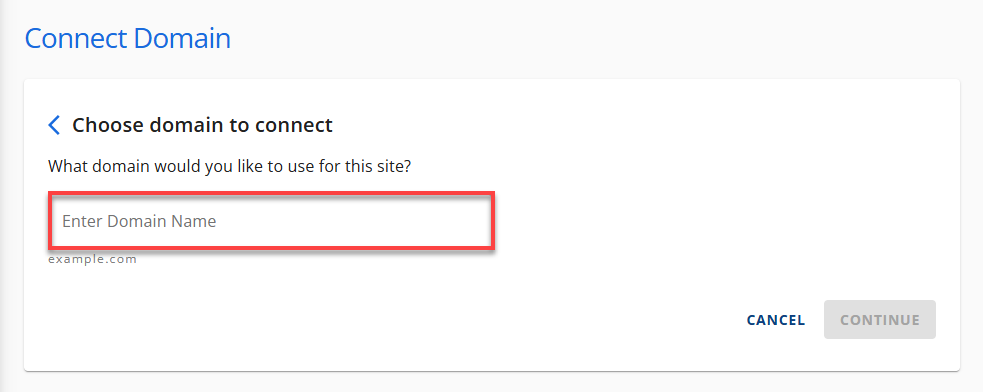How to Connect a Domain Name from Websites Tab
Learning to connect a domain name to a hosting account ensures your website appears online when visitors type in your domain name. Follow the steps below to add a new domain or link it to an existing site directly from the Websites tab in your Account Manager.
Connect a Domain Name
- Log in to your Bluehost Account Manager.
- In the left-hand menu, click Websites.
- Click the MANAGE button located next to the website you want to manage.

- You have two ways to add a domain, depending on whether you create a new site or link it to an existing one.
Option 1: Add a Domain While Creating a New Site
- Click the Add Site button.
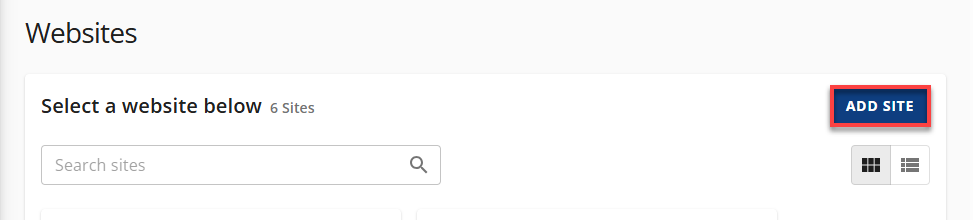
- Follow the guided steps to add your website.
- During setup, you'll have the option to connect a domain.
- Enter the domain you want to connect to and complete the setup.
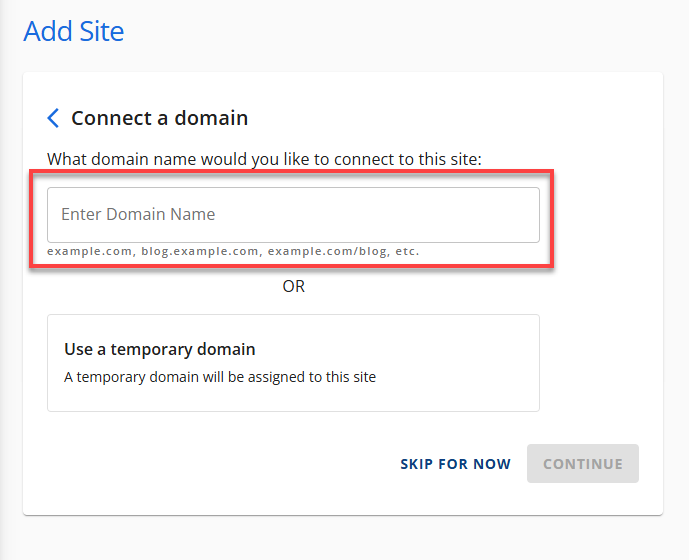
Option 2: Add a Domain to an Existing Website
Common Issues When Connecting a Domain Name
If you're having trouble connecting your domain name to your hosting account, here are some common issues and how to resolve them:
Issue 1: Domain Not Found or Unavailable
Cause: The domain may not be registered or may be misspelled.
Solution: Double-check the domain name for typos. If it's not registered yet, register it. If registered elsewhere, ensure it's active and not expired.
Issue 2: DNS Not Propagated
Cause: You recently updated the nameservers, and changes haven't taken effect yet.
Solution: DNS propagation can take up to 4–8 hours (up to 24). You can check propagation status using tools like What's My DNS. Wait a bit and try again.
Issue 3: Domain Not Pointed to Correct Nameservers
Cause: The domain is registered elsewhere and hasn't been pointed to our nameservers.
Solution: Update your domain's nameservers to point to our hosting platform. Refer to your registrar's instructions or our guide.
Issue 4: Domain Already Connected to Another Site
Cause: The domain might already be linked to a different hosting account or website.
Solution: Remove the domain from any other active website or contact support to release it.
Issue 5: Transfer Still in Progress
Cause: You're in the middle of a domain transfer.
Solution: Domain transfers typically take 5–7 days. You'll be notified once the transfer is complete. After that, try connecting the domain name again.
Summary
Connecting a domain name to your hosting account via the Websites tab is simple, whether launching a new site or updating an existing one. Completing the steps above guarantees your domain is properly configured, making your site reachable online. If you're set to publish, now is the right time to associate your domain with your hosting service and activate your site.
If you need further assistance, feel free to contact us via Chat or Phone:
- Chat Support - While on our website, you should see a CHAT bubble in the bottom right-hand corner of the page. Click anywhere on the bubble to begin a chat session.
- Phone Support -
- US: 888-401-4678
- International: +1 801-765-9400
You may also refer to our Knowledge Base articles to help answer common questions and guide you through various setup, configuration, and troubleshooting steps.