How to Purchase WordPress Hosting
Bluehost offers WordPress hosting plans that are ideal for beginners and small businesses working to establish their online presence. With features tailored for WordPress, you’ll benefit from easy installation, automatic updates, and simplified management via your Bluehost Account Manager or through the WordPress dashboard. Whether you’re starting a blog or a small business site, Bluehost has you covered!
In this article, we will guide you through the process of purchasing WordPress hosting via your Account Manager or our website. From initial navigation to finalizing your purchase, we ensure a smooth setup for your online journey.
Here are the topics discussed in this article.
What is WordPress Hosting?
WordPress Hosting is the type of hosting specifically optimized for websites built using WordPress CMS. It includes features tailored to WordPress performance, security, and ease of use.
For more information, please refer to our AI-Powered WordPress Hosting article.
Visit https://www.bluehost.com/wordpress-hosting to find the current prices and latest promotions available from Bluehost!
How to Purchase WordPress Hosting
There are two ways to purchase WordPress hosting—via your Account Manager or from our website.
Method 1: Purchase WordPress Hosting via Account Manager
- Log in to your Bluehost Account Manager.
- Click Marketplace on the left-side menu.
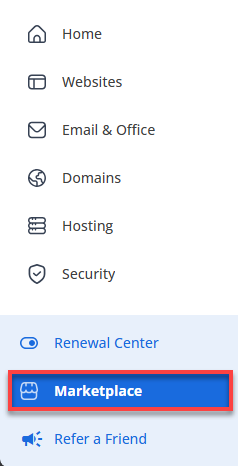
- Scroll down to the Hosting section, and click CLAIM OFFER under the WordPress Hosting card.
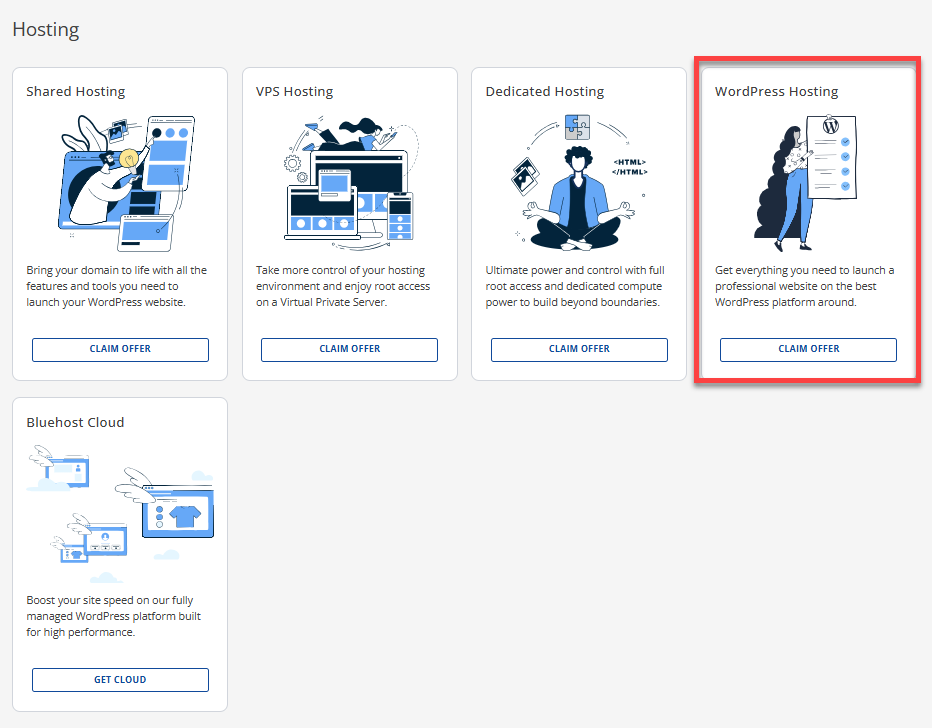
- Click the Choose Plan button for your preferred WordPress hosting plan.
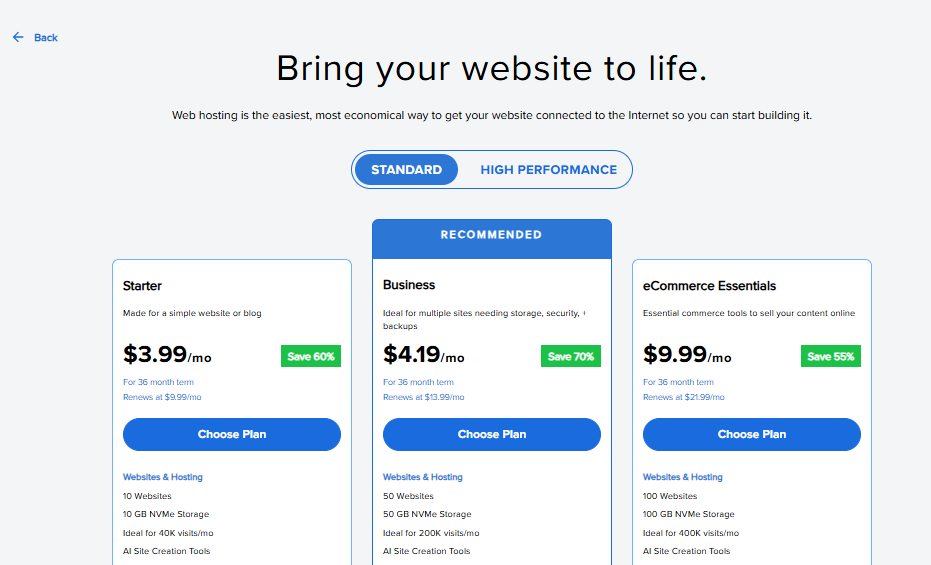
- Choose a domain for your WordPress hosting. You can either register a new domain or use an existing one, and then add Domain Privacy + Protection. You can also choose your domain at a later time if you prefer.
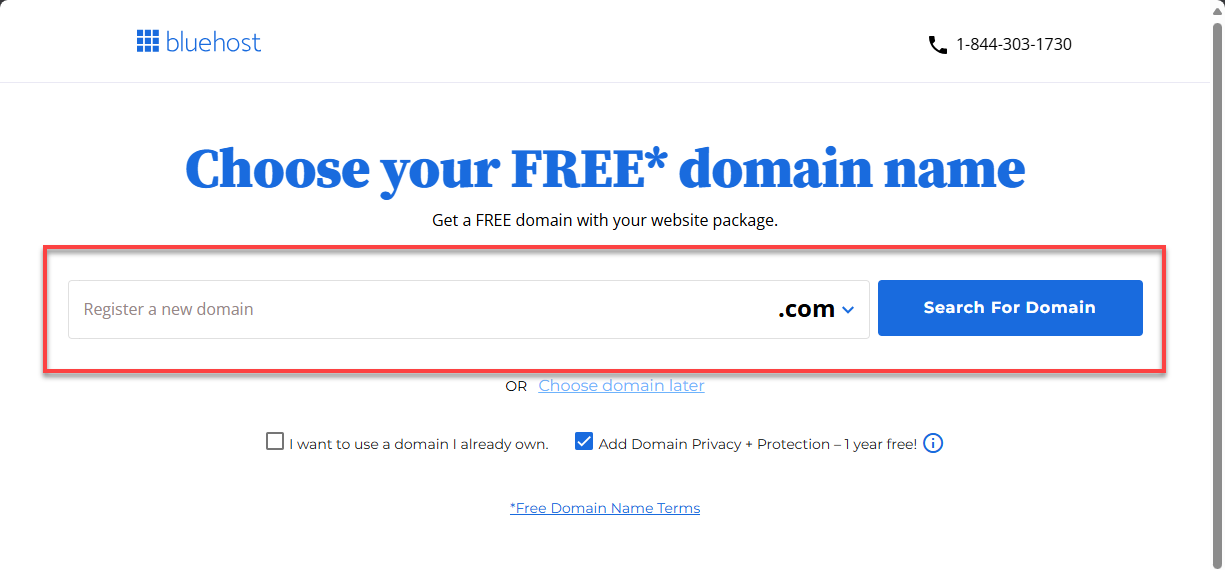
- On the Cart page, select your preferred billing term and view your Order Summary. Click the CONTINUE TO CHECKOUT button to proceed.
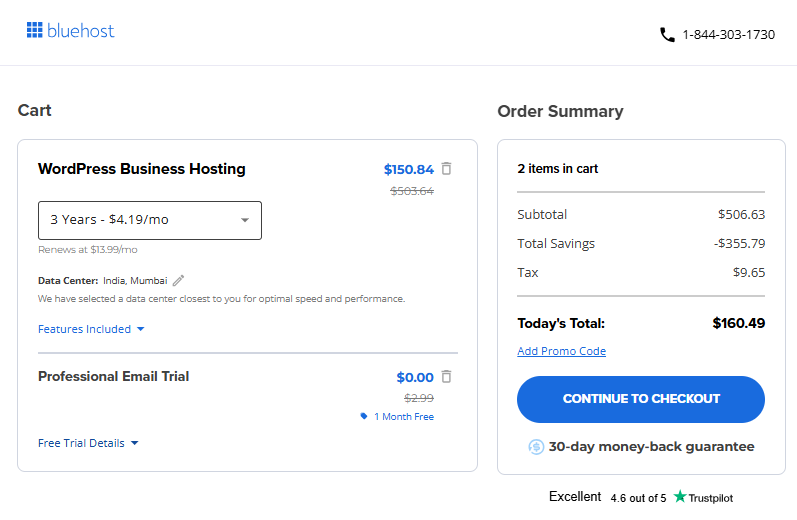
- On the Checkout page, click the SUBMIT PAYMENT button to complete the payment transaction.
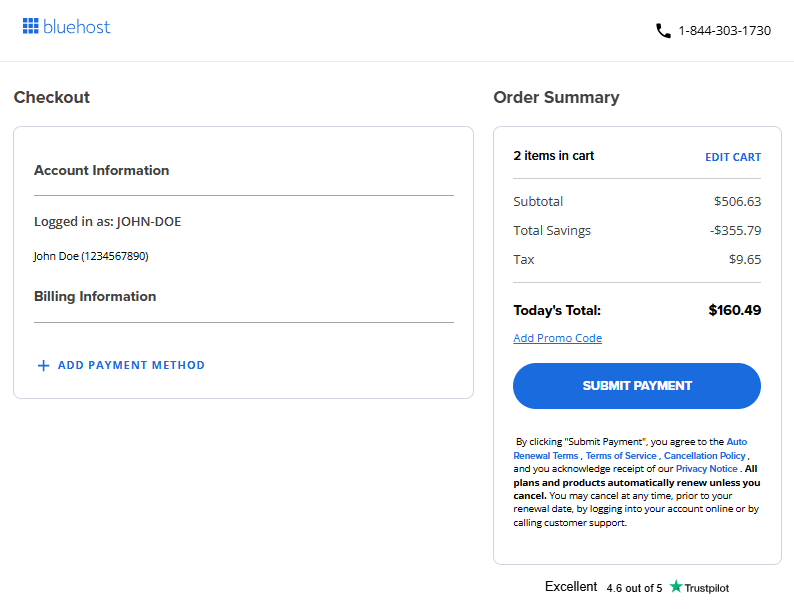
- After payment, WordPress will be automatically installed. You'll have the option to configure your website or migrate an existing one.
Method 2: Purchase WordPress Hosting via Bluehost Website
- Let's get started by visiting Bluehost.com.
- From the WordPress or Hosting drop-down menu, select WordPress Hosting.
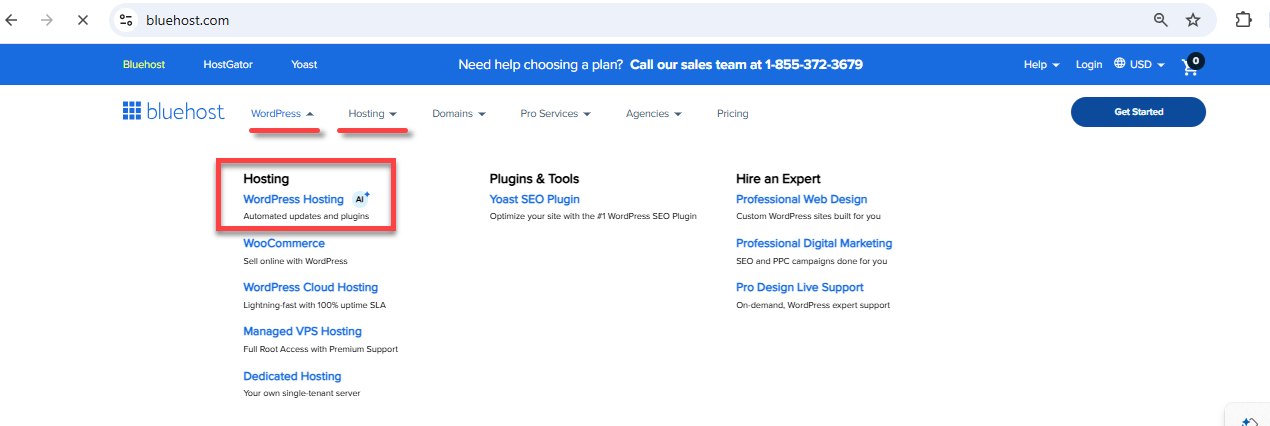
You can also go directly to https://www.bluehost.com/wordpress-hosting.
- On the WordPress Hosting page, you can either click on View Plans or scroll down to see the available options.
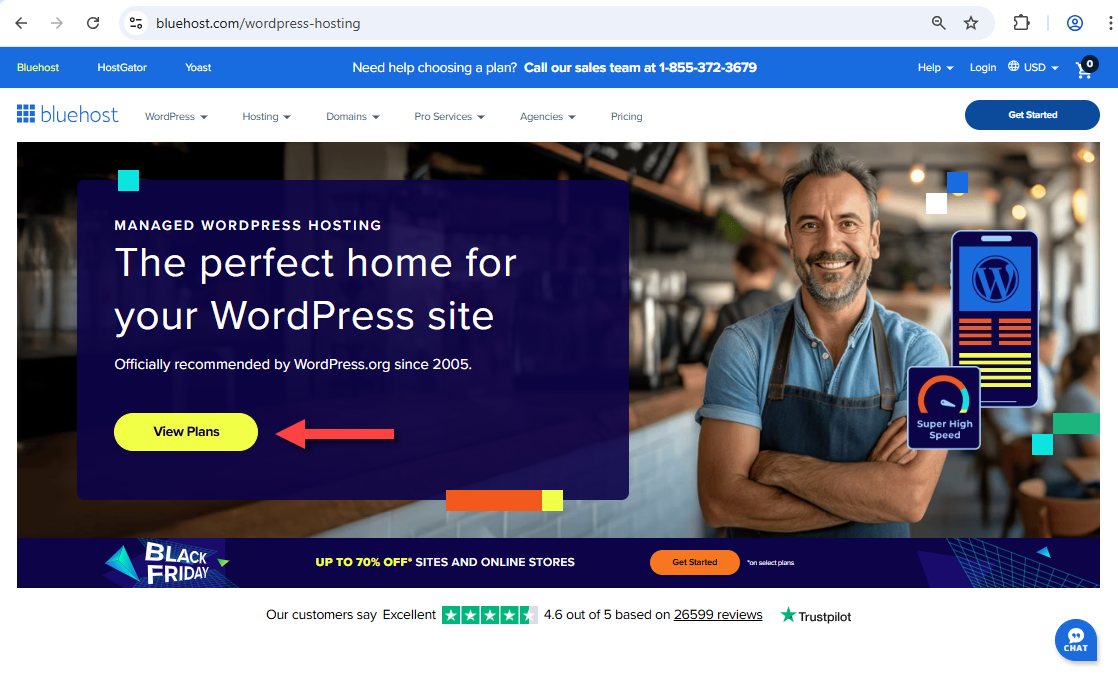
- Click on the Choose Plan button to select your preferred WordPress hosting plan.
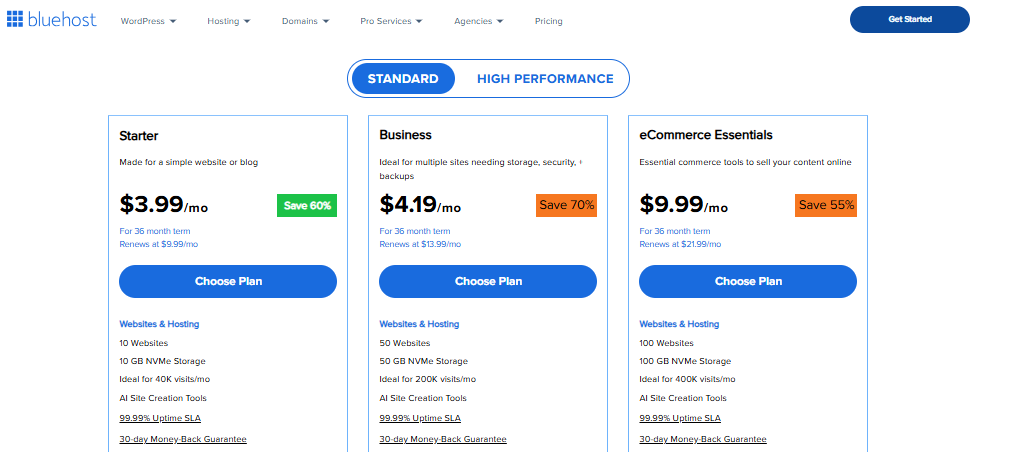
The prices and promotions shown in the image above are subject to future changes.
- Choose a domain for your WordPress hosting. You can either register a new domain or use an existing one, and then add Domain Privacy + Protection. You can also choose your domain at a later time if you prefer.
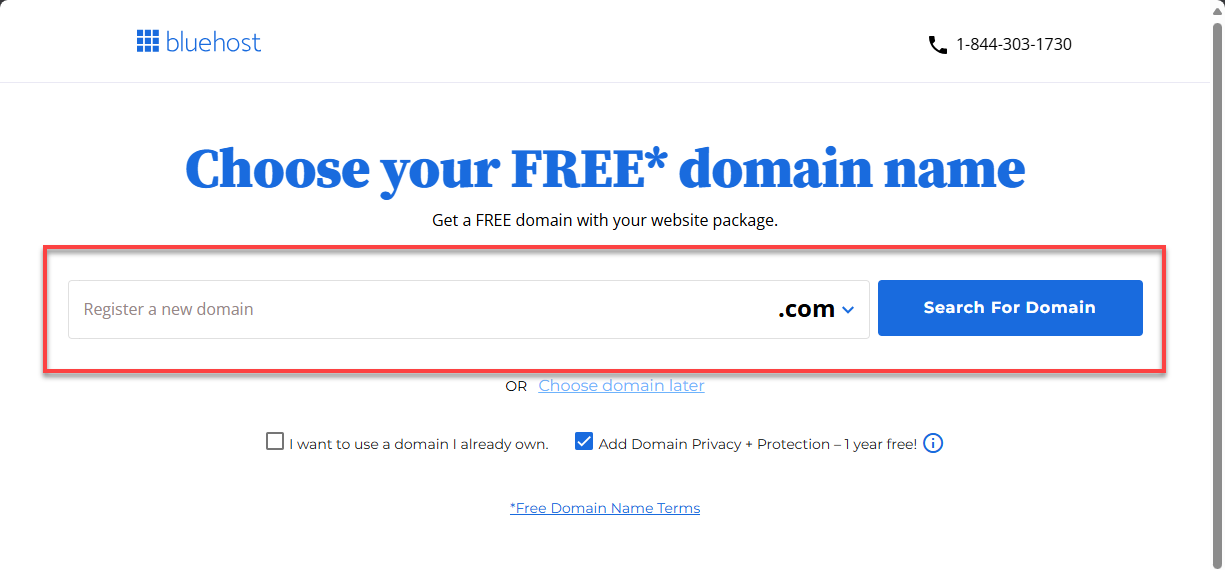
- On the Checkout page, you can do the following:
- For new customers, you need to create an account by providing your Contact Information, Account Information, and Billing Information.
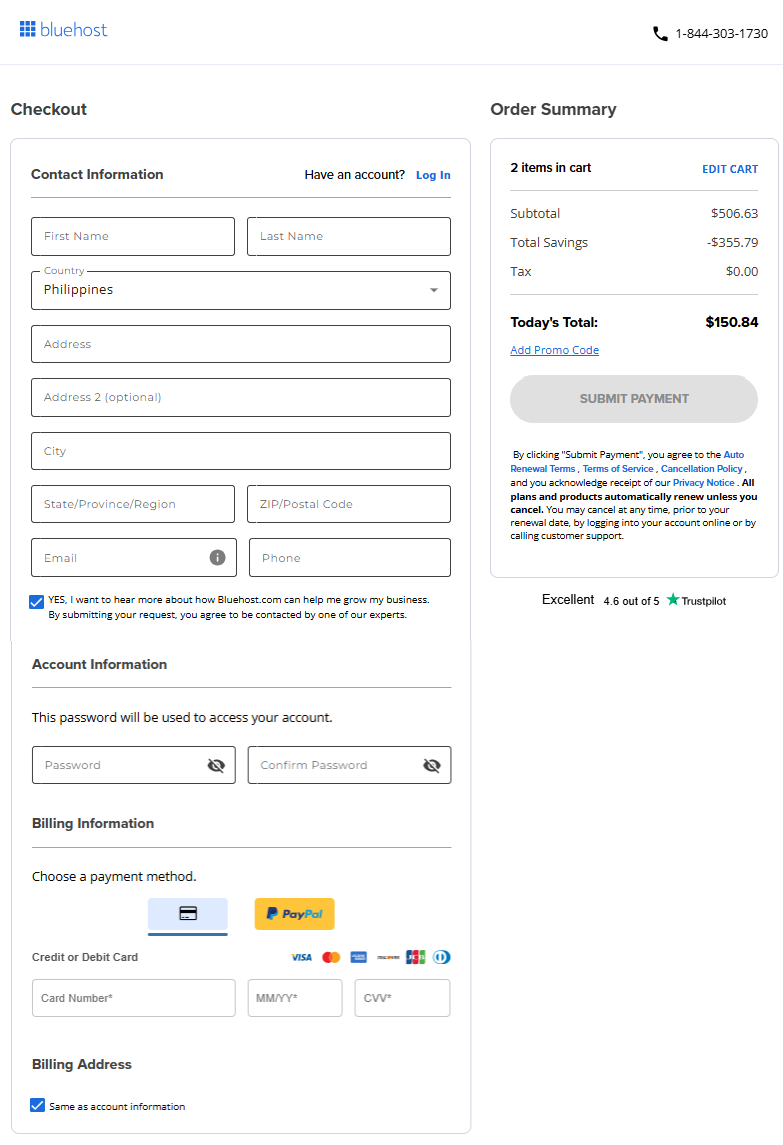
- For existing customers, your Bluehost login details will be displayed if you are logged into your Account Manager. If you are not yet logged in, you can click the Log In link.
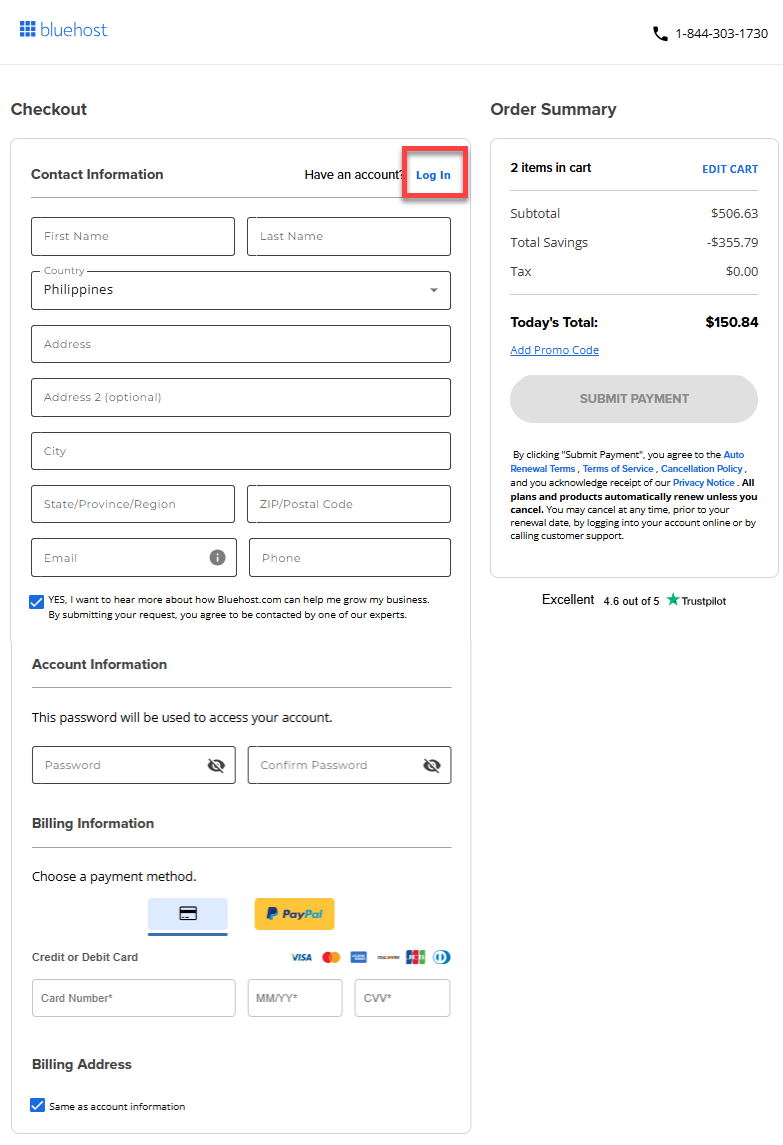
- For new customers, you need to create an account by providing your Contact Information, Account Information, and Billing Information.
- Click the SUBMIT PAYMENT button to complete the payment transaction.
- After payment, WordPress will be automatically installed. With hosting setup and WordPress installed, you'll have the option to configure your WordPress site or migrate to an existing one. Initially, a temporary domain name is provided to allow immediate site-building.
- Access the WordPress dashboard to manage your website, or return to the Bluehost Account Manager for broader hosting management options.
Summary
Learn how to purchase WordPress hosting with this step-by-step guide. We discussed the different methods of the purchase process, which involve selecting the right WordPress plan, choosing your domain, and completing the checkout process. Now, you have the foundation to bring your online business to life.
If you need further assistance, feel free to contact us via Chat or Phone:
- Chat Support - While on our website, you should see a CHAT bubble in the bottom right-hand corner of the page. Click anywhere on the bubble to begin a chat session.
- Phone Support -
- US: 888-401-4678
- International: +1 801-765-9400
You may also refer to our Knowledge Base articles to help answer common questions and guide you through various setup, configuration, and troubleshooting steps.