How to Reset Your Bluehost Account Manager Password
Learn how to reset or change your Bluehost Account Manager password or User ID with this step-by-step guide. Your login password allows you to access your Account Manager and also serves as your cPanel password.
This article discusses the following topics:
Forgot Your User ID? How to Change It
If you have forgotten your Bluehost User ID, you can change it on the Bluehost Account Manager login page.
- Go to the Bluehost Account Manager login page.
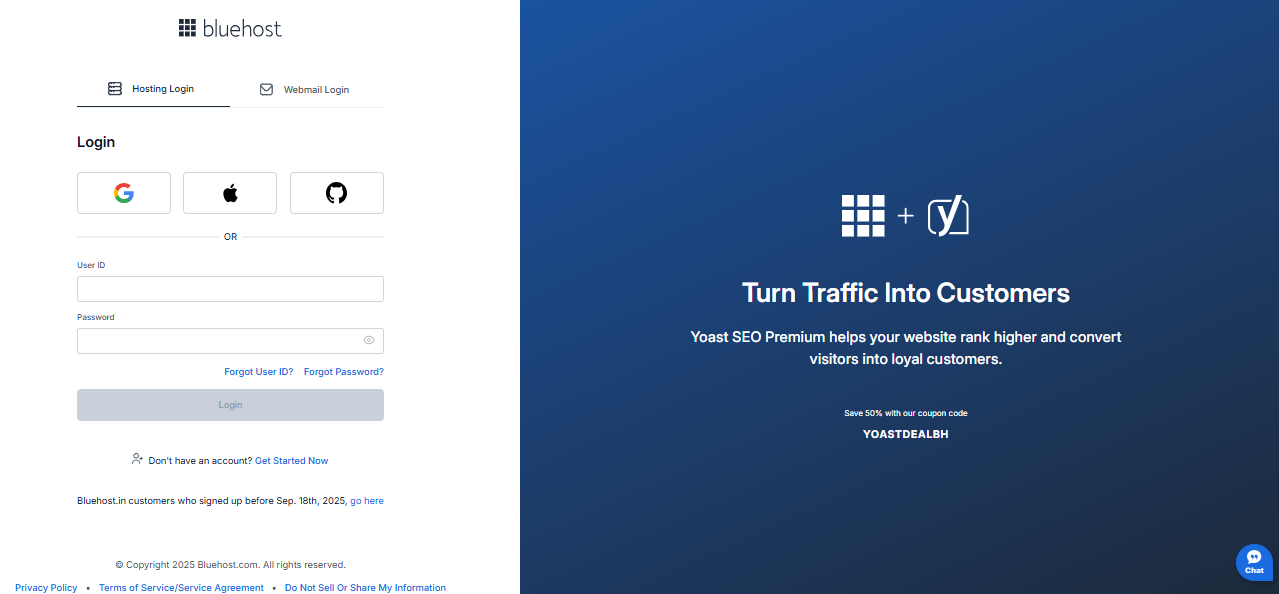
- Click the Forgot User ID? link.
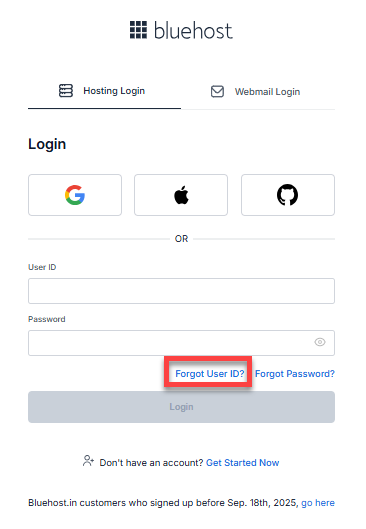
- Enter the email address associated with your Bluehost account, complete the reCAPTCHA, and then click Next.
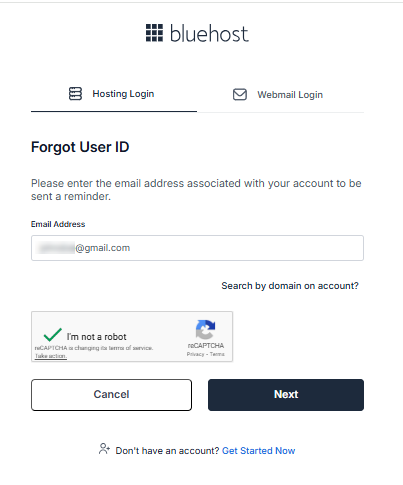
- Check your email for your User ID. You should receive an email similar to this:
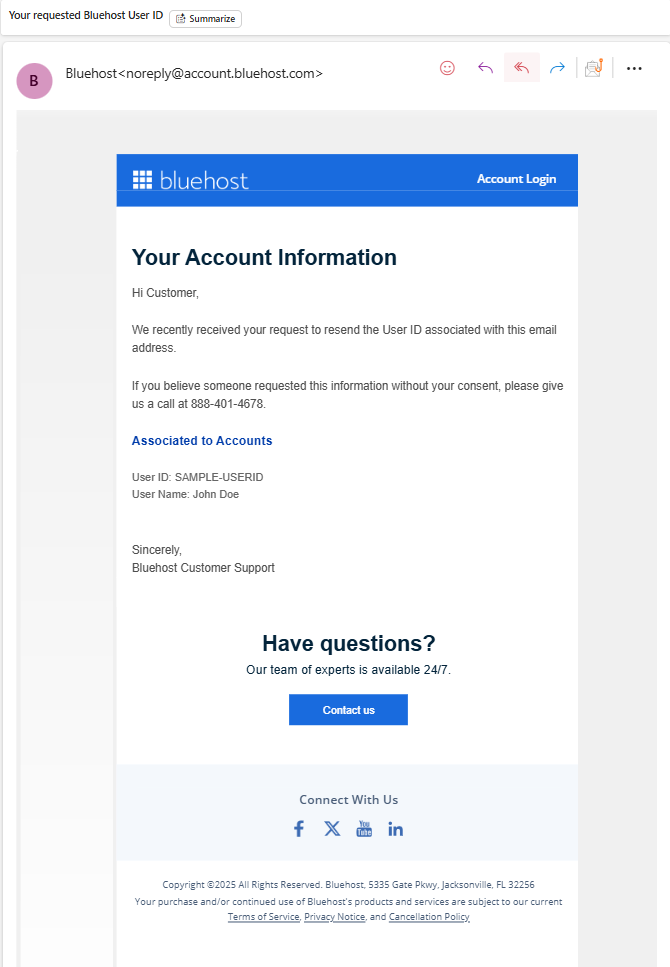
*The image above displays a sample User ID and User Name.- If the email is not in your Inbox, wait a few minutes, check again, or look in your Junk mail or Spam folder.
- If you have not received the email yet, confirm that you're checking the correct email address. You can also click Resend Email to have it sent again.
- Once you have your User ID, return to the login page and try logging in again.
Password Requirements
Your Bluehost hosting account password must meet these security standards:
- At least eight characters
- At least one capital letter
- At least one lowercase letter
- At least one number
- At least one special character
- A minimum strength rating of "Meh" or higher
- Should not be a previously-used password
- Should not contain the account username
What is a Special Character?
Special characters are symbols that are not letters or numbers. Examples include:
| ~ | ` | ! | @ | # | $ | % | ^ |
| & | * | ( | ) | _ | - | + | = |
| [ | ] | { | } | | | \ | : | ; |
| " | ' | < | > | , | . | ? | / |
Forgot Your Password? How to Reset It
If you cannot remember your password, you can reset it on the Bluehost Account Manager login page.
- Go to the Bluehost Account Manager login page.
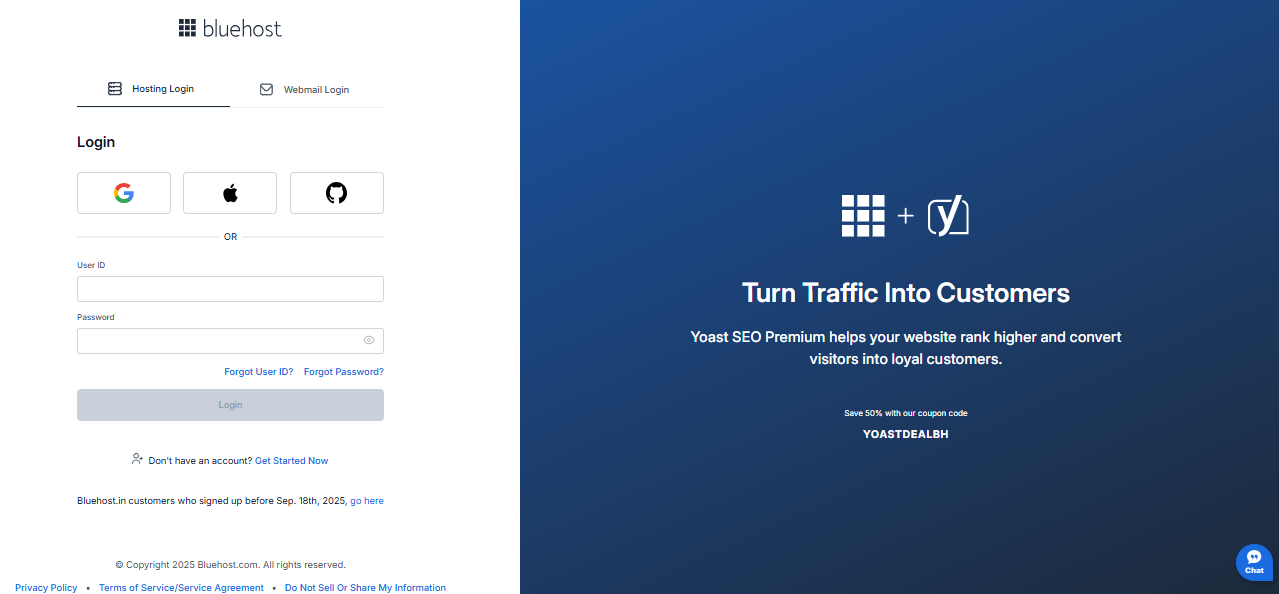
- Click the Forgot Password? link.
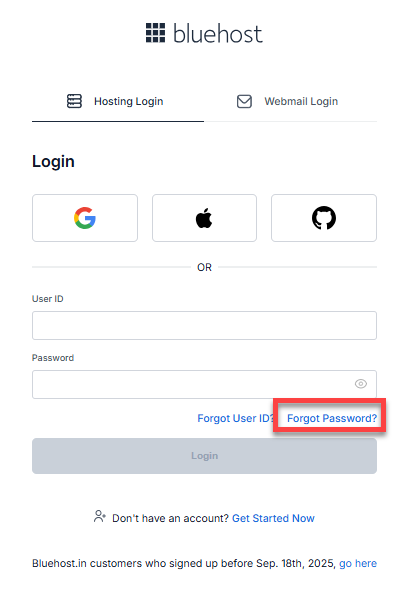
- Enter your User ID and click Next.
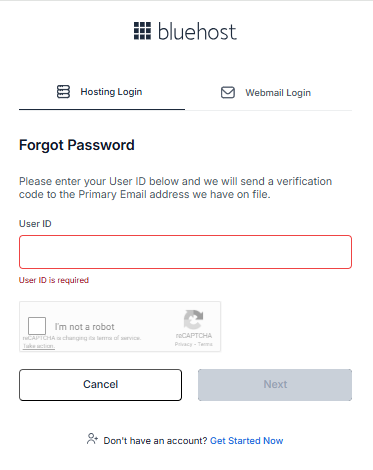
- Complete the reCAPTCHA.
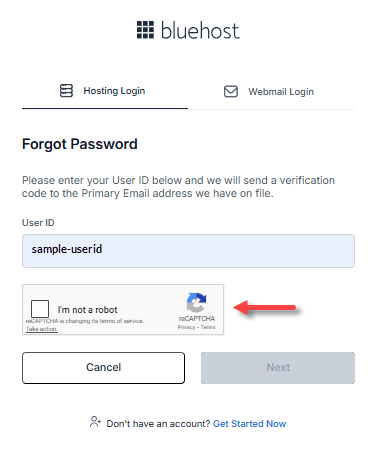
- Click Next.
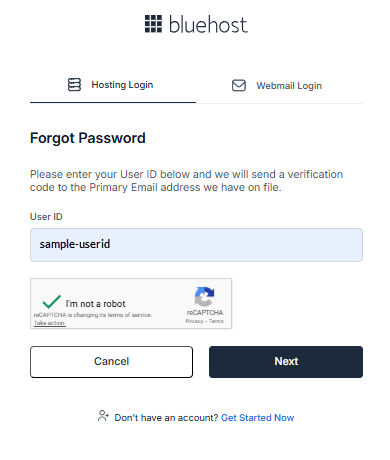
- A verification code will be sent to the email address associated with your Bluehost account.
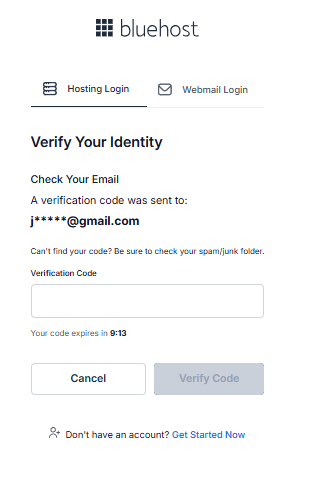
Your verification code will look similar to this:
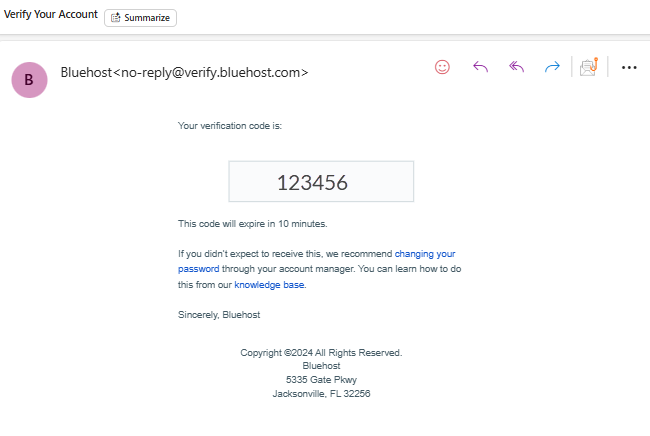
*The image above displays a sample verification code.- If the email is not in your Inbox, wait a few minutes, check again, or look in your Junk mail or Spam folder.
- If you have not received the email yet, please ensure you're checking the correct email address.
- If you need to change your email address, refer to the Bluehost Account Recovery Overview article for guidance.
- Enter the verification code and click Verify Code.
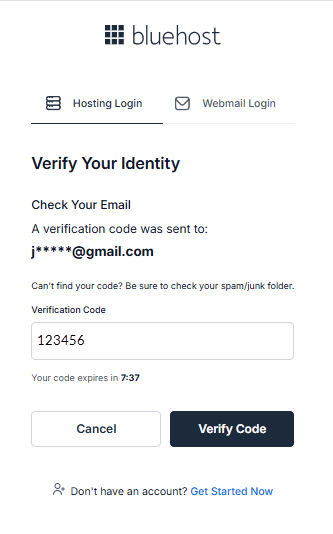
*The image above displays a sample verification code.
- Enter a new password, then click Change Password.

You have successfully reset your password! You can now log in using your new password.
Know Your Password? How to Change It
If you know your current password, you can change it within your Account Manager.
- Log in to your Bluehost Account Manager.
- Click your Profile name or icon in the top-right corner, then select My Profile.
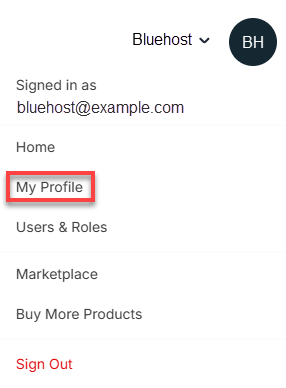
- Under Login Credentials, click Change.
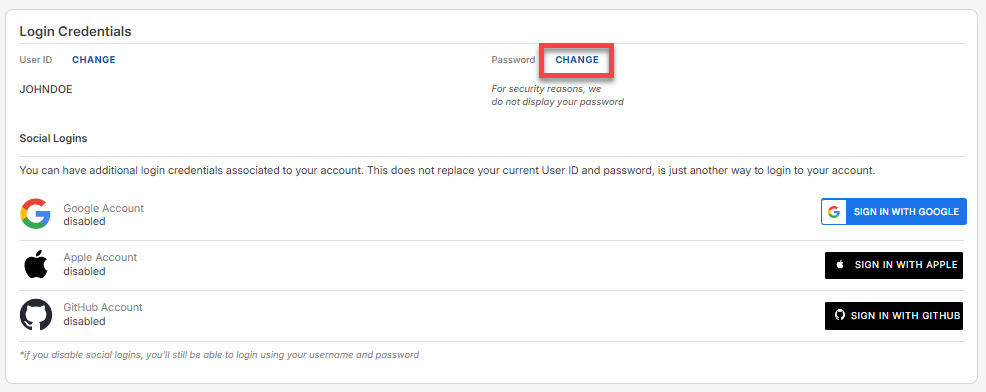
-
Enter your current password, choose a new password, and confirm it before saving.
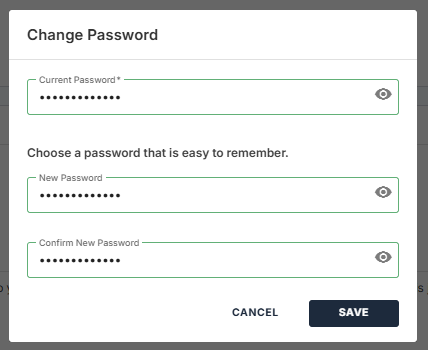
You have successfully changed your password!
Troubleshooting Password Issues
- If your password meets all requirements but is still weak, add a special character.
- Use only the special characters listed above (avoid international characters).
- If you can’t log in, confirm you’re using a valid User ID (domain name or original User ID, NOT an email address).
- Clear your browser’s cache, cookies, and history if login issues persist.
Summary
Keep your Bluehost account secure by ensuring you can access your Account Manager. This article provides clear steps to reset or change your password, as well as change your User ID whenever necessary. Protecting your Bluehost account has never been easier!
If you need further assistance, feel free to contact us via Chat or Phone:
- Chat Support - While on our website, you should see a CHAT bubble in the bottom right-hand corner of the page. Click anywhere on the bubble to begin a chat session.
- Phone Support -
- US: 888-401-4678
- International: +1 801-765-9400
You may also refer to our Knowledge Base articles to help answer common questions and guide you through various setup, configuration, and troubleshooting steps.