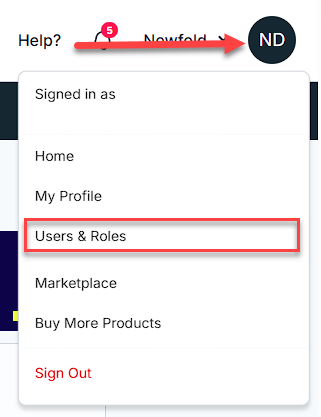How to Update Contact Email Address
You must update the contact email address to ensure secure communication and easy access to your account. Having the correct email address helps you receive important updates, billing notices, and support messages without missing anything. Follow the steps below to confidently update your contact email address and maintain control of your Bluehost account.
Update Contact Email Address
- Log in to your Bluehost Account Manager.
- There are 2 options to update the email address - My Profile or Users & Roles sections.
- In the Profile section, click EDIT.
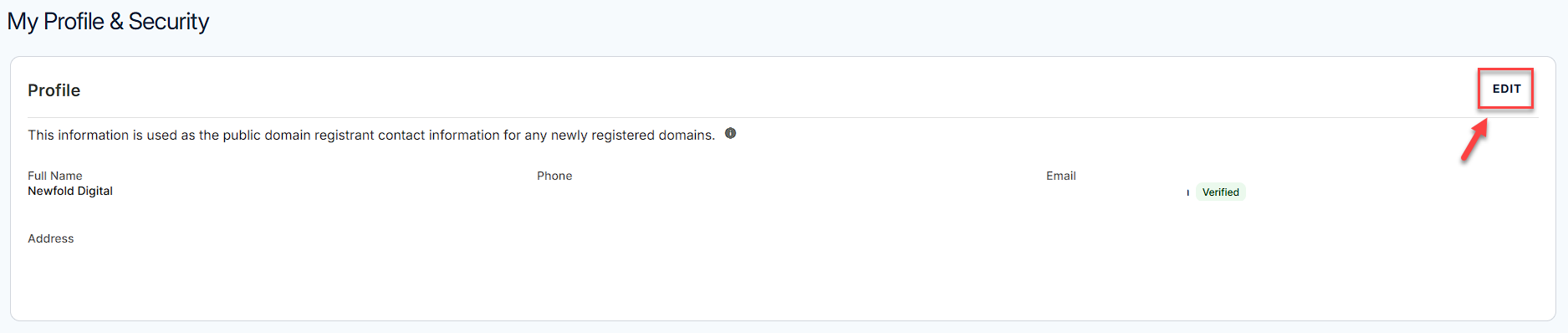
- If you do not have a domain in your account, proceed directly to Step 4.
- If you have a domain or multiple domains in your account, you will see the Edit Profile Info pop-up, click the "Yes, update contact info for all domains on this account."
Tick the checkbox if you agree to update the contact information for all domains in your account. Then, click AGREE.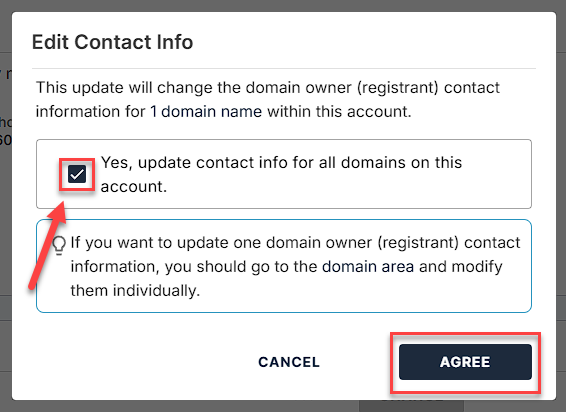
- Update your email address and then click SAVE to confirm.
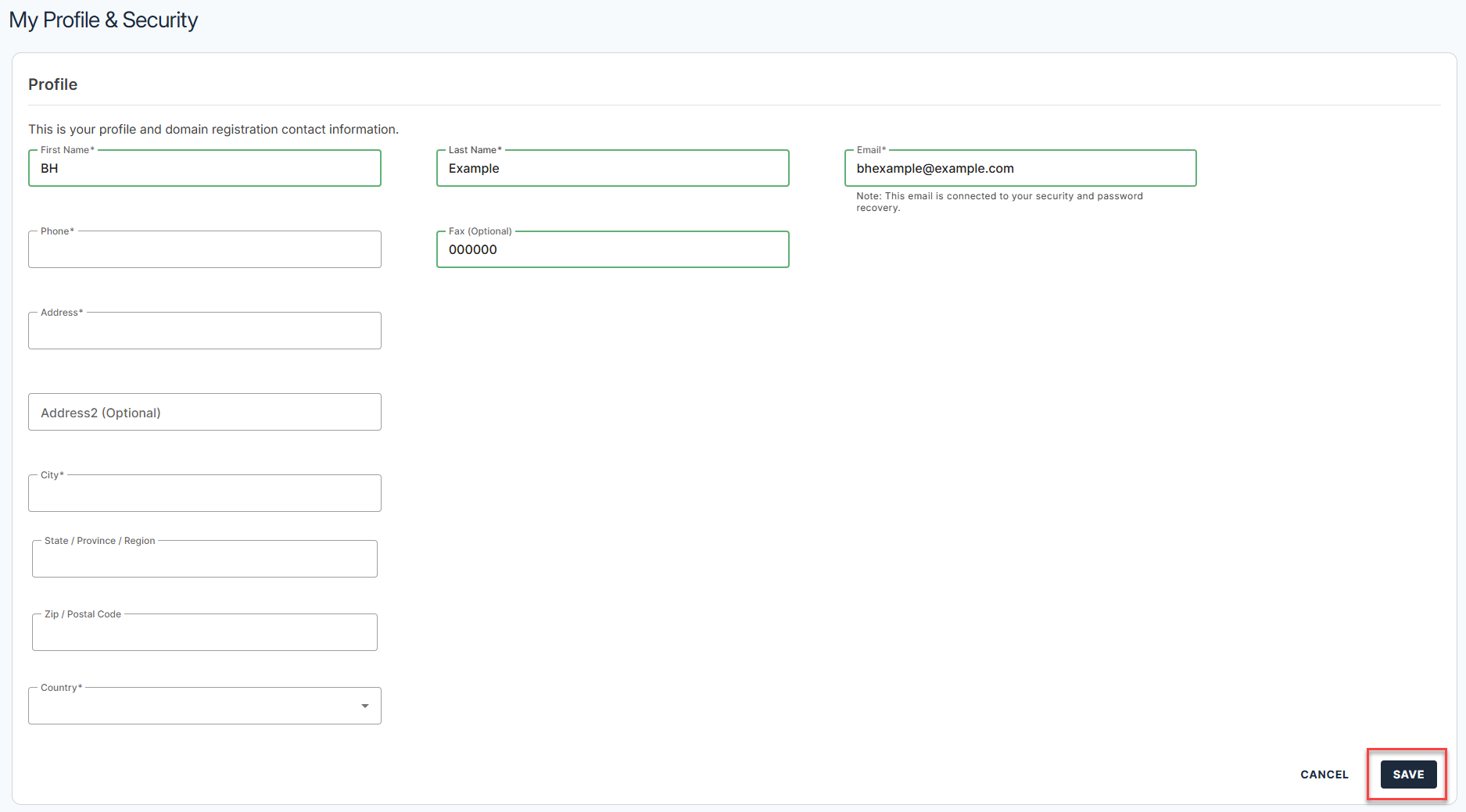
- In the Edit Profile pop-up, click CONTINUE to verify your email address.
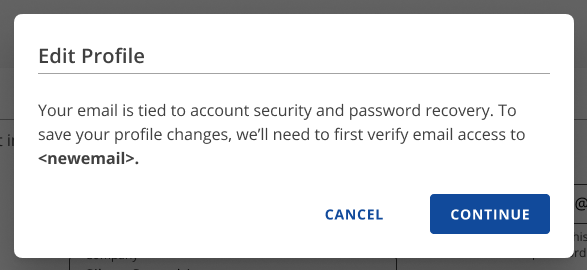
- A verification code will be sent to your new email address. Enter the verification code in the pop-up window, then click VERIFY.
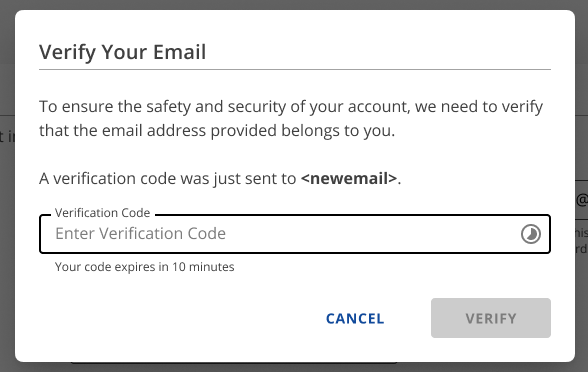
- After verifying your new email address, an approval request will be sent to both the current and new registrants via email, as ICANN requires.
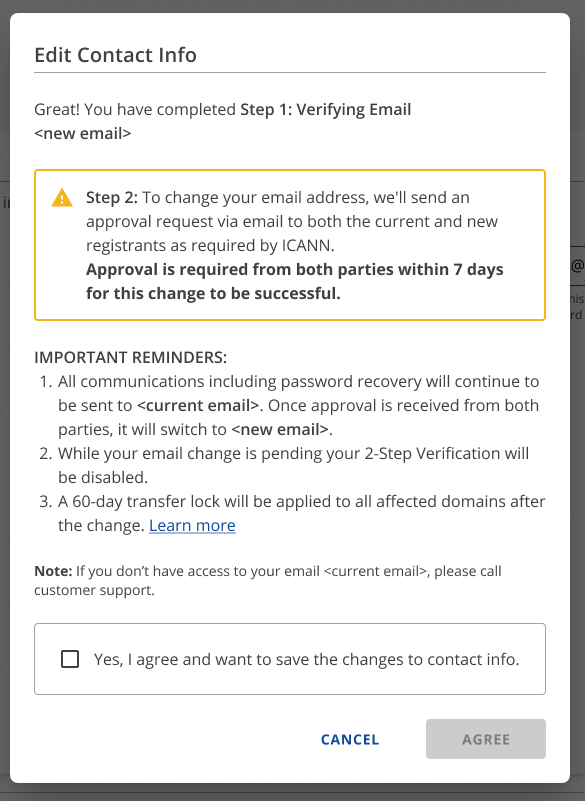
Please take a moment to read the IMPORTANT REMINDERS displayed in the pop-up. - After reviewing the important reminders, check the box saying, "Yes, I agree and want to save the changes to the contact info." Then, click on AGREE.
- The email change has been initiated for your account. Approval is required from both parties within seven (7) days for the change to be successful.

- Provided that you have access to both the old and the new email address, please follow the steps below:
- Click the CONFIRM REQUEST button on the Action Required email sent to both the old and the new email address.
- Choose the Approve dropdown option on the Domain Registrant Request page.
- Click the Submit button.
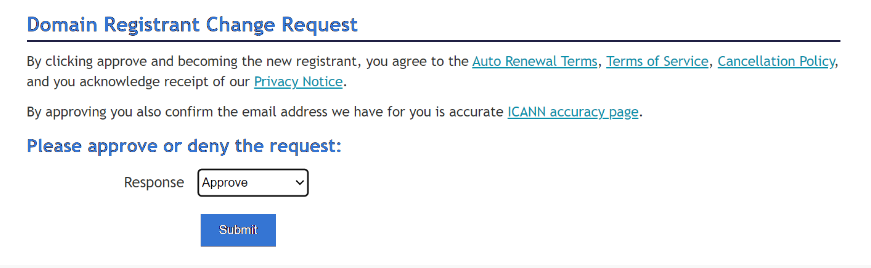
- You will see the "Thank you! We have received your response" prompt on the Domain Registrant Request page.

-
Updates will be reflected in the Account Manager within thirty (30) minutes after confirmation of the previous and new email addresses.
Update Contact Email Address By Phone
If you can no longer access the contact email address and cannot remember your main account password to log in and update it manually, we'll be happy to assist you over the phone. However, we require verification to ensure that the hosting account owner is the person requesting the change for your protection. In addition, you must meet the following requirements:
- It should be the person whose name is on the account.
- You should be calling from the phone number in the account.
- You must verify the current contact email address.
- You must verify the full 6-digit Security PIN on your account.
Summary
You need to update your contact email address, and it is important to do so as soon as possible to ensure that you continue to receive updates, billing notices, and more. You can do this by logging into your account and updating your contact information under the My Profile and Accounts & Users page. Always remember to keep your contact information up-to-date to stay informed and connected.
If you need further assistance, feel free to contact us via Chat or Phone:
- Chat Support - While on our website, you should see a CHAT bubble in the bottom right-hand corner of the page. Click anywhere on the bubble to begin a chat session.
- Phone Support -
- US: 888-401-4678
- International: +1 801-765-9400
You may also refer to our Knowledge Base articles to help answer common questions and guide you through various setup, configuration, and troubleshooting steps.