CodeGuard Dashboard Navigation: Features and Overview
Effective website backup management requires familiarity with the CodeGuard dashboard. In this guide, we'll go over the main functions of the CodeGuard dashboard and show you how to use it to monitor your website and databases. This CodeGuard dashboard overview will give you all the information you need for easy CodeGuard dashboard navigation, whether you want to verify backup status or make any necessary tweaks.
CodeGuard Dashboard Navigation
Once you have purchased CodeGuard and set up your first backup, you can check progress or make changes using the CodeGuard dashboard, which has three tabs: Dashboard, Inbox, and Settings.
Dashboard
The majority of CodeGuard's features will be accessed from the Dashboard tab.
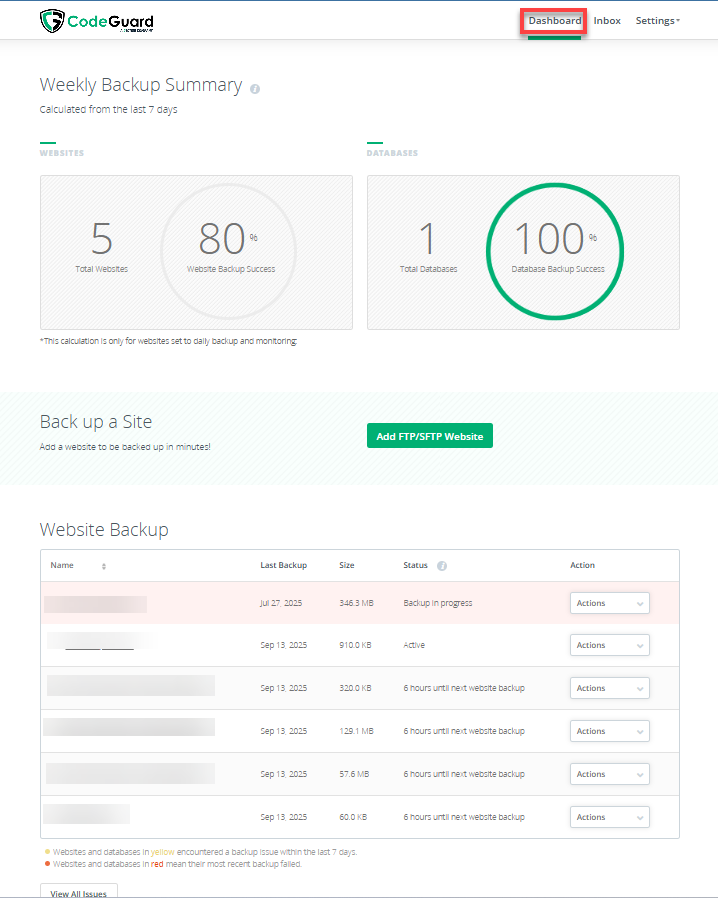 .
.
| Parts of the Dashboard | |
|---|---|
| Websites | This section will show all websites currently set up with CodeGuard. Suppose a site is set up for automatic daily backups. In that case, you will also see the average percentage of completed backups. Here, you can edit the domain if necessary. |
| Databases | This section will show all the databases that are currently set up with CodeGuard. If a database is set up for automatic daily backups, you will also see the average percentage of backups that are completed. Additional databases can be added here. |
| Back up a Site | Click the Add FTP/SFTP Website button to add a website to be backed up in a minute. |
| Website Backup | This section displays all websites configured with CodeGuard, showing the last backup date, backup size, and current status. |
Inbox
Here, you will find secure messages regarding the CodeGuard service. Every message has a timestamp and is ordered chronologically.

Settings
The Settings option is only a drop-down; it will not take you to a new page. In the drop-down, you can monitor disk usage, upgrade your package, or log out of CodeGuard.
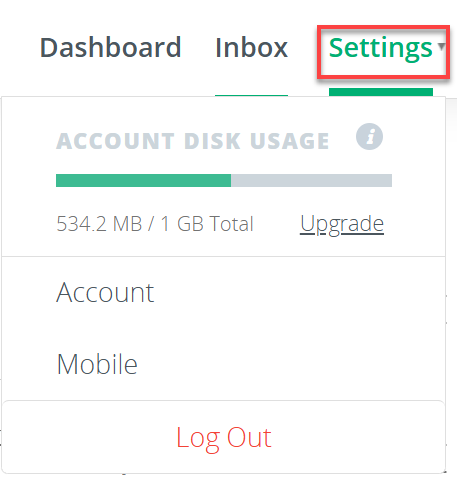
Summary
CodeGuard dashboard navigation is important for web management. Given its user-friendly design and some of its key features, which enable you to monitor your backups and control your sites, the CodeGuard dashboard makes data safety possible. By knowing how to use the dashboard, you can begin to ensure that your backups are working smoothly and that any further tweaks required will become easier.
If you need further assistance, feel free to contact us via Chat or Phone:
- Chat Support - While on our website, you should see a CHAT bubble in the bottom right-hand corner of the page. Click anywhere on the bubble to begin a chat session.
- Phone Support -
- US: 888-401-4678
- International: +1 801-765-9400
You may also refer to our Knowledge Base articles to help answer common questions and guide you through various setup, configuration, and troubleshooting steps.