How to Reset Email Password
Changing your email password regularly minimizes the chances of being hacked. If you think someone else knows it or if you've used the same password on different websites, then it's time to reset it. This way, you lower the chance of being hacked or having your identity stolen.
Learn how to reset your email password in Webmail or cPanel. If you know your password, you can update it through webmail. But if you forgot your email password, you will need to update it in cPanel.
Reset Email Password in Webmail
- Log in to your Webmail (go to the Webmail Login tab).
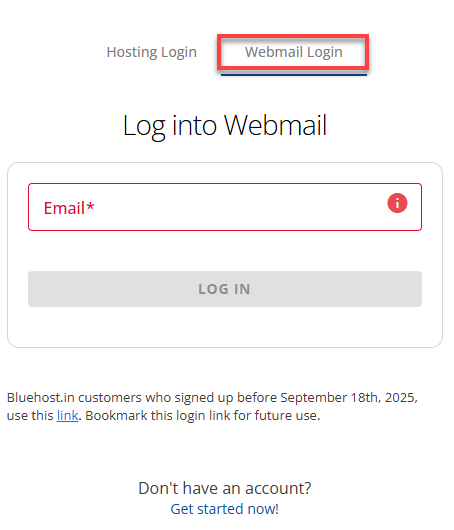
- Click the Webmail Home icon in the upper-right corner of the page.
- Next, select Password & Security.
- Scroll down and click Password & Security under the Edit Your Settings section.
- Enter your new password into the New Password text box or use the Password Generator to have the system choose one.
- Retype your password in the Confirm New Password textbox. The "Password Strength Meter" on the page will indicate the strength of your password. We highly recommend you use a strong password.
- Click the Save button.
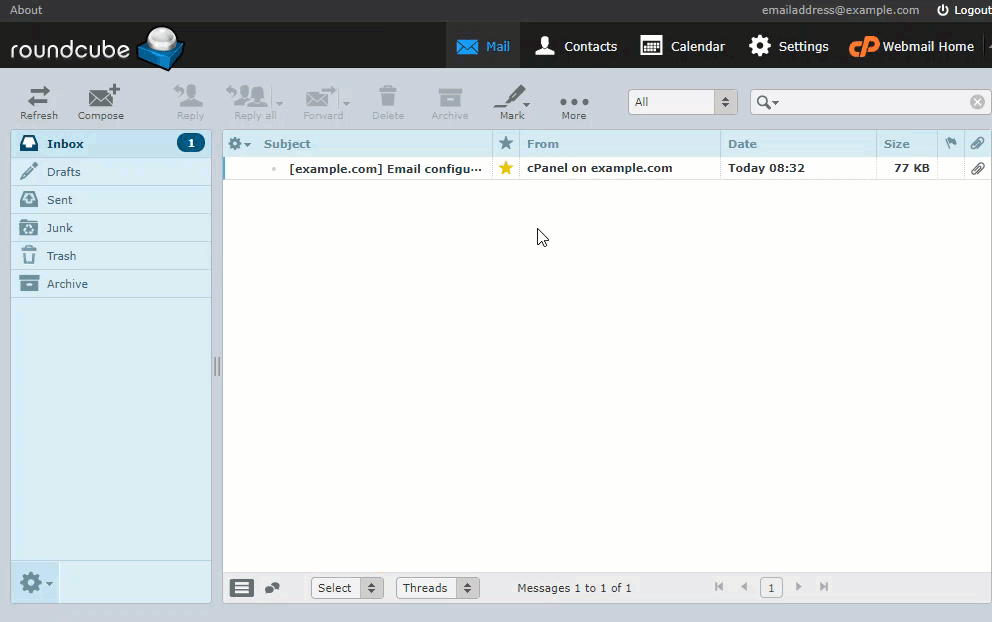
Alternative Way to Reset Email Password
You can reset your email password directly in cPanel if you've forgotten it and can't access your webmail. However, if you're unable to log in to cPanel because you've forgotten your account password, please refer to the article Reset Account Passwords for step-by-step instructions on how to regain access.
- Log in to your Bluehost Account Manager.
- Click Hosting in the left-hand menu.
- In the hosting details page, click the cPanel button.

- Your cPanel will open in a new tab.

- Click Email Accounts.
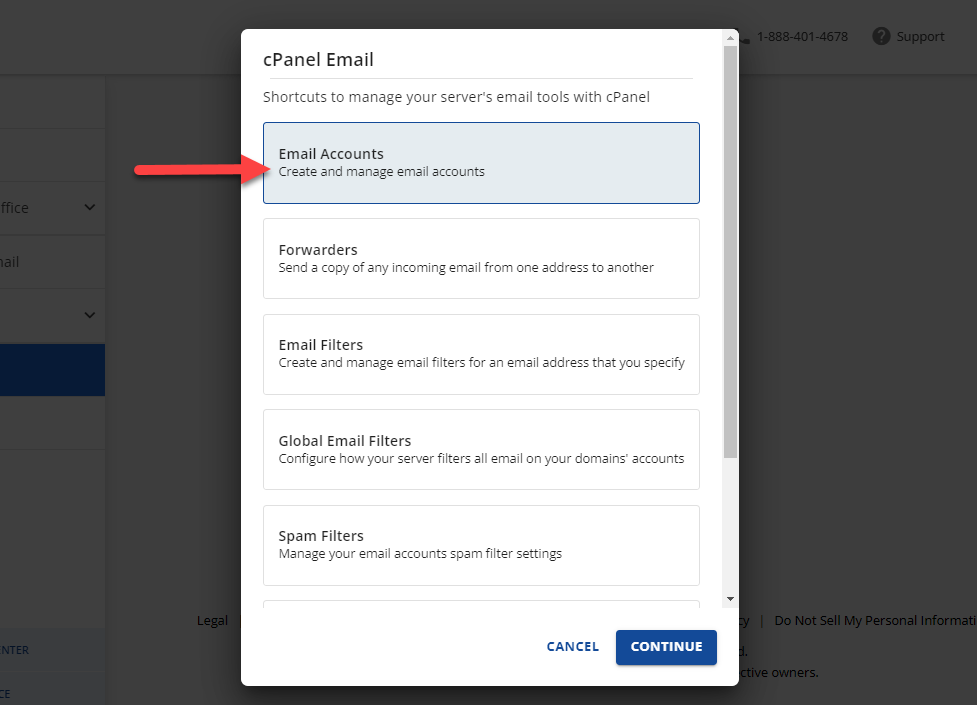
- Locate the email account you wish to change the password for and click the Manage button.
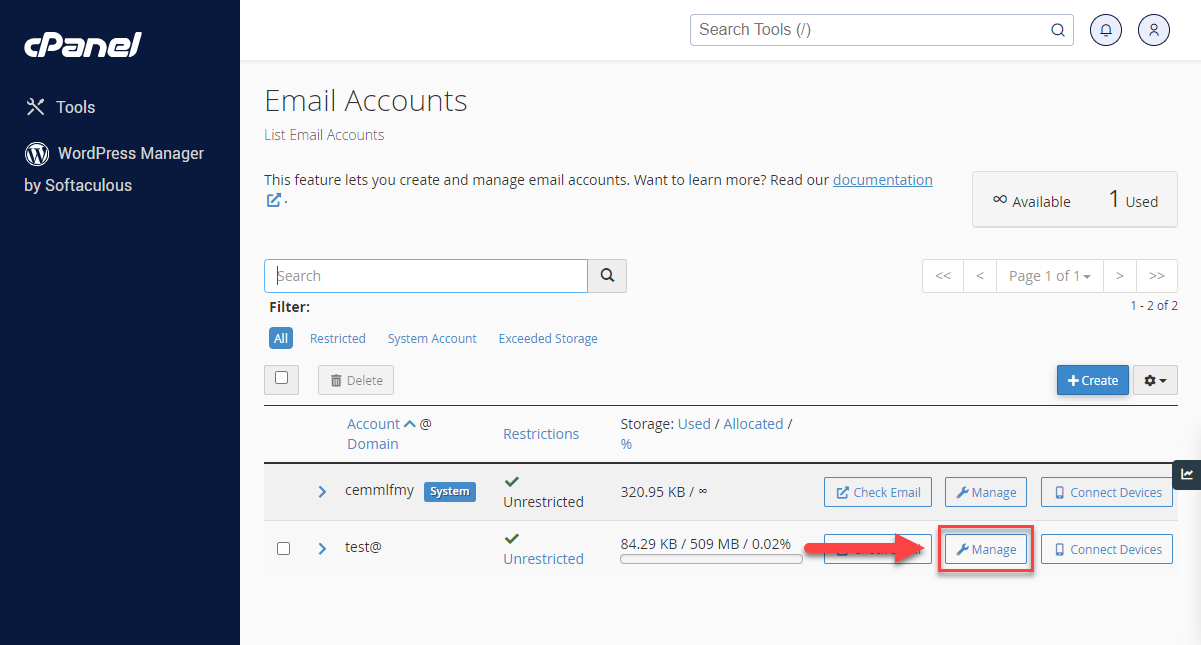
- Under the Security section, enter your new password.
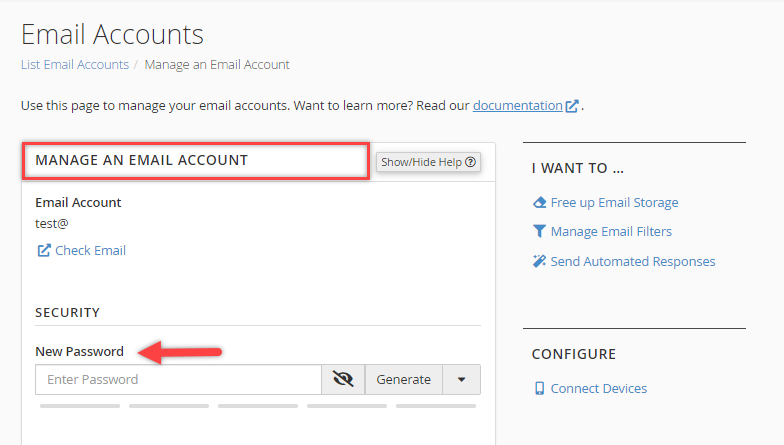
- Click the Update Email Settings button to set the new password.

Trouble logging in after successfully resetting your password may be caused by outdated or corrupted browser data. To resolve this, refer to the guide How to Clear Your Browser's Cache and Cookies for detailed instructions.
Summary
You can reset your email password in Webmail or cPanel. If you remember your password, you can update it through webmail, but if you forgot it, you will need to reset it through cPanel. Clear your cache and cookies if you are having trouble logging in after successfully resetting your password.
If you need further assistance, feel free to contact us via Chat or Phone:
- Chat Support - While on our website, you should see a CHAT bubble in the bottom right-hand corner of the page. Click anywhere on the bubble to begin a chat session.
- Phone Support -
- US: 888-401-4678
- International: +1 801-765-9400
You may also refer to our Knowledge Base articles to help answer common questions and guide you through various setup, configuration, and troubleshooting steps.